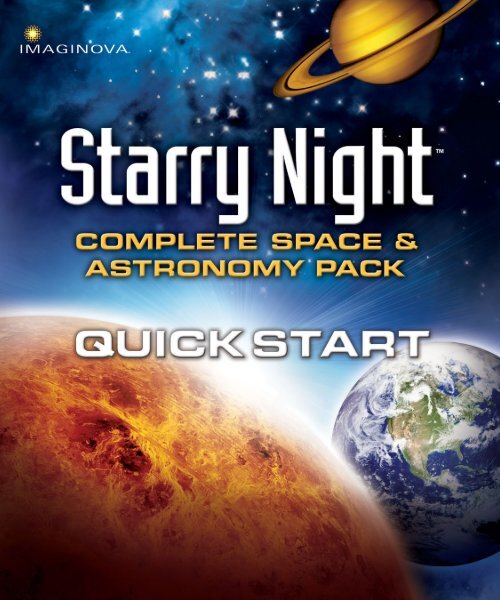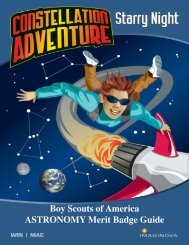Starry Night Complete Space & Astronomy Pack, Quick Start
Starry Night Complete Space & Astronomy Pack, Quick Start
Starry Night Complete Space & Astronomy Pack, Quick Start
You also want an ePaper? Increase the reach of your titles
YUMPU automatically turns print PDFs into web optimized ePapers that Google loves.
What’s in the box?<br />
Introducing your entire family to the wonders of the night<br />
sky has never been easier . . . or more fun! Everything you<br />
need to get started is here in <strong>Starry</strong> <strong>Night</strong> <strong>Complete</strong><br />
<strong>Space</strong> & <strong>Astronomy</strong> <strong>Pack</strong>.<br />
<strong>Starry</strong> <strong>Night</strong> <strong>Quick</strong> <strong>Start</strong><br />
This handy guide walks you through the installation process<br />
and offers tips on how to use the <strong>Starry</strong> <strong>Night</strong> software.<br />
<strong>Starry</strong> <strong>Night</strong><br />
The two <strong>Starry</strong> <strong>Night</strong> software CD-ROMs contain a<br />
revolutionary fusion of the world’s most realistic desktop<br />
planetarium software with a new easy-to-use, point-andclick<br />
interface, rich multimedia, and more than 50<br />
interactive guided tours of the night sky, including:<br />
seasonal surveys of the stars and the constellations; a trip<br />
through our solar system; the top ten brightest stars; the<br />
top twenty star clusters, nebulae, and galaxies; the Best<br />
of Show from the Hubble <strong>Space</strong> Telescope; and more.<br />
Deep <strong>Space</strong> Explorer<br />
The Deep <strong>Space</strong> Explorer CD-ROM expands your<br />
knowledge of astronomy and the universe as you pilot a<br />
starship to explore 28,000 galaxies within 700 million light<br />
years of Earth. Enjoy over an hour of multimedia on the<br />
origins of the universe, black holes, supernovas, and a<br />
dozen other topics.<br />
SkyTheater<br />
Your TV becomes a spaceship on a voyage through our<br />
solar system. Take off on an awe-inspiring tour of its<br />
mysteries in this feature-length DVD exclusive.<br />
<strong>Starry</strong> <strong>Night</strong> Companion<br />
<strong>Starry</strong> <strong>Night</strong> Companion provides an overview of the<br />
basics of astronomy, hints and tips on skywatching, and a<br />
helpful glossary of astronomical terms.
Installing<br />
<strong>Starry</strong> <strong>Night</strong><br />
The <strong>Starry</strong> <strong>Night</strong> application comes on two CD-ROMs<br />
and includes both the Windows and Macintosh versions.<br />
The <strong>Starry</strong> <strong>Night</strong> installer automatically chooses the correct<br />
version for your computer.<br />
On Windows<br />
To install <strong>Starry</strong> <strong>Night</strong> on a Windows computer, follow<br />
these steps:<br />
— Insert Disc One into your CD-ROM drive. Your<br />
computer automatically launches the <strong>Starry</strong> <strong>Night</strong> installer.<br />
— From the installer menu, click Install <strong>Starry</strong> <strong>Night</strong> and<br />
follow the instructions. Insert Disc Two, when prompted.<br />
After you’ve installed <strong>Starry</strong> <strong>Night</strong>, the <strong>Starry</strong> <strong>Night</strong> installer<br />
automatically launches the <strong>Quick</strong>Time installer. <strong>Starry</strong> <strong>Night</strong><br />
will not run if you do not install <strong>Quick</strong>Time.<br />
If you already have <strong>Quick</strong>Time installed on your computer, the<br />
<strong>Quick</strong>Time installer will detect it and update it, if necessary,<br />
but it will not overwrite a more recent version. Unless you’re<br />
familiar with <strong>Quick</strong>Time and the file formats it supports, do not<br />
change the defaults suggested by the installer.<br />
— For Installation Type, choose Recommended.<br />
— When prompted for registration information, leave the<br />
form blank. You do not need to register your copy of<br />
<strong>Quick</strong>Time to use <strong>Starry</strong> <strong>Night</strong>.<br />
On a Macintosh<br />
To install <strong>Starry</strong> <strong>Night</strong> on a Macintosh,<br />
insert Disc One into your CD-ROM<br />
drive, double-click the <strong>Starry</strong> <strong>Night</strong><br />
installer, and follow the instructions.<br />
Insert Disc Two, when prompted.<br />
<strong>Start</strong>ing the<br />
application<br />
On a Windows computer, double-click<br />
the <strong>Starry</strong> <strong>Night</strong> icon on your desktop, or<br />
select it from your <strong>Start</strong> Menu.<br />
On a Macintosh, double-click the <strong>Starry</strong> <strong>Night</strong> icon in your<br />
Applications folder, or click the icon in your Dock.<br />
Registering<br />
<strong>Starry</strong> <strong>Night</strong><br />
The first time you start <strong>Starry</strong> <strong>Night</strong>, you are prompted to<br />
register the application. To receive your registration<br />
number by e-mail, follow these steps:<br />
— Click Register Online to open our online registration<br />
form in your web browser.<br />
— Fill out the form and click Registration <strong>Complete</strong>. The<br />
<strong>Starry</strong> <strong>Night</strong> server delivers your registration number in an<br />
e-mail message to the address you entered.<br />
— In the <strong>Starry</strong> <strong>Night</strong> application, enter your registration<br />
number and click OK.<br />
Register today for new SkyGuide tours, updates to the<br />
<strong>Starry</strong> <strong>Night</strong> databases, free customer support, and great<br />
offers on upgrades and new products.<br />
Customer support<br />
If you encounter any problems with <strong>Starry</strong> <strong>Night</strong> or any of the<br />
other components in <strong>Complete</strong> <strong>Space</strong> & <strong>Astronomy</strong> <strong>Pack</strong>,<br />
visit our online support forums at:<br />
http://www.starrynight.com/support
Using <strong>Starry</strong> <strong>Night</strong><br />
The main <strong>Starry</strong> <strong>Night</strong> screen is divided in two with a<br />
status bar across the top. The right panel is your current<br />
view of the sky. The left panel contains SkyGuide, your<br />
guide to the night sky. With over fifty interactive, guided<br />
tours, it’s your passport to a voyage through the universe.<br />
SkyGuide navigation<br />
SkyGuide functions a lot like your web browser. There are<br />
buttons to help you navigate through the pages and lots of<br />
links to explore. The buttons at the top of the SkyGuide<br />
panel are your navigation controls.<br />
Q The Back button takes you to the page you last visited.<br />
Click it again to move back through the pages you’ve seen.<br />
Click Forward to go forward again through same pages.<br />
W Click Home to take you to the main SkyGuide page.<br />
E Click Table of Contents to display a list of all the<br />
topics and tours SkyGuide offers.<br />
R Click Page Forward to move to the next page in<br />
SkyGuide. Click Page Back to move to the previous page.<br />
T Each page in SkyGuide includes a Path that shows<br />
where you are and the way back to the main page. In this<br />
example, we’re reading the introduction to a subsection of<br />
Going Places, one of the main sections of SkyGuide. Click<br />
these links to move up through the table of contents.<br />
Y Each section in SkyGuide begins with a Menu of<br />
Topics to be covered. Click an entry to go to that page.<br />
U At the bottom of each page, you’ll also find a link to the<br />
Next Page. If you want to read SkyGuide from beginning<br />
to end, keep clicking here. Or use the menus to explore.<br />
The SkyGuide tool bar<br />
These tools identify items in the current view of the sky and<br />
determine the location of the things you want to see.<br />
I Labels displays the names of major stars and planets.<br />
O Show Stick Figures displays the stick figures for all<br />
the constellations in the sky.<br />
The status bar<br />
The status bar provides precise information about <strong>Starry</strong><br />
<strong>Night</strong>’s current view of the sky. It also gives you the tools you<br />
need to move through time and space.<br />
w Time and Date shows the time for the current view.<br />
SkyGuide can display the sky as it looks right now or take you<br />
P Auto-identify Constellations displays only that<br />
constellation at the center of the current view.<br />
{ Show Illustrations displays pictures of what early<br />
astronomers and story tellers first saw in the constellations.<br />
back or forward in time. To choose your own time or date,<br />
use any of the predefined buttons or click any of the digits in<br />
the display and enter a number from 200 BC to 3000 AD.<br />
To change the month, enter a number from 1 to 12.<br />
e Time Flow Rate controls the speed at which time is<br />
flowing. Click in the field to speed things up or slow things down.<br />
} Grid turns on a display of the standard<br />
Altitude/Azimuth coordinate system to help you find<br />
objects in the sky.<br />
q Text Increase and Text Decrease change the<br />
size of the text in the SkyGuide window.<br />
Or use the buttons to make time go backward or stop<br />
entirely. The play button gets time flowing again, or you can<br />
use the incremental controls to move one step at a time.<br />
r To change your Viewing Location, choose Set Home<br />
Location from the File menu in Windows, or from the<br />
<strong>Starry</strong> <strong>Night</strong> menu on a Macintosh. Click Home to take<br />
you to your new location or instantly return you from<br />
anywhere in the universe. Or use the up and down buttons<br />
to blast off from the surface of any planet SkyGuide takes<br />
you to.<br />
t Gaze indicates the direction you’re looking. Alt (Altitude)<br />
measures the height in degrees above the horizon. An altitude<br />
of zero degrees means you’re looking straight ahead, 90<br />
degrees means you’re looking straight up, -90 degrees<br />
means you’re looking straight down. Az (Azimuth ) indicates<br />
the direction you’re facing: zero degrees is north, 90 degrees<br />
is east, 180 degrees is south, and 270 degrees is west.<br />
To change your view, click the direction buttons, or move<br />
your mouse arrow onto the current display until it<br />
becomes the hand cursor, click and hold to grab<br />
the sky, and drag the display around.<br />
y Zoom indicates how much of the sky you’re seeing.<br />
The default 1x zoom gives a typical view of the sky, or you<br />
can use the buttons to zoom in for a closer look at any<br />
object that catches your eye. A zoom factor of 2x, for<br />
example, shows you twice the detail but only half the sky.<br />
If your mouse has a scroll wheel, you can use it to zoom in<br />
on your current view.<br />
Handy controls<br />
To identify any object in the sky, point<br />
to it. When your cursor changes to<br />
the menu pointer, you can right-click<br />
for a menu of additional options. If your mouse has only<br />
one button, hold down the Control key and click the object.<br />
Choose Select to label the object. Choose<br />
Center to lock the object in the center of<br />
the sky. Choose Magnify to zoom in.
Upgrading<br />
<strong>Starry</strong> <strong>Night</strong><br />
There’s something for everyone with <strong>Starry</strong> <strong>Night</strong>, the most<br />
trusted name in astronomy software!<br />
<strong>Starry</strong> <strong>Night</strong> is the perfect way to complete your stargazing<br />
adventures. Whether you’re an expert astronomer or new<br />
to astronomy, <strong>Starry</strong> <strong>Night</strong> has astronomy software for<br />
every level.<br />
Don’t miss out on special offers on more advanced<br />
versions of <strong>Starry</strong> <strong>Night</strong> software! Register your copy of<br />
<strong>Starry</strong> <strong>Night</strong> <strong>Complete</strong> <strong>Space</strong> & <strong>Astronomy</strong> <strong>Pack</strong> today.<br />
Visit www.starrynight.com for great upgrade offers on<br />
these <strong>Starry</strong> <strong>Night</strong> products.<br />
<strong>Starry</strong> <strong>Night</strong> Enthusiast<br />
Discover the universe on your desktop<br />
For astronomy enthusiasts ready for the next level,<br />
2,500,000 stars and 700 million light years of space are<br />
yours to explore from your desktop (no telescope required).<br />
<strong>Starry</strong> <strong>Night</strong> Pro<br />
Advanced software for the amateur astronomer<br />
Created especially for the amateur astronomer or devoted<br />
hobbyist, 16 million stars, the complete NGC-IC catalog<br />
with 13,000 deep sky objects, telescope control,<br />
advanced software features, and more.<br />
<strong>Starry</strong> <strong>Night</strong> Pro Plus<br />
More data and images for the experienced astronomer<br />
For the experienced astronomer, the most comprehensive<br />
solution for exploring the universe: all the data and features<br />
of <strong>Starry</strong> <strong>Night</strong> Pro plus two additional PlusPak CD-ROMs<br />
of data and images: Mars, Moon & Earth and Galaxies.<br />
Visit www.starrynight.com for more information on these<br />
great upgrade options!<br />
Copyright © 2004 Imaginova Corp. All rights reserved. <strong>Starry</strong> <strong>Night</strong> and SkyGuide are trademarks of<br />
Imaginova Corp. Microsoft and Windows are trademarks of Microsoft Corporation. Apple, Macintosh,<br />
Mac, and <strong>Quick</strong>Time are registered trademarks of Apple Computer, Inc. OpenGL is a registered trademark<br />
owned by Silicon Graphics, Inc. Printed in Canada. Part number: INQC-CP-4