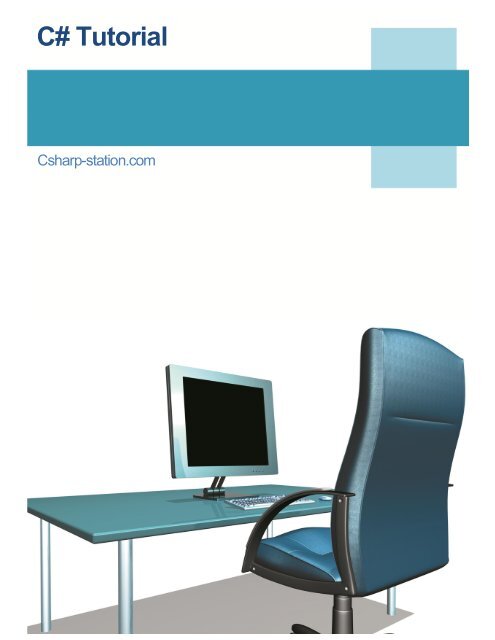Create successful ePaper yourself
Turn your PDF publications into a flip-book with our unique Google optimized e-Paper software.
<strong>C#</strong> <strong>Tutorial</strong><br />
Csharp-station.com
2/7/13 Lesson 01<br />
Home <strong>Tutorial</strong>s Articles Links About<br />
The <strong>C#</strong> Station <strong>Tutorial</strong><br />
by Joe Mayo<br />
created 8/20/00, updated 9/24/01, 3/6/03, 8/16/03, 1/16/05, 4/30/07, 2/21/08, 3/12/08, 4/29/08, 7/6/08, 8/16/08,<br />
1/12/09, 9/2/11<br />
Lesson 1: Getting Started with <strong>C#</strong><br />
This lesson will get you started with <strong>C#</strong> by introducing a few very simple programs. Here are the objectives of this lesson:<br />
Understand the basic structure of a <strong>C#</strong> program.<br />
Obtain a basic familiarization of what a "Namespace" is.<br />
Obtain a basic understanding of what a Class is.<br />
Learn what a Main method does.<br />
Learn how to obtain command-line input.<br />
Learn about console input/output (I/O).<br />
A Simple <strong>C#</strong> Program<br />
There are basic elements that all <strong>C#</strong> executable programs have and that's what we'll concentrate on for this first lesson, starting off with a<br />
simple <strong>C#</strong> program. After reviewing the code in Listing 1-1, I'll explain the basic concepts that will follow for all <strong>C#</strong> programs we will write<br />
throughout this tutorial. Please see Listing 1-1 to view this first program.<br />
Warning: <strong>C#</strong> is case-sensitive.<br />
Listing 1-1. A Simple Welcome Program: Welcome.cs<br />
// Namespace Declaration<br />
using System;<br />
// Program start class<br />
class WelcomeCSS<br />
{<br />
// Main begins program execution.<br />
static void Main()<br />
{<br />
// Write to console<br />
Console.WriteLine("Welcome to the <strong>C#</strong> Station <strong>Tutorial</strong>!");<br />
}<br />
}<br />
The program in Listing 1-1 has 4 primary elements, a namespace declaration, a class, a Main method, and a program statement. It can be<br />
compiled with the following command line:<br />
csc.exe Welcome.cs<br />
This produces a file named Welcome.exe, which can then be executed. Other programs can be compiled similarly by substituting their file name<br />
instead of Welcome.cs. For more help about command line options, type "csc -help" on the command line. The file name and the class name<br />
can be totally different.<br />
Note for VS.NET Users: The screen will run and close quickly when launching this program from Visual Studio .NET. To prevent this, add the<br />
following code as the last line in the Main method:<br />
// keep screen from going away<br />
// when run from VS.NET<br />
Console.ReadLine();<br />
Note: The command-line is a window that allows you to run commands and programs by typing the text in manually. It is often refered to as<br />
the DOS prompt, which was the operating system people used years ago, before Windows. The .NET Framework SDK, which is free, uses<br />
mostly command line tools. Therefore, I wrote this tutorial so that anyone would be able to use it. Do a search through Windows Explorer for<br />
"csc.exe", which is the <strong>C#</strong> compiler. When you know its location, add that location to your Windows path. Then open the command window by<br />
going to the Windows Start menu, selecting Run, and typing cmd.exe. This blog post might be helpful: How to set the path in Windows 7.<br />
The first thing you should be aware of is that <strong>C#</strong> is case-sensitive. The word "Main" is not the same as its lower case spelling, "main". They<br />
are different identifiers. If you are coming from a language that is not case sensitive, this will trip you up several times until you become<br />
accustomed to it.<br />
The namespace declaration, using System;, indicates that you are referencing the System namespace. Namespaces contain groups of code<br />
csharp-station.com/<strong>Tutorial</strong>/CSharp/Lesson01 1/4
2/7/13 Lesson 01<br />
that can be called upon by <strong>C#</strong> programs. With the using System; declaration, you are telling your program that it can reference the code in the<br />
System namespace without pre-pending the word System to every reference. I'll discuss this in more detail in Lesson 06: Namespaces, which<br />
is dedicated specifically to namespaces.<br />
The class declaration, class WelcomeCSS, contains the data and method definitions that your program uses to execute. A class is one of a few<br />
different types of elements your program can use to describe objects, such as structs, interfaces , delegates, and enums, which will be<br />
discussed in more detail in Lesson 12: Structs, Lesson 13: Interfaces, Lesson 14: Delegates, and Lesson 17: Enums, respectively. This<br />
particular class has no data, but it does have one method. This method defines the behavior of this class (or what it is capable of doing). I'll<br />
discuss classes more in Lesson 07: Introduction to Classes. We'll be covering a lot of information about classes throughout this tutorial.<br />
The one method within the WelcomeCSS class tells what this class will do when executed. The method name, Main, is reserved for the starting<br />
point of a program. Main is often called the "entry point" and if you ever receive a compiler error message saying that it can't find the entry<br />
point, it means that you tried to compile an executable program without a Main method.<br />
A static modifier precedes the word Main, meaning that this method works in this specific class only, rather than an instance of the class. This<br />
is necessary, because when a program begins, no object instances exist. I'll tell you more about classes, objects, and instances in Lesson 07:<br />
Introduction to Classes.<br />
Every method must have a return type. In this case it is void, which means that Main does not return a value. Every method also has a<br />
parameter list following its name with zero or more parameters between parenthesis. For simplicity, we did not add parameters to Main. Later<br />
in this lesson you'll see what type of parameter the Main method can have. You'll learn more about methods in Lesson 05: Methods.<br />
The Main method specifies its behavior with the Console.WriteLine(...) statement. Console is a class in the System namespace. WriteLine(...) is a<br />
method in the Console class. We use the ".", dot, operator to separate subordinate program elements. Note that we could also write this<br />
statement as System.Console.WriteLine(...). This follows the pattern "namespace.class.method" as a fully qualified statement. Had we left out<br />
the using System declaration at the top of the program, it would have been mandatory for us to use the fully qualified form<br />
System.Console.WriteLine(...). This statement is what causes the string, "Welcome to the <strong>C#</strong> Station <strong>Tutorial</strong>!" to print on the console screen.<br />
Observe that comments are marked with "//". These are single line comments, meaning that they are valid until the end-of-line. If you wish to<br />
span multiple lines with a comment, begin with "/*" and end with "*/". Everything in between is part of the comment. Comments are ignored<br />
when your program compiles. They are there to document what your program does in plain English (or the native language you speak with<br />
every day).<br />
All statements end with a ";", semi-colon. Classes and methods begin with "{", left curly brace, and end with a "}", right curly brace. Any<br />
statements within and including "{" and "}" define a block. Blocks define scope (or lifetime and visibility) of program elements.<br />
Accepting Command-Line Input<br />
In the previous example, you simply ran the program and it produced output. However, many programs are written to accept command-line<br />
input. This makes it easier to write automated scripts that can invoke your program and pass information to it. If you look at many of the<br />
programs, including Windows OS utilities, that you use everyday; most of them have some type of command-line interface. For example, if you<br />
type Notepad.exe MyFile.txt (assuming the file exists), then the Notepad program will open your MyFile.txt file so you can begin editing it. You<br />
can make your programs accept command-line input also, as shown in Listing 1-2, which shows a program that accepts a name from the<br />
command line and writes it to the console.<br />
Danger! Regardless of the fact that I documented the proper use of command-line arguments before and after Listing 1-2, some people still<br />
send me email to complain that they get an error or tell me there's a bug in my program. In fact, I get more email on this one subject than any<br />
other in the whole tutorial. Please read the instructions to include the command-line argument. <br />
Note: When running the NamedWelcome.exe application in Listing 1-2, you must supply a command-line argument. For example, type the<br />
name of the program, followed by your name: NamedWelcome YourName. This is the purpose of Listing 1-2 - to show you how to handle<br />
command-line input. Therefore, you must provide an argument on the command-line for the program to work. If you are running Visual Studio,<br />
right-click on the project in Solution Explorer, select Properties, click the Debug tab, locate Start Options, and type YourName into Command<br />
line arguments. If you forget to to enter YourName on the command-line or enter it into the project properties, as I just explained, you will<br />
receive an exception that says "Index was outside the bounds of the array." To keep the program simple and concentrate only on the subject<br />
of handling command-line input, I didn't add exception handling. Besides, I haven't taught you how to add exception handling to your program<br />
yet - but I will. In Lesson 15: Introduction to Exception Handling, you'll learn more about exceptions and how to handle them properly.<br />
Listing 1-2. Getting Command-Line Input: NamedWelcome.cs<br />
// Namespace Declaration<br />
using System;<br />
// Program start class<br />
class NamedWelcome<br />
{<br />
// Main begins program execution.<br />
static void Main(string[] args)<br />
{<br />
// Write to console<br />
Console.WriteLine("Hello, {0}!", args[0]);<br />
Console.WriteLine("Welcome to the <strong>C#</strong> Station <strong>Tutorial</strong>!");<br />
}<br />
}<br />
Tip: Remember to add your name to the command-line, i.e. "NamedWelcome Joe". If you don't, your program will crash. I'll show you in Lesson<br />
15: Introduction to Exception Handling how to detect and avoid such error conditions.<br />
If you are using an IDE, like Visual Studio, see your IDE's help documentation on how to set the command-line option via project properties.<br />
i.e. in Visual Studio 2010, double-click the Properties folder in your solution project, click the Debug tab, and add your name to Command Line<br />
Arguments. The actual step can/will differ between IDE's and versions, so please consult your IDE documentation for more information.<br />
In Listing 1-2, you'll notice an entry in the Main method's parameter list. The parameter name is args, which you'll use to refer to the<br />
parameter later in your program. The string[] expression defines the type of parameter that args is. The string type holds characters. These<br />
characters could form a single word, or multiple words. The "[]", square brackets denote an Array, which is like a list. Therefore, the type of<br />
the args parameter, is a list of words from the command-line. Anytime you add string[] args to the parameter list of the Main method, the <strong>C#</strong><br />
compiler emits code that parses command-line arguments and loads the command-line arguments into args. By reading args, you have access<br />
to all arguments, minus the application name, that were typed on the command-line.<br />
csharp-station.com/<strong>Tutorial</strong>/CSharp/Lesson01 2/4
2/7/13 Lesson 01<br />
You'll also notice an additional Console.WriteLine(...) statement within the Main method. The argument list within this statement is different<br />
than before. It has a formatted string with a "{0}" parameter embedded in it. The first parameter in a formatted string begins at number 0,<br />
the second is 1, and so on. The "{0}" parameter means that the next argument following the end quote will determine what goes in that<br />
position. Hold that thought, and now we'll look at the next argument following the end quote.<br />
The args[0] argument refers to the first string in the args array. The first element of an Array is number 0, the second is number 1, and so on.<br />
For example, if I typed NamedWelcome Joe on the command-line, the value of args[0] would be "Joe". This is a little tricky because you know<br />
that you typed NamedWelcome.exe on the command-line, but <strong>C#</strong> doesn't include the executable application name in the args list - only the<br />
first parameter after the executable application.<br />
Returning to the embedded "{0}" parameter in the formatted string: Since args[0] is the first argument, after the formatted string, of the<br />
Console.WriteLine() statement, its value will be placed into the first embedded parameter of the formatted string. When this command is<br />
executed, the value of args[0], which is "Joe" will replace "{0}" in the formatted string. Upon execution of the command-line with<br />
"NamedWelcome Joe", the output will be as follows:<br />
Hello, Joe!<br />
Welcome to the <strong>C#</strong> Station <strong>Tutorial</strong>!<br />
Interacting via the Command-Line<br />
Besides command-line input, another way to provide input to a program is via the Console. Typically, it works like this: You prompt the user for<br />
some input, they type something in and press the Enter key, and you read their input and take some action. Listing 1-3 shows how to obtain<br />
interactive input from the user.<br />
Listing 1-3. Getting Interactive Input: InteractiveWelcome.cs<br />
// Namespace Declaration<br />
using System;<br />
// Program start class<br />
class InteractiveWelcome<br />
{<br />
// Main begins program execution.<br />
public static void Main()<br />
{<br />
// Write to console/get input<br />
Console.Write("What is your name?: ");<br />
Console.Write("Hello, {0}! ", Console.ReadLine());<br />
Console.WriteLine("Welcome to the <strong>C#</strong> Station <strong>Tutorial</strong>!");<br />
}<br />
}<br />
In Listing 1-3, the Main method doesn't have any parameters -- mostly because it isn't necessary this time. Notice also that I prefixed the Main<br />
method declaration with the public keyword. The public keyword means that any class outside of this one can access that class member. For<br />
Main, it doesn't matter because your code would never call Main, but as you go through this tutorial, you'll see how you can create classes<br />
with members that must be public so they can be used. The default access is private, which means that only members inside of the same class<br />
can access it. Keywords such as public and private are referred to as access modifiers. Lesson 19: Encapsulation discusses access modifiers in<br />
more depth.<br />
There are three statements inside of Main and the first two are different from the third. They are Console.Write(...) instead of<br />
Console.WriteLine(...). The difference is that the Console.Write(...) statement writes to the console and stops on the same line, but the<br />
Console.WriteLine(...) goes to the next line after writing to the console.<br />
The first statement simply writes "What is your name?: " to the console.<br />
The second statement doesn't write anything until its arguments are properly evaluated. The first argument after the formatted string is<br />
Console.ReadLine(). This causes the program to wait for user input at the console. After the user types input, their name in this case, they<br />
must press the Enter key. The return value from this method replaces the "{0}" parameter of the formatted string and is written to the<br />
console. This line could have also been written like this:<br />
string name = Console.ReadLine();<br />
Console.Write("Hello, {0}! ", name);<br />
The last statement writes to the console as described earlier. Upon execution of the command-line with "InteractiveWelcome", the output will<br />
be as follows:<br />
>What is your Name? [Enter Key]<br />
>Hello, ! Welcome to the <strong>C#</strong> Station <strong>Tutorial</strong>!<br />
Summary<br />
Now you know the basic structure of a <strong>C#</strong> program. using statements let you reference a namespace and allow code to have shorter and<br />
more readable notation. The Main method is the entry point to start a <strong>C#</strong> program. You can capture command-line input when an application is<br />
run by reading items from a string[] (string array) parameter to your Main method. Interactive I/O can be performed with the ReadLine, Write<br />
and WriteLine methods of the Console class.<br />
This is just the beginning, the first of many lessons. I invite you back to take Lesson 2: Operators, Types, and Variables.<br />
Follow Joe Mayo on Twitter.<br />
Feedback<br />
Copyright © 2000 - 2013 <strong>C#</strong> Station, All Rights Reserved<br />
Home | Articles | Links | <strong>Tutorial</strong>s | TOS<br />
csharp-station.com/<strong>Tutorial</strong>/CSharp/Lesson01 3/4
2/7/13 Lesson 01<br />
Copyright © 2000 - 2013 <strong>C#</strong> Station, All Rights Reserved<br />
csharp-station.com/<strong>Tutorial</strong>/CSharp/Lesson01 4/4
2/7/13 Lesson 02<br />
Home <strong>Tutorial</strong>s Articles Links About<br />
The <strong>C#</strong> Station <strong>Tutorial</strong><br />
by Joe Mayo<br />
created 8/27/00, updated 10/6/01, 3/12/03, 1/22/05, 2/21/08, 4/29/08, 8/16/08, 10/11/08, 1/12/09, 9/2/11<br />
Lesson 2: Operators, Types, and Variables<br />
This lesson introduces <strong>C#</strong> operators, types, and variables. Its goal is to meet the following objectives:<br />
Understand what a variable is.<br />
Familiarization with <strong>C#</strong> built-in types.<br />
Get an introduction to <strong>C#</strong> operators.<br />
Learn how to use Arrays.<br />
Variables and Types<br />
"Variables" are simply storage locations for data. You can place data into them and retrieve their contents as part of a <strong>C#</strong> expression. The<br />
interpretation of the data in a variable is controlled through "Types".<br />
<strong>C#</strong> is a "Strongly Typed" language. Thus all operations on variables are performed with consideration of what the variable's "Type" is. There<br />
are rules that define what operations are legal in order to maintain the integrity of the data you put in a variable.<br />
The <strong>C#</strong> simple types consist of the Boolean type and three numeric types - Integrals, Floating Point, Decimal, and String. The term "Integrals",<br />
which is defined in the <strong>C#</strong> Programming Language Specification, refers to the classification of types that include sbyte, byte, short, ushort, int,<br />
uint, long, ulong, and char. More details are available in the Integral Types section later in this lesson. The term "Floating Point" refers to the<br />
float and double types, which are discussed, along with the decimal type, in more detail in the Floating Point and Decimal Types section later<br />
in this lesson. The string type represents a string of characters and is discussed in The String Type section, later in this lesson. The next<br />
section introduces the boolean type.<br />
The Boolean Type<br />
Boolean types are declared using the keyword, bool. They have two values: true or false. In other languages, such as C and C++, boolean<br />
conditions can be satisfied where 0 means false and anything else means true. However, in <strong>C#</strong> the only values that satisfy a boolean<br />
condition is true and false, which are official keywords. Listing 2-1 shows one of many ways that boolean types can be used in a program.<br />
Listing 2-1. Displaying Boolean Values: Boolean.cs<br />
using System;<br />
class Booleans<br />
{<br />
public static void Main()<br />
{<br />
bool content = true;<br />
bool noContent = false;<br />
}<br />
}<br />
Console.WriteLine("It is {0} that <strong>C#</strong> Station provides <strong>C#</strong> programming language content.", content);<br />
Console.WriteLine("The statement above is not {0}.", noContent);<br />
In Listing 2-1, the boolean values are written to the console as a part of a sentence. The only legal values for the bool type are either true or<br />
false, as shown by the assignment of true to content and false to noContent. When run, this program produces the following output:<br />
It is True that <strong>C#</strong> Station provides <strong>C#</strong> programming language content.<br />
The statement above is not False.<br />
Integral Types<br />
In <strong>C#</strong>, an integral is a category of types. For anyone confused because the word Integral sounds like a mathematical term, from the<br />
perspective of <strong>C#</strong> programming, these are actually defined as Integral types in the <strong>C#</strong> programming language specification. They are whole<br />
numbers, either signed or unsigned, and the char type. The char type is a Unicode character, as defined by the Unicode Standard. For more<br />
information, visit The Unicode Home Page. table 2-1 shows the integral types, their size, and range.<br />
Table 2-1. The Size and Range of <strong>C#</strong> Integral Types<br />
csharp-station.com/<strong>Tutorial</strong>/CSharp/Lesson02 1/6
2/7/13 Lesson 02<br />
Type Size (in bits) Range<br />
sbyte 8 -128 to 127<br />
byte 8 0 to 255<br />
short 16 -32768 to 32767<br />
ushort 16 0 to 65535<br />
int 32 -2147483648 to 2147483647<br />
uint 32 0 to 4294967295<br />
long 64 -9223372036854775808 to 9223372036854775807<br />
ulong 64 0 to 18446744073709551615<br />
char 16 0 to 65535<br />
Integral types are well suited for those operations involving whole number calculations. The char type is the exception, representing a single<br />
Unicode character. As you can see from the table above, you have a wide range of options to choose from, depending on your requirements.<br />
Floating Point and Decimal Types<br />
A <strong>C#</strong> floating point type is either a float or double. They are used any time you need to represent a real number, as defined by IEEE 754. For<br />
more information on IEEE 754, visit the IEEE Web Site. Decimal types should be used when representing financial or money values. table 2-2<br />
shows the floating point and decimal types, their size, precision, and range.<br />
Table 2-2. The Floating Point and Decimal Types with Size, precision, and Range<br />
Type Size (in bits) precision Range<br />
float 32 7 digits 1.5 x 10 -45 to 3.4 x 10 38<br />
double 64 15-16 digits 5.0 x 10 -324 to 1.7 x 10 308<br />
decimal 128 28-29 decimal places 1.0 x 10 -28 to 7.9 x 10 28<br />
Floating point types are used when you need to perform operations requiring fractional representations. However, for financial calculations,<br />
the decimal type is the best choice because you can avoid rounding errors.<br />
The string Type<br />
A string is a sequence of text characters. You typically create a string with a string literal, enclosed in quotes: "This is an example of a string."<br />
You've seen strings being used in Lesson 1, where we used the Console.WriteLine method to send output to the console.<br />
Some characters aren't printable, but you still need to use them in strings. Therefore, <strong>C#</strong> has a special syntax where characters can be<br />
escaped to represent non-printable characters. For example, it is common to use newlines in text, which is represented by the '\n' char. The<br />
backslash, '\', represents the escape. When preceded by the escape character, the 'n' is no longer interpreted as an alphabetical character,<br />
but now represents a newline.<br />
You may be now wondering how you could represent a backslash character in your code. We have to escape that too by typing two<br />
backslashes, as in '\\'. table 2-3 shows a list of common escape sequences.<br />
Table 2-3. <strong>C#</strong> Character Escape Sequences<br />
Escape Sequence Meaning<br />
\' Single Quote<br />
\" Double Quote<br />
\\ Backslash<br />
\0 Null, not the same as the <strong>C#</strong> null value<br />
\a Bell<br />
\b Backspace<br />
\f form Feed<br />
\n Newline<br />
\r Carriage Return<br />
\t Horizontal Tab<br />
\v Vertical Tab<br />
Another useful feature of <strong>C#</strong> strings is the verbatim literal, which is a string with a @ symbol prefix, as in @"Some string". Verbatim literals<br />
make escape sequences translate as normal characters to enhance readability. To appreciate the value of verbatim literals, consider a path<br />
statement such as "c:\\topdir\\subdir\\subdir\\myapp.exe". As you can see, the backslashes are escaped, causing the string to be less<br />
readable. You can improve the string with a verbatim literal, like this: @"c:\topdir\subdir\subdir\myapp.exe".<br />
That is fine, but now you have the problem where quoting text is not as easy. In that case, you would specify double double quotes. For<br />
example, the string "copy \"c:\\source file name with spaces.txt\" c:\\newfilename.txt" would be written as the verbatim literal @"copy<br />
""c:\source file name with spaces.txt"" c:\newfilename.txt".<br />
csharp-station.com/<strong>Tutorial</strong>/CSharp/Lesson02 2/6
2/7/13 Lesson 02<br />
<strong>C#</strong> Operators<br />
Results are computed by building expressions. These expressions are built by combining variables and operators together into statements.<br />
The following table describes the allowable operators, their precedence, and associativity.<br />
Table 2-4. Operators with their precedence and Associativity<br />
Category (by precedence) Operator(s) Associativity<br />
Primary x.y f(x) a[x] x++ x-- new typeof default checked unchecked delegate left<br />
Unary + - ! ~ ++x --x (T)x right<br />
Multiplicative * / % left<br />
Additive + - left<br />
Shift > left<br />
Relational < > = is as left<br />
Equality == != right<br />
Logical AND & left<br />
Logical XOR ^ left<br />
Logical OR | left<br />
Conditional AND && left<br />
Conditional OR || left<br />
Null Coalescing ?? left<br />
Ternary ?: right<br />
Assignment = *= /= %= += -= = &= ^= |= => right<br />
Left associativity means that operations are evaluated from left to right. Right associativity mean all operations occur from right to left, such as<br />
assignment operators where everything to the right is evaluated before the result is placed into the variable on the left.<br />
Most operators are either unary or binary. Unary operators form expressions on a single variable, but binary operators form expressions with<br />
two variables. Listing 2-2 demonstrates how unary operators are used.<br />
Listing 2-2. Unary Operators: Unary.cs<br />
using System;<br />
class Unary<br />
{<br />
public static void Main()<br />
{<br />
int unary = 0;<br />
int preIncrement;<br />
int preDecrement;<br />
int postIncrement;<br />
int postDecrement;<br />
int positive;<br />
int negative;<br />
sbyte bitNot;<br />
bool logNot;<br />
preIncrement = ++unary;<br />
Console.WriteLine("pre-Increment: {0}", preIncrement);<br />
preDecrement = --unary;<br />
Console.WriteLine("pre-Decrement: {0}", preDecrement);<br />
postDecrement = unary--;<br />
Console.WriteLine("Post-Decrement: {0}", postDecrement);<br />
postIncrement = unary++;<br />
Console.WriteLine("Post-Increment: {0}", postIncrement);<br />
Console.WriteLine("Final Value of Unary: {0}", unary);<br />
positive = -postIncrement;<br />
Console.WriteLine("Positive: {0}", positive);<br />
negative = +postIncrement;<br />
Console.WriteLine("Negative: {0}", negative);<br />
bitNot = 0;<br />
bitNot = (sbyte)(~bitNot);<br />
csharp-station.com/<strong>Tutorial</strong>/CSharp/Lesson02 3/6
2/7/13 Lesson 02<br />
}<br />
}<br />
Console.WriteLine("Bitwise Not: {0}", bitNot);<br />
logNot = false;<br />
logNot = !logNot;<br />
Console.WriteLine("Logical Not: {0}", logNot);<br />
When evaluating expressions, post-increment (x++) and post-decrement (x--) operators return their current value and then apply the<br />
operators. However, when using pre-increment (++x) and pre-decrement (--x) operators, the operator is applied to the variable prior to<br />
returning the final value.<br />
In Listing 2-2, the unary variable is initialized to zero. When the pre-increment (++x) operator is used, unary is incremented to 1 and the value<br />
1 is assigned to the preIncrement variable. The pre-decrement (--x) operator turns unary back to a 0 and then assigns the value to the<br />
preDecrement variable.<br />
When the post-decrement (x--) operator is used, the value of unary, 0, is placed into the postDecrement variable and then unary is<br />
decremented to -1. Next the post-increment (x++) operator moves the current value of unary, -1, to the postIncrement variable and then<br />
increments unary to 0.<br />
The variable bitNot is initialized to 0 and the bitwise not (~) operator is applied. The bitwise not (~) operator flips the bits in the variable. In<br />
this case, the binary representation of 0, "00000000", was transformed into -1, "11111111".<br />
While the (~) operator works by flipping bits, the logical negation operator (!) is a logical operator that works on bool values, changing true to<br />
false or false to true. In the case of the logNot variable in Listing 2-2, the value is initialized to false, and the next line applies the logical<br />
negation operator, (!), which returns true and reassigns the new value, true, to logNot. Essentially, it is toggling the value of the bool variable,<br />
logNot.<br />
The setting of positive is a little tricky. At the time that it is set, the postIncrement variable is equal to -1. Applying the minus (-) operator to a<br />
negative number results in a positive number, meaning that positive will equal 1, instead of -1. The minus operator (-), which is not the same<br />
as the pre-decrement operator (--), doesn't change the value of postInc - it just applies a sign negation. The plus operator (+) doesn't affect<br />
the value of a number, assigning negative with the same value as postIncrement, -1.<br />
Notice the expression (sbyte)(~bitNot). Any operation performed on types sbyte, byte, short, or ushort return int values. To assign the result<br />
into the bitNot variable we had to use a cast, (Type), operator, where Type is the type you wish to convert to (in this case - sbyte). The cast<br />
operator is shown as the Unary operator, (T)x, in table 2-4. Cast operators must be performed explicity when you go from a larger type to a<br />
smaller type because of the potential for lost data. Generally speaking, assigning a smaller type to a larger type is no problem, since the<br />
larger type has room to hold the entire value. Also be aware of the dangers of casting between signed and unsigned types. You want to be<br />
sure to preserve the integrity of your data. Many basic programming texts contain good descriptions of bit representations of variables and<br />
the dangers of explicit casting.<br />
Here's the output from the Listing 2-2:<br />
pre-Increment: 1<br />
pre-Decrement 0<br />
Post-Decrement: 0<br />
Post-Increment: -1<br />
Final Value of Unary: 0<br />
Positive: 1<br />
Negative: -1<br />
Bitwise Not: -1<br />
Logical Not: true<br />
In addition to unary operators, <strong>C#</strong> has binary operators that form expressions of two variables. Listing 2-3 shows how to use the binary<br />
operators.<br />
Listing 2-3. Binary Operators: Binary.cs<br />
using System;<br />
class Binary<br />
{<br />
public static void Main()<br />
{<br />
int x, y, result;<br />
float floatresult;<br />
x = 7;<br />
y = 5;<br />
result = x+y;<br />
Console.WriteLine("x+y: {0}", result);<br />
result = x-y;<br />
Console.WriteLine("x-y: {0}", result);<br />
result = x*y;<br />
Console.WriteLine("x*y: {0}", result);<br />
result = x/y;<br />
Console.WriteLine("x/y: {0}", result);<br />
floatresult = (float)x/(float)y;<br />
Console.WriteLine("x/y: {0}", floatresult);<br />
result = x%y;<br />
Console.WriteLine("x%y: {0}", result);<br />
csharp-station.com/<strong>Tutorial</strong>/CSharp/Lesson02 4/6
2/7/13 Lesson 02<br />
}<br />
}<br />
And here's the output:<br />
x+y: 12<br />
x-y: 2<br />
x*y: 35<br />
x/y: 1<br />
x/y: 1.4<br />
x%y: 2<br />
result+=x: 9<br />
result += x;<br />
Console.WriteLine("result+=x: {0}", result);<br />
Listing 2-3 shows several examples of binary operators. As you might expect, the results of addition (+), subtraction (-), multiplication (*), and<br />
division (/) produce the expected mathematical results.<br />
The floatresult variable is a floating point type. We explicitly cast the integer variables x and y to calculate a floating point value.<br />
There is also an example of the remainder(%) operator. It performs a division operation on two values and returns the remainder.<br />
The last statement shows another form of the assignment with operation (+=) operator. Any time you use the assignment with operation<br />
operator, it is the same as applying the binary operator to both the left hand and right hand sides of the operator and putting the results into<br />
the left hand side. The example could have been written as result = result + x; and returned the same value.<br />
The Array Type<br />
Another data type is the Array, which can be thought of as a container that has a list of storage locations for a specified type. When declaring<br />
an Array, specify the type, name, dimensions, and size.<br />
Listing 2-4. Array Operations: Array.cs<br />
using System;<br />
class Array<br />
{<br />
public static void Main()<br />
{<br />
int[] myInts = { 5, 10, 15 };<br />
bool[][] myBools = new bool[2][];<br />
myBools[0] = new bool[2];<br />
myBools[1] = new bool[1];<br />
double[,] myDoubles = new double[2, 2];<br />
string[] myStrings = new string[3];<br />
}<br />
}<br />
And here's the output:<br />
Console.WriteLine("myInts[0]: {0}, myInts[1]: {1}, myInts[2]: {2}", myInts[0], myInts[1], myInts[2]);<br />
myBools[0][0] = true;<br />
myBools[0][1] = false;<br />
myBools[1][0] = true;<br />
Console.WriteLine("myBools[0][0]: {0}, myBools[1][0]: {1}", myBools[0][0], myBools[1][0]);<br />
myDoubles[0, 0] = 3.147;<br />
myDoubles[0, 1] = 7.157;<br />
myDoubles[1, 1] = 2.117;<br />
myDoubles[1, 0] = 56.00138917;<br />
Console.WriteLine("myDoubles[0, 0]: {0}, myDoubles[1, 0]: {1}", myDoubles[0, 0], myDoubles[1, 0]);<br />
myStrings[0] = "Joe";<br />
myStrings[1] = "Matt";<br />
myStrings[2] = "Robert";<br />
Console.WriteLine("myStrings[0]: {0}, myStrings[1]: {1}, myStrings[2]: {2}", myStrings[0], myStrings[1], myStrings[2]);<br />
myInts[0]: 5, myInts[1]: 10, myInts[2]: 15<br />
myBools[0][0]: true, myBools[1][0]: true<br />
myDoubles[0, 0]: 3.147, myDoubles[1, 0]: 56.00138917<br />
myStrings[0]: Joe, myStrings[1]: Matt, myStrings[2]: Robert<br />
Listing 2-4 shows different implementations of Arrays. The first example is the myInts Array, which is a single-dimension array. It is initialized<br />
at declaration time with explicit values.<br />
Next is a jagged array, myBools. It is essentially an array of arrays. We needed to use the new operator to instantiate the size of the primary<br />
array and then use the new operator again for each sub-array.<br />
The third example is a two dimensional array, myDoubles. Arrays can be multi-dimensional, with each dimension separated by a comma. It<br />
must also be instantiated with the new operator.<br />
One of the differences between jagged arrays, myBools[][], and multi-dimension arrays, myDoubles[,], is that a multi-dimension array will<br />
allocate memory for every element of each dimension, whereas a jagged array will only allocate memory for the size of each array in each<br />
dimension that you define. Most of the time, you'll be using multi-dimension arrays, if you need multiple dimensions, and will only use jagged<br />
csharp-station.com/<strong>Tutorial</strong>/CSharp/Lesson02 5/6
2/7/13 Lesson 02<br />
arrays in very special circumstances when you are able to save significant memory by explicitly specifying the sizes of the arrays in each<br />
dimension.<br />
Finally, we have the single-dimensional array of string types, myStrings.<br />
In each case, you can see that array elements are accessed by identifying the integer index for the item you wish to refer to. Arrays sizes can<br />
be any int type value. Their indexes begin at 0.<br />
Summary<br />
A variable is an identifier with a type that holds a value of that type. Simple types include the integrals, floating points, decimal, and bool. <strong>C#</strong><br />
has several mathematical and logical operators that participate in forming expressions. <strong>C#</strong> also offers the single dimension, multi-dimension<br />
and jagged array types.<br />
In this lesson you learned how to write simple statements and code a program that works linearly from start to finish. However, this is not as<br />
useful as it can be because you need to be able to make decisions and execute different blocks of code depending on different conditions. I<br />
invite you to return for Lesson 3: Control Statements - Selection, where you can learn how to branch your logic for more powerful decision<br />
making.<br />
Follow Joe Mayo on Twitter.<br />
Feedback<br />
Copyright © 2000 - 2013 <strong>C#</strong> Station, All Rights Reserved<br />
Home | Articles | Links | <strong>Tutorial</strong>s | TOS<br />
Copyright © 2000 - 2013 <strong>C#</strong> Station, All Rights Reserved<br />
csharp-station.com/<strong>Tutorial</strong>/CSharp/Lesson02 6/6
2/7/13 Lesson 03<br />
Home <strong>Tutorial</strong>s Articles Links About<br />
The <strong>C#</strong> Station <strong>Tutorial</strong><br />
by Joe Mayo<br />
9/2/00, updated 10/6/01, 3/12/03, 1/11/04, 1/25/05, 2/21/08, 4/29/08, 1/12/09, 9/2/11<br />
Lesson 3: Control Statements - Selection<br />
In the last couple of lessons, every program you saw contained a limited amount of sequential steps and then stopped. There were no<br />
decisions you could make with the input and the only constraint was to follow straight through to the end. The information in this lesson will<br />
help you branch into separate logical sequences based on decisions you make. More specifically, the goals of this lesson are as follows:<br />
Learn the if statements.<br />
Learn the switch statement.<br />
Learn how break is used in switch statements.<br />
Understand proper use of the goto statement.<br />
The if Statement<br />
An if statement allows you to take different paths of logic, depending on a given condition. When the condition evaluates to a boolean true, a<br />
block of code for that true condition will execute. You have the option of a single if statement, multiple else if statements, and an optional else<br />
statement. Listing 3-1 shows how each of these types of if statements work.<br />
Listing 3-1. forms of the if statement: IfSelection.cs<br />
using System;<br />
class IfSelect<br />
{<br />
public static void Main()<br />
{<br />
string myInput;<br />
int myInt;<br />
Console.Write("Please enter a number: ");<br />
myInput = Console.ReadLine();<br />
myInt = Int32.Parse(myInput);<br />
// Single Decision and Action with braces<br />
if (myInt > 0)<br />
{<br />
Console.WriteLine("Your number {0} is greater than zero.", myInt);<br />
}<br />
// Single Decision and Action without brackets<br />
if (myInt < 0)<br />
Console.WriteLine("Your number {0} is less than zero.", myInt);<br />
// Either/Or Decision<br />
if (myInt != 0)<br />
{<br />
Console.WriteLine("Your number {0} is not equal to zero.", myInt);<br />
}<br />
else<br />
{<br />
Console.WriteLine("Your number {0} is equal to zero.", myInt);<br />
}<br />
// Multiple Case Decision<br />
if (myInt < 0 || myInt == 0)<br />
{<br />
Console.WriteLine("Your number {0} is less than or equal to zero.", myInt);<br />
}<br />
else if (myInt > 0 && myInt
2/7/13 Lesson 03<br />
{<br />
Console.WriteLine("Your number {0} is in the range from 1 to 10.", myInt);<br />
}<br />
else if (myInt > 10 && myInt 20 && myInt 0)<br />
{<br />
Console.WriteLine("Your number {0} is greater than zero.", myInt);<br />
}<br />
You must begin with the keyword if. Next is the boolean expression between parenthesis. This boolean expression must evaluate to a true or<br />
false value. In this case, we are checking the user's input to see if it is greater than (>) 0. If this expression evaluates to true, we execute the<br />
statements within the curly braces. (We refer to the structure with curly braces as a "block") There could be one or more statements within<br />
this block. If the boolean expression evaluates to false, we ignore the statements inside the block and continue program execution with the<br />
next statement after the block.<br />
Note: In other languages, such as C and C++, conditions can be evaluated where a result of 0 is false and any other number is true. In <strong>C#</strong>,<br />
the condition must evaluate to a boolean value of either true or false. If you need to simulate a numeric condition with <strong>C#</strong>, you can do so by<br />
writing it as (myInt != 0), which means that the expression evaluates to true if myInt is not 0.<br />
The second if statement is much like the first, except it does not have a block, as shown here:<br />
// Single Decision and Action without braces<br />
if (myInt < 0)<br />
Console.WriteLine("Your number {0} is less than zero.", myInt);<br />
If its boolean expression evaluates to true, the first statement after the boolean expression will be executed. When the boolean expression<br />
evaluates to false, the first statement after the boolean expression will be skipped and the next program statement will be executed. This<br />
form of if statement is adequate when you only have a single statement to execute. If you want to execute two or more statements when the<br />
boolean expression evaluates to true, you must enclose them in a block.<br />
Most of the time, you'll want to make an either/or kind of decision. This is called an if/else statement. The third if statement in Listing 3-1<br />
presents this idea, as shown below:<br />
// Either/Or Decision<br />
if (myInt != 0)<br />
{<br />
Console.WriteLine("Your number {0} is not equal to zero.", myInt);<br />
}<br />
else<br />
{<br />
Console.WriteLine("Your number {0} is equal to zero.", myInt);<br />
}<br />
When the boolean expression evaluates to true, the statement(s) in the block immediately following the if statement are executed. However,<br />
when the boolean expression evaluates to false, the statements in the block following the else keyword are executed.<br />
When you have multiple expressions to evaluate, you can use the if/else if/else form of the if statement. We show this form in the fourth if<br />
statement of Listing 3-1, and repeated below:<br />
// Multiple Case Decision<br />
if (myInt < 0 || myInt == 0)<br />
{<br />
Console.WriteLine("Your number {0} is less than or equal to zero.", myInt);<br />
}<br />
else if (myInt > 0 && myInt
2/7/13 Lesson 03<br />
{<br />
Console.WriteLine("Your number {0} is in the range from 1 to 10.", myInt);<br />
}<br />
else if (myInt > 10 && myInt 20 && myInt 0 && myInt
2/7/13 Lesson 03<br />
}<br />
}<br />
// switch with string type<br />
switch (myInput)<br />
{<br />
case "continue":<br />
goto begin;<br />
case "quit":<br />
Console.WriteLine("Bye.");<br />
break;<br />
default:<br />
Console.WriteLine("Your input {0} is incorrect.", myInput);<br />
goto decide;<br />
}<br />
Note: Listing 3-2 will throw an exception if you enter any value other than an int. i.e. the letter 'a' would be an error. You can visit Lesson 15:<br />
Introduction to Exception Handling to learn more about how to anticipate and handle these type of problems.<br />
Listing 3-2 shows a couple of switch statements. The switch statement begins with the switch keyword followed by the switch expression. In<br />
the first switch statement in listing 3-2, the switch expression evaluates to an int type, as follows:<br />
// switch with integer type<br />
switch (myInt)<br />
{<br />
case 1:<br />
Console.WriteLine("Your number is {0}.", myInt);<br />
break;<br />
case 2:<br />
Console.WriteLine("Your number is {0}.", myInt);<br />
break;<br />
case 3:<br />
Console.WriteLine("Your number is {0}.", myInt);<br />
break;<br />
default:<br />
Console.WriteLine("Your number {0} is not between 1 and 3.", myInt);<br />
break;<br />
}<br />
The switch block follows the switch expression, where one or more choices are evaluated for a possible match with the switch expression.<br />
Each choice is labeled with the case keyword, followed by an example that is of the same type as the switch expression and followed by a<br />
colon (:). In the example we have case 1:, case 2:, and case 3:. When the result evaluated in the switch expression matches one of these<br />
choices, the statements immediately following the matching choice are executed, up to and including a branching statement, which could be<br />
either a break, continue, goto , return, or throw statement. table 3-1 summarizes the branching statements.<br />
Table 3-1. <strong>C#</strong> Branching Statements<br />
Branching<br />
statement Description<br />
break Leaves the switch block<br />
continue<br />
Leaves the switch block, skips remaining logic in enclosing loop, and goes back to loop condition to determine if loop should be<br />
executed again from the beginning. Works only if switch statement is in a loop as described in Lesson 04: Control Statements -<br />
Loops.<br />
goto Leaves the switch block and jumps directly to a label of the form ":"<br />
return Leaves the current method. Methods are described in more detail in Lesson 05: Methods.<br />
throw Throws an exception, as discussed in Lesson 15: Introduction to Exception Handling.<br />
You may also include a default choice following all other choices. If none of the other choices match, then the default choice is taken and its<br />
statements are executed. Although use of the default label is optional, I highly recommend that you always include it. This will help catch<br />
unforeseen circumstances and make your programs more reliable.<br />
Each case label must end with a branching statement, as described in table 3-1, which is normally the break statement. The break statement<br />
will cause the program to exit the switch statement and begin execution with the next statement after the switch block. There are two<br />
exceptions to this: adjacent case statements with no code in between or using a goto statement. Here's an example that shows how to<br />
combine case statements:<br />
switch (myInt)<br />
{<br />
case 1:<br />
case 2:<br />
case 3:<br />
Console.WriteLine("Your number is {0}.", myInt);<br />
break;<br />
default:<br />
Console.WriteLine("Your number {0} is not between 1 and 3.", myInt);<br />
break;<br />
}<br />
By placing case statements together, with no code in-between, you create a single case for multiple values. A case without any code will<br />
automatically fall through to the next case. The example above shows how the three cases for myInt equal to 1, 2, or 3, where case 1 and<br />
case 2 will fall through and execute code for case 3.<br />
csharp-station.com/<strong>Tutorial</strong>/CSharp/Lesson03 4/5
2/7/13 Lesson 03<br />
A case statement can only be an exact match and you can't use logical conditions. If you need to use logical conditions, you can use an if/else<br />
if/else statement.<br />
Another way to control the flow of logic in a switch statement is by using the goto statement. You can either jump to another case statement,<br />
or jump out of the switch statement. The second switch statement in Listing 3-2 shows the use of the goto statement, as shown below:<br />
// switch with string type<br />
switch (myInput)<br />
{<br />
case "continue":<br />
goto begin;<br />
case "quit":<br />
Console.WriteLine("Bye.");<br />
break;<br />
default:<br />
Console.WriteLine("Your input {0} is incorrect.", myInput);<br />
goto decide;<br />
}<br />
Note: in the current example, "continue", is a case of the switch statement -- not the keyword.<br />
The goto statement causes program execution to jump to the label following the goto keyword. During execution, if the user types in<br />
"continue", the switch statement matches this input (a string type) with the case "continue": label and executes the "goto begin:" instruction.<br />
The program will then leave the switch statement and start executing the first program statement following the begin: label. This is effectively<br />
a loop, allowing you to execute the same code multiple times. The loop will end when the user types the string "quit". This will be evaluated<br />
with the case "quit": choice, which will print "Bye." to the console, break out of the switch statement and end the program.<br />
Warning: You should not create loops like this. It is *bad* programming style. The only reason it is here is because I wanted to show you the<br />
syntax of the goto statement. Instead, use one of the structured looping statements, described in Lesson 04: Control Statements - Loops.<br />
When neither the "continue" nor "quit" strings are entered, the "default:" case will be entered. It will print an error message to the console<br />
and then execute the goto decide: command. This will cause program execution to jump to the first statement following the decide: label, which<br />
will ask the user if they want to continue or quit. This is effectively another loop.<br />
Clearly, the goto statement is powerful and can, under controlled circumstances, be useful. However, I must caution you strongly on its use.<br />
The goto statement has great potential for misuse. You could possibly create a very difficult program to debug and maintain. Imagine the<br />
spaghetti code that could be created by random goto statements throughout a program. In the next lesson, I'll show you a better way to<br />
create loops in your program.<br />
Summary<br />
The if statement can be written in multiple ways to implement different branches of logic. The switch statement allows a choice among a set of<br />
bool, enum, integral, or string types. You use break, continue, goto, return, or throw statements to leave a case statement. Be sure to avoid the<br />
goto statement in your code unless you have an extremely good reason for using it.<br />
In addition to branching based on a condition, it is useful to be able to execute a block of statements multiple times. A goto statement is not<br />
proper or adequate for such logic. Therefore, I invite you to return for Lesson 4: Control Statements - Loops. This will be a continuation of the<br />
same topic.<br />
Follow Joe Mayo on Twitter.<br />
Feedback<br />
Copyright © 2000 - 2013 <strong>C#</strong> Station, All Rights Reserved<br />
Home | Articles | Links | <strong>Tutorial</strong>s | TOS<br />
Copyright © 2000 - 2013 <strong>C#</strong> Station, All Rights Reserved<br />
csharp-station.com/<strong>Tutorial</strong>/CSharp/Lesson03 5/5
2/7/13 Lesson 04<br />
Home <strong>Tutorial</strong>s Articles Links About<br />
The <strong>C#</strong> Station <strong>Tutorial</strong><br />
by Joe Mayo<br />
9/7/00, updated 3/12/03, 2/20/05, 2/21/05, 1/12/09, 9/2/11<br />
Lesson 4: Control Statements - Loops<br />
In the last lesson, you learned how to create a simple loop by using the goto statement. I advised you that this is not the best way to perform<br />
loops in <strong>C#</strong>. The information in this lesson will teach you the proper way to execute iterative logic with the various <strong>C#</strong> looping statements. Its<br />
goal is to meet the following objectives:<br />
Learn the while loop.<br />
Learn the do loop.<br />
Learn the for loop.<br />
Learn the foreach loop.<br />
Complete your knowledge of the break statement.<br />
Teach you how to use the continue statement.<br />
The while Loop<br />
A while loop will check a condition and then continues to execute a block of code as long as the condition evaluates to a boolean value of true.<br />
Its syntax is as follows: while () { }. The statements can be any valid <strong>C#</strong> statements. The boolean<br />
expression is evaluated before any code in the following block has executed. When the boolean expression evaluates to true, the statements<br />
will execute. Once the statements have executed, control returns to the beginning of the while loop to check the boolean expression again.<br />
When the boolean expression evaluates to false, the while loop statements are skipped and execution begins after the closing brace of that<br />
block of code. Before entering the loop, ensure that variables evaluated in the loop condition are set to an initial state. During execution,<br />
make sure you update variables associated with the boolean expression so that the loop will end when you want it to. Listing 4-1 shows how<br />
to implement a while loop.<br />
Listing 4-1. The While Loop: WhileLoop.cs<br />
using System;<br />
class WhileLoop<br />
{<br />
public static void Main()<br />
{<br />
int myInt = 0;<br />
}<br />
}<br />
while (myInt < 10)<br />
{<br />
Console.Write("{0} ", myInt);<br />
myInt++;<br />
}<br />
Console.WriteLine();<br />
Listing 4-1 shows a simple while loop. It begins with the keyword while, followed by a boolean expression. All control statements use boolean<br />
expressions as their condition for entering/continuing the loop. This means that the expression must evaluate to either a true or false value.<br />
In this case we are checking the myInt variable to see if it is less than (
2/7/13 Lesson 04<br />
Listing 4-2. The Do Loop: DoLoop.cs<br />
using System;<br />
class DoLoop<br />
{<br />
public static void Main()<br />
{<br />
string myChoice;<br />
}<br />
}<br />
do<br />
{<br />
// Print A Menu<br />
Console.WriteLine("My Address Book\n");<br />
Console.WriteLine("A - Add New Address");<br />
Console.WriteLine("D - Delete Address");<br />
Console.WriteLine("M - Modify Address");<br />
Console.WriteLine("V - View Addresses");<br />
Console.WriteLine("Q - Quit\n");<br />
Console.WriteLine("Choice (A,D,M,V,or Q): ");<br />
// Retrieve the user's choice<br />
myChoice = Console.ReadLine();<br />
// Make a decision based on the user's choice<br />
switch(myChoice)<br />
{<br />
case "A":<br />
case "a":<br />
Console.WriteLine("You wish to add an address.");<br />
break;<br />
case "D":<br />
case "d":<br />
Console.WriteLine("You wish to delete an address.");<br />
break;<br />
case "M":<br />
case "m":<br />
Console.WriteLine("You wish to modify an address.");<br />
break;<br />
case "V":<br />
case "v":<br />
Console.WriteLine("You wish to view the address list.");<br />
break;<br />
case "Q":<br />
case "q":<br />
Console.WriteLine("Bye.");<br />
break;<br />
default:<br />
Console.WriteLine("{0} is not a valid choice", myChoice);<br />
break;<br />
}<br />
// Pause to allow the user to see the results<br />
Console.Write("press Enter key to continue...");<br />
Console.ReadLine();<br />
Console.WriteLine();<br />
} while (myChoice != "Q" && myChoice != "q"); // Keep going until the user wants to quit<br />
Listing 4-2 shows a do loop in action. The syntax of the do loop is do { } while ();. The statements can be<br />
any valid <strong>C#</strong> programming statements you like. The boolean expression is the same as all others we've encountered so far. It returns either<br />
true or false.<br />
In the Main method, we declare the variable myChoice of type string. Then we print a series of statements to the console. This is a menu of<br />
choices for the user. We must get input from the user, which is in the form of a Console.ReadLine method which returns the user's value into<br />
the myChoice variable. We must take the user's input and process it. A very efficient way to do this is with a switch statement. Notice that<br />
we've placed matching upper and lower case letters together to obtain the same functionality. This is the only legal way to have automatic fall<br />
through between cases. If you were to place any statements between two cases, you would not be able to fall through. Another point is that<br />
we used the default: case, which is a very good habit for the reasons stated in Lesson 3: Control Statements - Selection.<br />
The for Loop<br />
A for loop works like a while loop, except that the syntax of the for loop includes initialization and condition modification. for loops are<br />
appropriate when you know exactly how many times you want to perform the statements within the loop. The contents within the for loop<br />
parentheses hold three sections separated by semicolons (; ; ) { }.<br />
The initializer list is a comma separated list of expressions. These expressions are evaluated only once during the lifetime of the for loop. This<br />
is a one-time operation, before loop execution. This section is commonly used to initialize an integer to be used as a counter.<br />
csharp-station.com/<strong>Tutorial</strong>/CSharp/Lesson04 2/4
2/7/13 Lesson 04<br />
Once the initializer list has been evaluated, the for loop gives control to its second section, the boolean expression. There is only one boolean<br />
expression, but it can be as complicated as you like as long as the result evaluates to true or false. The boolean expression is commonly used<br />
to verify the status of a counter variable.<br />
When the boolean expression evaluates to true, the statements within the curly braces of the for loop are executed. After executing for loop<br />
statements, control moves to the top of loop and executes the iterator list, which is normally used to increment or decrement a counter. The<br />
iterator list can contain a comma separated list of statements, but is generally only one statement. Listing 4-3 shows how to implement a for<br />
loop. The purpose of the program is to print only odd numbers less than 10.<br />
Listing 4-3. The For Loop: ForLoop.cs<br />
using System;<br />
class ForLoop<br />
{<br />
public static void Main()<br />
{<br />
for (int i=0; i < 20; i++)<br />
{<br />
if (i == 10)<br />
break;<br />
}<br />
if (i % 2 == 0)<br />
continue;<br />
Console.Write("{0} ", i);<br />
}<br />
Console.WriteLine();<br />
}<br />
Normally, for loop statements execute from the opening curly brace to the closing curly brace without interruption. However, in Listing 4-3,<br />
we've made a couple exceptions. There are a couple if statements disrupting the flow of control within the for block.<br />
The first if statement checks to see if i is equal to 10. Now you see another use of the break statement. Its behavior is similar to the selection<br />
statements, as discussed in Lesson 3: Control Statements - Selection. It simply breaks out of the loop at that point and transfers control to<br />
the first statement following the end of the for block.<br />
The second if statement uses the remainder operator to see if i is a multiple of 2. This will evaluate to true when i is divided by 2 with a<br />
remainder equal to zero, (0). When true, the continue statement is executed, causing control to skip over the remaining statements in the<br />
loop and transfer back to the iterator list. By arranging the statements within a block properly, you can conditionally execute them based upon<br />
whatever condition you need.<br />
When program control reaches either a continue statement or end of block, it transfers to the third section within the for loop parentheses,<br />
the iterator list. This is a comma separated list of actions that are executed after the statements in the for block have been executed. Listing<br />
4-3 is a typical action, incrementing the counter. Once this is complete, control transfers to the boolean expression for evaluation.<br />
Similar to the while loop, a for loop will continue as long as the boolean expression is true. When the boolean expression becomes false,<br />
control is transferred to the first statement following the for block.<br />
For this tutorial, I chose to implement break and continue statements in Listing 4-3 only. However, they may be used in any of the loop<br />
statements.<br />
The foreach Loop<br />
A foreach loop is used to iterate through the items in a list. It operates on arrays or collections such as ArrayList, which can be found in the<br />
System.Collections namespace. The syntax of a foreach loop is foreach ( in ) { }. The type is the<br />
type of item contained in the list. For example, if the type of the list was int[] then the type would be int.<br />
The iteration variable is an identifier that you choose, which could be anything but should be meaningful. For example, if the list contained an<br />
array of people's ages, then a meaningful name for item name would be age.<br />
The in keyword is required.<br />
As mentioned earlier, the list could be either an array or a collection. You learned about arrays in Lesson 02: Operators, Types, and Variables.<br />
You can also iterate over <strong>C#</strong> generic collections also, described in Lesson 20: Introduction to Generic Collections.<br />
While iterating through the items of a list with a foreach loop, the list is read-only. This means that you can't modify the iteration variable<br />
within a foreach loop. There is a subtlety here; Later, you'll learn how to create custom types, called class and struct, that can contain multiple<br />
fields. You can change the fields of the class or struct, but not the iteration variable for the class or struct itself in a foreach loop.<br />
On each iteration through a foreach loop the list is queried for a new value. As long as the list can return a value, this value will be put into the<br />
read-only iteration variable, causing the statements in the foreach block to be executed. When the collection has been fully traversed, control<br />
will transfer to the first executable statement following the end of the foreach block. Listing 4-4 demonstrates how to use a foreach loop.<br />
Listing 4-4. The ForEach Loop: ForEachLoop.cs<br />
using System;<br />
class ForEachLoop<br />
{<br />
public static void Main()<br />
{<br />
string[] names = {"Cheryl", "Joe", "Matt", "Robert"};<br />
foreach (string person in names)<br />
csharp-station.com/<strong>Tutorial</strong>/CSharp/Lesson04 3/4
2/7/13 Lesson 04<br />
}<br />
}<br />
{<br />
}<br />
Console.WriteLine("{0} ", person);<br />
In Listing 4-4, the first thing we've done inside the Main method is declare and initialize the names array with 4 strings. This is the list used in<br />
the foreach loop.<br />
In the foreach loop, we've used a string variable, person, as the item name, to hold each element of the names array. As long as there are<br />
names in the array that have not been returned, the Console.WriteLine method will print each value of the person variable to the screen.<br />
Summary<br />
Loops allow you to execute a block of statements repeatedly. <strong>C#</strong> offers several statements to construct loops with, including the while, do, for,<br />
and foreach loops. while loops execute a block of statements as long as an expression is true, do loops execute a block of statements at least<br />
once and then keep going as long as a condition is true, for loops execute a block of statements a specified amount of times, and foreach<br />
loops execute a block of statements for each item in a collection. Normally a block of statements will execute from beginning to end. However,<br />
the normal flow of a loop can be changed with the break and continue statements.<br />
So far, the only method you've seen in this tutorial is the Main method, which is the entry point of a <strong>C#</strong> application. However, you are<br />
probably wanting to write larger programs to test your new knowledge. This requires breaking up the code into methods to keep it organized<br />
and logical. For this, I invite you to return for Lesson 5: Introduction to Methods, where you can learn new techniques of organizing your code.<br />
Follow Joe Mayo on Twitter.<br />
Feedback<br />
Copyright © 2000 - 2013 <strong>C#</strong> Station, All Rights Reserved<br />
Home | Articles | Links | <strong>Tutorial</strong>s | TOS<br />
Copyright © 2000 - 2013 <strong>C#</strong> Station, All Rights Reserved<br />
csharp-station.com/<strong>Tutorial</strong>/CSharp/Lesson04 4/4
2/7/13 Lesson 05<br />
Home <strong>Tutorial</strong>s Articles Links About<br />
The <strong>C#</strong> Station <strong>Tutorial</strong><br />
by Joe Mayo<br />
9/25/00, updated 3/12/03, 2/21/08, 1/12/09<br />
Lesson 5: Methods<br />
In previous lessons of this tutorial, all of our functionality for each program resided in the Main() method. While this was adequate for the<br />
simple programs we used to learn earlier concepts, there is a better way to organize your program, using methods. A method helps you<br />
separate your code into modules that perform a given task. The objectives of this lesson are as follows:<br />
Understand the structure of a method.<br />
Know the difference between static and instance methods.<br />
Learn to instantiate objects.<br />
Learn how to call methods of an instantiated object.<br />
Understand the 4 types of parameters.<br />
Learn how to use the this reference.<br />
Method Structure<br />
Methods are extremely useful because they allow you to separate your logic into different units. You can pass information to methods, have it<br />
perform one or more statements, and retrieve a return value. The capability to pass parameters and return values is optional and depends on<br />
what you want the method to do. Here's a description of the syntax required for creating a method:<br />
attributes modifiers return-type method-name(parameters )<br />
{<br />
statements<br />
}<br />
We defer discussion of attributes and modifiers to a later lesson. The return-type can be any <strong>C#</strong> type. It can be assigned to a variable for use<br />
later in the program. The method name is a unique identifier for what you wish to call a method. To promote understanding of your code, a<br />
method name should be meaningful and associated with the task the method performs. Parameters allow you to pass information to and from<br />
a method. They are surrounded by parenthesis. Statements within the curly braces carry out the functionality of the method.<br />
Listing 5-1. One Simple Method: OneMethod.cs<br />
using System;<br />
class OneMethod<br />
{<br />
public static void Main()<br />
{<br />
string myChoice;<br />
OneMethod om = new OneMethod();<br />
do<br />
{<br />
myChoice = om.getChoice();<br />
// Make a decision based on the user's choice<br />
switch(myChoice)<br />
{<br />
case "A":<br />
case "a":<br />
Console.WriteLine("You wish to add an address.");<br />
break;<br />
case "D":<br />
case "d":<br />
Console.WriteLine("You wish to delete an address.");<br />
break;<br />
case "M":<br />
case "m":<br />
SAP Business Analytics<br />
www.Capgemini.com/Analytics<br />
Put The Power of Business Analytics To Work For You. Learn More Now.<br />
csharp-station.com/<strong>Tutorial</strong>/CSharp/Lesson05 1/5
2/7/13 Lesson 05<br />
}<br />
}<br />
}<br />
Console.WriteLine("You wish to modify an address.");<br />
break;<br />
case "V":<br />
case "v":<br />
Console.WriteLine("You wish to view the address list.");<br />
break;<br />
case "Q":<br />
case "q":<br />
Console.WriteLine("Bye.");<br />
break;<br />
default:<br />
Console.WriteLine("{0} is not a valid choice", myChoice);<br />
break;<br />
// Pause to allow the user to see the results<br />
Console.WriteLine();<br />
Console.Write("press Enter key to continue...");<br />
Console.ReadLine();<br />
Console.WriteLine();<br />
} while (myChoice != "Q" && myChoice != "q"); // Keep going until the user wants to quit<br />
string getChoice()<br />
{<br />
string myChoice;<br />
}<br />
// Print A Menu<br />
Console.WriteLine("My Address Book\n");<br />
Console.WriteLine("A - Add New Address");<br />
Console.WriteLine("D - Delete Address");<br />
Console.WriteLine("M - Modify Address");<br />
Console.WriteLine("V - View Addresses");<br />
Console.WriteLine("Q - Quit\n");<br />
Console.Write("Choice (A,D,M,V,or Q): ");<br />
// Retrieve the user's choice<br />
myChoice = Console.ReadLine();<br />
Console.WriteLine();<br />
return myChoice;<br />
The program in Listing 5-1 is similar to the DoLoop program from Lesson 4, except for one difference. Instead of printing the menu and<br />
accepting input in the Main() method, this functionality has been moved to a new method called getChoice(). The return type is a string. This<br />
string is used in the switch statement in Main(). The method name "getChoice" describes what happens when it is invoked. Since the<br />
parentheses are empty, no information will be transferred to the getChoice() method.<br />
Within the method block we first declare the variable myChoice. Although this is the same name and type as the myChoice variable in Main(),<br />
they are both unique variables. They are local variables and they are visible only in the block they are declared. In other words, the myChoice<br />
in getChoice() knows nothing about the existence of the myChoice in Main(), and vice versa.<br />
The getChoice() method prints a menu to the console and gets the user's input. The return statement sends the data from the myChoice<br />
variable back to the caller, Main(), of getChoice(). Notice that the type returned by the return statement must be the same as the return-type<br />
in the function declaration. In this case it is a string.<br />
In the Main() method we must instantiate a new OneMethod object before we can use getChoice(). This is because of the way getChoice() is<br />
declared. Since we did not specify a static modifier, as for Main(), getChoice() becomes an instance method. The difference between instance<br />
methods and static methods is that multiple instances of a class can be created (or instantiated) and each instance has its own separate<br />
getChoice() method. However, when a method is static, there are no instances of that method, and you can invoke only that one definition of<br />
the static method.<br />
So, as stated, getChoice() is not static and therefore, we must instantiate a new object to use it. This is done with the declaration OneMethod<br />
om = new OneMethod(). On the left hand side of the declaration is the object reference om which is of type OneMethod. The distinction of om<br />
being a reference is important. It is not an object itself, but it is a variable that can refer (or point ) to an object of type OneMethod. On the<br />
right hand side of the declaration is an assignment of a new OneMethod object to the reference om. The keyword new is a <strong>C#</strong> operator that<br />
creates a new instance of an object on the heap. What is happening here is that a new OneMethod instance is being created on the heap and<br />
then being assigned to the om reference. Now that we have an instance of the OneMethod class referenced by om, we can manipulate that<br />
instance through the om reference.<br />
Methods, fields, and other class members can be accessed, identified, or manipulated through the "." (dot) operator. Since we want to call<br />
getChoice(), we do so by using the dot operator through the om reference: om.getChoice(). The program then executes the statements in the<br />
getChoice() block and returns. To capture the value getChoice() returns, we use the "=" (assignment) operator. The returned string is placed<br />
into Main()'s local myChoice variable. From there, the rest of the program executes as expected, using concepts from earlier lessons.<br />
Listing 5-2. Method Parameters: MethodParams.cs<br />
using System;<br />
csharp-station.com/<strong>Tutorial</strong>/CSharp/Lesson05 2/5
2/7/13 Lesson 05<br />
class Address<br />
{<br />
public string name;<br />
public string address;<br />
}<br />
class MethodParams<br />
{<br />
public static void Main()<br />
{<br />
string myChoice;<br />
}<br />
MethodParams mp = new MethodParams();<br />
do<br />
{<br />
// show menu and get input from user<br />
myChoice = mp.getChoice();<br />
// Make a decision based on the user's choice<br />
mp.makeDecision(myChoice);<br />
// Pause to allow the user to see the results<br />
Console.Write("press Enter key to continue...");<br />
Console.ReadLine();<br />
Console.WriteLine();<br />
} while (myChoice != "Q" && myChoice != "q"); // Keep going until the user wants to quit<br />
// show menu and get user's choice<br />
string getChoice()<br />
{<br />
string myChoice;<br />
}<br />
// Print A Menu<br />
Console.WriteLine("My Address Book\n");<br />
Console.WriteLine("A - Add New Address");<br />
Console.WriteLine("D - Delete Address");<br />
Console.WriteLine("M - Modify Address");<br />
Console.WriteLine("V - View Addresses");<br />
Console.WriteLine("Q - Quit\n");<br />
Console.WriteLine("Choice (A,D,M,V,or Q): ");<br />
// Retrieve the user's choice<br />
myChoice = Console.ReadLine();<br />
return myChoice;<br />
// make decision<br />
void makeDecision(string myChoice)<br />
{<br />
Address addr = new Address();<br />
switch(myChoice)<br />
{<br />
case "A":<br />
case "a":<br />
addr.name = "Joe";<br />
addr.address = "<strong>C#</strong> Station";<br />
this.addAddress(ref addr);<br />
break;<br />
case "D":<br />
case "d":<br />
addr.name = "Robert";<br />
this.deleteAddress(addr.name);<br />
break;<br />
case "M":<br />
case "m":<br />
addr.name = "Matt";<br />
this.modifyAddress(out addr);<br />
Console.WriteLine("Name is now {0}.", addr.name);<br />
break;<br />
case "V":<br />
case "v":<br />
this.viewAddresses("Cheryl", "Joe", "Matt", "Robert");<br />
csharp-station.com/<strong>Tutorial</strong>/CSharp/Lesson05 3/5
2/7/13 Lesson 05<br />
}<br />
}<br />
}<br />
break;<br />
case "Q":<br />
case "q":<br />
Console.WriteLine("Bye.");<br />
break;<br />
default:<br />
Console.WriteLine("{0} is not a valid choice", myChoice);<br />
break;<br />
// insert an address<br />
void addAddress(ref Address addr)<br />
{<br />
Console.WriteLine("Name: {0}, Address: {1} added.", addr.name, addr.address);<br />
}<br />
// remove an address<br />
void deleteAddress(string name)<br />
{<br />
Console.WriteLine("You wish to delete {0}'s address.", name);<br />
}<br />
// change an address<br />
void modifyAddress(out Address addr)<br />
{<br />
//Console.WriteLine("Name: {0}.", addr.name); // causes error!<br />
addr = new Address();<br />
addr.name = "Joe";<br />
addr.address = "<strong>C#</strong> Station";<br />
}<br />
// show addresses<br />
void viewAddresses(params string[] names)<br />
{<br />
foreach (string name in names)<br />
{<br />
Console.WriteLine("Name: {0}", name);<br />
}<br />
}<br />
Listing 5-2 is a modification of Listing 5-1, modularizing the program and adding more implementation to show parameter passing. There are 4<br />
kinds of parameters a <strong>C#</strong> method can handle: out, ref, params, and value. To help illustrate usage of parameters, we created an Address class<br />
with two string fields.<br />
In Main() we call getChoice() to get the user's input and put that string in the myChoice variable. Then we use myChoice as an argument to<br />
makeDecision(). In the declaration of makeDecision() you'll notice its one parameter is declared as a string with the name myChoice. Again, this<br />
is a new myChoice, separate from the caller's argument and local only to this method. Since makeDecision()'s myChoice parameter does not<br />
have any other modifiers, it is considered a value parameter. The actual value of the argument is copied on the stack. Variables given by value<br />
parameters are local and any changes to that local variable do not affect the value of the variable used in the caller's argument.<br />
The switch statement in makeDecision() calls a method for each case. These method calls are different from the ones we used in Main().<br />
Instead of using the mp reference, they use the this keyword. this is a reference to the current object. We know the current object has been<br />
instantiated because makeDecision() is not a static method. Therefore, we can use the this reference to call methods within the same<br />
instance.<br />
The addAddress() method takes a ref parameter. This means that a reference to the parameter is copied to the method. This reference still<br />
refers to the same object on the heap as the original reference used in the caller's argument. This means any changes to the local reference's<br />
object also changes the caller reference's object. The code can't change the reference, but it can make changes to the object being<br />
referenced. You can think of this as a way to have an input/output parameter.<br />
As you know, methods have return values, but sometimes you'll want to return more than one value from a method. An out parameter allows<br />
you to return additional values from a method.<br />
modifyAddress() has an out parameter. out parameters are only passed back to the calling function. Because of definite assignment rules, you<br />
cannot use this variable until it has a valid value assigned. The first line in modifyAddress() is commented on purpose to illustrate this point.<br />
Uncomment it and compile to see what happens. Once assigned and the program returns, the value of the out parameter will be copied into<br />
the caller's argument variable. You must assign a value to an out parameter before your method returns.<br />
A very useful addition to the <strong>C#</strong> language is the params parameter, which lets you define a method that can accept a variable number of<br />
arguments. The params parameter must be a single dimension or jagged array. When calling viewAddresses(), we pass in four string<br />
arguments. The number of arguments is variable and will be converted to a string[] automatically. In viewAddresses() we use a foreach loop to<br />
print each of these strings. Instead of the list of string arguments, the input could have also been a string array. The params parameter is<br />
considered an input only parameter and any changes affect the local copy only.<br />
In summary, you understand the structure of a method. The four types of paramters are value, ref, out, and params. When you wish to use an<br />
instance method, you must instantiate its object as opposed to static methods that can be called any time. The this reference refers to its<br />
containing object and may be used to refer to its containing object's members, including methods.<br />
I invite you to return for Lesson 6: Namespaces.<br />
Follow Joe Mayo on Twitter.<br />
Feedback<br />
csharp-station.com/<strong>Tutorial</strong>/CSharp/Lesson05 4/5
2/7/13 Lesson 05<br />
Copyright © 2000 - 2013 <strong>C#</strong> Station, All Rights Reserved<br />
Home | Articles | Links | <strong>Tutorial</strong>s | TOS<br />
Copyright © 2000 - 2013 <strong>C#</strong> Station, All Rights Reserved<br />
csharp-station.com/<strong>Tutorial</strong>/CSharp/Lesson05 5/5
2/7/13 Lesson 06<br />
Home <strong>Tutorial</strong>s Articles Links About<br />
The <strong>C#</strong> Station <strong>Tutorial</strong><br />
by Joe Mayo<br />
10/15/00, updated 11/11/01, 3/12/03, 2/21/08, 1/12/09, 9/2/11<br />
Lesson 6: Namespaces<br />
This lesson introduces you to <strong>C#</strong> Namespaces. Our objectives are as follows:<br />
Understand what Namespace is.<br />
Learn how to implement the using directive.<br />
Learn to use alias directive.<br />
Understand what are namespace members.<br />
In Lesson 1, you saw the using System; directive in the SimpleHello program. This directive allowed you to use members of the System<br />
namespace. Because of the narrow focus of that lesson, we needed to delay explanation until now. When you've completed this lesson you<br />
will understand the using directive and more.<br />
Namespaces are <strong>C#</strong> program elements designed to help you organize your programs. They also provide assistance in avoiding name clashes<br />
between two sets of code. Implementing Namespaces in your own code is a good habit because it is likely to save you from problems later<br />
when you want to reuse some of your code. For example, if you created a class named Console, you would need to put it in your own<br />
namespace to ensure that there wasn't any confusion about when the System.Console class should be used or when your class should be<br />
used. Generally, it would be a bad idea to create a class named Console, but in many cases your classes will be named the same as classes in<br />
either the .NET Framework Class Library or a third party library and namespaces help you avoid the problems that identical class names would<br />
cause.<br />
Namespaces don't correspond to file or directory names. If naming directories and files to correspond to namespaces helps you organize your<br />
code, then you may do so, but it is not required.<br />
Listing 6-1. The <strong>C#</strong> Station Namespace: NamespaceCSS.cs<br />
// Namespace Declaration<br />
using System;<br />
// The <strong>C#</strong> Station Namespace<br />
namespace csharp_station<br />
{<br />
// Program start class<br />
class NamespaceCSS<br />
{<br />
// Main begins program execution.<br />
public static void Main()<br />
{<br />
// Write to console<br />
Console.WriteLine("This is the new <strong>C#</strong> Station Namespace.");<br />
}<br />
}<br />
}<br />
Listing 6-1 shows how to create a namespace. We declare the new namespace by putting the word namespace in front of csharp_station.<br />
Curly braces surround the members inside the csharp_station namespace.<br />
Listing 6-2. Nested Namespace 1: NestedNamespace1.cs<br />
// Namespace Declaration<br />
using System;<br />
// The <strong>C#</strong> Station <strong>Tutorial</strong> Namespace<br />
namespace csharp_station<br />
{<br />
namespace tutorial<br />
{<br />
// Program start class<br />
class NamespaceCSS<br />
{<br />
csharp-station.com/<strong>Tutorial</strong>/CSharp/Lesson06 1/4
2/7/13 Lesson 06<br />
}<br />
}<br />
}<br />
// Main begins program execution.<br />
public static void Main()<br />
{<br />
// Write to console<br />
Console.WriteLine("This is the new <strong>C#</strong> Station <strong>Tutorial</strong> Namespace.");<br />
}<br />
Namespaces allow you to create a system to organize your code. A good way to organize your namespaces is via a hierarchical system. You<br />
put the more general names at the top of the hierarchy and get more specific as you go down. This hierarchical system can be represented by<br />
nested namespaces. Listing 6-2 shows how to create a nested namespace. By placing code in different sub-namespaces, you can keep your<br />
code organized.<br />
Listing 6-3. Nested Namespace 2: NestedNamespace2.cs<br />
// Namespace Declaration<br />
using System;<br />
// The <strong>C#</strong> Station <strong>Tutorial</strong> Namespace<br />
namespace csharp_station.tutorial<br />
{<br />
// Program start class<br />
class NamespaceCSS<br />
{<br />
// Main begins program execution.<br />
public static void Main()<br />
{<br />
// Write to console<br />
Console.WriteLine("This is the new <strong>C#</strong> Station <strong>Tutorial</strong> Namespace.");<br />
}<br />
}<br />
}<br />
Listing 6-3 shows another way of writing nested namespaces. It specifies the nested namespace with the dot operator between csharp_station<br />
and tutorial. The result is exactly the same as Listing 6-2. However, Listing 6-3 is easier to write.<br />
Listing 6-4. Calling Namespace Members: NamespaceCall.cs<br />
// Namespace Declaration<br />
using System;<br />
namespace csharp_station<br />
{<br />
// nested namespace<br />
namespace tutorial<br />
{<br />
class myExample1<br />
{<br />
public static void myPrint1()<br />
{<br />
Console.WriteLine("First Example of calling another namespace member.");<br />
}<br />
}<br />
}<br />
}<br />
// Program start class<br />
class NamespaceCalling<br />
{<br />
// Main begins program execution.<br />
public static void Main()<br />
{<br />
// Write to console<br />
tutorial.myExample1.myPrint1();<br />
tutorial.myExample2.myPrint2();<br />
}<br />
}<br />
// same namespace as nested namespace above<br />
namespace csharp_station.tutorial<br />
{<br />
class myExample2<br />
{<br />
public static void myPrint2()<br />
{<br />
Console.WriteLine("Second Example of calling another namespace member.");<br />
}<br />
csharp-station.com/<strong>Tutorial</strong>/CSharp/Lesson06 2/4
2/7/13 Lesson 06<br />
}<br />
}<br />
Listing 6-4 provides an example of how to call namespace members with fully qualified names. A fully qualified name contains every language<br />
element from the namespace name down to the method call. At the top of the listing there is a nested namespace tutorial within the csharpstation<br />
namespace with class myExample1 and method myPrint1. Main() calls this method with the fully qualified name of<br />
tutorial.myExample1.myPrint1(). Since Main() and the tutorial namespace are located in the same namespace, using csharp_station in the fully<br />
qualified name is unnecessary.<br />
At the bottom of Listing 6-4 is an addition to the csharp_station.tutorial namespace. The classes myExample1 and myExample2 both belong to<br />
the same namespace. Additionally, they could be written in separate files and still belong to the same namespace. In Main(), the myPrint2()<br />
method is called with the fully qualified name tutorial.myExample2.myPrint2(). Although the class myExample2 is outside the bounding braces<br />
of where the method myPrint2 is called, the namespace csharp_station does not need to be a part of the fully qualified name. This is because<br />
both classes belong to the same namespace, csharp_station.<br />
Notice that I used different names for the two classes myExample1 and myExample2. This was necessary because every namespace member<br />
of the same type must have a unique name. Remember, they are both in the same namespace and you wouldn't want any ambiguity about<br />
which class to use. The methods myPrint1() and myPrint2() have different names only because it would make the lesson a little easier to<br />
follow. They could have had the same name with no effect, because their classes are different, thus avoiding any ambiguity.<br />
Listing 6-5. The using Directive: UsingDirective.cs<br />
// Namespace Declaration<br />
using System;<br />
using csharp_station.tutorial;<br />
// Program start class<br />
class UsingDirective<br />
{<br />
// Main begins program execution.<br />
public static void Main()<br />
{<br />
// Call namespace member<br />
myExample.myPrint();<br />
}<br />
}<br />
// <strong>C#</strong> Station <strong>Tutorial</strong> Namespace<br />
namespace csharp_station.tutorial<br />
{<br />
class myExample<br />
{<br />
public static void myPrint()<br />
{<br />
Console.WriteLine("Example of using a using directive.");<br />
}<br />
}<br />
}<br />
If you would like to call methods without typing their fully qualified name, you can implement the using directive. In Listing 6-5, we show two<br />
using directives. The first, using System, is the same using directive you have seen in every program in this tutorial. It allows you to type the<br />
method names of members of the System namespace without typing the word System every time. In myPrint(), Console is a class member of<br />
the System namespace with the method WriteLine(). Its fully qualified name is System.Console.WriteLine(...).<br />
Similarly, the using directive using csharp_station.tutorial allows us to call members of the csharp_station.tutorial namespace without typing the<br />
fully qualified name. This is why we can type myExample.myPrint(). Without the using directive, we would have to type<br />
csharp_station.tutorial.myExample.myPrint() every time we wanted to call that method.<br />
Listing 6-6. The Alias Directive: AliasDirective.cs<br />
// Namespace Declaration<br />
using System;<br />
using csTut = csharp_station.tutorial.myExample; // alias<br />
// Program start class<br />
class AliasDirective<br />
{<br />
// Main begins program execution.<br />
public static void Main()<br />
{<br />
// Call namespace member<br />
csTut.myPrint();<br />
myPrint();<br />
}<br />
}<br />
// Potentially ambiguous method.<br />
static void myPrint()<br />
{<br />
Console.WriteLine("Not a member of csharp_station.tutorial.myExample.");<br />
}<br />
csharp-station.com/<strong>Tutorial</strong>/CSharp/Lesson06 3/4
2/7/13 Lesson 06<br />
// <strong>C#</strong> Station <strong>Tutorial</strong> Namespace<br />
namespace csharp_station.tutorial<br />
{<br />
class myExample<br />
{<br />
public static void myPrint()<br />
{<br />
Console.WriteLine("This is a member of csharp_station.tutorial.myExample.");<br />
}<br />
}<br />
}<br />
Sometimes you may encounter a long namespace and wish to have it shorter. This could improve readability and still avoid name clashes with<br />
similarly named methods. Listing 6-6 shows how to create an alias with the alias directive using csTut = csharp_station.tutorial.myExample.<br />
Now the expression csTut can be used anywhere, in this file, in place of csharp_station.tutorial.myExample. We use it in Main().<br />
Also in Main() is a call to the myPrint() method of the AliasDirective class. This is the same name as the myPrint() method in the myExample<br />
class . The reason both of these methods can be called in the same method call is because the myPrint() method in the myExample class is<br />
qualified with the csTut alias. This lets the compiler know exactly which method is to be executed. Had we mistakenly omitted csTut from the<br />
method call, the compiler would have set up the myPrint() method of the AliasDirective class to run twice.<br />
So far, all we've shown in our namespaces are classes. However, namespaces can hold other types as follows:<br />
Classes<br />
Structures<br />
Interfaces<br />
Enumerations<br />
Delegates<br />
Future chapters will cover what these types are in more detail.<br />
In summary, you know what a namespace is and you can declare your own namespaces. If you don't want to type a fully qualified name, you<br />
know how to implement the using directive. When you want to shorten a long namespace declaration, you can use the alias directive. Also,<br />
you have been introduced to some of the other namespace members in addition to the class type.<br />
I invite you to return for Lesson 7: Introduction to Classes.<br />
Follow Joe Mayo on Twitter.<br />
Feedback<br />
Copyright © 2000 - 2013 <strong>C#</strong> Station, All Rights Reserved<br />
Home | Articles | Links | <strong>Tutorial</strong>s | TOS<br />
Copyright © 2000 - 2013 <strong>C#</strong> Station, All Rights Reserved<br />
csharp-station.com/<strong>Tutorial</strong>/CSharp/Lesson06 4/4
2/7/13 Lesson 07<br />
Home <strong>Tutorial</strong>s Articles Links About<br />
The <strong>C#</strong> Station <strong>Tutorial</strong><br />
by Joe Mayo<br />
10/29/00, updated 11/13/01, 3/12/03, 2/21/08, 1/12/09<br />
Lesson 7: Introduction to Classes<br />
This lesson introduces you to <strong>C#</strong> Classes. Our objectives are as follows:<br />
Implement Constructors.<br />
Know the difference between instance and static members.<br />
Understand Destructors.<br />
Familiarization with Class Members.<br />
Since the beginning of this tutorial, you have been using classes. By now, you should have a sense of what a class is for and how to specify<br />
one. This lesson will build upon what you already know and introduce the various class members.<br />
Classes are declared by using the keyword class followed by the class name and a set of class members surrounded by curly braces. Every<br />
class has a constructor, which is called automatically any time an instance of a class is created. The purpose of constructors is to initialize class<br />
members when an instance of the class is created. Constructors do not have return values and always have the same name as the class.<br />
Listing 7-1 is an example of a class.<br />
Listing 7-1. Example <strong>C#</strong> Classes: Classes.cs<br />
// Namespace Declaration<br />
using System;<br />
// helper class<br />
class OutputClass<br />
{<br />
string myString;<br />
}<br />
// Constructor<br />
public OutputClass(string inputString)<br />
{<br />
myString = inputString;<br />
}<br />
// Instance Method<br />
public void printString()<br />
{<br />
Console.WriteLine("{0}", myString);<br />
}<br />
// Destructor<br />
~OutputClass()<br />
{<br />
// Some resource cleanup routines<br />
}<br />
// Program start class<br />
class ExampleClass<br />
{<br />
// Main begins program execution.<br />
public static void Main()<br />
{<br />
// Instance of OutputClass<br />
OutputClass outCl = new OutputClass("This is printed by the output class.");<br />
}<br />
}<br />
// Call Output class' method<br />
outCl.printString();<br />
Database Development<br />
www.AMUOnline.com/IT<br />
Earn a degree at AMU in database application development 100% online<br />
csharp-station.com/<strong>Tutorial</strong>/CSharp/Lesson07 1/3
2/7/13 Lesson 07<br />
<br />
Listing 7-1 shows two classes. The top class, OutputClass, has a constructor, instance method, and a destructor. It also had a field named<br />
myString. Notice how the OutputClass constructor is used to initialize data members of the class. In this case, the OutputClass constructor<br />
accepts a string argument, inputString. This string is copied to the class field myString.<br />
Constructors are not mandatory, as indicated by the implementation of ExampleClass. In this case, a default constructor is provided. A default<br />
constructor is simply a constructor with no arguments. However, a constructor with no arguments is not always useful. To make default<br />
constructors more useful, you can implement them with initializers. Here is an example:<br />
public OutputClass() : this("Default Constructor String") { }<br />
Imagine this constructor was included in class OutputClass from Listing 7-1. This default constructor is followed by an initializer. The colon, ":",<br />
marks the beginning of the initializer, followed by the this keyword. The this keyword refers to this particular object. It effectively makes a call<br />
to the constructor of the same object it is defined in. After the this keyword is a parameter list with a string. The action taken by the initializer<br />
above is to invoke the OutputClass constructor that takes a string type as an argument. The initializer helps you to ensure your class fields are<br />
initialized when a class is instantiated.<br />
The example above illustrates how a class can have multiple constructors. The specific constructor called depends on the number of<br />
parameters and the type of each parameter.<br />
In <strong>C#</strong>, there are two types of class members, instance and static. Instance class members belong to a specific occurrence of a class. Every time<br />
you declare an object of a certain class, you create a new instance of that class. The ExampleClass Main() method creates an instance of the<br />
OutputClass named outCl. You can create multiple instances of OutputClass with different names. Each of these instances are separate and<br />
stand alone. For example, if you create two OutputClass instances as follows:<br />
OutputClass oc1 = new OutputClass("OutputClass1");<br />
OutputClass oc2 = new OutputClass("OutputClass2");<br />
You create two separate instances of OutputClass with separate myString fields and separate printString() methods. On the other hand, if a<br />
class member is static, you can access it simply by using the syntax .. The instance names are oc1 and oc2.<br />
Suppose OutputClass had the following static method:<br />
public static void staticPrinter()<br />
{<br />
Console.WriteLine("There is only one of me.");<br />
}<br />
Then you could call that function from Main() like this:<br />
OutputClass.staticPrinter();<br />
You must call static class members through their class name and not their instance name. This means that you don't need to instantiate a<br />
class to use its static members. There is only ever one copy of a static class member. A good use of static members is when there is a function<br />
to be performed and no intermediate state is required, such as math calculations. Matter of fact, the .NET Frameworks Base Class Library<br />
includes a Math class that makes extensive use of static members.<br />
Another type of constructor is the static constructor. Use static constructor to initialize static fields in a class. You declare a static constructor by<br />
using the keyword static just in front of the constructor name. A static constructor is called before an instance of a class is created, before a<br />
static member is called, and before the static constructor of a derived class (covered in a later chapter). They are called only once.<br />
OutputClass also has a destructor. Destructors look just like constructors, except they have a tilde, "~", in front of them. They don't take any<br />
parameters and do not return a value. Destructors are places where you could put code to release any resources your class was holding<br />
during its lifetime. They are normally called when the <strong>C#</strong> garbage collector decides to clean your object from memory.<br />
Note: You've probably noticed the use of the public modifier (an access modifier), meaning that a class member can be accessed from other<br />
classes. When used on a class, it means that the class can be accessed by DLLs outside of the Assembly (which is commonly a *.exe or *.dll<br />
file). Lesson 19: Encapsulation discusses access modifiers in more depth.<br />
So far, the only class members you've seen are Fields, Methods, Constructors, and Destructors. Here is a complete list of the types of<br />
members you can have in your classes:<br />
Constructors<br />
Destructors<br />
Fields<br />
Methods<br />
Properties<br />
Indexers<br />
Delegates<br />
Events<br />
Nested Classes<br />
Those items not covered in this lesson will be covered in later lessons.<br />
In summary, you can declare instance and static constructors. You know how to initialize class fields. When there is no need to instantiate an<br />
object, you can create static class members. You can also declare destructors for cleaning up resources.<br />
I invite you to return for Lesson 8: Class Inheritance.<br />
Follow Joe Mayo on Twitter.<br />
Feedback<br />
csharp-station.com/<strong>Tutorial</strong>/CSharp/Lesson07 2/3
2/7/13 Lesson 07<br />
Copyright © 2000 - 2013 <strong>C#</strong> Station, All Rights Reserved<br />
Home | Articles | Links | <strong>Tutorial</strong>s | TOS<br />
Copyright © 2000 - 2013 <strong>C#</strong> Station, All Rights Reserved<br />
csharp-station.com/<strong>Tutorial</strong>/CSharp/Lesson07 3/3
2/7/13 Lesson 08<br />
Home <strong>Tutorial</strong>s Articles Links About<br />
The <strong>C#</strong> Station <strong>Tutorial</strong><br />
by Joe Mayo<br />
12/9/00, updated 12/8/01, 3/12/03, 2/21/08, 1/12/09<br />
Lesson 8: Class Inheritance<br />
This lesson teaches about <strong>C#</strong> Inheritance. Our objectives are as follows:<br />
Implement Base Classes.<br />
Implement Derived Classes.<br />
Initialize Base Classes from Derived Classes.<br />
Learn How to Call Base Class Members.<br />
Learn How to Hide Base Class Members.<br />
Inheritance is one of the primary concepts of object-oriented programming. It allows you to reuse existing code. Through effective<br />
employment of reuse, you can save time in your programming.<br />
Listing 8-1. Inheritance: BaseClass.cs<br />
using System;<br />
public class ParentClass<br />
{<br />
public ParentClass()<br />
{<br />
Console.WriteLine("Parent Constructor.");<br />
}<br />
}<br />
public void print()<br />
{<br />
Console.WriteLine("I'm a Parent Class.");<br />
}<br />
public class ChildClass : ParentClass<br />
{<br />
public ChildClass()<br />
{<br />
Console.WriteLine("Child Constructor.");<br />
}<br />
}<br />
public static void Main()<br />
{<br />
ChildClass child = new ChildClass();<br />
}<br />
Output:<br />
child.print();<br />
Parent Constructor.<br />
Child Constructor.<br />
I'm a Parent Class.<br />
Listing 8-1 shows two classes. The top class is named ParentClass and the main class is called ChildClass. What we want to do is create a child<br />
class, using existing code from ParentClass.<br />
First we must declare our intention to use ParentClass as the base class of ChildClass. This is accomplished through the ChildClass declaration<br />
public class ChildClass : ParentClass. The base class is specified by adding a colon, ":", after the derived class identifier and then specifying the<br />
base class name.<br />
Note: <strong>C#</strong> supports single class inheritance only. Therefore, you can specify only one base class to inherit from. However, it does allow multiple<br />
interface inheritance, a subject covered in a later lesson.<br />
csharp-station.com/<strong>Tutorial</strong>/CSharp/Lesson08 1/3
2/7/13 Lesson 08<br />
ChildClass has exactly the same capabilities as ParentClass. Because of this, you can also say ChildClass "is" a ParentClass. This is shown in the<br />
Main() method of ChildClass when the print() method is called. ChildClass does not have its own print() method, so it uses the ParentClass<br />
print() method. You can see the results in the 3rd line of output.<br />
Base classes are automatically instantiated before derived classes. Notice the output from Listing 8-1. The ParentClass constructor executed<br />
before the ChildClass constructor.<br />
Listing 8-2. Derived Class Communicating with Base Class: BaseTalk.cs<br />
using System;<br />
public class Parent<br />
{<br />
string parentString;<br />
public Parent()<br />
{<br />
Console.WriteLine("Parent Constructor.");<br />
}<br />
public Parent(string myString)<br />
{<br />
parentString = myString;<br />
Console.WriteLine(parentString);<br />
}<br />
public void print()<br />
{<br />
Console.WriteLine("I'm a Parent Class.");<br />
}<br />
}<br />
public class Child : Parent<br />
{<br />
public Child() : base("From Derived")<br />
{<br />
Console.WriteLine("Child Constructor.");<br />
}<br />
public new void print()<br />
{<br />
base.print();<br />
Console.WriteLine("I'm a Child Class.");<br />
}<br />
public static void Main()<br />
{<br />
Child child = new Child();<br />
child.print();<br />
((Parent)child).print();<br />
}<br />
}<br />
Output:<br />
From Derived<br />
Child Constructor.<br />
I'm a Parent Class.<br />
I'm a Child Class.<br />
I'm a Parent Class.<br />
Derived classes can communicate with base classes during instantiation. Listing 8-2 shows how this is done at the child constructor<br />
declaration. The colon, ":", and keyword base call the base class constructor with the matching parameter list. If the code had not appended<br />
base("From Derived") to the Derived constructor, the code would have automatically called Parent(). The first line of output shows the base<br />
class constructor being called with the string "From Derived".<br />
Sometimes you may want to create your own implementation of a method that exists in a base class. The Child class does this by declaring its<br />
own print() method. The Child print() method hides the Parent print() method. The effect is the Parent print() method will not be called, unless<br />
we do something special to make sure it is called.<br />
Inside the Child print() method, we explicitly call the Parent print() method. This is done by prefixing the method name with "base.". Using the<br />
base keyword, you can access any of a base class public or protected class members. The output from the Child print() method is on output lines<br />
3 and 4.<br />
Another way to access base class members is through an explicit cast. This is done in the last statement of the Child class Main() method.<br />
Remember that a derived class is a specialization of its base class. This fact allows us to perform a cast on the derived class, making it an<br />
instance of its base class. The last line of output from Listing 8-2 shows the Parent print() method was indeed executed.<br />
Notice the new modifier on the Child class print() method. This enables this method to hide the Parent class print() method and explicitly states<br />
your intention that you don't want polymorphism to occur. Without the new modifier, the compiler will produce a warning to draw your<br />
attention to this. See the next lesson for a detailed discussion of polymorphism.<br />
In summary, you know how to create a derived/base class relationship. You can control instantiation of your base class and call its methods<br />
either implicitly or explicitly. You also understand that a derived class is a specialization of its base class.<br />
I invite you to return for Lesson 9: Polymorphism.<br />
Follow Joe Mayo on Twitter.<br />
Feedback<br />
csharp-station.com/<strong>Tutorial</strong>/CSharp/Lesson08 2/3
2/7/13 Lesson 08<br />
Copyright © 2000 - 2013 <strong>C#</strong> Station, All Rights Reserved<br />
Home | Articles | Links | <strong>Tutorial</strong>s | TOS<br />
Copyright © 2000 - 2013 <strong>C#</strong> Station, All Rights Reserved<br />
csharp-station.com/<strong>Tutorial</strong>/CSharp/Lesson08 3/3
2/7/13 Lesson 09<br />
Home <strong>Tutorial</strong>s Articles Links About<br />
The <strong>C#</strong> Station <strong>Tutorial</strong><br />
by Joe Mayo<br />
01/15/01, updated 3/12/03, 2/21/08, 1/12/09<br />
Lesson 9: Polymorphism<br />
This lesson teaches about Polymorphism in <strong>C#</strong>. Our objectives are as follows:<br />
Learn What Polymorphism Is.<br />
Implement a Virtual Method.<br />
Override a Virtual Method.<br />
Use Polymorphism in a Program.<br />
Another primary concept of object-oriented programming is Polymorphism. It allows you to invoke derived class methods through a base class<br />
reference during run-time. This is handy when you need to assign a group of objects to an array and then invoke each of their methods. They<br />
won't necessarily have to be the same object type. However, if they're related by inheritance, you can add them to the array as the inherited<br />
type. Then if they all share the same method name, that method of each object can be invoked. This lesson will show you how to accomplish<br />
this.<br />
Listing 9-1. A Base Class With a Virtual Method: DrawingObject.cs<br />
using System;<br />
public class DrawingObject<br />
{<br />
public virtual void Draw()<br />
{<br />
Console.WriteLine("I'm just a generic drawing object.");<br />
}<br />
}<br />
Listing 9-1 shows the DrawingObject class. This will be the base class for other objects to inherit from. It has a single method named Draw().<br />
The Draw() method has a virtual modifier. The virtual modifier indicates to derived classes that they can override this method. The Draw()<br />
method of the DrawingObject class performs a single action of printing the statement, "I'm just a generic drawing object.", to the console.<br />
Listing 9-2. Derived Classes With Override Methods: Line.cs, Circle.cs, and Square.cs<br />
using System;<br />
public class Line : DrawingObject<br />
{<br />
public override void Draw()<br />
{<br />
Console.WriteLine("I'm a Line.");<br />
}<br />
}<br />
public class Circle : DrawingObject<br />
{<br />
public override void Draw()<br />
{<br />
Console.WriteLine("I'm a Circle.");<br />
}<br />
}<br />
public class Square : DrawingObject<br />
{<br />
public override void Draw()<br />
{<br />
Console.WriteLine("I'm a Square.");<br />
}<br />
}<br />
csharp-station.com/<strong>Tutorial</strong>/CSharp/Lesson09 1/2
2/7/13 Lesson 09<br />
Listing 9-2 shows three classes. These classes inherit the DrawingObject class. Each class has a Draw() method and each Draw() method has<br />
an override modifier. The override modifier allows a method to override the virtual method of its base class at run-time. The override will happen<br />
only if the class is referenced through a base class reference. Overriding methods must have the same signature, name and parameters, as<br />
the virtual base class method it is overriding.<br />
Listing 9-3. Program Implementing Polymorphism: DrawDemo.cs<br />
using System;<br />
public class DrawDemo<br />
{<br />
public static int Main( )<br />
{<br />
DrawingObject[] dObj = new DrawingObject[4];<br />
}<br />
}<br />
dObj[0] = new Line();<br />
dObj[1] = new Circle();<br />
dObj[2] = new Square();<br />
dObj[3] = new DrawingObject();<br />
foreach (DrawingObject drawObj in dObj)<br />
{<br />
drawObj.Draw();<br />
}<br />
return 0;<br />
Listing 9-3 shows a program that uses the classes defined in Listing 9-1 and Listing 9-2. This program implements polymorphism. In the Main()<br />
method of the DrawDemo class, there is an array being created. The type of object in this array is the DrawingObject class. The array is named<br />
dObj and is being initialized to hold four objects of type DrawingObject.<br />
Next the dObj array is initialized. Because of their inheritance relationship with the DrawingObject class, the Line, Circle, and Square classes can<br />
be assigned to the dObj array. Without this capability, you would have to create an array for each type. Inheritance allows derived objects to<br />
act like their base class, which saves work.<br />
After the array is initialized, there is a foreach loop that looks at each element of the array. Within the foreach loop the Draw() method is<br />
invoked on each element of the dObj array. Because of polymorphism, the run-time type of each object is invoked. The type of the reference<br />
object from the dObj array is a DrawingObject. However, that doesn't matter because the derived classes override the virtual Draw() method of<br />
the DrawingObject class. This makes the overriden Draw() methods of the derived classes execute when the Draw() method is called using the<br />
DrawingObject base class reference from the dObj array. Here's what the output looks like:<br />
Output:<br />
I'm a Line.<br />
I'm a Circle.<br />
I'm a Square.<br />
I'm just a generic drawing object.<br />
The override Draw() method of each derived class executes as shown in the DrawDemo program. The last line is from the virtual Draw() method<br />
of the DrawingObject class. This is because the actual run-time type of the fourth array element was a DrawingObject object.<br />
The code in this lesson can be compiled with the following command line:<br />
csc DrawDemo.cs DrawingObject.cs Circle.cs Line.cs Square.cs<br />
It will create the file DrawDemo.exe, which defaulted to the name of the first file on the command line.<br />
Summary<br />
You should now have a basic understanding of polymorphism. You know how to define a virtual method. You can implement a derived class<br />
method that overrides a virtual method. This relationship between virtual methods and the derived class methods that override them enables<br />
polymorphism. This lesson showed how to use this relationship between classes to implement polymorphism in a program.<br />
I invite you to return for Lesson 10: Properties.<br />
Follow Joe Mayo on Twitter.<br />
Feedback<br />
Copyright © 2000 - 2013 <strong>C#</strong> Station, All Rights Reserved<br />
Home | Articles | Links | <strong>Tutorial</strong>s | TOS<br />
Copyright © 2000 - 2013 <strong>C#</strong> Station, All Rights Reserved<br />
csharp-station.com/<strong>Tutorial</strong>/CSharp/Lesson09 2/2
2/7/13 Lesson10<br />
Home <strong>Tutorial</strong>s Articles Links About<br />
The <strong>C#</strong> Station <strong>Tutorial</strong><br />
by Joe Mayo<br />
created 02/10/01, updated 3/12/03, 2/22/08, 4/29/08, 9/19/08, 9/2/11<br />
Lesson 10: Properties<br />
This lesson teaches <strong>C#</strong> Properties. Our objectives are as follows:<br />
Understand What Properties Are For.<br />
Implement a Property.<br />
Create a Read-Only Property.<br />
Create a Write-Only Property.<br />
Create an auto-implemented property.<br />
Overview of Properties<br />
Properties provide the opportunity to protect a field in a class by reading and writing to it through the property. In other languages, this is<br />
often accomplished by programs implementing specialized getter and setter methods. <strong>C#</strong> properties enable this type of protection while also<br />
letting you access the property just like it was a field.<br />
Another benefit of properties over fields is that you can change their internal implementation over time. With a public field, the underlying data<br />
type must always be the same because calling code depends on the field being the same. However, with a property, you can change the<br />
implementation. For example, if a customer has an ID that is originally stored as an int, you might have a requirements change that made you<br />
perform a validation to ensure that calling code could never set the ID to a negative value. If it was a field, you would never be able to do<br />
this, but a property allows you to make such a change without breaking code. Now, lets see how to use properties.<br />
Traditional Encapsulation Without Properties<br />
Languages that don't have properties will use methods (functions or procedures) for encapsulation. The idea is to manage the values inside<br />
of the object, state, avoiding corruption and misuse by calling code. Listing 10-1 demonstrates how this traditional method works,<br />
encapsulating Customer information via accessor methods.<br />
Listing 10-1. An Example of Traditional Class Field Access<br />
using System;<br />
public class Customer<br />
{<br />
private int m_id = -1;<br />
}<br />
public int GetID()<br />
{<br />
return m_id;<br />
}<br />
public void SetID(int id)<br />
{<br />
m_id = id;<br />
}<br />
private string m_name = string.Empty;<br />
public string GetName()<br />
{<br />
return m_name;<br />
}<br />
public void SetName(string name)<br />
{<br />
m_name = name;<br />
}<br />
public class CustomerManagerWithAccessorMethods<br />
{<br />
public static void Main()<br />
{<br />
Customer cust = new Customer();<br />
cust.SetID(1);<br />
cust.SetName("Amelio Rosales");<br />
Console.WriteLine(<br />
csharp-station.com/<strong>Tutorial</strong>/CSharp/Lesson10 1/4
2/7/13 Lesson10<br />
}<br />
}<br />
"ID: {0}, Name: {1}",<br />
cust.GetID(),<br />
cust.GetName());<br />
Console.ReadKey();<br />
Listing 10-1 shows the traditional method of accessing class fields. The Customer class has four methods, two for each private field that the<br />
class encapsulates: m_id and m_name. As you can see, SetID and SetName assign a new values and GetID and GetName return values.<br />
Observe how Main calls the SetXxx methods, which sets m_id to 1 and m_name to "Amelio Rosales" in the Customer instance, cust. The call to<br />
Console.WriteLine demonstrates how to read m_id and m_name from cust, via GetID and GetName method calls, respectively.<br />
This is such a common pattern, that <strong>C#</strong> has embraced it in the form of a language feature called properties, which you'll see in the next<br />
section.<br />
Encapsulating Type State with Properties<br />
The practice of accessing field data via methods was good because it supported the object-oriented concept of encapsulation. For example, if<br />
the type of m_id or m_name changed from an int type to byte, calling code would still work. Now the same thing can be accomplished in a<br />
much smoother fashion with properties, as shown in Listing 10-2.<br />
Listing 10-2. Accessing Class Fields With Properties<br />
using System;<br />
public class Customer<br />
{<br />
private int m_id = -1;<br />
}<br />
public int ID<br />
{<br />
get<br />
{<br />
return m_id;<br />
}<br />
set<br />
{<br />
m_id = value;<br />
}<br />
}<br />
private string m_name = string.Empty;<br />
public string Name<br />
{<br />
get<br />
{<br />
return m_name;<br />
}<br />
set<br />
{<br />
m_name = value;<br />
}<br />
}<br />
public class CustomerManagerWithProperties<br />
{<br />
public static void Main()<br />
{<br />
Customer cust = new Customer();<br />
}<br />
}<br />
cust.ID = 1;<br />
cust.Name = "Amelio Rosales";<br />
Console.WriteLine(<br />
"ID: {0}, Name: {1}",<br />
cust.ID,<br />
cust.Name);<br />
Console.ReadKey();<br />
Listing 10-2 shows how to create and use a property. The Customer class has the ID and Name property implementations. There are also<br />
private fields named m_id and m_name; which ID and Name, respectively, encapsulate. Each property has two accessors, get and set. The get<br />
accessor returns the value of a field. The set accessor sets the value of a field with the contents of value, which is the value being assigned by<br />
calling code. The value shown in the accessor is a <strong>C#</strong> reserved word.<br />
When setting a property, just assign a value to the property as if it were a field. The CustomerManagerWithProperties class uses the ID and<br />
Name properties in the Customer class. The first line of Main instantiates a Customer object named cust. Next the value of the m_id and<br />
m_name fields of cust are set by using the ID and Name properties.<br />
To read from a property, use the property as if it were a field. Console.WriteLine prints the value of the m_id and m_name fields of cust. It does<br />
this by calling the ID and Name properties of cust.<br />
This was a read/write property, but you can also create read-only properties, which you'll learn about next.<br />
Creating Read-Only Properties<br />
Properties can be made read-only. This is accomplished by having only a get accessor in the property implementation. Listing 10-3<br />
demonstrates how you can create a read-only property.<br />
Listing 10-3. Read-Only Properties<br />
csharp-station.com/<strong>Tutorial</strong>/CSharp/Lesson10 2/4
2/7/13 Lesson10<br />
using System;<br />
public class Customer<br />
{<br />
private int m_id = -1;<br />
private string m_name = string.Empty;<br />
}<br />
public Customer(int id, string name)<br />
{<br />
m_id = id;<br />
m_name = name;<br />
}<br />
public int ID<br />
{<br />
get<br />
{<br />
return m_id;<br />
}<br />
}<br />
public string Name<br />
{<br />
get<br />
{<br />
return m_name;<br />
}<br />
}<br />
public class ReadOnlyCustomerManager<br />
{<br />
public static void Main()<br />
{<br />
Customer cust = new Customer(1, "Amelio Rosales");<br />
}<br />
}<br />
Console.WriteLine(<br />
"ID: {0}, Name: {1}",<br />
cust.ID,<br />
cust.Name);<br />
Console.ReadKey();<br />
The Customer class in Listing 10-3 has two read-only properties, ID and Name. You can tell that each property is read-only because they only<br />
have get accessors. At some time, values for the m_id and m_name must be assigned, which is the role of the constructor in this example.<br />
The Main method of the ReadOnlyCustomerManager class instantiates a new Customer object named cust. The instantiation of cust uses the<br />
constructor of Customer class, which takes int and string type parameters. In this case, the values are 1 and "Amelio Rosales". This initializes<br />
the m_id and m_name fields of cust.<br />
Since the ID and Name properties of the Customer class are read-only, there is no other way to set the value of the m_id and m_name fields.<br />
If you inserted cust.ID = 7 into the listing, the program would not compile, because ID is read-only; the same goes for Name. When the ID and<br />
Name properties are used in Console.WriteLine, they work fine. This is because these are read operations which only invoke the get accessor<br />
of the ID and Name properties.<br />
One question you might have now is "If a property can be read-only, can it also be write-only?" The answer is yes, and explained in the next<br />
section.<br />
Creating a Write-Only Property<br />
You can assign values to, but not read from, a write-only property. A write-only property only has a set accessor. Listing 10-4 shows you how<br />
to create and use write-only properties.<br />
Listing 10-4. Write-Only Properties<br />
using System;<br />
public class Customer<br />
{<br />
private int m_id = -1;<br />
}<br />
public int ID<br />
{<br />
set<br />
{<br />
m_id = value;<br />
}<br />
}<br />
private string m_name = string.Empty;<br />
public string Name<br />
{<br />
set<br />
{<br />
m_name = value;<br />
}<br />
}<br />
public void DisplayCustomerData()<br />
{<br />
Console.WriteLine("ID: {0}, Name:<br />
{1}", m_id, m_name);<br />
}<br />
public class WriteOnlyCustomerManager<br />
{<br />
public static void Main()<br />
csharp-station.com/<strong>Tutorial</strong>/CSharp/Lesson10 3/4
2/7/13 Lesson10<br />
}<br />
{<br />
}<br />
Customer cust = new Customer();<br />
cust.ID = 1;<br />
cust.Name = "Amelio Rosales";<br />
cust.DisplayCustomerData();<br />
Console.ReadKey();<br />
This time, the get accessor is removed from the ID and Name properties of the Customer class, shown in Listing 10-1. The set accessors have<br />
been added, assigning value to the backing store fields, m_id and m_name.<br />
The Main method of the WriteOnlyCustomerManager class instantiates the Customer class with a default constructor. Then it uses the ID and<br />
Name properties of cust to set the m_id and m_name fields of cust to 1 and "Amelio Rosales", respectively. This invokes the set accessor of ID<br />
and Name properties from the cust instance.<br />
When you have a lot of properties in a class or struct, there can also be a lot of code associated with those properties. In the next section,<br />
you'll see how to write properties with less code.<br />
Creating Auto-Implemented Properties<br />
The patterns you see here, where a property encapsulates a property with get and set accessors, without any other logic is common. It is<br />
more code than we should have to write for such a common scenario. That's why <strong>C#</strong> 3.0 introduced a new syntax for a property, called an<br />
auto-implemented property, which allows you to create properties without get and set accessor implementations. Listing 10-5 shows how to<br />
add auto-implemented properties to a class.<br />
Listing 10-5. Auto-Implemented Properties<br />
using System;<br />
public class Customer<br />
{<br />
public int ID { get; set; }<br />
public string Name { get; set; }<br />
}<br />
public class AutoImplementedCustomerManager<br />
{<br />
static void Main()<br />
{<br />
Customer cust = new Customer();<br />
}<br />
}<br />
cust.ID = 1;<br />
cust.Name = "Amelio Rosales";<br />
Console.WriteLine(<br />
"ID: {0}, Name: {1}",<br />
cust.ID,<br />
cust.Name);<br />
Console.ReadKey();<br />
Notice how the get and set accessors in Listing 10-5 do not have implementations. In an auto-implemented property, the <strong>C#</strong> compiler creates<br />
the backing store field behind the scenes, giving the same logic that exists with traditional properties, but saving you from having to use all of<br />
the syntax of the traditional property. As you can see in the Main method, the usage of an auto-implemented property is exactly the same as<br />
traditional properties, which you learned about in previous sections.<br />
Summary<br />
You now know what properties are for and how they're used. Traditional techniques of encapsulation have relied on separate methods.<br />
Properties allow you to access objects state with field-like syntax. Properties can be made read-only or write-only. You also learned how to<br />
write properties with less code by using auto-implemented properties.<br />
I invite you to return for Lesson 11: Indexers.<br />
Follow Joe Mayo on Twitter.<br />
Feedback<br />
Copyright © 2000 - 2013 <strong>C#</strong> Station, All Rights Reserved<br />
Home | Articles | Links | <strong>Tutorial</strong>s | TOS<br />
Copyright © 2000 - 2013 <strong>C#</strong> Station, All Rights Reserved<br />
csharp-station.com/<strong>Tutorial</strong>/CSharp/Lesson10 4/4
2/7/13 Lesson11<br />
Home <strong>Tutorial</strong>s Articles Links About<br />
The <strong>C#</strong> Station <strong>Tutorial</strong><br />
by Joe Mayo<br />
04/23/01, updated 3/12/03, 2/21/08, 1/12/09, 9/2/11<br />
Lesson 11: Indexers<br />
This lesson teaches <strong>C#</strong> Indexers. Our objectives are as follows:<br />
Understand What Indexers Are For.<br />
Implement an Indexer.<br />
Overload Indexers.<br />
Understand How to Implement Multi-Parameter Indexers.<br />
Indexers allow your class to be used just like an array. On the inside of a class, you manage a collection of values any way you want. These<br />
objects could be a finite set of class members, another array, or some complex data structure. Regardless of the internal implementation of<br />
the class, its data can be obtained consistently through the use of indexers. Here's an example.<br />
Listing 11-1. An Example of An Indexer: IntIndexer.cs<br />
using System;<br />
/// <br />
/// A simple indexer example.<br />
/// <br />
class IntIndexer<br />
{<br />
private string[] myData;<br />
public IntIndexer(int size)<br />
{<br />
myData = new string[size];<br />
}<br />
for (int i=0; i < size; i++)<br />
{<br />
myData[i] = "empty";<br />
}<br />
public string this[int pos]<br />
{<br />
get<br />
{<br />
return myData[pos];<br />
}<br />
set<br />
{<br />
myData[pos] = value;<br />
}<br />
}<br />
static void Main(string[] args)<br />
{<br />
int size = 10;<br />
IntIndexer myInd = new IntIndexer(size);<br />
myInd[9] = "Some Value";<br />
myInd[3] = "Another Value";<br />
myInd[5] = "Any Value";<br />
Console.WriteLine("\nIndexer Output\n");<br />
Juniper Mobile Security<br />
www.Juniper.net/SecureMobility<br />
Protect & Improve Network Security. Register & Download IDC White Paper<br />
csharp-station.com/<strong>Tutorial</strong>/CSharp/Lesson11 1/4
2/7/13 Lesson11<br />
}<br />
}<br />
for (int i=0; i < size; i++)<br />
{<br />
Console.WriteLine("myInd[{0}]: {1}", i, myInd[i]);<br />
}<br />
Listing 11-1 shows how to implement an Indexer. The IntIndexer class has a string array named myData. This is a private array that external<br />
users can't see. This array is initialized in the constructor, which accepts an int size parameter, instantiates the myData array, and then fills<br />
each element with the word "empty".<br />
The next class member is the Indexer, which is identified by the this keyword and square brackets, this[int pos]. It accepts a single position<br />
parameter, pos. As you may have already guessed, the implementation of an Indexer is the same as a Property. It has get and set accessors<br />
that are used exactly like those in a Property. This indexer returns a string, as indicated by the string return value in the Indexer declaration.<br />
The Main() method simply instantiates a new IntIndexer object, adds some values, and prints the results. Here's the output:<br />
Indexer Output<br />
myInd[0]: empty<br />
myInd[1]: empty<br />
myInd[2]: empty<br />
myInd[3]: Another Value<br />
myInd[4]: empty<br />
myInd[5]: Any Value<br />
myInd[6]: empty<br />
myInd[7]: empty<br />
myInd[8]: empty<br />
myInd[9]: Some Value<br />
Using an integer is a common means of accessing arrays in many languages, but the <strong>C#</strong> Indexer goes beyond this. Indexers can be declared<br />
with multiple parameters and each parameter may be a different type. Additional parameters are separated by commas, the same as a<br />
method parameter list. Valid parameter types for Indexers include integers, enums, and strings. Additionally, Indexers can be overloaded. In<br />
listing 11-2, we modify the previous program to accept overloaded Indexers that accept different types.<br />
Listing 11-2. Overloaded Indexers: OvrIndexer.cs<br />
using System;<br />
/// <br />
/// Implements overloaded indexers.<br />
/// <br />
class OvrIndexer<br />
{<br />
private string[] myData;<br />
private int arrSize;<br />
public OvrIndexer(int size)<br />
{<br />
arrSize = size;<br />
myData = new string[size];<br />
}<br />
for (int i=0; i < size; i++)<br />
{<br />
myData[i] = "empty";<br />
}<br />
public string this[int pos]<br />
{<br />
get<br />
{<br />
return myData[pos];<br />
}<br />
set<br />
{<br />
myData[pos] = value;<br />
}<br />
}<br />
public string this[string data]<br />
{<br />
get<br />
{<br />
int count = 0;<br />
for (int i=0; i < arrSize; i++)<br />
{<br />
if (myData[i] == data)<br />
{<br />
count++;<br />
}<br />
}<br />
return count.ToString();<br />
csharp-station.com/<strong>Tutorial</strong>/CSharp/Lesson11 2/4
2/7/13 Lesson11<br />
}<br />
}<br />
set<br />
{<br />
for (int i=0; i < arrSize; i++)<br />
{<br />
if (myData[i] == data)<br />
{<br />
myData[i] = value;<br />
}<br />
}<br />
}<br />
}<br />
static void Main(string[] args)<br />
{<br />
int size = 10;<br />
OvrIndexer myInd = new OvrIndexer(size);<br />
}<br />
myInd[9] = "Some Value";<br />
myInd[3] = "Another Value";<br />
myInd[5] = "Any Value";<br />
myInd["empty"] = "no value";<br />
Console.WriteLine("\nIndexer Output\n");<br />
for (int i=0; i < size; i++)<br />
{<br />
Console.WriteLine("myInd[{0}]: {1}", i, myInd[i]);<br />
}<br />
Console.WriteLine("\nNumber of \"no value\" entries: {0}", myInd["no value"]);<br />
Listing 11-2 shows how to overload Indexers. The first Indexer, with the int parameter, pos, is the same as in Listing 11-1, but there is a new<br />
Indexer that takes a string parameter. The get accessor of the new indexer returns a string representation of the number of items that match<br />
the parameter value, data. The set accessor changes each entry in the array that matches the data parameter to the value that is assigned to<br />
the Indexer.<br />
The behavior of the overloaded Indexer that takes a string parameter is demonstrated in the Main() method of Listing 11-2. It invokes the set<br />
accessor, which assigns the value of "no value" to every member of the myInd class that has the value of "empty". It uses the following<br />
command: myInd["empty"] = "no value";. After each entry of the myInd class is printed, a final entry is printed to the console, indicating the<br />
number of entries with the "no value" string. This happens by invoking the get accessor with the following code: myInd["no value"]. Here's the<br />
output:<br />
Indexer Output<br />
myInd[0]: no value<br />
myInd[1]: no value<br />
myInd[2]: no value<br />
myInd[3]: Another Value<br />
myInd[4]: no value<br />
myInd[5]: Any Value<br />
myInd[6]: no value<br />
myInd[7]: no value<br />
myInd[8]: no value<br />
myInd[9]: Some Value<br />
Number of "no value" entries: 7<br />
The reason both Indexers in Listing 11-2 can coexist in the same class is because they have different signatures. An Indexer signature is<br />
specified by the number and type of parameters in an Indexers parameter list. The class will be smart enough to figure out which Indexer to<br />
invoke, based on the number and type of arguments in the Indexer call. An indexer with multiple parameters would be implemented<br />
something like this:<br />
public object this[int param1, ..., int paramN]<br />
{<br />
get<br />
{<br />
// process and return some class data<br />
}<br />
set<br />
{<br />
// process and assign some class data<br />
}<br />
}<br />
Summary<br />
You now know what Indexers are for and how they're used. You can create an Indexer to access class members similar to arrays. Overloaded<br />
and multi-parameter Indexers were also covered.<br />
I invite you to return for Lesson 12: Structs.<br />
Follow Joe Mayo on Twitter.<br />
csharp-station.com/<strong>Tutorial</strong>/CSharp/Lesson11 3/4
2/7/13 Lesson11<br />
Feedback<br />
Copyright © 2000 - 2013 <strong>C#</strong> Station, All Rights Reserved<br />
Home | Articles | Links | <strong>Tutorial</strong>s | TOS<br />
Copyright © 2000 - 2013 <strong>C#</strong> Station, All Rights Reserved<br />
csharp-station.com/<strong>Tutorial</strong>/CSharp/Lesson11 4/4
2/7/13 Lesson12<br />
Home <strong>Tutorial</strong>s Articles Links About<br />
The <strong>C#</strong> Station <strong>Tutorial</strong><br />
by Joe Mayo<br />
01/19/02, updated 3/12/03, 2/22/08, 4/29/08, 1/12/09, 5/6/09, 9/1/11<br />
Lesson 12: Structs<br />
This lesson will teach you about the <strong>C#</strong> struct. Our objectives are as follows:<br />
Understand the Purpose of structs.<br />
Implement a struct.<br />
Use a struct.<br />
What is a struct?<br />
A struct is a value type. To help understand the struct, it's helpful to make a comparison with classes, as described in Lesson 7: Introduction<br />
to Classes and subsequent chapters. While a struct is a value type, a class is a reference type. Value types hold their value in memory where<br />
they are declared, but reference types hold a reference to an object in memory. If you copy a struct, <strong>C#</strong> creates a new copy of the object and<br />
assigns the copy of the object to a separate struct instance. However, if you copy a class, <strong>C#</strong> creates a new copy of the reference to the<br />
object and assigns the copy of the reference to the separate class instance. Structs can't have destructors, but classes can have destructors.<br />
Another difference between a struct and class is that a struct can't have implementation inheritance, but a class can, as described in Lesson 8:<br />
Class Inheritance. Although a struct can't have implementation inheritance, it can have interface inheritance, as described in Lesson 13:<br />
Interfaces, which is the next lesson following this one. Lesson 22: Topics on <strong>C#</strong> Type, digs deeper into the differences between value and<br />
reference types, providing code that demonstrates the concepts that are introduced here.<br />
The .NET Framework includes many types that are structs, including many of the built-in types. For example, a System.Int32 is a <strong>C#</strong> int, a<br />
System.Single is a <strong>C#</strong> float, and a System.Bool is a <strong>C#</strong> bool. The <strong>C#</strong> built-in types are aliases for .NET Framework types, giving you languagespecific<br />
syntax. If you look at the documentation for any of these .NET Framework types, you'll see them declared as struct types. That means<br />
you'll need to recognize what a struct type is when you see it, which the next section helps with by showing you how to create your own<br />
custom struct type.<br />
Creating a Custom struct Type<br />
While the behavior of class and struct types are very different, their syntax is similar. You declare the type and its members with the primary<br />
visual difference being that a struct uses the keyword struct and a class uses the keyword class. The example in Listing 12-1 demonstrates<br />
how to define a custom struct. In this case, the struct is a Rectangle with Width and Height properties, similar to what you might use to<br />
represent a rectangular shape on a screen.<br />
Listing 12-1. Defining a struct<br />
/// <br />
/// Custom struct type, representing<br />
a rectangular shape<br />
/// <br />
struct Rectangle<br />
{<br />
/// <br />
/// Backing Store for Width<br />
/// <br />
private int m_width;<br />
/// <br />
/// Width of rectangle<br />
/// <br />
public int Width<br />
{<br />
get<br />
{<br />
return m_width;<br />
}<br />
set<br />
{<br />
m_width = value;<br />
}<br />
}<br />
/// <br />
/// Backing store for Height<br />
/// <br />
private int m_height;<br />
/// <br />
/// Height of rectangle<br />
/// <br />
New C++ language standard<br />
www.embarcadero.com<br />
See what's new in C++11 with Bjarne Stroustrup. On-demand webinar.<br />
csharp-station.com/<strong>Tutorial</strong>/CSharp/Lesson12 1/5
2/7/13 Lesson12<br />
}<br />
public int Height<br />
{<br />
get<br />
{<br />
return m_height;<br />
}<br />
set<br />
{<br />
m_height = value;<br />
}<br />
}<br />
As you can see, the Rectangle struct in Listing 12-1 looks very much like a class with a couple properties, except that it uses the keyword<br />
struct, instead of the keyword class, to declare that Rectangle is a struct.<br />
Using a struct<br />
To use a struct, instantiate the struct and use it just like a class. Listing 12-2 shows how to instantiate the Rectangle struct and access its<br />
properties.<br />
Listing 12-2. Using a Struct<br />
using System;<br />
/// <br />
/// Example of declaring and using<br />
a struct<br />
/// <br />
class StructExample<br />
{<br />
/// <br />
/// Entry point: execution starts<br />
here<br />
/// <br />
static void Main()<br />
{<br />
// instantiate a new Rectangle struct<br />
// where Width is set to 1 and Height<br />
is set to 3<br />
Rectangle rect1 = new Rectangle();<br />
rect1.Width = 1;<br />
rect1.Height = 3;<br />
}<br />
}<br />
// show the value of Width and Height<br />
for rect1<br />
Console.WriteLine("rect1: {0}:{1}", rect1.Width, rect1.Height);<br />
Console.ReadKey();<br />
The code in the Main method of Listing 12-2 instantiates a new Rectangle struct and sets its Height and Width properties. The experience is<br />
similar to how a class can be used. Here's the output:<br />
rect1: 1:3<br />
An alternate way of instantiating a struct and setting its properties is with an object initializer, shown below:<br />
// you can also use object<br />
initialization syntax<br />
Rectangle rect11 = new Rectangle<br />
{<br />
Width = 1,<br />
Height = 3<br />
};<br />
Notice that the object initializer uses curly braces and sets properties via a comma-separated list of name/value pairs.<br />
Overloading struct Constructors<br />
The two previous examples of instantiating a struct, via constructor only and via object initializer, used the default (parameterless) constructor<br />
of the struct. The default constructor is implicitly defined by <strong>C#</strong> and you can't implement the default constructor yourself. The default<br />
constructor initializes all struct fields to default values. i.e. integrals are 0, floating points are 0.0, and booleans are false. If you need custom<br />
constructor overloads, you can add new constructors, as long as they have one or more parameters. Listing 12-3 shows a customization of<br />
the Rectangle struct from Listing 12-1 that includes a constructor overload.<br />
Listing 12-3: Overloading a struct Constructor<br />
/// <br />
/// Custom struct type, representing<br />
a rectangular shape<br />
/// <br />
struct Rectangle<br />
{<br />
/// <br />
/// Backing Store for Width<br />
/// <br />
private int m_width;<br />
/// <br />
/// Width of rectangle<br />
/// <br />
public int Width<br />
{<br />
get<br />
{<br />
return m_width;<br />
}<br />
csharp-station.com/<strong>Tutorial</strong>/CSharp/Lesson12 2/5
2/7/13 Lesson12<br />
}<br />
set<br />
{<br />
m_width = value;<br />
}<br />
/// <br />
/// Backing store for Height<br />
/// <br />
private int m_height;<br />
/// <br />
/// Height of rectangle<br />
/// <br />
public int Height<br />
{<br />
get<br />
{<br />
return m_height;<br />
}<br />
set<br />
{<br />
m_height = value;<br />
}<br />
}<br />
/// /// Instantiate rectangle struct with<br />
dimensions /// <br />
/// Width<br />
to make new rectangle<br />
/// Height to make new rectangle<br />
public Rectangle(int width,<br />
int height) { m_width = width; m_height = height; }<br />
}<br />
The highlighted portion of code in Listing 12-3 is a constructor overload. Constructors are named the same as their containing struct, which is<br />
Rectangle in this case. This Rectangle constructor overload has two parameters, which it assigns to backing stores that are encapsulated by<br />
properties for calling code. Listing 12-4 shows an example of how you would use the constructor overload from Listing 12-3 to instantiate a<br />
new Rectangle.<br />
Listing 12-4: Instantiating a struct Through a Constructor Overload<br />
using System;<br />
/// <br />
/// Example of declaring and using<br />
a struct<br />
/// <br />
class StructExample<br />
{<br />
/// <br />
/// Entry point: execution starts<br />
here<br />
/// <br />
static void Main()<br />
{<br />
// instantiate a new Rectangle struct<br />
// where Width is set to 5 and Height<br />
is set to 7<br />
Rectangle rect2 = new Rectangle(5, 7);<br />
}<br />
}<br />
// show the value of Width and Height<br />
for rect2<br />
Console.WriteLine("rect2: {0}:{1}", rect2.Width, rect2.Height);<br />
Console.ReadKey();<br />
The code in the Main method of Listing 12-4 instantiates a Rectangle struct and displays the values set via the constructor overload. When<br />
instantiating rect2, the code passes the values 5 and 7 as arguments. From the constructor in Listing 12-3, you can see that the Width of rect2<br />
will be set to 5 and the Height of rect2 will be set to 7. Here's the output from Listing 12-4:<br />
rect2: 5:7<br />
Adding a Method to a struct<br />
All of the examples so far showed how you can add properties and constructors to a struct, but you can also add methods to a struct. Defining<br />
a method in a struct is the same as defining a method in a class. Listing 12-5 shows the Rectangle struct with a method named Add.<br />
Listing 12-5: Adding a Method to a struct<br />
/// <br />
/// Custom struct type, representing<br />
a rectangular shape<br />
/// <br />
struct Rectangle<br />
{<br />
/// <br />
/// Backing Store for Width<br />
/// <br />
private int m_width;<br />
/// <br />
/// Width of rectangle<br />
/// <br />
public int Width<br />
{<br />
get<br />
{<br />
csharp-station.com/<strong>Tutorial</strong>/CSharp/Lesson12 3/5
2/7/13 Lesson12<br />
}<br />
return m_width;<br />
}<br />
set<br />
{<br />
m_width = value;<br />
}<br />
}<br />
/// <br />
/// Backing store for Height<br />
/// <br />
private int m_height;<br />
/// <br />
/// Height of rectangle<br />
/// <br />
public int Height<br />
{<br />
get<br />
{<br />
return m_height;<br />
}<br />
set<br />
{<br />
m_height = value;<br />
}<br />
}<br />
/// <br />
/// Instantiate rectangle struct<br />
with dimensions<br />
/// <br />
/// Width<br />
to make new rectangle<br />
/// Height<br />
to make new rectangle<br />
public Rectangle(int width, int height)<br />
{<br />
m_width = width;<br />
m_height = height;<br />
}<br />
/// <br />
/// Increase the size of this rectangle by the size of the specified rectangle<br />
/// <br />
/// Rectangle that will be added to this rectangle<br />
/// New rectangle created by adding rect to this rectangle<br />
public Rectangle Add(Rectangle rect)<br />
{<br />
// create instance of rectangle struct with default constructor<br />
Rectangle newRect = new Rectangle();<br />
}<br />
// add matching axes and assign to new Rectangle struct<br />
newRect.Width = Width + rect.Width; newRect.Height = Height + rect.Height;<br />
// return new Rectangle struct<br />
return newRect;<br />
The highlighted code in Listing 12-5 is a method named Add. It might or might not make sense to add two Rectangle structs together, but the<br />
example demonstrates how to define a method in a struct. In this case, the Add method will increase the Height and Width of the current<br />
Rectangle instance by adding the Height and Width in the rect parameter. The result of the method is a new Rectangle with the added<br />
properties.<br />
Calling a struct Method<br />
You can call the Add method, from Listing 12-5, through an instance of a Rectangle struct. Listing 12-6 shows how to instantiate two Rectangle<br />
structs, call the Add method and assign the result of the Add method call to another Rectangle struct.<br />
Listing 12-6: Calling a struct Method<br />
using System;<br />
/// <br />
/// Example of declaring and using<br />
a struct<br />
/// <br />
class StructExample<br />
{<br />
/// <br />
/// Entry point: execution starts<br />
here<br />
/// <br />
static void Main()<br />
{<br />
// instantiate a new Rectangle struct<br />
// where Width is set to 1 and Height is set to 3<br />
Rectangle rect1 = new Rectangle();<br />
rect1.Width = 1;<br />
rect1.Height = 3;<br />
// show the value of Width and Height for rect1<br />
Console.WriteLine("rect1: {0}:{1}", rect1.Width, rect1.Height);<br />
// instantiate a new Rectangle struct<br />
// where Width is set to 5 and Height is set to 7<br />
Rectangle rect2 = new Rectangle(5, 7);<br />
// show the value of Width and Height for rect2<br />
csharp-station.com/<strong>Tutorial</strong>/CSharp/Lesson12 4/5
2/7/13 Lesson12<br />
}<br />
}<br />
Console.WriteLine("rect2: {0}:{1}", rect2.Width, rect2.Height);<br />
// invoke the Add method on the rect1 Rectangle struct instance,<br />
// passing the rect2 Rectangle struct instance as an argument<br />
// and assigning the new copy of the value returned by the<br />
// Add method to the rect3 Rectangle struct.<br />
Rectangle rect3 = rect1.Add(rect2);<br />
// show the value of Width and Height for rect3<br />
Console.WriteLine("rect3: {0}:{1}", rect3.Width, rect3.Height);<br />
Console.ReadKey();<br />
In the Main method of Listing 12-6, the code instantiates rect1 and rect2, which are both Rectangle structs, assigning values to their Height<br />
and Width properties. The struct instantiation examples should be familiar by now because they are the same as earlier examples. What's<br />
useful about Listing 12-6 is the highlighted code, which shows how to invoke the Add method of the Rectangle struct. The code invokes the Add<br />
method of the rect1 instance and passes rect2 as the Rectangle struct to be added to rect1. The Add method in Listing 12-5 shows what<br />
happens when this code executes. In Listing 12-6, the return value of the Add method is assigned to rect3, which is a larger Rectangle with<br />
each of its sides equal to the sum of the individual sides of rect1 and rect2. Here's the output:<br />
rect1: 1:3<br />
rect2: 5:7<br />
rect3: 6:10<br />
Summary<br />
This lesson described what a struct was and identified a few differences between class and struct types. You learned how to create a struct.<br />
You can instantiate a struct either via a default constructor or a custom constructor overload that you write. You also saw how to implement<br />
properties and methods in structs.<br />
I invite you to return for Lesson 13: Interfaces.<br />
Follow Joe Mayo on Twitter.<br />
Feedback<br />
Copyright © 2000 - 2013 <strong>C#</strong> Station, All Rights Reserved<br />
Home | Articles | Links | <strong>Tutorial</strong>s | TOS<br />
Copyright © 2000 - 2013 <strong>C#</strong> Station, All Rights Reserved<br />
csharp-station.com/<strong>Tutorial</strong>/CSharp/Lesson12 5/5
2/7/13 Lesson 13<br />
Home <strong>Tutorial</strong>s Articles Links About<br />
The <strong>C#</strong> Station <strong>Tutorial</strong><br />
by Joe Mayo<br />
2/24/02, updated 3/12/03, 2/22/08, 1/12/09, 1/30/09, 9/1/11<br />
Lesson 13: Interfaces<br />
This lesson teaches <strong>C#</strong> Interfaces. Our objectives are as follows:<br />
Understand the Purpose of Interfaces.<br />
Define an Interface.<br />
Use an Interface.<br />
Implement Interface Inheritance.<br />
An interface looks like a class, but has no implementation. The only thing it contains are declarations of events, indexers, methods and/or<br />
properties. The reason interfaces only provide declarations is because they are inherited by classes and structs, which must provide an<br />
implementation for each interface member declared.<br />
So, what are interfaces good for if they don't implement functionality? They're great for putting together plug-n-play like architectures where<br />
components can be interchanged at will. Since all interchangeable components implement the same interface, they can be used without any<br />
extra programming. The interface forces each component to expose specific public members that will be used in a certain way.<br />
Because interfaces must be implemented by derived classes and structs, they define a contract. For instance, if class foo implements the<br />
IDisposable interface, it is making a statement that it guarantees it has the Dispose() method, which is the only member of the IDisposable<br />
interface. Any code that wishes to use class foo may check to see if class foo implements IDisposable. When the answer is true, then the code<br />
knows that it can call foo.Dispose(). Listing 13-1 shows how to define an interface:<br />
Listing 13-1. Defining an Interface: MyInterface.cs<br />
interface IMyInterface<br />
{<br />
void MethodToImplement();<br />
}<br />
Listing 13-1 defines an interface named IMyInterface. A common naming convention is to prefix all interface names with a capital "I". This<br />
interface has a single method named MethodToImplement(). This could have been any type of method declaration with different parameters<br />
and return types. I just chose to declare this method with no parameters and a void return type to make the example easy. Notice that this<br />
method does not have an implementation (instructions between curly braces - {}), but instead ends with a semi-colon, ";". This is because<br />
the interface only specifies the signature of methods that an inheriting class or struct must implement. Listing 13-2 shows how this interface<br />
could be used.<br />
Listing 13-2. Using an Interface: InterfaceImplementer.cs<br />
class InterfaceImplementer : IMyInterface<br />
{<br />
static void Main()<br />
{<br />
InterfaceImplementer iImp = new InterfaceImplementer();<br />
iImp.MethodToImplement();<br />
}<br />
}<br />
public void MethodToImplement()<br />
{<br />
Console.WriteLine("MethodToImplement() called.");<br />
}<br />
The InterfaceImplementer class in Listing 13.2 implements the IMyInterface interface. Indicating that a class inherits an interface is the same as<br />
inheriting a class. In this case, the following syntax is used:<br />
class InterfaceImplementer : IMyInterface<br />
Now that this class inherits the IMyInterface interface, it must implement its members. It does this by implementing the MethodToImplement()<br />
method. Notice that this method implementation has the exact same signature, parameters and method name, as defined in the IMyInterface<br />
interface. Any difference between the method signature in the interface and the method signature in the implementing class or struct will<br />
cause a compiler error. Additionally, a class or struct that inherits an interface must include all interface members; You will receive a compiler<br />
error if you don't implement all interface members.<br />
csharp-station.com/<strong>Tutorial</strong>/CSharp/Lesson13 1/2
2/7/13 Lesson 13<br />
Interfaces may also inherit other interfaces. Listing 13-3 shows how inherited interfaces are implemented.<br />
Listing 13-3. Interface Inheritance: InterfaceInheritance.cs<br />
using System;<br />
interface IParentInterface<br />
{<br />
void ParentInterfaceMethod();<br />
}<br />
interface IMyInterface : IParentInterface<br />
{<br />
void MethodToImplement();<br />
}<br />
class InterfaceImplementer : IMyInterface<br />
{<br />
static void Main()<br />
{<br />
InterfaceImplementer iImp = new InterfaceImplementer();<br />
iImp.MethodToImplement();<br />
iImp.ParentInterfaceMethod();<br />
}<br />
}<br />
public void MethodToImplement()<br />
{<br />
Console.WriteLine("MethodToImplement() called.");<br />
}<br />
public void ParentInterfaceMethod()<br />
{<br />
Console.WriteLine("ParentInterfaceMethod() called.");<br />
}<br />
The code in listing 13.3 contains two interfaces: IMyInterface and the interface it inherits, IParentInterface. When one interface inherits another,<br />
any implementing class or struct must implement every interface member in the entire inheritance chain. Since the InterfaceImplementer class in<br />
Listing 13-3 inherits from IMyInterface, it also inherits IParentInterface. Therefore, the InterfaceImplementer class must implement the<br />
MethodToImplement() method specified in the IMyInterface interface and the ParentInterfaceMethod() method specified in the IParentInterface<br />
interface.<br />
Summary<br />
You now understand what interfaces are. You can implement an interface and use it in a class. Interfaces may also be inherited by other<br />
interface. Any class or struct that inherits an interface must also implement all members in the entire interface inheritance chain.<br />
I invite you to return for Lesson 14: Introduction to Delegates and Events.<br />
Follow Joe Mayo on Twitter.<br />
Feedback<br />
Copyright © 2000 - 2013 <strong>C#</strong> Station, All Rights Reserved<br />
Home | Articles | Links | <strong>Tutorial</strong>s | TOS<br />
Copyright © 2000 - 2013 <strong>C#</strong> Station, All Rights Reserved<br />
csharp-station.com/<strong>Tutorial</strong>/CSharp/Lesson13 2/2
2/7/13 Lesson 14<br />
Home <strong>Tutorial</strong>s Articles Links About<br />
The <strong>C#</strong> Station <strong>Tutorial</strong><br />
by Joe Mayo<br />
updated 3/12/03, 2/22/08, 1/12/09<br />
Lesson 14: Introduction to Delegates and Events<br />
This lesson introduces delegates and events. Our objectives are as follows:<br />
Understand What a Delegate Is<br />
Understand What an Event Is<br />
Implement Delegates<br />
Fire Events<br />
Delegates<br />
During previous lessons, you learned how to implement reference types using language constructs such as classes and interfaces. These<br />
reference types allowed you to create instances of objects and use them in special ways to accomplish your software development goals.<br />
Classes allow you to create objects that contained members with attributes or behavior. Interfaces allow you to declare a set of attributes<br />
and behavior that all objects implementing them would publicly expose. Today, I'm going to introduce a new reference type called a delegate.<br />
A delegate is a <strong>C#</strong> language element that allows you to reference a method. If you were a C or C++ programmer, this would sound familiar<br />
because a delegate is basically a function pointer. However, developers who have used other languages are probably wondering, "Why do I<br />
need a reference to a method?". The answer boils down to giving you maximum flexibility to implement any functionality you want at runtime.<br />
Think about how you use methods right now. You write an algorithm that does its thing by manipulating the values of variables and calling<br />
methods directly by name. What if you wanted an algorithm that was very flexible, reusable, and allowed you to implement different<br />
functionality as the need arises? Furthermore, let's say that this was an algorithm that supported some type of data structure that you<br />
wanted to have sorted, but you also want to enable this data structure to hold different types. If you don't know what the types are, how<br />
could you decide an appropriate comparison routine? Perhaps you could implement an if/then/else or switch statement to handle well-known<br />
types, but this would still be limiting and require overhead to determine the type. Another alternative would be for all the types to implement<br />
an interface that declared a common method your algorithm would call, which is actually a nice solution. However, since this lesson is about<br />
delegates, we'll apply a delegate solution, which is quite elegant.<br />
You could solve this problem by passing a delegate to your algorithm and letting the contained method, which the delegate refers to, perform<br />
the comparison operation. Such an operation is performed in Listing 14-1.<br />
Listing 14-1. Declaring and Implementing a Delegate: SimpleDelegate.cs<br />
using System;<br />
// this is the delegate declaration<br />
public delegate int Comparer(object obj1, object obj2);<br />
public class Name<br />
{<br />
public string FirstName = null;<br />
public string LastName = null;<br />
public Name(string first, string last)<br />
{<br />
FirstName = first;<br />
LastName = last;<br />
}<br />
// this is the delegate method handler<br />
public static int CompareFirstNames(object name1, object name2)<br />
{<br />
string n1 = ((Name)name1).FirstName;<br />
string n2 = ((Name)name2).FirstName;<br />
if (String.Compare(n1, n2) > 0)<br />
{<br />
return 1;<br />
}<br />
else if (String.Compare(n1, n2) < 0)<br />
csharp-station.com/<strong>Tutorial</strong>/CSharp/Lesson14 1/5
2/7/13 Lesson 14<br />
}<br />
{<br />
return -1;<br />
}<br />
else<br />
{<br />
return 0;<br />
}<br />
}<br />
public override string ToString()<br />
{<br />
return FirstName + " " + LastName;<br />
}<br />
class SimpleDelegate<br />
{<br />
Name[] names = new Name[5];<br />
}<br />
public SimpleDelegate()<br />
{<br />
names[0] = new Name("Joe", "Mayo");<br />
names[1] = new Name("John", "Hancock");<br />
names[2] = new Name("Jane", "Doe");<br />
names[3] = new Name("John", "Doe");<br />
names[4] = new Name("Jack", "Smith");<br />
}<br />
static void Main(string[] args)<br />
{<br />
SimpleDelegate sd = new SimpleDelegate();<br />
}<br />
// this is the delegate instantiation<br />
Comparer cmp = new Comparer(Name.CompareFirstNames);<br />
Console.WriteLine("\nBefore Sort: \n");<br />
sd.PrintNames();<br />
// observe the delegate argument<br />
sd.Sort(cmp);<br />
Console.WriteLine("\nAfter Sort: \n");<br />
sd.PrintNames();<br />
// observe the delegate parameter<br />
public void Sort(Comparer compare)<br />
{<br />
object temp;<br />
}<br />
for (int i=0; i < names.Length; i++)<br />
{<br />
for (int j=i; j < names.Length; j++)<br />
{<br />
// using delegate "compare" just like<br />
// a normal method<br />
if ( compare(names[i], names[j]) > 0 )<br />
{<br />
temp = names[i];<br />
names[i] = names[j];<br />
names[j] = (Name)temp;<br />
}<br />
}<br />
}<br />
public void PrintNames()<br />
{<br />
Console.WriteLine("Names: \n");<br />
}<br />
foreach (Name name in names)<br />
{<br />
Console.WriteLine(name.ToString());<br />
}<br />
csharp-station.com/<strong>Tutorial</strong>/CSharp/Lesson14 2/5
2/7/13 Lesson 14<br />
The first thing the program in Listing 14-1 does is declare a delegate. Delegate declarations look somewhat like methods, except they have the<br />
delegate modifier, are terminated with a semi-colon (;), and have no implementation. Below, is the delegate declaration from Listing 14-1.<br />
public delegate int Comparer(object obj1, object obj2);<br />
This delegate declaration defines the signature of a delegate handler method that this delegate can refer to. The delegate handler method, for<br />
the Comparer delegate, can have any name, but must have a first parameter of type object, a second parameter of type object, and return an<br />
int type. The following method from Listing 14-1 shows a delegate handler method that conforms to the signature of the Comparer delegate.<br />
public static int CompareFirstNames(object name1, object name2)<br />
{<br />
...<br />
}<br />
Note: The CompareFirstNames method calls String.Compare to compare the FirstName properties of the two Name instances. The String class<br />
has many convenience methods, such as Compare, for working with strings. Please don't allow the implementation of this method to interfere<br />
with learning how delegates work. What you should concentrate on is that CompareFirstNames is a handler method that a delegate can refer<br />
to, regardless of the code inside of that method.<br />
To use a delegate, you must create an instance of it. The instance is created, similar to a class instance, with a single parameter identifying the<br />
appropriate delegate handler method, as shown below.<br />
Comparer cmp = new Comparer(Name.CompareFirstNames);<br />
The delegate, cmp, is then used as a parameter to the Sort() method, which uses it just like a normal method. Observe the way the delegate is<br />
passed to the Sort() method as a parameter in the code below.<br />
sd.Sort(cmp);<br />
Using this technique, any delegate handler method may be passed to the Sort() method at run-time. i.e. You could define a method handler<br />
named CompareLastNames(), instantiate a new Comparer delegate instance with it, and pass the new delegate to the Sort() method.<br />
Events<br />
Traditional Console applications operate by waiting for a user to press a key or type a command and press the Enter key. Then they perform<br />
some pre-defined operation and either quit or return to the original prompt that they started from. This works, but is inflexible in that<br />
everything is hard-wired and follows a rigid path of execution. In stark contrast, modern GUI programs operate on an event-based model.<br />
That is, some event in the system occurs and interested modules are notified so they can react appropriately. With Windows Forms, there is<br />
not a polling mechanism taking up resources and you don't have to code a loop that sits waiting for input. It is all built into the system with<br />
events.<br />
A <strong>C#</strong> event is a class member that is activated whenever the event it was designed for occurs. I like to use the term "fires" when the event is<br />
activated. Anyone interested in the event can register and be notified as soon as the event fires. At the time an event fires, registered<br />
methods will be invoked.<br />
Events and delegates work hand-in-hand to provide a program's functionality. It starts with a class that declares an event. Any class, including<br />
the same class that the event is declared in, may register one of its methods for the event. This occurs through a delegate, which specifies the<br />
signature of the method that is registered for the event. The delegate may be one of the pre-defined .NET delegates or one you declare<br />
yourself. Whichever is appropriate, you assign the delegate to the event, which effectively registers the method that will be called when the<br />
event fires. Listing 14-2 shows a couple different ways to implement events.<br />
Listing 14-2. Declaring and Implementing Events: Eventdemo.cs<br />
using System;<br />
using System.Drawing;<br />
using System.Windows.Forms;<br />
// custom delegate<br />
public delegate void Startdelegate();<br />
class Eventdemo : Form<br />
{<br />
// custom event<br />
public event Startdelegate StartEvent;<br />
public Eventdemo()<br />
{<br />
Button clickMe = new Button();<br />
clickMe.Parent = this;<br />
clickMe.Text = "Click Me";<br />
clickMe.Location = new Point(<br />
(ClientSize.Width - clickMe.Width) /2,<br />
(ClientSize.Height - clickMe.Height)/2);<br />
// an EventHandler delegate is assigned<br />
// to the button's Click event<br />
clickMe.Click += new EventHandler(OnClickMeClicked);<br />
// our custom "Startdelegate" delegate is assigned<br />
// to our custom "StartEvent" event.<br />
StartEvent += new Startdelegate(OnStartEvent);<br />
// fire our custom event<br />
StartEvent();<br />
csharp-station.com/<strong>Tutorial</strong>/CSharp/Lesson14 3/5
2/7/13 Lesson 14<br />
}<br />
}<br />
// this method is called when the "clickMe" button is pressed<br />
public void OnClickMeClicked(object sender, EventArgs ea)<br />
{<br />
MessageBox.Show("You Clicked My Button!");<br />
}<br />
// this method is called when the "StartEvent" Event is fired<br />
public void OnStartEvent()<br />
{<br />
MessageBox.Show("I Just Started!");<br />
}<br />
static void Main(string[] args)<br />
{<br />
Application.Run(new Eventdemo());<br />
}<br />
Note: If you're using Visual Studio or another IDE, remember to add references to System.Drawing.dll and System.Windows.Forms.dll before<br />
compiling Listing 14.2 or just add the code to a Windows Forms project. Teaching the operation of Visual Studio or other IDE's is out-of-scope<br />
for this tutorial.<br />
You may have noticed that Listing 14-2 is a Windows Forms program. Although I haven't covered Windows Forms in this tutorial, you should<br />
know enough about <strong>C#</strong> programming in general that you won't be lost. To help out, I'll give a brief explanation of some of the parts that you<br />
may not be familiar with.<br />
The Eventdemo class inherits Form, which essentially makes it a Windows Form. This automatically gives you all the functionality of a Windows<br />
Form, including Title Bar, Minimize/Maximize/Close buttons, System Menu, and Borders. A lot of power, that inheritance thing, eh?<br />
The way a Windows Form's application is started is by calling the Run() method of the static Application object with a reference to the form<br />
object as its parameter. This starts up all the underlying Windows plumbing, displays the GUI, and ensures that events are fired as<br />
appropriate.<br />
Let's look at the custom event first. Below is the event declaration, which is a member of the Eventdemo class. It is declared with the event<br />
keyword, a delegate type, and an event name.<br />
public event Startdelegate StartEvent;<br />
Anyone interested in an event can register by hooking up a delegate for that event. On the next line, we have a delegate of type Startdelegate,<br />
which the event was declared to accept, hooked up to the StartEvent event. The += syntax registers a delegate with an event. To unregister<br />
with an event, use the -= with the same syntax.<br />
StartEvent += new Startdelegate(OnStartEvent);<br />
Firing an event looks just like a method call, as shown below:<br />
StartEvent();<br />
This was how to implement events from scratch, declaring the event and delegate yourself. However, much of the event programming you'll do<br />
will be with pre-defined events and delegates. This leads us to the other event code you see in Listing 14-2, where we hook up an<br />
EventHandler delegate to a Button Click event.<br />
clickMe.Click += new EventHandler(OnClickMeClicked);<br />
The Click event already belongs to the Button class and all we have to do is reference it when registering a delegate. Similarly, the<br />
EventHandler delegate already exists in the System namespace of the .NET Frameworks Class Library. All you really need to do is define your<br />
callback method (delegate handler method) that is invoked when someone presses the clickMe button. The OnClickMeClicked() method, shown<br />
below, conforms to the signature of the EventHandler delegate, which you can look up in the .NET Framework Class Library reference.<br />
public void OnClickMeClicked(object sender, EventArgs ea)<br />
{<br />
MessageBox.Show("You Clicked My Button!");<br />
}<br />
Any time the clickMe button is pressed with a mouse, it will fire the Click event, which will invoke the OnClickMeClicked() method. The Button<br />
class takes care of firing the Click event and there's nothing more you have to do. Because it is so easy to use pre-defined events and<br />
delegates, it would be a good idea to check if some exist already that will do what you need, before creating your own.<br />
Summary<br />
This completes this lesson, which was an introduction to delegates and events. You learned how to declare and implement delegates, which<br />
provide dynamic run-time method invocation services. You also know how to declare events and use them in a couple different scenarios. One<br />
way is to declare your own event, delegate, and callback method from scratch. Another way is to use pre-existing events and delegates and<br />
only implement the callback method, which will save you time and make coding easier.<br />
I invite you to return for Lesson 15: Introduction to Exception Handling.<br />
Additional Resources<br />
Working with Delegates in <strong>C#</strong>, by Joe Mayo/DevSource.com<br />
Follow Joe Mayo on Twitter.<br />
Feedback<br />
csharp-station.com/<strong>Tutorial</strong>/CSharp/Lesson14 4/5
2/7/13 Lesson 14<br />
Copyright © 2000 - 2013 <strong>C#</strong> Station, All Rights Reserved<br />
Home | Articles | Links | <strong>Tutorial</strong>s | TOS<br />
Copyright © 2000 - 2013 <strong>C#</strong> Station, All Rights Reserved<br />
csharp-station.com/<strong>Tutorial</strong>/CSharp/Lesson14 5/5
2/7/13 Lesson 15<br />
Home <strong>Tutorial</strong>s Articles Links About<br />
The <strong>C#</strong> Station <strong>Tutorial</strong><br />
by Joe Mayo<br />
10/12/02, updated 3/12/03, 2/22/08, 4/29/08, 1/12/09, 9/1/11<br />
Lesson 15: Introduction to Exception Handling<br />
This lesson teaches how to handle exceptions in your <strong>C#</strong> programs. Our objectives are as follows:<br />
Learn what an exception is<br />
Implement a routine with a try/catch block<br />
Release resources in a finally block<br />
Exceptions<br />
Exceptions are unforeseen errors that happen in your programs. Most of the time, you can, and should, detect and handle program errors in<br />
your code. For example, validating user input, checking for null objects, and verifying the values returned from methods are what you expect,<br />
are all examples of good standard error handling that you should be doing all the time.<br />
However, there are times when you don't know if an error will occur. For example, you can't predict when you'll receive a file I/O error, run out<br />
of system memory, or encounter a database error. These things are generally unlikely, but they could still happen and you want to be able to<br />
deal with them when they do occur. This is where exception handling comes in.<br />
When exceptions occur, they are said to be "thrown". What is actually thrown is an object that is derived from the System.Exception class. In<br />
the next section, I'll be explaining how thrown exceptions are handled with try/catch blocks.<br />
The System.Exception class provides several methods and properties for obtaining information on what went wrong. For example, the Message<br />
property provides summary information about what the error was, the Stacktrace property provides information from the stack for where the<br />
problem occurred, and the ToString() method is overridden to reveal a verbose description of the entire exception.<br />
Identifying the exceptions you'll need to handle depends on the routine you're writing. For example, if the routine opened a file with the<br />
System.IO.File.OpenRead() method, it could throw any of the following exceptions:<br />
SecurityException<br />
ArgumentException<br />
ArgumentNullException<br />
PathTooLongException<br />
DirectoryNotFoundException<br />
UnauthorizedAccessException<br />
FileNotFoundException<br />
NotSupportedException<br />
It's easy to find out what exceptions a method can raise by looking in the .NET Frameworks SDK Documentation. Just go to the<br />
Reference/Class Library section and look in the Namespace/Class/Method documentation for the methods you use. The exception in the list<br />
above were found by looking at the OpenRead() method definition of the File class in the System.IO namespace. Each exception identified has<br />
a hyperlink to its class definition that you can use to find out what that exception is about. Once you've figured out what exceptions can be<br />
generated in your code, you need to put the mechanisms in place to handle the exceptions, should they occur.<br />
try/catch Blocks<br />
When exceptions are thrown, you need to be able to handle them. This is done by implementing a try/catch block. Code that could throw an<br />
exception is put in the try block and exception handling code goes in the catch block. Listing 15-1 shows how to implement a try/catch block.<br />
Since an OpenRead() method could throw one of several exceptions, it is placed in the try block. If an exception is thrown, it will be caught in<br />
the catch block. The code in Listing 15-1 will print message and stack trace information out to the console if an exception is raised.<br />
Note: The programs in this lesson cause exceptions on purpose. The exception that you see is generated intentionally to show you what the<br />
exception message looks like before you see it yourself in your own programs.<br />
Listing 15-1. Using try/catch Blocks: tryCatchDemo.cs<br />
using System;<br />
using System.IO;<br />
class tryCatchDemo<br />
{<br />
static void Main(string[] args)<br />
csharp-station.com/<strong>Tutorial</strong>/CSharp/Lesson15 1/3
2/7/13 Lesson 15<br />
}<br />
{<br />
}<br />
try<br />
{<br />
File.OpenRead("NonExistentFile");<br />
}<br />
catch(Exception ex)<br />
{<br />
Console.WriteLine(ex.ToString());<br />
}<br />
Although the code in Listing 15-1 only has a single catch block, all exceptions will be caught there because the type is of the base exception<br />
type "Exception". In exception handling, more specific exceptions will be caught before their more general parent exceptions. For example, the<br />
following snippet shows how to place multiple catch blocks:<br />
catch(FileNotFoundException fnfex)<br />
{<br />
Console.WriteLine(fnfex.ToString());<br />
}<br />
catch(Exception ex)<br />
{<br />
Console.WriteLine(ex.ToString());<br />
}<br />
If the file doesn't exist, a FileNotFoundException exception will be thrown and caught by the first catch block. However, if a<br />
PathTooLongException exception was raised, the second catch part would catch the exception. This is because there isn't a catch block for the<br />
PathTooLongException exception and the generic Exception type catch block is the only option available to catch the exception.<br />
Exceptions that are not handled will normally bubble up the stack until a calling routine in the call chain handles them. If you forget to include<br />
try/catch blocks in a part of your code and there aren't any try/catch blocks earlier in the call chain, your program will abort with a message<br />
describing the exception. To your users this would be very cryptic and uncomfortable. It is good practice to provide exception handling in your<br />
programs.<br />
Finally Blocks<br />
An exception can leave your program in an inconsistent state by not releasing resources or doing some other type of cleanup. A catch block is<br />
a good place to figure out what may have gone wrong and try to recover, however it can't account for all scenarios. Sometimes you need to<br />
perform clean up actions whether or not your program succeeds. These situations are good candidates for using a finally block.<br />
Listing 15-2 illustrates the usefulness of a finally block. As you know, a file stream must be closed when you're done with it. In this case, the<br />
file stream is the resource that needs to be cleaned up. In Listing 15-2, outStream is opened successfully, meaning the program now has a<br />
handle to an open file resource. When trying to open the inStream, a FileNotFoundException exception is raised, causing control to go<br />
immediately to the catch block.<br />
It's possible to close the outStream in the catch block, but what if the algorithm executed successfully without an exception? On success, the<br />
file would never be closed. Fortunately, we've included a finally block in Listing 15-2, which will always be executed. That's right, regardless of<br />
whether the algorithm in the try block raises an exception or not, the code in the finally block will be executed before control leaves the<br />
method.<br />
Listing 15-2. Implementing a finally Block: FinallyDemo.cs<br />
using System;<br />
using System.IO;<br />
class FinallyDemo<br />
{<br />
static void Main(string[] args)<br />
{<br />
FileStream outStream = null;<br />
FileStream inStream = null;<br />
try<br />
{<br />
outStream = File.OpenWrite("DestinationFile.txt");<br />
inStream = File.OpenRead("BogusInputFile.txt");<br />
}<br />
catch(Exception ex)<br />
{<br />
Console.WriteLine(ex.ToString());<br />
}<br />
finally<br />
{<br />
if (outStream != null)<br />
{<br />
outStream.Close();<br />
Console.WriteLine("outStream closed.");<br />
}<br />
if (inStream != null)<br />
{<br />
inStream.Close();<br />
Console.WriteLine("inStream closed.");<br />
}<br />
csharp-station.com/<strong>Tutorial</strong>/CSharp/Lesson15 2/3
2/7/13 Lesson 15<br />
}<br />
}<br />
}<br />
A finally block is not required and you may ask what happens if you just put code after the catch block. True, under normal circumstances, if<br />
the exception is caught, all code following the catch will be executed. However, try/catch/finally is for exceptional circumstances and it is better<br />
to plan for the worst to make your program more robust. For example, if one of the catch handlers rethrew an exception or caused another<br />
exception, the code following the catch block (not in a finally block) would never be executed. Also, if you don't catch the exception at all,<br />
program flow would immediately do a stack walk looking for an exception handler that fits and the code following the catch blocks would not<br />
be executed. Since there is too much potential for code in an algorithm to not be executed, a finally block is your insurance for executing those<br />
critical actions you need.<br />
Summary<br />
This has been an introduction to handling exceptions. By now, you should have a good understanding of what an exception is. You can<br />
implement algorithms within try/catch blocks that handle exceptions. Additionally, you know how to clean up resources by implementing a<br />
finally block whose code is always executed before leaving a method.<br />
I invite you to return for Lesson 16: Using Attributes.<br />
Follow Joe Mayo on Twitter.<br />
Feedback<br />
Copyright © 2000 - 2013 <strong>C#</strong> Station, All Rights Reserved<br />
Home | Articles | Links | <strong>Tutorial</strong>s | TOS<br />
Copyright © 2000 - 2013 <strong>C#</strong> Station, All Rights Reserved<br />
csharp-station.com/<strong>Tutorial</strong>/CSharp/Lesson15 3/3
2/7/13 Lesson 16<br />
Home <strong>Tutorial</strong>s Articles Links About<br />
The <strong>C#</strong> Station <strong>Tutorial</strong><br />
by Joe Mayo<br />
created 12/15/02, updated 3/12/03, 2/22/08, 7/6/08, 1/12/09, 9/1/11<br />
Lesson 16: Using Attributes<br />
This lesson explains how to use <strong>C#</strong> attributes. Our objectives are as follows:<br />
Understand what attributes are and why they're used<br />
Apply various attributes with multiple or no parameters<br />
Use assembly, type member, and type level attributes<br />
Why Attributes?<br />
Attributes are elements that allow you to add declarative information to your programs. This declarative information is used for various<br />
purposes during runtime and can be used at design time by application development tools. For example, there are attributes such as<br />
DllImportAttribute that allow a program to communicate with the Win32 libraries. Another attribute, ObsoleteAttribute, causes a compile-time<br />
warning to appear, letting the developer know that a method should no longer be used. When building Windows forms applications, there are<br />
several attributes that allow visual components to be drag-n-dropped onto a visual form builder and have their information appear in the<br />
properties grid. Attributes are also used extensively in securing .NET assemblies, forcing calling code to be evaluated against pre-defined<br />
security constraints. These are just a few descriptions of how attributes are used in <strong>C#</strong> programs.<br />
The reason attributes are necessary is because many of the services they provide would be very difficult to accomplish with normal code. You<br />
see, attributes add what is called metadata to your programs. When your <strong>C#</strong> program is compiled, it creates a file called an assembly, which<br />
is normally an executable or DLL library. Assemblies are self-describing because they have metadata written to them when they are compiled.<br />
Via a process known as reflection, a program's attributes can be retrieved from its assembly metadata. Attributes are classes that can be<br />
written in <strong>C#</strong> and used to decorate your code with declarative information. This is a very powerful concept because it means that you can<br />
extend your language by creating customized declarative syntax with attributes.<br />
This tutorial will show how to use pre-existing attributes in <strong>C#</strong> programs. Understanding the concepts and how to use a few attributes, will<br />
help in finding the multitude of other pre-existing attributes in the .NET class libraries and use them also.<br />
Attribute Basics<br />
Attributes are generally applied physically in front of type and type member declarations. They're declared with square brackets, "[" and "]",<br />
surrounding the attribute such as the following ObsoleteAttribute attribute:<br />
[ObsoleteAttribute]<br />
The "Attribute" part of the attribute name is optional. So the following is equivalent to the attribute above:<br />
[Obsolete]<br />
You'll notice that the attribute is declared with only the name of the attribute, surrounded by square brackets. Many attributes have<br />
parameter lists, that allow inclusion of additional information that customizes a program even further. Listing 16.1 shows various ways of how<br />
to use the ObsoleteAttribute attribute.<br />
Listing 16-1. How to Use Attributes: BasicAttributeDemo.cs<br />
using System;<br />
class BasicAttributeDemo<br />
{<br />
[Obsolete]<br />
public void MyFirstdeprecatedMethod()<br />
{<br />
Console.WriteLine("Called MyFirstdeprecatedMethod().");<br />
}<br />
[ObsoleteAttribute]<br />
public void MySecondDeprecatedMethod()<br />
{<br />
Console.WriteLine("Called MySecondDeprecatedMethod().");<br />
}<br />
[Obsolete("You shouldn't use this method anymore.")]<br />
public void MyThirdDeprecatedMethod()<br />
.NET UI Testing<br />
www.ranorex.com/ui-testing<br />
<strong>C#</strong> Testing Tools. Test with .NET(<strong>C#</strong>, VB.NET) Try now!<br />
csharp-station.com/<strong>Tutorial</strong>/CSharp/Lesson16 1/4
2/7/13 Lesson 16<br />
}<br />
{<br />
}<br />
Console.WriteLine("Called MyThirdDeprecatedMethod().");<br />
// make the program thread safe for COM<br />
[STAThread]<br />
static void Main(string[] args)<br />
{<br />
BasicAttributeDemo attrDemo = new BasicAttributeDemo();<br />
}<br />
attrDemo.MyFirstdeprecatedMethod();<br />
attrDemo.MySecondDeprecatedMethod();<br />
attrDemo.MyThirdDeprecatedMethod();<br />
Examining the code in listing 16-1 reveals that the ObsoleteAttribute attribute was used a few different ways. The first usage appeared on the<br />
MyFirstdeprecatedMethod() method and the second usage appeared in the MySecondDeprecatedMethod() method as follows:<br />
[Obsolete]<br />
public void MyFirstdeprecatedMethod()<br />
...<br />
[ObsoleteAttribute]<br />
public void MySecondDeprecatedMethod()<br />
...<br />
The only difference between the two attributes is that MySecondDeprecatedMethod() method contains the "Attribute" in the attribute<br />
declaration. The results of both attributes are exactly the same. Attributes may also have parameters, as shown in the following declaration:<br />
[Obsolete("You shouldn't use this method anymore.")]<br />
public void MyThirdDeprecatedMethod()<br />
...<br />
This adds customized behavior to the ObsoleteAttribute attribute which produces different results from the other ObsoleteAttribute attribute<br />
declarations. The results of all three ObsoleteAttribute attributes are shown below. These are the warnings that are emitted by the <strong>C#</strong><br />
compiler when the program is compiled:<br />
>csc BasicAttributeDemo.cs<br />
Microsoft (R) Visual <strong>C#</strong> .NET Compiler version 7.10.2292.4<br />
for Microsoft (R) .NET Framework version 1.1.4322<br />
Copyright (C) Microsoft Corporation 2001-2002. All rights reserved.<br />
BasicAttributeDemo.cs(29,3): warning CS0612:<br />
'BasicAttributeDemo.MyFirstdeprecatedMethod()' is obsolete<br />
BasicAttributeDemo.cs(30,3): warning CS0612:<br />
'BasicAttributeDemo.MySecondDeprecatedMethod()' is obsolete<br />
BasicAttributeDemo.cs(31,3): warning CS0618:<br />
'BasicAttributeDemo.MyThirdDeprecatedMethod()' is obsolete: 'You<br />
shouldn't use this method anymore.'<br />
As you can see, the ObsoleteAttribute attribute caused the MyThirdDeprecatedMethod() method to emit the message that was a parameter to<br />
the ObsoleteAttribute attribute of that method in the code. The other attributes simply emitted standard warnings.<br />
Listing 16-1 also contains another attribute you're likely to see, the STAThreadAttribute attribute. You'll often see this attribute applied to the<br />
Main() method, indicating that this <strong>C#</strong> program should communicate with unmanaged COM code using the Single Threading Apartment . It is<br />
generally safe to use this attribute all the time because you never know when a 3rd party library you're using is going to be communicating<br />
with COM. The following excerpt shows how to use the STAThreadAttribute attribute:<br />
[STAThread]<br />
static void Main(string[] args)<br />
...<br />
Attribute Parameters<br />
Attributes often have parameters that enable customization. There are two types of parameters that can be used on attributes, positional<br />
and named. Positional parameters are used when the attribute creator wishes the parameters to be required. However, this is not a hard and<br />
fast rule because the ObsoleteAttribute attribute has a second positional parameter named error of type bool that we can omit as<br />
demonstrated in Listing 16-1. That attribute could have been written with the second positional parameter to force a compiler error instead of<br />
just a warning as follows:<br />
[Obsolete("You shouldn't use this method anymore.", true)]<br />
public void MyThirdDeprecatedMethod()<br />
...<br />
The difference between positional parameters and named parameters are that named parameters are specified with the name of the<br />
parameter and are always optional. The DllImportAttribute attribute is one you are likely to see that has both positional and named<br />
parameters (Listing 16-2).<br />
Listing 16-2. Using Positional and Named Attribute Parameters: AttributeParamsDemo.cs<br />
using System;<br />
using System.Runtime.InteropServices;<br />
class AttributeParamsDemo<br />
{<br />
[DllImport("User32.dll", EntryPoint="MessageBox")]<br />
static extern int MessageDialog(int hWnd, string msg, string caption, int msgType);<br />
csharp-station.com/<strong>Tutorial</strong>/CSharp/Lesson16 2/4
2/7/13 Lesson 16<br />
}<br />
[STAThread]<br />
static void Main(string[] args)<br />
{<br />
MessageDialog(0, "MessageDialog Called!", "DllImport Demo", 0);<br />
}<br />
The DllImportAttribute attribute in Listing 16-2 has one positional parameter, "User32.dll", and one named parameter,<br />
EntryPoint="MessageBox". Positional parameters are always specified before any named parameters. When there are named parameters, they<br />
may appear in any order. This is because they are marked with the parameter name like in the DllImportAttribute attribute,<br />
EntryPoint="MessageBox". Since the purpose of this lesson is to explain how to use attributes in general, I won't go into the details of the<br />
DllImportAttribute attribute, which has extra parameters that require knowledge of Win32 and other details that don't pertain to this lesson.<br />
Many other attributes can be used with both positional and named parameters.<br />
Attribute Targets<br />
The attributes shown so far have been applied to methods, but there are many other <strong>C#</strong> language elements that you can use attributes with.<br />
table 16-1 outlines the <strong>C#</strong> language elements that attributes may be applied to. They are formally called attribute "targets".<br />
Attribute Target Can be Applied To<br />
all everything<br />
assembly entire assembly<br />
class classes<br />
constructor constructors<br />
delegate delegates<br />
enum enums<br />
event events<br />
field fields<br />
interface interfaces<br />
method methods<br />
module modules (compiled code that can be part of an assembly)<br />
parameter parameters<br />
property properties<br />
returnvalue return values<br />
struct structures<br />
Whenever there is ambiguity in how an attribute is applied, you can add a target specification to ensure the right language element is<br />
decorated properly. An attribute that helps ensure assemblies adhere to the Common Language Specification (CLS) is the<br />
CLSCompliantAttribute attribute. The CLS is the set of standards that enable different .NET languages to communicate. Attribute targets are<br />
specified by prefixing the attribute name with the target and separating it with a colon (:). Listing 16-3 shows how to use the<br />
CLSCompliantAttribute attribute and apply it to the entire assembly.<br />
Listing 16-3. Using Positional and Named Attribute Parameters: AttributeTargetdemo.cs<br />
using System;<br />
[assembly:CLSCompliant(true)]<br />
public class AttributeTargetdemo<br />
{<br />
public void NonClsCompliantMethod(uint nclsParam)<br />
{<br />
Console.WriteLine("Called NonClsCompliantMethod().");<br />
}<br />
}<br />
[STAThread]<br />
static void Main(string[] args)<br />
{<br />
uint myUint = 0;<br />
}<br />
AttributeTargetdemo tgtdemo = new AttributeTargetdemo();<br />
tgtdemo.NonClsCompliantMethod(myUint);<br />
The code in Listing 16-3 will generate a compiler warning because of the uint type parameter declared on the NonClsCompliantMethod()<br />
method. If you change the CLSCompliantAttribute attribute to false or change the type of the NonClsCompliantMethod() method to a CLS<br />
compliant type, such as int, the program will compile without warnings.<br />
The point about Listing 16-3 is that the CLSCompliantAttribute attribute is decorated with an attribute target of "assembly". This causes all<br />
members of this assembly to be evaluated according to the CLSCompliantAttribute attribute setting. To limit the scope of the<br />
csharp-station.com/<strong>Tutorial</strong>/CSharp/Lesson16 3/4
2/7/13 Lesson 16<br />
CLSCompliantAttribute, apply it to either the AttributeTargetdemo class or NonClsCompliantMethod() method directly.<br />
Summary<br />
Attributes are <strong>C#</strong> language elements that decorate program elements with additional metadata that describes the program. This metadata is<br />
then evaluated at different places, such as runtime or design time for various purposes. The examples in this lesson showed how the<br />
ObsoleteAttribute attribute could be used to generate compile time warnings for deprecated code. Through applying the DllImportAttribute<br />
attribute, you could see how to apply both positional and named parameters to an attribute. Attributes may also be used to decorate various<br />
different types of program elements with a target descriptor. The example applied the CLSCompliantAttribute attribute to an entire assembly.<br />
However, it could have also been applied to different program elements with applicable target descriptors to limit its scope.<br />
I invite you to return for Lesson 17: Enums.<br />
Follow Joe Mayo on Twitter.<br />
Feedback<br />
Copyright © 2000 - 2013 <strong>C#</strong> Station, All Rights Reserved<br />
Home | Articles | Links | <strong>Tutorial</strong>s | TOS<br />
Copyright © 2000 - 2013 <strong>C#</strong> Station, All Rights Reserved<br />
csharp-station.com/<strong>Tutorial</strong>/CSharp/Lesson16 4/4
2/7/13 Lesson 17<br />
Home <strong>Tutorial</strong>s Articles Links About<br />
The <strong>C#</strong> Station <strong>Tutorial</strong><br />
by Joe Mayo<br />
created 8/17/03, updated 2/22/08, 7/6/08, 1/12/09<br />
Lesson 17: Enums<br />
This lesson explains how to use <strong>C#</strong> enums. Our objectives are as follows:<br />
Understand what an enum is<br />
Be able to create new enum types<br />
Learn how to use enums<br />
Gain familiarity with System.Enum type methods<br />
Enums Defined<br />
Enums are strongly typed constants. They are essentially unique types that allow you to assign symbolic names to integral values. In the <strong>C#</strong><br />
tradition, they are strongly typed, meaning that an enum of one type may not be implicitly assigned to an enum of another type even though<br />
the underlying value of their members are the same. Along the same lines, integral types and enums are not implicitly interchangable. All<br />
assignments between different enum types and integral types require an explicit cast.<br />
Enums lend themselves to more maintainable code because they are symbolic, allowing you to work with integral values, but using a<br />
meaningful name to do so. For example, what type of code would you rather work with - a set of values named North, South, East, and West<br />
or the set of integers 0, 1, 2, and 3 that mapped to the same values, respectively? Enums make working with strongly typed constants via<br />
symbolic names easy.<br />
Enums are value types, which means they contain their own value, can't inherit or be inherited from, and assignment copies the value of one<br />
enum to another. You will see in this lesson and elsewhere that enums are used and referred to with both lower case, enum, and upper case,<br />
Enum. The relationship between the two is that the <strong>C#</strong> type, enum, inherits the Base Class Library (BCL) type, Enum. Use the <strong>C#</strong> type, enum,<br />
to define new enums and use the BCL type, Enum, to implement static enum methods.<br />
Creating an Enum<br />
The .NET Framework Class Library contains many enums and examples of how they are used. For example, every time you put an icon on a<br />
MessageBox, you use the MessageBoxIcon enum. For a list of available enums in the .NET Framework Class Library, look at the documentation<br />
for the Enum class and click on the Derived Classes link.<br />
Whenever there are situations where you are using a set of related numbers in a program, consider replacing those numbers with enums. It<br />
will make a program more readable and type safe. Listing 17-1 contains an enum definition and code that uses that enum in a switch<br />
statement. Instead of using the numbers 0, 1, and 2 in the switch statement, the code is more meaningful through the use of the Volume<br />
enum.<br />
Listing 17-1. Creating and Using an Enum: EnumSwitch.cs<br />
using System;<br />
// declares the enum<br />
public enum Volume<br />
{<br />
Low,<br />
Medium,<br />
High<br />
}<br />
// demonstrates how to use the enum<br />
class EnumSwitch<br />
{<br />
static void Main()<br />
{<br />
// create and initialize<br />
// instance of enum type<br />
Volume myVolume = Volume.Medium;<br />
// make decision based<br />
// on enum value<br />
Apache Hadoop White Paper<br />
Info.hortonworks.com/White-Paper<br />
Transform Big Data Into Insight. Discover New Value in Old Data.<br />
csharp-station.com/<strong>Tutorial</strong>/CSharp/Lesson17 1/5
2/7/13 Lesson 17<br />
switch (myVolume)<br />
{<br />
case Volume.Low:<br />
Console.WriteLine("The volume has been turned Down.");<br />
break;<br />
case Volume.Medium:<br />
Console.WriteLine("The volume is in the middle.");<br />
break;<br />
case Volume.High:<br />
Console.WriteLine("The volume has been turned up.");<br />
break;<br />
}<br />
Console.ReadLine();<br />
}<br />
}<br />
Listing 17-1 contains a definition for an enum. Notice that it is declared with the enum keyword, has a type identifier (Volume), and contains a<br />
comma separated list of values enclosed within curly braces.<br />
This enum is of type Volume and we use it to declare the myVolume variable in the Main method. Since an enum is a value type, we can assign<br />
a value (Volume.Medium) to it directly, similar to the simple types such as int or double. Once the myVolume variable is declared and initialized,<br />
it is used in the switch statement.Each of the case statements represent a unique member of the Volume enum.<br />
Any time a member of the Volume enum is used, it is fully qualified with the "Volume" identifier to guarantee type safety. For example, if there<br />
were a Meat enum in scope, then Meat.Medium would definitely have different semantics than Volume.Medium. With both enums in scope, it<br />
would be ambiguous to just use the Medium identifier without type qualification. Using the type identifier ensures such mistakes are not<br />
made.<br />
Using Enums<br />
An enum is typically specified as shown in Listing 17-1, but may be customized by changing its base type and member values. By default, the<br />
underlying type of an enum is int. This default may be changed by specifying a specific base when declaring the enum. You would specify a<br />
different base if the enum was used extensively and there was an opportunity for space savings by selecting a smaller type. Another reason<br />
may be if you wanted the underlying type of the enum to correspond to another type in your program and you wanted to explicitly cast<br />
between the two without loss of precision. Valid base types include byte, sbyte, short, ushort, int, uint, long, and ulong.<br />
Another modification you can make to an enum is to set the value of any enum member. By default, the first member of an enum takes the<br />
value of zero. If this value doesn't make sense for your enum, you can change it to one or some other number. Additionally, you can change<br />
any of the members of an enum to any value that is valid for its base type. Unassigned enum members have a value that is one more than<br />
their predecessor. Listing 17-2 shows how to modify the base type and member values of an enum.<br />
Listing 17-2. Setting the Enum Base and Initializing Members: EnumBaseAndMembers.cs<br />
using System;<br />
// declares the enum<br />
public enum Volume : byte<br />
{<br />
Low = 1,<br />
Medium,<br />
High<br />
}<br />
class EnumBaseAndMembers<br />
{<br />
static void Main()<br />
{<br />
// create and initialize<br />
// instance of enum type<br />
Volume myVolume = Volume.Low;<br />
}<br />
}<br />
// make decision based<br />
// on enum value<br />
switch (myVolume)<br />
{<br />
case Volume.Low:<br />
Console.WriteLine("The volume has been turned Down.");<br />
break;<br />
case Volume.Medium:<br />
Console.WriteLine("The volume is in the middle.");<br />
break;<br />
case Volume.High:<br />
Console.WriteLine("The volume has been turned up.");<br />
break;<br />
}<br />
Console.ReadLine();<br />
The Volume enum in Listing 17-2 shows how to modify the base type and members of an enum.Its base type is changed to byte with the :<br />
syntax following the enum identifier, Volume.This ensures that the Volume enum may only have members with values that are valid for<br />
type byte.<br />
csharp-station.com/<strong>Tutorial</strong>/CSharp/Lesson17 2/5
2/7/13 Lesson 17<br />
The first member of the Volume enum, Low, has its value changed to 1. The same syntax, = , may be applied to any<br />
member of the enum. You are restricted from creating forward references, circular references, and duplicate references in enum members.<br />
The default values of the Volume enum are Low=0, Medium=1, and High=2 because the first member of an enum defaults to 0 and the<br />
following members default to one more than their predecessor. However, the Volume enum in Listing 17-2 has its Low member set to 1, which<br />
means that Medium=2 and High=3.<br />
Enum tricks<br />
Enum types implicitly inherit the System.Enum type in the Base Class Library (BCL). This also means that you can use the members of<br />
System.Enum to operate on enum types. This section does just that, showing some useful tips and tricks to use with enums in your programs.<br />
A common requirement with enums is to convert between the enum and a variable of its base type. For example, if you are getting input in<br />
the form of an int from a user or a file stream, then you can cast it to an enum and use it in a meaningful way in your program. You can also<br />
get a complete list of enum member names or enum values, which is useful if you have logic that needs to iterate through every enum<br />
member. Listing 17-3 shows how to perform conversions between enums and their base types and how to use some of the System.Enum<br />
type members.<br />
Listing 17-3. Enum Conversions and using the System.Enum Type: Enumtricks.cs<br />
using System;<br />
// declares the enum<br />
public enum Volume : byte<br />
{<br />
Low = 1,<br />
Medium,<br />
High<br />
}<br />
// shows different ways<br />
// to work with enums<br />
class Enumtricks<br />
{<br />
static void Main(string[] args)<br />
{<br />
// instantiate type<br />
Enumtricks enumtricks = new Enumtricks();<br />
}<br />
// demonstrates explicit cast<br />
// of int to Volume<br />
enumtricks.GetEnumFromUser();<br />
// iterate through Volume enum by name<br />
enumtricks.ListEnumMembersByName();<br />
// iterate through Volume enum by value<br />
enumtricks.ListEnumMembersByValue();<br />
Console.ReadLine();<br />
// demonstrates explicit cast<br />
// of int to Volume<br />
public void GetEnumFromUser()<br />
{<br />
Console.WriteLine("\n----------------");<br />
Console.WriteLine("Volume Settings:");<br />
Console.WriteLine("----------------\n");<br />
Console.Write(@"<br />
1 - Low<br />
2 - Medium<br />
3 - High<br />
Please select one (1, 2, or 3): ");<br />
// get value user provided<br />
string volString = Console.ReadLine();<br />
int volInt = Int32.Parse(volString);<br />
// perform explicit cast from<br />
// int to Volume enum type<br />
Volume myVolume = (Volume)volInt;<br />
Console.WriteLine();<br />
// make decision based<br />
// on enum value<br />
switch (myVolume)<br />
{<br />
csharp-station.com/<strong>Tutorial</strong>/CSharp/Lesson17 3/5
2/7/13 Lesson 17<br />
}<br />
}<br />
}<br />
case Volume.Low:<br />
Console.WriteLine("The volume has been turned Down.");<br />
break;<br />
case Volume.Medium:<br />
Console.WriteLine("The volume is in the middle.");<br />
break;<br />
case Volume.High:<br />
Console.WriteLine("The volume has been turned up.");<br />
break;<br />
Console.WriteLine();<br />
// iterate through Volume enum by name<br />
public void ListEnumMembersByName()<br />
{<br />
Console.WriteLine("\n---------------------------- ");<br />
Console.WriteLine("Volume Enum Members by Name:");<br />
Console.WriteLine("----------------------------\n");<br />
}<br />
// get a list of member names from Volume enum,<br />
// figure out the numeric value, and display<br />
foreach (string volume in Enum.GetNames(typeof(Volume)))<br />
{<br />
Console.WriteLine("Volume Member: {0}\n Value: {1}",<br />
volume, (byte)Enum.Parse(typeof(Volume), volume));<br />
}<br />
// iterate through Volume enum by value<br />
public void ListEnumMembersByValue()<br />
{<br />
Console.WriteLine("\n----------------------------- ");<br />
Console.WriteLine("Volume Enum Members by Value:");<br />
Console.WriteLine("-----------------------------\n");<br />
}<br />
// get all values (numeric values) from the Volume<br />
// enum type, figure out member name, and display<br />
foreach (byte val in Enum.GetValues(typeof(Volume)))<br />
{<br />
Console.WriteLine("Volume Value: {0}\n Member: {1}",<br />
val, Enum.GetName(typeof(Volume), val));<br />
}<br />
The code in Listing 17-3 includes three method calls to GetEnumFromUser, ListEnumMembersByName, and ListEnumMembersByValue. Each of<br />
these methods demonstrate a different aspect of using System.Enum to work with enums.<br />
The GetEnumFromUser method shows how to obtain int input and translate it to an appropriate enum type. Converting an int to an enum<br />
makes the code more readable and type safe. The following is an excerpt from Listing 17-3 that shows the pertinent part of the code that<br />
performs the conversion:<br />
// get value user provided<br />
string volString = Console.ReadLine();<br />
int volInt = Int32.Parse(volString);<br />
// perform explicit cast from<br />
// int to Volume enum type<br />
Volume myVolume = (Volume)volInt;<br />
After the program displays a menu, it prompts the user for a selection in the form of a number (1, 2, or 3). When the user makes a selection<br />
and presses the Enter key, the code reads the value with Console.ReadLine, which returns the value as a string type. Since you can only cast<br />
an int to a Volume enum type, the user's input must be converted from a string to an int with the Int32.Parse method. Converting the int to a<br />
Volume enum type is simply a matter of applying a cast operation during assignment.<br />
To get all the members of an enum at the same time, you can use the GetNames method of the System.Enum type, which returns a string<br />
array of the names of all an enum's members. An excerpt from the ListEnumMembersByName method in Listing 17.3 that shows this appears<br />
below:<br />
// get a list of member names from Volume enum,<br />
// figure out the numeric value, and display<br />
foreach (string volume in Enum.GetNames(typeof(Volume)))<br />
{<br />
Console.WriteLine("Volume Member: {0}\n Value: {1}",<br />
volume, (byte)Enum.Parse(typeof(Volume), volume));<br />
}<br />
Because GetNames returns an array of strings, it is easy to use in a loop statement such as foreach. Something you may be curious about in<br />
the code above is the second parameter to the WriteLine method's format string. Given the enum type and a string representation of the<br />
member name, you can use the Enum.Parse method to get the underlying value of that member. Because the Volume enum's base type is<br />
byte, the return value from Enum.Parse must be cast to a byte before assignment, forcing the numeric representation of the enum value to<br />
csharp-station.com/<strong>Tutorial</strong>/CSharp/Lesson17 4/5
2/7/13 Lesson 17<br />
appear. If we would have omitted the byte cast, the output would be the Volume enum member, which would then be converted to a string<br />
representation of the member name, which is not what the code intended to show.<br />
Instead of getting names of all the members of an enum, you may have a reason to get all the values of the enum at one time. The code<br />
below, from the ListEnumMembersByValue method in Listing 17.3, shows how to accomplish this:<br />
// get all values (numeric values) from the Volume<br />
// enum type, figure out member name, and display<br />
foreach (byte val in Enum.GetValues(typeof(Volume)))<br />
{<br />
Console.WriteLine("Volume Value: {0}\n Member: {1}",<br />
val, Enum.GetName(typeof(Volume), val));<br />
}<br />
Given the type of the enum, the GetValues method of System.Enum will return an array of the given enum's base type, which in this case is<br />
byte. While iterating through this list, each member is printed to the console showing its value and name. The name is obtained by using the<br />
GetName method of System.Enum, which accepts an enum type and value for which to get the corresponding name of.<br />
Summary<br />
Enums are lists of strongly typed constants with members that are symbolic names, corresponding to an underlying integral type. Enum base<br />
types can be changed and member values can be specified. The System.Enum .NET Framework Class Library type is the base class of enum<br />
types and contains methods that allow you to work with enums in different ways, such as working with a list of names or values, converting<br />
from value to name, and converting from name to value. For more information on the System.Enum type, see the .NET Framework SDK<br />
documentation.<br />
I invite you to return for Lesson 18: Overloading Operators.<br />
Follow Joe Mayo on Twitter.<br />
Feedback<br />
Copyright © 2000 - 2013 <strong>C#</strong> Station, All Rights Reserved<br />
Home | Articles | Links | <strong>Tutorial</strong>s | TOS<br />
Copyright © 2000 - 2013 <strong>C#</strong> Station, All Rights Reserved<br />
csharp-station.com/<strong>Tutorial</strong>/CSharp/Lesson17 5/5
2/7/13 Lesson 18<br />
Home <strong>Tutorial</strong>s Articles Links About<br />
The <strong>C#</strong> Station <strong>Tutorial</strong><br />
by Joe Mayo<br />
created 12/18/04, updated 2/22/08, 3/12/08, 4/29/08, 7/6/08, 1/12/09, 9/1/11<br />
Lesson 18: Overloading Operators<br />
This lesson shows you how to overload <strong>C#</strong> operators. Our objectives are as follows:<br />
Understand what operator overloading is<br />
Determine when it is appropriate to overload an operator<br />
Learn how to overload an operator<br />
Familiarize yourself with rules for operator overloading<br />
About Operator Overloading<br />
In Lesson 2, you learned what operators were available in <strong>C#</strong>, which included + (plus), - (minus), ^ (exclusive or), and others. Operators are<br />
defined for the built-in types, but that's not all. You can add operators to your own types, allowing them to be used much like the operators<br />
with the built-in <strong>C#</strong> types.<br />
To understand the need for operator overloading, imagine that you need to perform matrix math operations in your program. You could<br />
instantiate a couple 2-dimensional arrays and do what you need. However, add the requirement for the matrix behavior to be reusable.<br />
Because you need to do the same thing in other programs and want to take advantage of the fact that you have already written the code,<br />
you will want to create a new type.<br />
So, you create a Matrix type, which could be a class or a struct. Now consider how this Matrix type would be used. You would want to initialize<br />
two or more Matrix instances with data and then do a mathematical operation with them, such as add or get a dot product. To accomplish the<br />
mathematical operation, you could implement an Add(), DotProduct(), and other methods to get the job done. Using the classes would look<br />
something like this:<br />
Matrix result = mat1.Add(mat2); // instance<br />
or<br />
Matrix result = Matrix.Add(mat1, mat2); // static<br />
or even worse<br />
Matrix result = mat1.DotProduct(mat2).DotProduct(mat3); // and so on...<br />
The problem with using methods like this is that it is cumbersome, verbose, and unnatural for the problem you are trying to solve. It would be<br />
much easier to have a + operator for the add operation and a * operator for the dot product operation. The following shows how the syntax<br />
appears using operators:<br />
Matrix result = mat1 + mat2;<br />
or<br />
Matrix result = mat1 * mat2;<br />
or even better<br />
Matrix result = mat1 * mat2 * mat3 * mat4;<br />
This is much more elegant and easier to work with. For a single operation, one could argue that the amount of work to implement one syntax<br />
over the other is not that great. However, when chaining multiple mathematical operations, the syntax is much simpler. Additionally, if the<br />
primary users of your type are mathematicians and scientists, operators are more intuitive and natural.<br />
When Not to Use Operator Overloading<br />
A lot of the discussion, so far, has emphasized the need to write code and implement types in the simplest and most natural way possible. A<br />
very important concept to remember is that although operators are simple, they are not always natural. In the example above it made sense<br />
to use operators with the Matrix type. This is similar to the reason why operators make sense with the built-in types such as int and float.<br />
However, it is easy to abuse operators and create convoluted implementations that are hard for anyone, including the original author, to<br />
understand.<br />
For an example of a bad implementation, consider a Car class that needs an implementation allowing you to park the car in a garage. It would<br />
be a mistake to think that the following implementation was smart:<br />
Car mySedan = new Car();<br />
Garage parkingGarage = new Garage();<br />
mySedan = mySedan + parkingGarage; // park car in the garage<br />
Net Framework<br />
www.manageengine.com<br />
Monitor Microsoft .NET, SQL Server MS Exchange, IIS Web Servers<br />
csharp-station.com/<strong>Tutorial</strong>/CSharp/Lesson18 1/3
2/7/13 Lesson 18<br />
This is bad code. If you ever have the temptation to do something like this - don't. No one will truly understand what it means and they will<br />
not think it is clever. Furthermore, it hurts the maintainability of the application because it is so hard to understand what the code does.<br />
Although the comment is there, it doesn't help much and if it wasn't there, it would be even more difficult to grasp the concept of adding a Car<br />
and a Garage.<br />
The idea is this: Use operators where they lend understanding and simplicity to a type. Otherwise, do not use them.<br />
Implementing an Overloaded Operator<br />
The syntax required to implement an overloaded operator is much the same as a static method with a couple exceptions. You must use the<br />
operator keyword and specify the operator symbol being overloaded. Here's a skeleton example of how the dot product operator could be<br />
implemented:<br />
public static Matrix operator *(Matrix mat1, Matrix mat2)<br />
{<br />
// dot product implementation<br />
}<br />
Notice that the method is static. Use the keyword operator after specifying the return type, Matrix in this case. Following the operator keyword,<br />
the actual operator symbol is specified and then there is a set of parameters to be operated on. See Listing 18-1 for a full example of how to<br />
implement and use an overloaded operator.<br />
Listing 18-1. Implementing an Overloaded Operator: Matrix.cs<br />
using System;<br />
class Matrix<br />
{<br />
public const int DimSize = 3;<br />
private double[,] m_matrix = new double[DimSize, DimSize];<br />
}<br />
// allow callers to initialize<br />
public double this[int x, int y]<br />
{<br />
get { return m_matrix[x, y]; }<br />
set { m_matrix[x, y] = value; }<br />
}<br />
// let user add matrices<br />
public static Matrix operator +(Matrix mat1, Matrix mat2)<br />
{<br />
Matrix newMatrix = new Matrix();<br />
}<br />
for (int x=0; x < DimSize; x++)<br />
for (int y=0; y < DimSize; y++)<br />
newMatrix[x, y] = mat1[x, y] + mat2[x, y];<br />
return newMatrix;<br />
class MatrixTest<br />
{<br />
// used in the InitMatrix method.<br />
public static Random m_rand = new Random();<br />
// test Matrix<br />
static void Main()<br />
{<br />
Matrix mat1 = new Matrix();<br />
Matrix mat2 = new Matrix();<br />
}<br />
// init matrices with random values<br />
InitMatrix(mat1);<br />
InitMatrix(mat2);<br />
// print out matrices<br />
Console.WriteLine("Matrix 1: ");<br />
PrintMatrix(mat1);<br />
Console.WriteLine("Matrix 2: ");<br />
PrintMatrix(mat2);<br />
// perform operation and print out<br />
results<br />
Matrix mat3 = mat1 + mat2;<br />
Console.WriteLine();<br />
Console.WriteLine("Matrix 1 + Matrix<br />
2 = ");<br />
PrintMatrix(mat3);<br />
Console.ReadLine();<br />
// initialize matrix with random values<br />
public static void InitMatrix(Matrix mat)<br />
{<br />
for (int x=0; x < Matrix.DimSize; x++)<br />
for (int y=0; y < Matrix.DimSize; y++)<br />
mat[x, y] = m_rand.NextDouble();<br />
}<br />
// print matrix to console<br />
public static void PrintMatrix(Matrix mat)<br />
{<br />
Console.WriteLine();<br />
for (int x=0; x < Matrix.DimSize; x++)<br />
{<br />
Console.Write("[ ");<br />
for (int y=0; y < Matrix.DimSize; y++)<br />
csharp-station.com/<strong>Tutorial</strong>/CSharp/Lesson18 2/3
2/7/13 Lesson 18<br />
}<br />
}<br />
{<br />
// format the output<br />
Console.Write("{0,8:#.000000}", mat[x, y]);<br />
if ((y+1 % 2) < 3)<br />
Console.Write(", ");<br />
}<br />
Console.WriteLine(" ]");<br />
}<br />
Console.WriteLine();<br />
Similar to the skeleton example of the dot product operator, the Matrix class in Listing 18-1 contains an operator overload for the + operator.<br />
For your convenience, I've extracted the pertinent overload implementation in the code below:<br />
// let user add matrices<br />
public static Matrix operator +(Matrix mat1, Matrix mat2)<br />
{<br />
Matrix newMatrix = new Matrix();<br />
}<br />
for (int x=0; x < DimSize; x++)<br />
for (int y=0; y < DimSize; y++)<br />
newMatrix[x, y] = mat1[x, y] + mat2[x, y];<br />
return newMatrix;<br />
The operator is static, which is the only way it can and should be declared because an operator belongs to the type and not a particular<br />
instance. There are just a few rules you have to follow when implementing operator overloads. What designates this as an operator is the<br />
use of the keyword operator, followed by the + symbol. The parameter types are both of the enclosing type, Matrix. The implementation of the<br />
operator overload creates a new instance of the return type and performs a matrix add.<br />
Operator Rules<br />
<strong>C#</strong> enforces certain rules when you overload operators. One rule is that you must implement the operator overload in the type that will use it.<br />
This is sensible because it makes the type self-contained.<br />
Another rule is that you must implement matching operators. For example, if you overload ==, you must also implement !=. The same goes for<br />
=.<br />
When you implement an operator, its compound operator works also. For example, since the + operator for the Matrix type was implemented,<br />
you can also use the += operator on Matrix types.<br />
Summary<br />
Operator overloading allows you to implement types that behave like the built-in types when using operators. Be sure to use operators in a<br />
way that is natural and understandable for the type. Syntax for implementing operators is much like a static method, but includes the operator<br />
keyword and the operator symbol in place of an identifier. Additionally, there are rules, such as maintaining symmetry,for using operators,<br />
which encourage construction of robust types.<br />
I invite you to return for Lesson 19: Encapsulation.<br />
Follow Joe Mayo on Twitter.<br />
Feedback<br />
Copyright © 2000 - 2013 <strong>C#</strong> Station, All Rights Reserved<br />
Home | Articles | Links | <strong>Tutorial</strong>s | TOS<br />
Copyright © 2000 - 2013 <strong>C#</strong> Station, All Rights Reserved<br />
csharp-station.com/<strong>Tutorial</strong>/CSharp/Lesson18 3/3
2/7/13 Lesson 19<br />
Home <strong>Tutorial</strong>s Articles Links About<br />
The <strong>C#</strong> Station <strong>Tutorial</strong><br />
by Joe Mayo<br />
04/27/07, updated 2/22/08, 1/12/09, 9/1/11<br />
Lesson 19: Encapsulation<br />
Earlier in this tutorial, you learned about two of the important principles of object-oriented programming, Inheritance and Polymorphism. Now<br />
that you've seen much of the syntax of <strong>C#</strong>, I'll show you how <strong>C#</strong> supports the another of the object-oriented principles - Encapsulation. This<br />
lesson will discuss Encapsulation with the following objectives:<br />
Understand the object-oriented principle of Encapsulation.<br />
Learn the available modifiers for type members.<br />
Protect object state through properties.<br />
Control access to methods.<br />
Learn how to modify types for assembly encapsulation<br />
What is Encapsulation and How Does It Benefit Me?<br />
In object-oriented programming, you create objects that have state and behavior. An object's state is the data or information it contains. For<br />
example, if you have a BankAccount object, its state could be Amount and CustomerName. Behavior in an object is often represented by<br />
methods. For example, the BankAccount object's behavior could be Credit, Debit, and GetAmount. This sounds like a nice definition of an object,<br />
and it is, but you must also consider how this object will be used.<br />
When designing an object, you must think about how others could use it. In a best-case scenario any program using the object would be well<br />
designed and the code would never change. However, the reality is that programs do change often and in a team environment many people<br />
touch the same code at one time or another. Therefore, it is beneficial to consider what could go wrong as well as the pristine image of how<br />
the object *should* be used.<br />
In the case of the BankAccount object, examine the situation where code outside of your object could access a decimal Amount field or a string<br />
CustomerName field. At the point of time that the code is written, everything would work well. However, later in the development cycle, you<br />
realize that the BankAccount object should keep track of an int CustomerID rather than string CustomerName because you don't want to<br />
duplicate relationships between information (or some other valid reason to alter the definition of internal state). Such changes cause a<br />
rippling effect in your code because it was built to use the BankAccount class, as originally designed (with CustomerName being a string), and<br />
you must now change code that accesses that state throughout your entire application.<br />
The object-oriented principle of Encapsulation helps avoid such problems, allowing you to hide internal state and abstract access to it though<br />
type members such as methods, properties, and indexers. Encapsulation helps you reduce coupling between objects and increases the<br />
maintainability of your code.<br />
Type Member Access Modifiers<br />
An access modifier allows you to specify the visibility of code outside a type or assembly. Access modifiers can be applied to either types or<br />
type members. A later section on Type Access Modifiers discusses modifiers that can be applied to types. This section discusses those<br />
modifiers that apply to type members and how they affect visibility.<br />
Generally, you should hide the internal state of your object from direct access from outside code. Then implement other members, such as<br />
methods and properties, that wrap that state. This allows the internal implementation of the state to change at will, while the members<br />
wrapping the state can still return a representation of the state that doesn't change. This means that outside code will access your object via<br />
members that wrap state and be guaranteed that the type of information extracted is consistent. Additionally, because external code doesn't<br />
have access to the internal state of your object, they can't alter that state in an inconsistent manner that could break the way your object<br />
works.<br />
The first step in encapsulating object state is to determine what type of access that outside code should have to the members of your type.<br />
This is performed with access modifiers. The type of access granted varies from no external access at all to full public access and a few<br />
variations in between the extremes. Table 19-1 lists all of the type member access modifiers and explains their meaning.<br />
Table 19-1. Type member access modifiers control what code has access to a specified type member.<br />
Access Modifier Description (who can access)<br />
private Only members within the same type. (default for type members)<br />
protected Only derived types or members of the same type.<br />
internal<br />
Only code within the same assembly. Can also be code external to object as long as it is in the same assembly.<br />
(default for types)<br />
protected internal Either code from derived type or code in the same assembly. Combination of protected OR internal.<br />
csharp-station.com/<strong>Tutorial</strong>/CSharp/Lesson19 1/5
2/7/13 Lesson 19<br />
public Any code. No inheritance, external type, or external assembly restrictions.<br />
As you've learned from previous lessons of the <strong>C#</strong> <strong>Tutorial</strong>, types contain several types of members, including constructors, properties,<br />
indexers, methods, and others. Rather than show you an exhaustive list of all of the permutations of access modifiers you can use with these<br />
members, I'll take a more practical approach and describe a sub-set of access modifiers used on properties and methods.<br />
Opening Type Members to public Access<br />
You've seen the public access modifier used in earlier parts of the <strong>C#</strong> <strong>Tutorial</strong>. Any time the public access modifier is used on a type member,<br />
calling code will be able to access the type member. If you make your type member public, you are giving everyone permission to use it.<br />
Listing 19-1 shows an example of using the public access modifier on a method.<br />
Listing 19-1. Declaring a Method with a public Access Modifier: BankAccountPublic.cs<br />
using System;<br />
class BankAccountPublic<br />
{<br />
public decimal GetAmount()<br />
{<br />
return 1000.00m;<br />
}<br />
}<br />
The GetAmount() method in Listing 19-1 is public meaning that it can be called by code that is external to this class. Now, you can write the<br />
following code, elsewhere in your program, to use this method:<br />
BankAccountPublic bankAcctPub = new BankAccountPublic();<br />
// call a public method<br />
decimal amount = bankAcctPub.GetAmount();<br />
All you need to do, as shown above, is create an instance of the class that contains the method and then call the method through that<br />
instance. Because it is public, you won't have a problem. Remember that the default access for a type member is private, which we'll talk about<br />
next. This means that if you forget the public modifier, and didn't use any modifier at all, you would receive a compiler error.<br />
Hiding Type Members with private Access<br />
A private type member is one that can only be accessed by members within the same type. For example, if the BankAccount class has a private<br />
member, only other members of the BankAccount class can access or call that member.<br />
Although the default access for type members is private, I prefer to be explicit about my intentions when declaring type members and include<br />
the access modifier, rather than rely on defaults. I think it makes the code easier to read and makes it clear to other developers what my true<br />
intention is. Listing 19-2 shows how to use the private access modifier and offers an example of why you would want to use it.<br />
Listing 19-2. Declaring a private Field: BankAccountPrivate.cs<br />
using System;<br />
class BankAccountPrivate<br />
{<br />
private string m_name;<br />
}<br />
public string CustomerName<br />
{<br />
get { return m_name; }<br />
set { m_name = value; }<br />
}<br />
It's common to encapsulate the state of your type with properties. In fact, I always wrap my type state in a property. In Listing 19-2, you can<br />
see how the name of the customer is held in the m_name field, but it is wrapped (encapsulated) with the CustomerName property. Because<br />
m_name is declared as private, code outside the BankAccountPrivate class can't access it directly. They must use the public CustomerName<br />
property instead.<br />
Now you can change the implementation of m_name in any way you want. For example, what if you wanted it to be an ID of type int and the<br />
CustomerName property would do a search to find the name or what if you wanted to have first and last name values that the CustomerName<br />
property could concatenate. There are all kinds of things happening to your code in maintenance that will causes implementation to change.<br />
The point is that private members allow the implementation to change without constraining the implementation or causing rippling effects<br />
throughout your code base that would have occurred if that external code had access to the members of your type.<br />
The private and public access modifiers are at the two extremes of access, either denying all external access or allowing all external access,<br />
respectively. The other access modifiers are like different shades of gray between these two extremes, including the protected modifier,<br />
discussed next.<br />
Access for Derived Types with the protected Access Modifier<br />
In some ways, the protected access modifier acts like both the private and public access modifiers. Like private, it only allows access to<br />
members within the same type, except that it acts like public only to derived types. Said another way, protected type members can only be<br />
accessed by either members within the same type or members of derived types.<br />
Returning to the BankAccount example, what if you needed to call code to close an account? Furthermore, what if there were different types of<br />
accounts? Each of these different account types would have their own logic for closing, but the basic process would be the same for all<br />
account types. If this sounds to you like the description of Polymorphism, you would be on the right track. Back in Lesson 9, we discussed<br />
polymorphism and how it allows us to treat different classes the same way. You may want to refer to Lesson 9 for a refresher before looking<br />
csharp-station.com/<strong>Tutorial</strong>/CSharp/Lesson19 2/5
2/7/13 Lesson 19<br />
at the next example.<br />
In the case of closing an account, there are several things that need to be done like calculating interest that is due, applying penalties for<br />
early withdrawal, and doing the work to remove the account from the database. Individually, you don't want any code to call methods of the<br />
BankAccount class unless all of the methods are called and each method is called in the right order. For example, what if some code called the<br />
method to delete the account from the database and didn't calculate interest or apply penalties? Someone would lose money. Also, if the<br />
calling code were to delete the account first then the other methods would run into errors because the account information isn't available.<br />
Therefore, you need to control this situation and Listing 19-3 shows how you can do it.<br />
Listing 19-3. Declaring protected Methods: BankAccountProtected.cs<br />
using System;<br />
class BankAccountProtected<br />
{<br />
public void CloseAccount()<br />
{<br />
ApplyPenalties();<br />
CalculateFinalInterest();<br />
DeleteAccountFromDB();<br />
}<br />
}<br />
protected virtual void ApplyPenalties()<br />
{<br />
// deduct from account<br />
}<br />
protected virtual void CalculateFinalInterest()<br />
{<br />
// add to account<br />
}<br />
protected virtual void DeleteAccountFromDB()<br />
{<br />
// send notification to data entry personnel<br />
}<br />
The most important parts of Listing 19-3 are that the CloseAccount method is public and the other methods are protected. Any calling code can<br />
instantiate BankAccountProtected, but it can only call the CloseAccount method. This gives you protection from someone invoking the behavior<br />
of your object in inappropriate ways. Your business logic is sound.<br />
At the end of this section, you'll see an example of how to call the code in Listing 19-3. For now, it is essential that you see how the other<br />
pieces fit together first.<br />
If you only wanted the BankAccountProtected class to operate on its own members, you could have made the protected methods private<br />
instead. However, this code supports a framework where you can have different account types such as Savings, Checking, and more. You will<br />
be able to add new account types in the future because the BankAccountProtected class is designed to support them with protected virtual<br />
methods. Listings 19-4 and 19-5 show you the SavingsAccount and CheckingAccount classes that derive from the BankAccountProtected class.<br />
Listing 19-4. Derived SavingsAccount Class Using protected Members of its Base Class: SavingsAccount.cs<br />
using System;<br />
class SavingsAccount : BankAccountProtected<br />
{<br />
protected override void ApplyPenalties()<br />
{<br />
Console.WriteLine("Savings Account Applying Penalties");<br />
}<br />
}<br />
protected override void CalculateFinalInterest()<br />
{<br />
Console.WriteLine("Savings Account Calculating Final Interest");<br />
}<br />
protected override void DeleteAccountFromDB()<br />
{<br />
base.DeleteAccountFromDB();<br />
Console.WriteLine("Savings Account Deleting Account from DB");<br />
}<br />
Notice how SavingsAccount derives from BankAccountProtected. SavingsAccount can access any of the protected members of the<br />
BankAccountProtected class which is its base class. It demonstrates this fact via the call to base.DeleteAccountFromDB in it's<br />
DeleteAccountFromDB method. If the inheritance part of Listing 19-4 is a little confusing, you can visit Lesson 8: Class Inheritance for a<br />
refresher and better understanding. Each method of SavingsAccount has the protected access modifier also, which simply means that classes<br />
derived from SavingsAccount can access those SavingsAccount members with the protected access modifier. The same situation exists with the<br />
CheckingAccount class, shown in Listing 19-5.<br />
Listing 19-5. Derived CheckingAccount Class Using protected Members of its Base Class: CheckingAccount.cs<br />
csharp-station.com/<strong>Tutorial</strong>/CSharp/Lesson19 3/5
2/7/13 Lesson 19<br />
using System;<br />
class CheckingAccount : BankAccountProtected<br />
{<br />
protected override void ApplyPenalties()<br />
{<br />
Console.WriteLine("Checking Account Applying Penalties");<br />
}<br />
}<br />
protected override void CalculateFinalInterest()<br />
{<br />
Console.WriteLine("Checking Account Calculating Final Interest");<br />
}<br />
protected override void DeleteAccountFromDB()<br />
{<br />
base.DeleteAccountFromDB();<br />
Console.WriteLine("Checking Account Deleting Account from DB");<br />
}<br />
The CheckingAccount class in Listing 19-5 is implemented similar to SavingsAccount from Listing 19-4. If you were writing this, the difference<br />
would be that the methods of each class would have unique implementations. For example, the business rules associated with the final<br />
interest calculation would differ, depending on whether the account type was checking or savings.<br />
Notice the call to the base class method in the DeleteAccountFromDB method in CheckingAccount. Just like SavingsAccount, CheckingAccount has<br />
access to BankAccountProtected's protected method because it is a derived class. This is a common pattern in polymorphism because derived<br />
classes often have a responsibility to call virtual base class methods to ensure critical functionality has the opportunity to execute. You would<br />
consult the method documentation to see if this was necessary. Without a protected access modifier, your only option would have been to<br />
make the base class method public; which, as explained earlier, is dangerous.<br />
To use the code from Listings 19-3, 19-4, and 19-5, you can implement the following code:<br />
BankAccountProtected[] bankAccts = new BankAccountProtected[2];<br />
bankAccts[0] = new SavingsAccount();<br />
bankAccts[1] = new CheckingAccount();<br />
foreach (BankAccountProtected acct in bankAccts)<br />
{<br />
// call public method, which invokes protected virtual methods<br />
acct.CloseAccount();<br />
}<br />
Since both SavingsAccount and CheckingAccount derive from BankAccountProtected, you can assign them to the bankAccts array. They both<br />
override the protected virtual methods of BankAccountProtected, so it is the SavingsAccount and CheckingAccount methods that are called when<br />
CloseAccount in BankAccountProtected executes. Remember that the only reason the methods of SavingsAccount and CheckingAccount can call<br />
their virtual base class methods, as in the case of DeleteAccountFromDB, is because the virtual base class methods are marked with the<br />
protected access modifier.<br />
A Quick Word on internal and protected internal Access Modifiers<br />
In practice, most of the code you write will involve the public, private, and protected access modifiers. However, there are two more access<br />
modifiers that you can use in more sophisticated scenarios: internal and protected internal.<br />
You would use internal whenever you created a separate class library and you don't want any code outside of the library to access the code<br />
with internal access. The protected internal is a combination of the two access modifiers it is named after, which means either protected or<br />
internal.<br />
Access Modifiers for Types<br />
So far, the discussion of access modifiers has only applied to the members of types. However, the rules are different for the types<br />
themselves. When talking about types, I'm referring to all of the <strong>C#</strong> types, including classes, structs, interfaces, delegates, and enums.<br />
Nested types, such as a class defined within the scope of a class, are considered type members and fall under the same access rules as other<br />
type members.<br />
Types can have only two access modifiers: public or internal. The default, if you don't specify the access modifier, is internal. Looking at all of<br />
the classes used in this lesson, you can see that they are internal because they don't have an access modifier. You can explicitly specify<br />
internal like this:<br />
internal class InternalInterestCalculator<br />
{<br />
// members go here<br />
}<br />
Perhaps the InternalInterestCalculator, shown above, has special business rules that you don't want other code to use. Now, it is in a class<br />
library of its own and can only be accessed by other code inside of that same class library (DLL).<br />
Note: To be more specific, internal means that only code in the same assembly can access code marked as internal. However, discussing the<br />
definition of an assembly is outside the scope of this lesson, so I am simplifying the terminology.<br />
If you declared a class inside of a class library that you wanted other code to use, you would give it a public access modifier. The following<br />
code shows an example of applying the public access modifier to a type:<br />
public class BankAccountExternal<br />
{<br />
// members go here<br />
csharp-station.com/<strong>Tutorial</strong>/CSharp/Lesson19 4/5
2/7/13 Lesson 19<br />
}<br />
Clearly, a bank account is something you would want to access from outside of a class library. Therefore, it only makes sense to give it a public<br />
access modifier as shown in the BankAccountExternal class above.<br />
Tip: A common gottcha in Visual Studio occurs when you create a new class in a class library. The default template doesn't include an access<br />
modifier. Then, when you try to write code that uses the new class in your program (which references the class library), you get a compiler<br />
error saying that the class doesn't exist. Well, you know it exists because you just wrote it and are looking at the page. If you've already<br />
seen the clue I've given you so far, you'll key on the fact that the default template left out the access modifier on the type. This makes the<br />
class default to internal, which can't be seen outside of the assembly. The fix is to give the class a public modifier, like the BankAccountExternal<br />
class above.<br />
Summary<br />
Encapsulation is an object-oriented principle of hiding the internal state and behavior of an object, making your code more maintainable. In<br />
<strong>C#</strong>, you can manage encapsulation with access modifiers. For example, the public access modifier allows access to any code but the private<br />
access modifier restricts access to only members of a type. Other access modifiers restrict access in the range somewhere between public and<br />
private. While you can use any of the access modifiers on type members, the only two access modifiers you can use on types are the public<br />
and internal.<br />
I invite you to return for Lesson 20: Introduction to Generic Collections.<br />
Follow Joe Mayo on Twitter.<br />
Feedback<br />
Copyright © 2000 - 2013 <strong>C#</strong> Station, All Rights Reserved<br />
Home | Articles | Links | <strong>Tutorial</strong>s | TOS<br />
Copyright © 2000 - 2013 <strong>C#</strong> Station, All Rights Reserved<br />
csharp-station.com/<strong>Tutorial</strong>/CSharp/Lesson19 5/5
2/7/13 Lesson 20<br />
Home <strong>Tutorial</strong>s Articles Links About<br />
The <strong>C#</strong> Station <strong>Tutorial</strong><br />
by Joe Mayo<br />
created 2/21/08, updated 7/6/08, 9/1/11<br />
Lesson 20: Introduction to Generic Collections<br />
All the way back in Lesson 02, you learned about arrays and how they allow you to add and retrieve a collection of objects. Arrays are good<br />
for many tasks, but <strong>C#</strong> v2.0 introduced a new feature called generics. Among many benefits, one huge benefit is that generics allow us to<br />
create collections that allow us to do more than allowed by an array. This lesson will introduce you to generic collections and how they can be<br />
used. Here are the objectives for this lesson:<br />
Understand how generic collections can benefit you<br />
Learn how to create and use a generic List<br />
Write code that implements a generic Dictionary<br />
What Can Generics Do For Me?<br />
Throughout this tutorial, you've learned about types, whether built-in (int, float, char) or custom (Shape, Customer, Account). In .NET v1.0 there<br />
were collections, such as the ArrayList for working with groups of objects. An ArrayList is much like an array, except it could automatically grow<br />
and offered many convenience methods that arrays don't have. The problem with ArrayList and all the other .NET v1.0 collections is that they<br />
operate on type object. Since all objects derive from the object type, you can assign anything to an ArrayList. The problem with this is that you<br />
incur performance overhead converting value type objects to and from the object type and a single ArrayList could accidentally hold different<br />
types, which would cause hard to find errors at runtime because you wrote code to work with one type. Generic collections fix these problems.<br />
A generic collection is strongly typed (type safe), meaning that you can only put one type of object into it. This eliminates type mismatches at<br />
runtime. Another benefit of type safety is that performance is better with value type objects because they don't incur overhead of being<br />
converted to and from type object. With generic collections, you have the best of all worlds because they are strongly typed, like arrays, and<br />
you have the additional functionality, like ArrayList and other non-generic collections, without the problems.<br />
The next section will show you how to use a generic List collection.<br />
Creating Generic List Collections<br />
The pattern for using a generic List collection is similar to arrays. You declare the List, populate its members, then access the members. Here's<br />
a code example of how to use a List:<br />
List myInts = new List();<br />
myInts.Add(1);<br />
myInts.Add(2);<br />
myInts.Add(3);<br />
for (int i = 0; i < myInts.Count; i++)<br />
{<br />
Console.WriteLine("MyInts: {0}", myInts[i]);<br />
}<br />
The first thing you should notice is the generic collection List, which is referred to as List of int. If you looked in the documentation for this<br />
class, you would find that it is defined as List, where T could be any type. For example, if you wanted the list to work on string or Customer<br />
objects, you could define them as List or List and they would hold only string or Customer objects. In the example above,<br />
myInts holds only type int.<br />
Using the Add method, you can add as many int objects to the collection as you want. This is different from arrays, which have a fixed size.<br />
The List class has many more methods you can use, such as Contains, Remove, and more.<br />
There are two parts of the for loop that you need to know about. First, the condition uses the Count property of myInts. This is another<br />
difference between collections and arrays in that an array uses a Length property for the same thing. Next, the way to read from a specific<br />
position in the List collection, myInts[i], is the exact same syntax you use with arrays.<br />
The next time you start to use a single-dimension array, consider using a List instead. That said, be sure to let your solution fit the<br />
problem and use the best tool for the job. i.e. it's common to work with byte[] in many places in the .NET Framework.<br />
Working with Dictionary Collections<br />
Another very useful generic collection is the Dictionary, which works with key/value pairs. There is a non-generic collection, called a Hashtable<br />
that does the same thing, except that it operates on type object. However, as explained earlier in this lesson, you want to avoid the nongeneric<br />
collections and use thier generic counterparts instead. The scenario I'll use for this example is that you have a list of Customers that<br />
you need to work with. It would be natural to keep track of these Customers via their CustomerID. The Dictionary example will work with<br />
instances of the following Customer class:<br />
public class Customer<br />
{<br />
Jdbc Api<br />
www.datadirect.com/DataDirect<br />
Updates BLOB/CLOB, J2SE 5 Compliant Fully Functional Eval - Try Now!<br />
csharp-station.com/<strong>Tutorial</strong>/CSharp/Lesson20 1/3
2/7/13 Lesson 20<br />
}<br />
public Customer(int id, string name)<br />
{<br />
ID = id;<br />
Name = name;<br />
}<br />
private int m_id;<br />
public int ID<br />
{<br />
get { return m_id; }<br />
set { m_id = value; }<br />
}<br />
private string m_name;<br />
public string Name<br />
{<br />
get { return m_name; }<br />
set { m_name = value; }<br />
}<br />
The Customer class above has a constructor to make it easier to initialize. It also exposes its state via public properties. It isn't very<br />
sophisticated at this point, but that's okay because its only purpose is to help you learn how to use a Dictionary collection. The following<br />
example populates a Dictionary collection with Customer objects and then shows you how to extract entries from the Dictionary:<br />
Dictionary customers = new Dictionary();<br />
Customer cust1 = new Customer(1, "Cust 1");<br />
Customer cust2 = new Customer(2, "Cust 2");<br />
Customer cust3 = new Customer(3, "Cust 3");<br />
customers.Add(cust1.ID, cust1);<br />
customers.Add(cust2.ID, cust2);<br />
customers.Add(cust3.ID, cust3);<br />
foreach (KeyValuePair custKeyVal in customers)<br />
{<br />
Console.WriteLine(<br />
"Customer ID: {0}, Name: {1}",<br />
custKeyVal.Key,<br />
custKeyVal.Value.Name);<br />
}<br />
The customers variable is declared as a Dictionary. Considering that the formal declaration of Dictionary is Dictionary, the meaning of customers is that it is a Dictionary where the key is type int and the value is type Customer. Therefore, any time you<br />
add an entry to the Dictionary, you must provide the key because it is also the key that you will use to extract a specified Customer from the<br />
Dictionary.<br />
I created three Customer objects, giving each an ID and a Name. I'll use the ID as the key and the entire Customer object as the value. You<br />
can see this in the calls to Add, where custX.ID is added as the key (first parameter) and the custX instance is added as the value (second<br />
parameter).<br />
Extracting information from a Dictionary is a little bit different. Iterating through the customers Dictionary with a foreach loop, the type returned<br />
is KeyValuePair, where TKey is type int and TValue is type Customer because those are the types that the customers Dictionary<br />
is defined with.<br />
Since custKeyVal is type KeyValuePair it has Key and Value properties for you to read from. In our example, custKeyVal.Key will<br />
hold the ID for the Customer instance and custKeyVal.Value will hold the whole Customer instance. The parameters in the Console.WriteLine<br />
statement demonstrate this by printing out the ID, obtained through the Key property, and the Name, obtained through the Name property of<br />
the Customer instance that is returned by the Value property.<br />
The Dictionary type is handy for those situations where you need to keep track of objects via some unique identifier. For your convenience,<br />
here's Listing 20-1, shows how both the List and Dictionary collections work.<br />
Listing 20-1. Introduction to Using Generic Collections with an Example of the List and Dictionary Generic<br />
Collections<br />
using System;<br />
using System.Collections.Generic;<br />
public class Customer<br />
{<br />
public Customer(int id, string name)<br />
{<br />
ID = id;<br />
Name = name;<br />
}<br />
}<br />
private int m_id;<br />
public int ID<br />
{<br />
get { return m_id; }<br />
set { m_id = value; }<br />
}<br />
private string m_name;<br />
public string Name<br />
{<br />
get { return m_name; }<br />
set { m_name = value; }<br />
}<br />
class Program<br />
{<br />
static void Main(string[] args)<br />
{<br />
csharp-station.com/<strong>Tutorial</strong>/CSharp/Lesson20 2/3
2/7/13 Lesson 20<br />
}<br />
}<br />
List myInts = new List();<br />
myInts.Add(1);<br />
myInts.Add(2);<br />
myInts.Add(3);<br />
for (int i = 0; i < myInts.Count; i++)<br />
{<br />
Console.WriteLine("MyInts: {0}", myInts[i]);<br />
}<br />
Dictionary customers = new Dictionary();<br />
Customer cust1 = new Customer(1, "Cust 1");<br />
Customer cust2 = new Customer(2, "Cust 2");<br />
Customer cust3 = new Customer(3, "Cust 3");<br />
customers.Add(cust1.ID, cust1);<br />
customers.Add(cust2.ID, cust2);<br />
customers.Add(cust3.ID, cust3);<br />
foreach (KeyValuePair custKeyVal in customers)<br />
{<br />
Console.WriteLine(<br />
"Customer ID: {0}, Name: {1}",<br />
custKeyVal.Key,<br />
custKeyVal.Value.Name);<br />
}<br />
Console.ReadKey();<br />
Whenever coding with the generic collections, add a using System.Collections.Generic declaration to your file, just as in Listing 20-1.<br />
Summary<br />
Generic collections give you the best of all worlds with the strong typing of arrays and flexibility of non-generic collections. There are many<br />
more generic collections to choose from also, such as Stack, Queue, and SortedDictionary. Look in the System.Collections.Generic namespace for<br />
other generic collections.<br />
I invite you to return for Lesson 21: Anonymous Methods.<br />
Follow Joe Mayo on Twitter.<br />
Feedback<br />
Copyright © 2000 - 2013 <strong>C#</strong> Station, All Rights Reserved<br />
Home | Articles | Links | <strong>Tutorial</strong>s | TOS<br />
Copyright © 2000 - 2013 <strong>C#</strong> Station, All Rights Reserved<br />
csharp-station.com/<strong>Tutorial</strong>/CSharp/Lesson20 3/3
2/7/13 Lesson 21<br />
Home <strong>Tutorial</strong>s Articles Links About<br />
The <strong>C#</strong> Station <strong>Tutorial</strong><br />
by Joe Mayo, 03/01/08, updated 9/1/11<br />
Lesson 21: Anonymous Methods<br />
In Lesson 14: Introduction to Delegates, you learned about delegates and how they enable you to connect handlers to events. For <strong>C#</strong> v2.0,<br />
there is a new language feature, called anonymous methods, that are similar to delegates, but require less code. While you learn about<br />
anonymous methods, we'll cover the following objectives:<br />
Understand the benefits of anonymous methods<br />
Learn how to implement an anonymous method<br />
Implement anonymous methods that use delegate parameters<br />
How Do Anonymous Methods Benefit Me?<br />
An anonymous method is a method without a name - which is why it is called anonymous. You don't declare anonymous methods like regular<br />
methods. Instead they get hooked up directly to events. You'll see a code example shortly.<br />
To see the benefit of anonymous methods, you need to look at how they improve your development experience over using delegates. Think<br />
about all of the moving pieces there are with using delegates: you declare the delegate, write a method with a signature defined by the<br />
delegate interface, declare the event based on that delegate, and then write code to hook the handler method up to the delegate. With all<br />
this work to do, no wonder programmers, who are new to <strong>C#</strong> delegates, have to do a double-take to understand how they work.<br />
Because you can hook an anonymous method up to an event directly, a couple of the steps of working with delegates can be removed. The<br />
next section shows you how this works.<br />
Implementing an Anonymous Method<br />
An anonymous method uses the keyword, delegate, instead of a method name. This is followed by the body of the method. Typical usage of<br />
an anonymous method is to assign it to an event. Listing 21-1 shows how this works.<br />
Listing 21-1. Implementing an Anonymous Method<br />
using System.Windows.Forms;<br />
public partial class Form1 : Form<br />
{<br />
public Form1()<br />
{<br />
Button btnHello = new Button();<br />
btnHello.Text = "Hello";<br />
}<br />
}<br />
btnHello.Click +=<br />
delegate<br />
{<br />
MessageBox.Show("Hello");<br />
};<br />
Controls.Add(btnHello);<br />
The code in Listing 21-1 is a Windows Forms application. It instantiates a Button control and sets its Text to "Hello". Notice the combine, +=,<br />
syntax being used to hook up the anonymous method. You can tell that it is an anonymous method because it uses the delegate keyword,<br />
followed by the method body in curly braces.<br />
Essentially, you have defined a method inside of a method, but the body of the anonymous method doesn't execute with the rest of the code.<br />
Because you hook it up to the event, the anonymous method doesn't execute until the Click event is raised. When you run the program and<br />
click the Hello button, you'll see a message box that say's "Hello" - courtesy of the anonymous method.<br />
Using Controls.Add, adds the new button control to the window. Otherwise the window wouldn't know anything about the Button and you<br />
wouldn't see the button when the program runs.<br />
Using Delegate Parameters with Anonymous Methods<br />
Many event handlers need to use the parameters of the delegate they are based on. The previous example didn't use those parameters, so it<br />
was more convenient to not declare them, which <strong>C#</strong> allows. Listing 21-2 shows you how to use parameters if you need to.<br />
Listing 21-2. Using Parameters with Anonymous Methods<br />
using System;<br />
csharp-station.com/<strong>Tutorial</strong>/CSharp/Lesson21 1/2
2/7/13 Lesson 21<br />
using System.Windows.Forms;<br />
public partial class Form1 : Form<br />
{<br />
public Form1()<br />
{<br />
Button btnHello = new Button();<br />
btnHello.Text = "Hello";<br />
}<br />
}<br />
btnHello.Click +=<br />
delegate<br />
{<br />
MessageBox.Show("Hello");<br />
};<br />
Button btnGoodBye = new Button();<br />
btnGoodBye.Text = "Goodbye";<br />
btnGoodBye.Left = btnHello.Width + 5;<br />
btnGoodBye.Click +=<br />
delegate(object sender, EventArgs e)<br />
{<br />
string message = (sender as Button).Text;<br />
MessageBox.Show(message);<br />
};<br />
Controls.Add(btnHello);<br />
Controls.Add(btnGoodBye);<br />
The bold parts of Listing 21-2 show another Button control added to the code from Listing 21-1. Besides changing the text, btnGoodBye is<br />
moved to the right of btnHello by setting it's Left property to 5 pixels beyond the right edge of btnHello. If we didn't do this, btnGoodBye would<br />
cover btnHello because both of their Top and Left properties would default to 0.<br />
Beyond implementation details, the real code for you to pay attention to is the implementation of the anonymous method. Notice that the<br />
delegate keyword now has a parameter list. this parameter list must match the delegate type of the event that the anonymous method is<br />
being hooked up to. The delegate type of the Click event is EventHandler, which has the following signature:<br />
public delegate void EventHandler(object sender, EventArgs e);<br />
Notice the EventHandler parameters. Now, here's how the Button control's Click event is defined:<br />
public event EventHandler Click;<br />
Notice that the delegate type of the Click event is EventHandler. This is why the anonymous method, assigned to btnGoodBye.Click in Listing<br />
21-2, must have the same parameters as the EventHandler delegate.<br />
Summary<br />
Anonymous methods are a simplified way for you to assign handlers to events. They take less effort than delegates and are closer to the<br />
event they are associated with. You have the choice of either declaring the anonymous method with no parameters or you can declare the<br />
parameters if you need them.<br />
I invite you to return for Lesson 22: Topics on <strong>C#</strong> Type.<br />
Follow Joe Mayo on Twitter.<br />
Feedback<br />
Copyright © 2000 - 2013 <strong>C#</strong> Station, All Rights Reserved<br />
Home | Articles | Links | <strong>Tutorial</strong>s | TOS<br />
Copyright © 2000 - 2013 <strong>C#</strong> Station, All Rights Reserved<br />
csharp-station.com/<strong>Tutorial</strong>/CSharp/Lesson21 2/2
2/7/13 Lesson 22<br />
Home <strong>Tutorial</strong>s Articles Links About<br />
The <strong>C#</strong> Station <strong>Tutorial</strong><br />
by Joe Mayo<br />
created 07/04/08, updated 1/12/09, 9/1/11<br />
Lesson 22: Topics on <strong>C#</strong> Type<br />
Throughout this tutorial, you've seen many different types, including those that are part of <strong>C#</strong> and custom designed types. If you've taken the<br />
samples and worked on them yourself, extending and writing your own programs, you are likely to have experienced errors associated with<br />
type. For example, you can't assign a double to an int without using a cast operator to perform the conversion. Another feature of <strong>C#</strong> concerns<br />
the semantic differences between reference and value types. Such problems should make you wonder why this is so and that's what this<br />
lesson is for. Here are the objectives for this lesson:<br />
Understand the need for type safety<br />
See how to convert one type to another<br />
Learn about reference types<br />
Learn about value types<br />
Comprehend the semantic differences between reference and value types<br />
Why Type Safety?<br />
In untyped languages, such as scripting languages, you can assign one variable to another and the compiler/interpreter will use an intelligent<br />
algorithm to figure out how the assignment should be done. If the assignment is between two variables of the same type, all is good.<br />
However, if the assignment is between different types, you could have serious problems.<br />
For example, if you assigned an int value to a float variable it would convert okay because the fractional part of the new float would just be<br />
zero. However, if you went the other way and assigned a float value to an int variable, that would most likely be a problem. You would lose all<br />
of the precision of the original float value. Consider the damage that could be caused if the float value represented a chemical ingredient, an<br />
engineering measurement, or a financial value. Finding such an error would be difficult and particularly expensive, especially if the error didn't<br />
show up until your application was in production (already being used by customers).<br />
Using the Cast Operator for Conversions<br />
In Lesson 02: Operators, Types, and Variables, you learned about <strong>C#</strong> types and operators. It explained the size and precision of the various<br />
types and there is a list of available operators. The cast operator, (x), is listed first as a primary operator in Table 2-4. When you must convert<br />
a type that doesn't fit, it must be done via what is called an explicit conversion, which uses the cast operator. Listing 22-1 has an example of<br />
an implicit conversion, which doesn't require the cast operator, and an explicit conversion.<br />
Listing 22-1. Cast Operators<br />
using System;<br />
class Program<br />
{<br />
static void Main()<br />
{<br />
float lengthFloat = 7.35f;<br />
}<br />
}<br />
// lose precision - explicit conversion<br />
int lengthInt = (int)lengthFloat;<br />
// no problem - implicit conversion<br />
double lengthDouble = lengthInt;<br />
Console.WriteLine("lengthInt = " + lengthInt);<br />
Console.WriteLine("lengthDouble = " + lengthDouble);<br />
Console.ReadKey();<br />
Here's the output:<br />
lengthInt = 7<br />
lengthDouble = 7<br />
Since a float, lengthFloat, has a fractional part but an int, lengthInt, doesn't; the types aren't compatible. Because of type safety, <strong>C#</strong> won't<br />
allow you to assign lengthFloat directly to lengthInt, which would be dangerous. For your protection, you must use a cast operator, (int), to<br />
force the explicit conversion of lengthFloat to lengthInt. In the output, you can see that lengthInt is 7, showing that it lost the fractional part of<br />
the 7.35f value from lengthFloat.<br />
The assignment from lengthInt to lengthDouble is safe because a double is 64-bit and an int is 32-bit, meaning that you won't lose information.<br />
Therefore, the conversion is implicit, meaning that you can perform the assignment without the cast operator.<br />
csharp-station.com/<strong>Tutorial</strong>/CSharp/Lesson22 1/4
2/7/13 Lesson 22<br />
Understanding Reference Types<br />
Reference type variables are named appropriately (reference) because the variable holds a reference to an object. In C and C++, you have<br />
something similar that is called a pointer, which points to an object. While you can modify a pointer, you can't modify the value of a reference -<br />
it simply points at the object in memory.<br />
An important fact you need to understand is that when you are assigning one reference type variable to another, only the reference is copied,<br />
not the object. The variable holds the reference and that is what is being copied. Listing 22-2 shows how this works.<br />
Listing 22-2. Reference Type Assignment<br />
using System;<br />
class Employee<br />
{<br />
private string m_name;<br />
}<br />
public string Name<br />
{<br />
get { return m_name; }<br />
set { m_name = value; }<br />
}<br />
class Program<br />
{<br />
static void Main()<br />
{<br />
Employee joe = new Employee();<br />
joe.Name = "Joe";<br />
}<br />
}<br />
Employee bob = new Employee();<br />
bob.Name = "Bob";<br />
Console.WriteLine("Original Employee Values:");<br />
Console.WriteLine("joe = " + joe.Name);<br />
Console.WriteLine("bob = " + bob.Name);<br />
// assign joe reference to bob variable<br />
bob = joe;<br />
Console.WriteLine();<br />
Console.WriteLine("Values After Reference Assignment:");<br />
Console.WriteLine("joe = " + joe.Name);<br />
Console.WriteLine("bob = " + bob.Name);<br />
joe.Name = "Bobbi Jo";<br />
Console.WriteLine();<br />
Console.WriteLine("Values After Changing One Instance:");<br />
Console.WriteLine("joe = " + joe.Name);<br />
Console.WriteLine("bob = " + bob.Name);<br />
Console.ReadKey();<br />
Here's the output:<br />
Original Employee Values:<br />
joe = Joe<br />
bob = Bob<br />
Values After Reference Assignment:<br />
joe = Joe<br />
bob = Joe<br />
Values After Changing One Instance:<br />
joe = Bobbi Jo<br />
bob = Bobbi Jo<br />
In Listing 22-2, I created two Employee instances, joe and bob. You can see in the output that the Name properties of both Employee instances<br />
each show their assigned values from when the objects were first created. After assigning joe to bob, the value of the Name properties of both<br />
instances are the same. This is what you might expect to see.<br />
What might surprise you is the values that occur after assigning a value to the Employee instance variable named joe. If you look at the code<br />
closely, you'll notice that it doesn't change bob - only Joe. However, the results from the output show that the Name property in bob is the<br />
same as the Name property in joe. This demonstrates that after assigning joe to bob, both variables held references to the joe object. Only the<br />
reference was copied - not the object. This is why you see the results of printing Name in both joe and bob are the same because the change<br />
was on the object that they both refer to.<br />
The following types are reference types:<br />
arrays<br />
class'<br />
delegates<br />
interfaces<br />
Note: The primitive type, string, is also a reference type.<br />
Understanding Value Types<br />
Value type variables, as their name (value) suggests, hold the object value. A value type variable holds its own copy of an object and when<br />
you perform assignment from one value type variable to another, both the left-hand-side and right-hand-side of the assignment hold two<br />
separate copies of that value. Listing 22-3 shows how value type assignment works.<br />
csharp-station.com/<strong>Tutorial</strong>/CSharp/Lesson22 2/4
2/7/13 Lesson 22<br />
Listing 22-3. Value Type Assignment<br />
using System;<br />
struct Height<br />
{<br />
private int m_inches;<br />
}<br />
public int Inches<br />
{<br />
get { return m_inches; }<br />
set { m_inches = value; }<br />
}<br />
class Program<br />
{<br />
static void Main()<br />
{<br />
Height joe = new Height();<br />
joe.Inches = 71;<br />
}<br />
}<br />
Height bob = new Height();<br />
bob.Inches = 59;<br />
Console.WriteLine("Original Height Values:");<br />
Console.WriteLine("joe = " + joe.Inches);<br />
Console.WriteLine("bob = " + bob.Inches);<br />
// assign joe value to bob variable<br />
bob = joe;<br />
Console.WriteLine();<br />
Console.WriteLine("Values After Value Assignment:");<br />
Console.WriteLine("joe = " + joe.Inches);<br />
Console.WriteLine("bob = " + bob.Inches);<br />
joe.Inches = 65;<br />
Console.WriteLine();<br />
Console.WriteLine("Values After Changing One Instance:");<br />
Console.WriteLine("joe = " + joe.Inches);<br />
Console.WriteLine("bob = " + bob.Inches);<br />
Console.ReadKey();<br />
Here's the output:<br />
Original Height Values:<br />
joe = 71<br />
bob = 59<br />
Values After Value Assignment:<br />
joe = 71<br />
bob = 71<br />
Values After Changing One Instance:<br />
joe = 65<br />
bob = 71<br />
In Listing 22-3, you can see that the Inches property of bob and joe are initially set to different values. After assigning joe to bob, a value copy<br />
occurs, where both of the variables have the same value, but are two separate copies. To demonstrate value assignment results, notice what<br />
happens after setting joe to 65; The output shows that bob did not change, which demonstrates that value types hold distinct copies of their<br />
objects.<br />
The following types are value types:<br />
enum<br />
struct<br />
Note: All of the primitive types (int, char, double, etc.), except for string, are value types.<br />
Reference Type and Value Type Differences<br />
From the previous paragraphs, you might already see that there is a difference reference type and value type assignment. Reference types<br />
copy a reference to an object and value types copy the object. If you don't know this, then the effects can be surprising in your code when<br />
performing tasks such as making assignments and passing arguments to methods.<br />
Summary<br />
This lesson provided a few tips on working with types in <strong>C#</strong>. You should now have a better understanding of type safety and how it can help<br />
you avoid problems. This lesson showed you how to use a cast operator to perform conversions and explained the difference between explicit<br />
and implicit conversions. You also know that the type system is divided between reference types and value types. To demonstrate the<br />
differences between reference types and value types, this lesson provided examples that showed how both reference types and value types<br />
behave during assignment.<br />
I invite you to return for Lesson 23: Working with Nullable Types.<br />
Follow Joe Mayo on Twitter.<br />
Feedback<br />
Copyright © 2000 - 2013 <strong>C#</strong> Station, All Rights Reserved<br />
csharp-station.com/<strong>Tutorial</strong>/CSharp/Lesson22 3/4
2/7/13 Lesson 22<br />
Home | Articles | Links | <strong>Tutorial</strong>s | TOS<br />
Copyright © 2000 - 2013 <strong>C#</strong> Station, All Rights Reserved<br />
csharp-station.com/<strong>Tutorial</strong>/CSharp/Lesson22 4/4
2/7/13 Lesson 23<br />
Home <strong>Tutorial</strong>s Articles Links About<br />
The <strong>C#</strong> Station <strong>Tutorial</strong><br />
by Joe Mayo<br />
created 10/11/08, updated 1/12/09, 9/1/11<br />
Lesson 23: Working with Nullable Types<br />
Working with value types and data can sometimes be challenging because a value type doesn't normally hold a null value. This lesson shows<br />
you how to overcome this limitation with <strong>C#</strong> nullable types. Here's what you'll learn.<br />
Understand the problem that nullable types solve<br />
See how to declare a nullable type<br />
Learn how to use nullable types<br />
Understanding the Problem with Value Types and Null Values<br />
As explained in Lesson 12: Structs, the default value of a struct (value type) is some form of 0. This is another difference between reference<br />
types and value types, in addition to what was described in Lesson 22: Topics on <strong>C#</strong> Type. The default value of a reference type is null. If<br />
you're just writing <strong>C#</strong> code and managing your own data source, such as a file that holds data for your application, the default values for<br />
structs works fine.<br />
In reality, most applications work with databases, which have their own type systems. The implications of working with database type<br />
systems is that you don't have a one-to-one mapping between <strong>C#</strong> and database types. One glaring difference is that database types can be<br />
set to null. A database has no knowledge of reference and value types, which are <strong>C#</strong> language (.NET Platform) concepts. This means that <strong>C#</strong><br />
value type equivalents in the database, such as int, decimal, and DateTime, can be set to null.<br />
Since a type in the database can be null, but your <strong>C#</strong> value type can't be null, you have to find some way to provide a translation in your <strong>C#</strong><br />
code to account for null values. Effectively, the scheme you use will often be inconsistent from one program to another; something you often<br />
don't have a choice about. For example, what if you wanted to handle a null DateTime from SQL Server as the minimum DateTime value in <strong>C#</strong>.<br />
After that project, your next task would be to read data from a legacy Foxpro database, whose minimum DateTime value is different from SQL<br />
Server. Because of this lack of constency and potential confusion, <strong>C#</strong> 2.0 added nullable types, which are more elegant and natural for<br />
working with null data.<br />
Declaring Nullable Types<br />
To declare a value type as nullable, append a question mark, ?, to the type name. Here's how to declare a DateTime variable as a nullable<br />
type:<br />
DateTime? startDate;<br />
A DateTime can't normally hold a null value, but the declaration above enables startDate to hold null, as well as any legal DateTime value. The<br />
proper terminology is to refer to the type of startDate as a nullable DateTime.<br />
You can assign a normal value to startDate like this:<br />
startDate = DateTime.Now;<br />
or you can assign null, like this:<br />
startDate = null;<br />
Here's another example that declares and initializes a nullable int:<br />
int? unitsInStock = 5;<br />
The unitsInStock in the example above can be assigned a value of null also.<br />
Working with Nullable Types<br />
When you have nullable types, you'll want to check them to see if they're null. Here's an example that shows how you can check for a null<br />
value:<br />
bool isNull = startDate == null;<br />
Console.WriteLine("isNull: " + isNull);<br />
The example above shows that you only need to use the equals operator to check for null. You could also make the equality check as part of<br />
an if statement, like this:<br />
int availableUnits;<br />
if (unitsInStock == null)<br />
{<br />
availableUnits = 0;<br />
.NET UI Testing<br />
www.ranorex.com/ui-testing<br />
<strong>C#</strong> Testing Tools. Test with .NET(<strong>C#</strong>, VB.NET) Try now!<br />
csharp-station.com/<strong>Tutorial</strong>/CSharp/Lesson23 1/2
2/7/13 Lesson 23<br />
}<br />
else<br />
{<br />
availableUnits = (int)unitsInStock;<br />
}<br />
Note: Notice the cast operator in the else clause above. An explicit conversion is required when assigning from nullable to non-nullable types.<br />
That's several lines of code for something that appears to be such a common operation. Fortunately, there's a better way to perform the<br />
same task, using the coalesce operator, ??, shown below:<br />
int availableUnits = unitsInStock ?? 0;<br />
The coalesce operator works like this: if the first value (left hand side) is null, then <strong>C#</strong> evaluates the second expression (right hand side).<br />
Summary<br />
This lesson explained how nullable types can be useful in your <strong>C#</strong> applications - especially when working with values from a database. You<br />
learned how to declare a nullable type and how to assign values, both null and non-null to nullable types. Another skill you learned was how<br />
to use nullable types by checking to see if their values are null. As you saw, the coalesce operator can be useful to help work with nullable<br />
type variables when you need to assign a valid value to a non-nullable type.<br />
Follow Joe Mayo on Twitter.<br />
Feedback<br />
Copyright © 2000 - 2013 <strong>C#</strong> Station, All Rights Reserved<br />
Home | Articles | Links | <strong>Tutorial</strong>s | TOS<br />
Copyright © 2000 - 2013 <strong>C#</strong> Station, All Rights Reserved<br />
csharp-station.com/<strong>Tutorial</strong>/CSharp/Lesson23 2/2