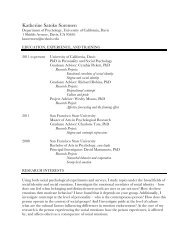SMART Board User's Guide - Psychology
SMART Board User's Guide - Psychology
SMART Board User's Guide - Psychology
You also want an ePaper? Increase the reach of your titles
YUMPU automatically turns print PDFs into web optimized ePapers that Google loves.
• If the Floating Tools are open, the buttons included in the four-button Capture/Save<br />
toolbar will be added to the bottom row of the Floating Tools palette when you open an<br />
Aware application.<br />
Using Microsoft NetMeeting Software on an Interactive<br />
Whiteboard<br />
Before you begin a data conference using NetMeeting conferencing software on an<br />
interactive whiteboard:<br />
• Make sure all sites are running the same version of <strong>SMART</strong> <strong>Board</strong> software. If one site<br />
uses a previous version, your meeting will fail. To find out which version you’re<br />
running, open the <strong>SMART</strong> <strong>Board</strong> Control Panel, press the About button and press the<br />
Technical Support tab.<br />
• Make sure all sites are running the same version of NetMeeting software. Although you<br />
can use an interactive whiteboard with NetMeeting 2.01 software or greater, we<br />
recommend that you upgrade to NetMeeting 3.01 (or later) software. However, if one<br />
site is running 2.01 while another is running 3.01, the conference will fail.<br />
• If possible, all sites should use the same projector resolution to minimize the need for<br />
scrolling shared program windows. This isn't always possible because different<br />
projectors require different resolutions. Keep in mind that the computer resolution<br />
should be set to match the native projector resolution.<br />
• If you use AutoCAD, CorelDRAW, or Microsoft Paint software during a NetMeeting<br />
conference, we recommend you change the Aware settings so that they work as nonboard-aware<br />
programs before you share the application. For instructions on disabling<br />
<strong>SMART</strong> Aware, see page 79.<br />
<strong>SMART</strong> <strong>Board</strong> Tools<br />
If you have <strong>SMART</strong> <strong>Board</strong> software running when you connect to a NetMeeting data<br />
conference, the following active applications will be shared automatically:<br />
• <strong>SMART</strong> Floating Tools (including the screen pointer)<br />
• the Slide Show toolbar provided by <strong>SMART</strong> (if PowerPoint software is also shared)<br />
Using the Whiteboard Component of NetMeeting Software<br />
Each site in a data conference can save the Whiteboard file on their computer. At the end of<br />
the meeting, each site must close its own Whiteboard window. The Whiteboard component<br />
of NetMeeting software is the only application that can be saved at each site.<br />
When you use the Pen Tray eraser in the Whiteboard component of NetMeeting software,<br />
you can’t erase pixel-by-pixel in the Whiteboard component. If you make a spelling mistake<br />
in your annotation, you must erase the entire annotation.<br />
Sharing Non-<strong>Board</strong>-Aware Applications<br />
If you share a non-board-aware application and then write over top of it, the acetate layer that<br />
was created to store the annotations will be automatically shared with all sites. The acetate<br />
layer is an invisible surface created over a non-aware application to accept annotations. All<br />
annotations are stored on the same acetate layer.<br />
Any participant can use a Pen Tray tool to write in the acetate layer. However, only the site<br />
that first shared the application can break this acetate layer to clear the annotations. To<br />
break (and clear) the acetate layer, return all the Pen Tray tools to the Pen Tray (or press the<br />
left-mouse pointer tool in the Floating Tools palette) and press anywhere in the application.<br />
<strong>SMART</strong> <strong>Board</strong> User’s <strong>Guide</strong> 79