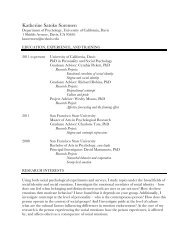SMART Board User's Guide - Psychology
SMART Board User's Guide - Psychology
SMART Board User's Guide - Psychology
Create successful ePaper yourself
Turn your PDF publications into a flip-book with our unique Google optimized e-Paper software.
Mac<br />
To activate/deactivate Scale to Fit view (Mac OS 8.5 − 9.x operating<br />
systems only):<br />
1 Select Scale to Fit from the View menu.<br />
The Notebook interface contracts to provide a comprehensive view without scrolling.<br />
To maintain the correct aspect ratio, canvas width appears to diminish.<br />
2 To return to the original canvas perspective, select Scale to Fit again from the View<br />
menu.<br />
Navigating through a Presentation<br />
Several options are available for moving forward or backward through a presentation in<br />
<strong>SMART</strong> Notebook software.<br />
You can:<br />
• press the Next Page button on the Pen Tray. To facilitate quick review of material, you<br />
can also configure the other Pen Tray button to function as a Previous Page button.<br />
For detailed instructions, see Reconfiguring the Pen Tray Tools on page 18.<br />
• press the Next Page or Previous Page buttons located on any of the available<br />
Notebook toolbars<br />
• press the Right or Left arrow keys on the keyboard<br />
• press on any thumbnail page in the Side Sorter and that page becomes the current<br />
Notebook file page<br />
76 <strong>SMART</strong> <strong>Board</strong> User’s <strong>Guide</strong>