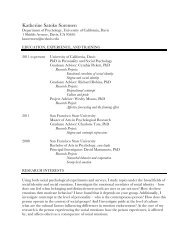SMART Board User's Guide - Psychology
SMART Board User's Guide - Psychology
SMART Board User's Guide - Psychology
Create successful ePaper yourself
Turn your PDF publications into a flip-book with our unique Google optimized e-Paper software.
To capture a selected area or the entire screen (Mac OS 8.5 − 9.x<br />
operating systems):<br />
1 Press on the <strong>SMART</strong> <strong>Board</strong> icon in the menu bar.<br />
A <strong>SMART</strong> <strong>Board</strong> Tools shortcut menu will appear.<br />
2 To capture the entire screen, select Capture Screen.<br />
or<br />
To capture a region, select Capture Selection, and drag to outline the exact screen<br />
area you want to capture into the Notebook file.<br />
Notebook software automatically opens. By default, the captured image appears on a new<br />
page. To have the image appear on the current page, de-select the Snapshot to New<br />
Page command in the Tools menu.<br />
To capture the entire current screen (Mac OS X operating system):<br />
1 Press and hold on the <strong>SMART</strong> <strong>Board</strong> Tools icon in the Dock.<br />
A <strong>SMART</strong> <strong>Board</strong> Tools shortcut menu will appear.<br />
2 To capture a region, select Screen Capture > Capture Selected Area, and press and<br />
drag across the screen area you want to capture into Notebook software.<br />
Mac<br />
<strong>SMART</strong> <strong>Board</strong> User’s <strong>Guide</strong> 69<br />
Mac<br />
OS X