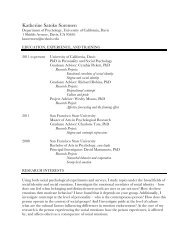SMART Board User's Guide - Psychology
SMART Board User's Guide - Psychology
SMART Board User's Guide - Psychology
Create successful ePaper yourself
Turn your PDF publications into a flip-book with our unique Google optimized e-Paper software.
The Templates dialog box will open, displaying thumbnail images of available pages in<br />
your template file.<br />
3 Select the template page you want to insert.<br />
4 Press the Insert button.<br />
Notebook software will insert the selected template page onto a new page of your<br />
current file.<br />
5 Press the Close button to close the Templates dialog box.<br />
NOTE: Now that you've selected a template, you can use the Current Template option from<br />
either the Insert menu or the menu that appears after you press the Template button. Select<br />
Current Template, and Notebook software automatically inserts a new page containing the<br />
template after your current page.<br />
<strong>SMART</strong> <strong>Board</strong> User’s <strong>Guide</strong> 63