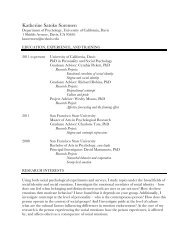SMART Board User's Guide - Psychology
SMART Board User's Guide - Psychology
SMART Board User's Guide - Psychology
You also want an ePaper? Increase the reach of your titles
YUMPU automatically turns print PDFs into web optimized ePapers that Google loves.
2 Select Save As Template File from the File menu.<br />
The Save As dialog box will appear with the Template folder as the default directory.<br />
3 Use the current directory, or press the scroll arrow in the Save in box and select a<br />
different one.<br />
4 In the File name box, type a name.<br />
5 Press Save.<br />
To save a Notebook file in a format readable by Mac OS X or UNIX<br />
operating systems (Windows operating systems only):<br />
1 Select Save As Mac OS X/UNIX Notebook File from the File menu.<br />
The Save As dialog box will appear.<br />
2 Use the current directory, or press the scroll arrow in the Save in box and select a<br />
different one.<br />
3 In the File name box, type a name.<br />
4 Press Save.<br />
The file is saved with an .xbk extension.<br />
Publishing Notebook Files on the Internet (Windows<br />
Operating Systems Only)<br />
If you like, you can publish your Notebook file on a Web server, making the file accessible to<br />
anyone with an Internet browser. You must, however, have Microsoft Internet Explorer 4.0 or<br />
later installed on your system, together with an authoring component upgrade called the<br />
Microsoft Web Publishing Wizard, and, of course, Internet access.<br />
The Web Publishing Wizard itself provides all the online assistance you’ll need to publish<br />
your Notebook file on a server.<br />
To download the Microsoft Web Publishing Wizard:<br />
1 Open Microsoft Internet Explorer.<br />
2 For Internet Explorer 4.0, select Product Updates from the Help menu. For Internet<br />
Explorer 5.x and 6.x, select Windows Update from the Tools menu.<br />
3 Follow the on-screen instructions to install the Microsoft Web Publishing Wizard. If<br />
you’re using Internet Explorer 5.x or later, you’ll need to select the Product Update tab<br />
to begin.<br />
To publish a Notebook file on the Internet:<br />
1 Open <strong>SMART</strong> Notebook software and select Save As HTML from the File menu.<br />
2 Select the Publish Files to Web Server check box.<br />
3 Complete each screen, selecting Next to move forward. Press Finish in the final<br />
screen and the Microsoft Web Publishing Wizard will appear to assist you in publishing<br />
your Notebook file to a Web server.<br />
Printing and Distributing Notebook Files<br />
Anything you create or import into a Notebook file can be printed out or sent to others as an<br />
attachment to an e-mail message (Windows operating systems only).<br />
Win<br />
Win<br />
Win<br />
<strong>SMART</strong> <strong>Board</strong> User’s <strong>Guide</strong> 59