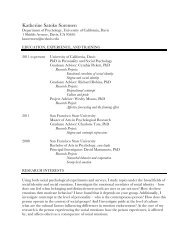SMART Board User's Guide - Psychology
SMART Board User's Guide - Psychology
SMART Board User's Guide - Psychology
You also want an ePaper? Increase the reach of your titles
YUMPU automatically turns print PDFs into web optimized ePapers that Google loves.
NOTE: If you create a large number of annotations over a short period of time, <strong>SMART</strong><br />
<strong>Board</strong> software will automatically reduce the width of the annotation lines to one pixel in order<br />
to prevent an excessive demand on your computer’s processing power.<br />
Capturing, Clearing and Restoring Annotations<br />
To capture annotations made over a video, press the Capture button. The video will pause<br />
while the annotations are inserted into <strong>SMART</strong> Notebook software.<br />
If you write over a video and then decide to remove your annotations, press the Clear button.<br />
This button alternates between the Clear and Restore functions. After you’ve cleared an<br />
annotation, the button changes to Restore. Press it again to restore the last annotation or a<br />
group of annotations, press the Restore button.<br />
Capturing Annotations Made over QuickTime® 6.0 Video<br />
in the Mac OS X Operating System<br />
Mac OS X operating system users can capture the annotations they make over video played<br />
on QuickTime 6.0 into <strong>SMART</strong> Notebook software (using the Screen Capture tool described<br />
on page 69). However, this is not a part of the <strong>SMART</strong> Video Player functionality.<br />
Mac<br />
OS X<br />
<strong>SMART</strong> <strong>Board</strong> User’s <strong>Guide</strong> 45