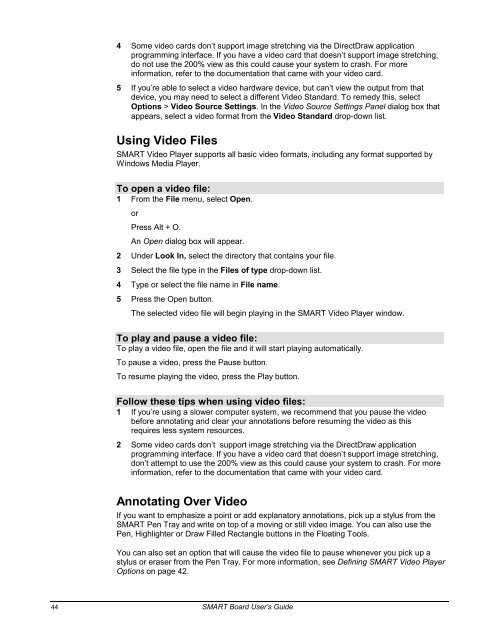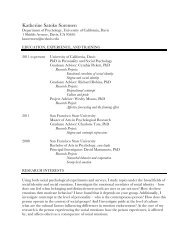SMART Board User's Guide - Psychology
SMART Board User's Guide - Psychology
SMART Board User's Guide - Psychology
You also want an ePaper? Increase the reach of your titles
YUMPU automatically turns print PDFs into web optimized ePapers that Google loves.
4 Some video cards don’t support image stretching via the DirectDraw application<br />
programming interface. If you have a video card that doesn’t support image stretching,<br />
do not use the 200% view as this could cause your system to crash. For more<br />
information, refer to the documentation that came with your video card.<br />
5 If you’re able to select a video hardware device, but can’t view the output from that<br />
device, you may need to select a different Video Standard. To remedy this, select<br />
Options > Video Source Settings. In the Video Source Settings Panel dialog box that<br />
appears, select a video format from the Video Standard drop-down list.<br />
Using Video Files<br />
<strong>SMART</strong> Video Player supports all basic video formats, including any format supported by<br />
Windows Media Player.<br />
To open a video file:<br />
1 From the File menu, select Open.<br />
or<br />
Press Alt + O.<br />
An Open dialog box will appear.<br />
2 Under Look In, select the directory that contains your file.<br />
3 Select the file type in the Files of type drop-down list.<br />
4 Type or select the file name in File name.<br />
5 Press the Open button.<br />
The selected video file will begin playing in the <strong>SMART</strong> Video Player window.<br />
To play and pause a video file:<br />
To play a video file, open the file and it will start playing automatically.<br />
To pause a video, press the Pause button.<br />
To resume playing the video, press the Play button.<br />
Follow these tips when using video files:<br />
1 If you’re using a slower computer system, we recommend that you pause the video<br />
before annotating and clear your annotations before resuming the video as this<br />
requires less system resources.<br />
2 Some video cards don’t support image stretching via the DirectDraw application<br />
programming interface. If you have a video card that doesn’t support image stretching,<br />
don’t attempt to use the 200% view as this could cause your system to crash. For more<br />
information, refer to the documentation that came with your video card.<br />
Annotating Over Video<br />
If you want to emphasize a point or add explanatory annotations, pick up a stylus from the<br />
<strong>SMART</strong> Pen Tray and write on top of a moving or still video image. You can also use the<br />
Pen, Highlighter or Draw Filled Rectangle buttons in the Floating Tools.<br />
You can also set an option that will cause the video file to pause whenever you pick up a<br />
stylus or eraser from the Pen Tray. For more information, see Defining <strong>SMART</strong> Video Player<br />
Options on page 42.<br />
44 <strong>SMART</strong> <strong>Board</strong> User’s <strong>Guide</strong>