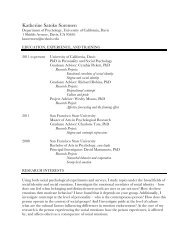SMART Board User's Guide - Psychology
SMART Board User's Guide - Psychology
SMART Board User's Guide - Psychology
You also want an ePaper? Increase the reach of your titles
YUMPU automatically turns print PDFs into web optimized ePapers that Google loves.
8 When the progress bar reaches 100%, press the Close button.<br />
An executable file (.exe) will be created, containing the compressed video and the<br />
software component needed to view it.<br />
9 Press OK to close the Options dialog box.<br />
To play an AVI file:<br />
Follow the instruction on page 44 to play an AVI file in <strong>SMART</strong> Video Player.<br />
or<br />
Double-press on the file in Windows Explorer and it will open in Windows Media Player. For a<br />
presentation that most closely matches what happens on a <strong>SMART</strong> <strong>Board</strong> interactive<br />
whiteboard, select Full Screen from the View menu in Windows Media Player. To end the<br />
Full Screen view, press the Esc key. More information about using Windows Media Player is<br />
available from the online help provided with the application.<br />
Although you can use any version, for best results we recommend that you install the latest<br />
version of Windows Media Player. This software is available free of charge from<br />
www.windowsmedia.com/download.<br />
NOTE: If you send a video file in <strong>SMART</strong> Recorder Video AVI format to people who do not<br />
have <strong>SMART</strong> <strong>Board</strong> software installed, they will not be able to view the file. You can remedy<br />
this by creating a pack and show video file as explained in the previous section.<br />
Enhancing System Performance and Video Quality<br />
Follow these tips to improve system performance during recording:<br />
• Reduce your screen resolution and the colors setting on your display as explained<br />
below. Smaller screens and fewer colors result in smaller files.<br />
• Select a local hard drive for the target files in the <strong>SMART</strong> Recorder options (see page<br />
37). Network drives are slower and hurt performance.<br />
• Disable hardware acceleration as described on the next page.<br />
• Try a different video card. Some video cards perform better than others. Accelerated<br />
Graphics Port (AGP) video cards generally provide faster performance than Peripheral<br />
Component Interconnect (PCI) cards.<br />
• Select a lower video quality setting (see page 37). You’ll need to balance your<br />
expectations for video quality against the limitations of your computer system. The<br />
higher the video quality, the larger the files and the demands placed upon your<br />
computer system.<br />
Follow these tips to improve playback quality of videos:<br />
• Select the <strong>SMART</strong> Recorder Video format with 16 million colors rather than the Microsoft<br />
Video format that uses 256 colors (see page 37).<br />
• Select a higher video quality setting in the <strong>SMART</strong> Recorder options (see page 37).<br />
You’ll need to balance your expectations for video quality against the limitations of your<br />
computer system. The higher the video quality, the larger the files and the demands<br />
placed upon your computer system.<br />
• Disable hardware acceleration as described on the next page.<br />
<strong>SMART</strong> <strong>Board</strong> User’s <strong>Guide</strong> 39