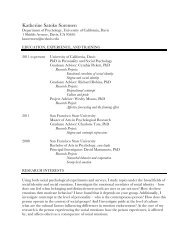SMART Board User's Guide - Psychology
SMART Board User's Guide - Psychology
SMART Board User's Guide - Psychology
You also want an ePaper? Increase the reach of your titles
YUMPU automatically turns print PDFs into web optimized ePapers that Google loves.
If the default toolbar is too large for your purposes, you can switch to a smaller one simply by<br />
pressing the <strong>SMART</strong> Recorder icon in the title bar and selecting Mini View. To return to the<br />
larger toolbar, press the Maximize button ( ).<br />
NOTE: The smaller <strong>SMART</strong> Recorder toolbar doesn’t include the Options button used to<br />
select sound and video quality, video formats and target file paths. For these options, you<br />
must use the larger toolbar.<br />
To exit <strong>SMART</strong> Recorder:<br />
Press the Close button ( ) in the title bar of the large <strong>SMART</strong> Recorder toolbar. The<br />
<strong>SMART</strong> Recorder toolbar will close and the <strong>SMART</strong> Recorder icon will no longer be display<br />
in the system tray.<br />
Defining <strong>SMART</strong> Recorder Options<br />
The Options dialog box enables you to select default settings for:<br />
• sound and video quality<br />
• video formats<br />
• target file paths<br />
To change <strong>SMART</strong> Recorder options<br />
1 Press the <strong>SMART</strong> <strong>Board</strong> icon in the system tray and select Recorder.<br />
2 Press the Options button in the <strong>SMART</strong> Recorder toolbar.<br />
The Options dialog box will appear.<br />
36 <strong>SMART</strong> <strong>Board</strong> User’s <strong>Guide</strong>