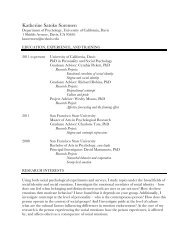SMART Board User's Guide - Psychology
SMART Board User's Guide - Psychology
SMART Board User's Guide - Psychology
You also want an ePaper? Increase the reach of your titles
YUMPU automatically turns print PDFs into web optimized ePapers that Google loves.
Using the <strong>SMART</strong> Keyboard to Type Text<br />
The <strong>SMART</strong> Keyboard is a virtual keyboard that eliminates the need for a separately<br />
attached keyboard. Simply activate the on-screen keyboard and press the virtual keys right<br />
on the <strong>SMART</strong> <strong>Board</strong> surface to input text into dialog boxes or any active application.<br />
To use the <strong>SMART</strong> Keyboard:<br />
1 Press the Keyboard button in the Pen Tray.<br />
or<br />
Right-Click or<br />
Floating Mouse<br />
Press the <strong>SMART</strong> <strong>Board</strong> Tools icon and select Keyboard (for Windows operating<br />
system) or <strong>SMART</strong> Keyboard (for Mac operating systems).<br />
The <strong>SMART</strong> Keyboard will appear.<br />
Keyboard<br />
<strong>SMART</strong> Keyboard (Windows Operating System)<br />
2 Position the cursor insertion point where you want to enter text in the active application<br />
or dialog box.<br />
3 Press on the keyboard keys as you would normally type and the text will appear at the<br />
cursor insertion point.<br />
TIP: You can press and drag the keyboard by its title bar anywhere on the <strong>SMART</strong><br />
<strong>Board</strong> surface. If you want to try ten-fingered typing, position the keyboard towards the<br />
top of the interactive whiteboard.<br />
Press here for<br />
handwriting recognition<br />
<strong>SMART</strong> <strong>Board</strong> User’s <strong>Guide</strong> 29