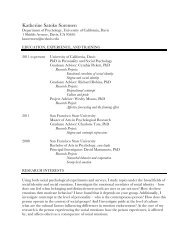SMART Board User's Guide - Psychology
SMART Board User's Guide - Psychology
SMART Board User's Guide - Psychology
Create successful ePaper yourself
Turn your PDF publications into a flip-book with our unique Google optimized e-Paper software.
Tool buttons<br />
Reconfiguring the Pen Tray Tools<br />
The Pen Tray styluses can be reconfigured to alter line thickness, color or opacity (to create a<br />
transparent highlighter effect). The size of the Pen Tray eraser can also be changed to suit<br />
individual needs, as can the function of the Pen Tray buttons.<br />
To reconfigure the Pen Tray tools:<br />
1 Press the <strong>SMART</strong> <strong>Board</strong> icon and select Control Panel.<br />
2 Press on the Pen Tray tab.<br />
3 Press any of the large tool buttons.<br />
The configuration area to the right of the buttons will alter to let you change the settings<br />
for the selected tool.<br />
4 To change the eraser settings:<br />
Select Specify Size and scroll to set the number of pixels between 10 and 100 for the<br />
new eraser diameter.<br />
NOTE: 10 pixels is approximately fingertip-sized.<br />
or<br />
Select Automatically size eraser to <strong>SMART</strong> <strong>Board</strong> size to have the eraser sized to<br />
match your interactive whiteboard.<br />
18 <strong>SMART</strong> <strong>Board</strong> User’s <strong>Guide</strong>