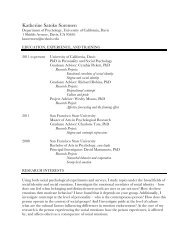SMART Board User's Guide - Psychology
SMART Board User's Guide - Psychology
SMART Board User's Guide - Psychology
You also want an ePaper? Increase the reach of your titles
YUMPU automatically turns print PDFs into web optimized ePapers that Google loves.
Before a meeting or presentation, you can use the tools available in <strong>SMART</strong> Notebook<br />
software to create a multi-page Notebook file, and you can then open that file on the <strong>SMART</strong><br />
<strong>Board</strong> interactive whiteboard during the meeting. As the meeting participants provide<br />
comments and make suggestions, capture their input using the many available tools, and<br />
navigate between each page in your Notebook file by simply touching the whiteboard screen.<br />
But Notebook software is much more than just an electronic flip chart for displaying<br />
presentations or capturing notes from a brainstorming session. It also serves as a receptacle<br />
for anything you write on the <strong>SMART</strong> <strong>Board</strong> interactive whiteboard over any application.<br />
As soon as you write over a Windows operating system application with a Pen Tray stylus, a<br />
toolbar appears that lets you save a bitmap image of both your annotation and the underlying<br />
application. Macintosh computer users can access this same annotation-capture capability<br />
from the <strong>SMART</strong> <strong>Board</strong> tools menu. When you perform a capture, the image is automatically<br />
placed on a new page of the current Notebook file. You can save the captured annotations<br />
as a Notebook file, a PDF file, a series of image files or an HTML file (Windows only).<br />
<strong>SMART</strong> Recorder (Windows Operating System Only)<br />
With <strong>SMART</strong> Recorder, you can record everything you do on a <strong>SMART</strong> <strong>Board</strong> interactive<br />
whiteboard, no matter which applications you’re using. You can then play the recording using<br />
Windows Media Player (a free video player) on any computer. If you have a microphone<br />
attached to your computer, you can even record audio in sync with your data. <strong>SMART</strong><br />
Recorder produces standard Audio Video Interleave (AVI) files.<br />
<strong>SMART</strong> Video Player (Windows Operating System Only)<br />
Use <strong>SMART</strong> Video Player software to view and annotate video and graphics. You have the<br />
option of playing software video files or the output from any video hardware device that can<br />
connect to your system, such as a video camera, projector, scanner or document camera.<br />
When you use <strong>SMART</strong> Video Player, you can set options for pausing the video whenever you<br />
annotate, or for slowly fading out annotations as the video plays.<br />
<strong>SMART</strong> Video Player supports all the video file types supported by Windows Media Player,<br />
as well as any video hardware device that complies with the DirectX 8.0a applicationprogramming<br />
interface and runs on a Microsoft Windows operating system capable of using<br />
Windows Driver Mode (WDM).<br />
<strong>SMART</strong> <strong>Board</strong> User’s <strong>Guide</strong><br />
Win<br />
Win<br />
3