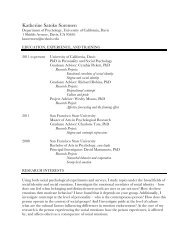SMART Board User's Guide - Psychology
SMART Board User's Guide - Psychology
SMART Board User's Guide - Psychology
Create successful ePaper yourself
Turn your PDF publications into a flip-book with our unique Google optimized e-Paper software.
2<br />
Mac<br />
OS X<br />
Win<br />
Tip (Windows Only)<br />
To save time when you<br />
prepare a new Notebook<br />
file, import a template as<br />
a starting point for each<br />
page you create. A<br />
number of templates are<br />
included with Notebook<br />
software. You can also<br />
create your own<br />
templates.<br />
In the Mac OS X operating system, the <strong>SMART</strong> <strong>Board</strong> tools icon resides in the Dock. Press<br />
on this icon to make the <strong>SMART</strong> <strong>Board</strong> Tools menu appear at the top of the window.<br />
In Windows operating systems, you can access the <strong>SMART</strong> <strong>Board</strong> tools by pressing on the<br />
<strong>SMART</strong> <strong>Board</strong> icon in the system tray.<br />
The components of <strong>SMART</strong> <strong>Board</strong> tools are briefly described below.<br />
<strong>SMART</strong> Notebook Software<br />
Use <strong>SMART</strong> Notebook software to create, organize, save and print notes from your<br />
workstation or a <strong>SMART</strong> <strong>Board</strong> interactive whiteboard.<br />
Notebook software includes many object-creation tools for creating a variety of annotations<br />
within your Notebook files, and you can also import graphics, text and clip art from any other<br />
application into Notebook software.<br />
<strong>SMART</strong> <strong>Board</strong> User’s <strong>Guide</strong>