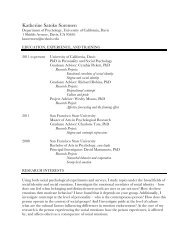SMART Board User's Guide - Psychology
SMART Board User's Guide - Psychology
SMART Board User's Guide - Psychology
Create successful ePaper yourself
Turn your PDF publications into a flip-book with our unique Google optimized e-Paper software.
Contents<br />
Important Information ........................................................................ i<br />
General Tips for Trouble-Free Performance.................................................. ii<br />
Getting Started ................................................................................. iii<br />
Windows Serial Cable Setup..........................................................................iii<br />
Manually Configuring Your Serial Port ........................................................... v<br />
Windows USB Adapter Cable Setup............................................................. vi<br />
Macintosh USB Adapter Cable Setup ...........................................................vii<br />
Macintosh Serial Cable Setup......................................................................viii<br />
About This <strong>Guide</strong> ............................................................................. xi<br />
<strong>SMART</strong> <strong>Board</strong> Software .................................................................... 1<br />
<strong>SMART</strong> <strong>Board</strong> Software Service.................................................................... 1<br />
<strong>SMART</strong> <strong>Board</strong> Tools ...................................................................................... 1<br />
<strong>SMART</strong> Aware: Making Third-Party Programs <strong>Board</strong>-Aware ........................ 6<br />
Text Injection in Non-Aware Applications....................................................... 7<br />
Accessing and Exiting the <strong>SMART</strong> <strong>Board</strong> Tools ............................................ 7<br />
Using an Interactive Whiteboard with a Projector.......................... 9<br />
The Importance of Being Oriented................................................................. 9<br />
Adjusting the Projected Image ..................................................................... 11<br />
Adjusting the Projected Laptop Image ......................................................... 12<br />
On-Screen Display Controller for Windows Operating Systems.................. 13<br />
Configuring and Using On-Screen Display Controls .................................... 14<br />
Using the <strong>SMART</strong> Bulb Saver (Windows Operating Systems Only)............ 15<br />
Getting to Know Your <strong>SMART</strong> Pen Tray........................................ 16<br />
Writing, Capturing and Erasing ..................................................... 17<br />
Writing with Pen Tray Styluses over Applications ........................................ 17<br />
Reconfiguring the Pen Tray Tools................................................................ 18<br />
Using the Floating Tools .............................................................................. 20<br />
Reconfiguring the Floating Tools ................................................................. 21<br />
Saving Pen Tray and Floating Tools Settings as User Profiles.................... 23<br />
Capturing What You Write ........................................................................... 23<br />
Erasing What You’ve Written ....................................................................... 24<br />
Using the Smooth Ink Setting....................................................................... 26<br />
Using the <strong>SMART</strong> Keyboard........................................................... 28<br />
Using the <strong>SMART</strong> Keyboard to Type Text ................................................... 29<br />
Handwriting Recognition (Windows Operating System Only) ...................... 30<br />
Editing Converted Handwriting..................................................................... 31<br />
Entering Freehand Numbers........................................................................ 33<br />
Handwriting Recognition in Non-Aware Programs....................................... 34<br />
Using <strong>SMART</strong> Recorder.................................................................. 35<br />
Accessing and Exiting <strong>SMART</strong> Recorder..................................................... 35<br />
Defining <strong>SMART</strong> Recorder Options ............................................................. 36<br />
Creating and Playing Video Files ................................................................. 37<br />
Enhancing System Performance and Video Quality .................................... 39<br />
Using <strong>SMART</strong> Video Player ............................................................ 41<br />
Multiple <strong>SMART</strong> <strong>Board</strong> Interactive Whiteboards.......................................... 41<br />
Accessing and Exiting <strong>SMART</strong> Video Player ............................................... 41<br />
Defining <strong>SMART</strong> Video Player Options........................................................ 42<br />
Using the Output from Video Hardware ....................................................... 43<br />
Using Video Files ......................................................................................... 44<br />
Annotating Over Video ................................................................................. 44<br />
Contents