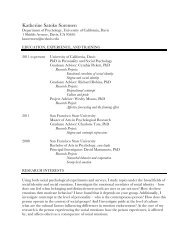SMART Board User's Guide - Psychology
SMART Board User's Guide - Psychology
SMART Board User's Guide - Psychology
You also want an ePaper? Increase the reach of your titles
YUMPU automatically turns print PDFs into web optimized ePapers that Google loves.
About This <strong>Guide</strong><br />
As you read through this guide, you’ll be pleased to learn that the <strong>SMART</strong> <strong>Board</strong> interactive<br />
whiteboard lets you do a lot more than control your computer via the board’s touch-sensitive<br />
surface and write over top of projected applications in electronic ink.<br />
The <strong>SMART</strong> <strong>Board</strong> interactive whiteboard is packed with features that’ll make your next<br />
presentation truly powerful. When you connect the interactive whiteboard to your computer<br />
and an LCD projector, you can:<br />
• Create and edit a wide variety of annotation objects with the Pen Tray styluses, the<br />
Floating Tools or <strong>SMART</strong> Notebook software commands.<br />
• Capture an image of that annotation into <strong>SMART</strong> Notebook software with the press of<br />
a toolbar button.<br />
• Use <strong>SMART</strong> Recorder (Windows operating system only) to create a video file of<br />
everything you do on a interactive whiteboard, no matter which application you’re<br />
using. If you have a microphone, you can also include audio in sync with the data.<br />
• Use <strong>SMART</strong> Video Player (Windows operating system only) to annotate over moving<br />
or still video from sources such as VCRs, document cameras and computer files.<br />
Saving annotations automatically sends a screen capture to <strong>SMART</strong> Notebook<br />
software.<br />
• Save, print or e-mail a complete record of everything written, drawn or typed into<br />
<strong>SMART</strong> Notebook software. You can even save your Notebook file as a PDF file, a<br />
series of image files or HTML files (Windows operating system only), that others can<br />
view via their Web browser.<br />
• Use an on-screen keyboard to enter text right at the interactive whiteboard surface<br />
without using a conventional, physical keyboard.<br />
• Use the handwriting recognition feature to convert your handwritten text into<br />
typewritten text (Windows operating system only).<br />
• Import information from almost any electronic source into <strong>SMART</strong> Notebook software.<br />
• Use touch shortcuts to breeze through your PowerPoint software presentation at the<br />
interactive whiteboard.<br />
While the <strong>SMART</strong> <strong>Board</strong> interactive whiteboard is an easy, natural tool that requires no<br />
special expertise to use, this guide covers the complete range of interactive whiteboard<br />
functionality so you can take full advantage of every feature.<br />
The pages that follow are organized around the typical tasks performed before, during and<br />
after an interactive whiteboard presentation. You’ll learn how to create Notebook files (and<br />
annotation objects within those files), import information from other sources, and then sort<br />
and edit file contents.<br />
You’ll also learn how to print and send Notebook files, and the most effective ways of using<br />
your interactive whiteboard during a presentation. Instructions for using several third-party<br />
conferencing, presentation and graphics applications as board-aware programs on the<br />
interactive whiteboard are also provided. The guide concludes with customer support<br />
information and details on using the interactive whiteboard without a projector.<br />
<strong>Board</strong>-Aware<br />
You’ll find this term used<br />
throughout this guide. It<br />
describes applications<br />
that can be changed by<br />
your actions on the<br />
interactive whiteboard.<br />
When you write on the<br />
board over a projected<br />
board-aware program,<br />
what you write can be<br />
saved into that program.<br />
Preface xi