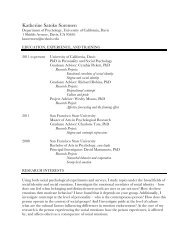SMART Board User's Guide - Psychology
SMART Board User's Guide - Psychology
SMART Board User's Guide - Psychology
Create successful ePaper yourself
Turn your PDF publications into a flip-book with our unique Google optimized e-Paper software.
Capturing Annotations (Windows), 64–<br />
66<br />
Capturing Notes on a Non-Projected<br />
<strong>Board</strong>, 87<br />
Capturing PowerPoint Annotations, 83<br />
Importing Clip Art (Windows), 67<br />
Importing Graphic Files (Macintosh), 69<br />
Importing Graphic Files (Windows), 67<br />
Importing Scanned Pictures (Windows),<br />
67<br />
Navigating within a File, 76<br />
Opening a File, 56<br />
Print Capture for Windows, 66<br />
Scale to Fit, 76<br />
Screen Capture (Macintosh), 68<br />
Screen Capture (Windows), 65<br />
<strong>SMART</strong> Zoom, 75<br />
Sorting Information, 71–73<br />
Notebook Software<br />
Accessing, 46<br />
Check Spelling, 49<br />
Creating New Notebook Files, 57<br />
Deleting Objects, 54<br />
Deleting Pages, 62<br />
Distributing Notebook Files, 60–61<br />
Drawing Tool, 47<br />
Editing Objects, 49–54<br />
Grouping Objects, 51<br />
Highlighter Tool, 47<br />
Managing Notebook Files, 56–63<br />
Moving Objects, 51<br />
Object Attributes, 53<br />
Pen Tool, 47<br />
Printed Page Setup, 60<br />
Printing Notebook Files, 60–61<br />
Protecting Objects from Further Editing,<br />
52<br />
Publishing Files on the Internet, 59<br />
Rearranging Stacked Objects, 53<br />
Resizing Objects, 53<br />
Saving Files, 57–59<br />
Selecting, 50–51<br />
Template Use, 62<br />
Templates, 62<br />
Text Attributes, 49<br />
Text Tool, 48<br />
Ungrouping Objects, 51<br />
watermark, 46<br />
94 <strong>SMART</strong> <strong>Board</strong> User’s <strong>Guide</strong><br />
O<br />
On-Screen Display Controls, 15<br />
Using the <strong>SMART</strong> Bulb Saver, 16<br />
On-Screen Keyboard, 30<br />
Deleting Text, 33<br />
Editing Converted Handwriting, 32<br />
Entering Freehand Numbers, 34<br />
Handwriting Recognition, 30<br />
Orientation Levels, 11<br />
Orienting a <strong>SMART</strong> <strong>Board</strong>, 10–11<br />
P<br />
Page Setup, 60<br />
Page Sorter View, 71<br />
Activating Page Sorter View, 72<br />
PC Paintbrush File Format, 57<br />
PDF Format, 58, 59<br />
Pen Tray<br />
Buttons, 17<br />
Changing Button Settings, 20<br />
Changing Color and Size of Styluses, 19<br />
Changing Eraser Settings, 19<br />
Ready Light, 17<br />
Saving Settings as a User Profile, 24<br />
Styluses, 17<br />
PictureTel LiveShare, 77<br />
Playing Video Files, 40<br />
Enhancing Quality, 40<br />
PNG Portable Network Graphic File<br />
Format, 57<br />
Port, Manually Configuring, v<br />
PowerPoint<br />
Accessing Pop-Up Menu, 84<br />
Advancing Your Presentation, 82<br />
Clearing Annotations, 84<br />
Reversing Your Presentation, 82<br />
Saving Annotations, 83<br />
Touch Shortcuts, 82<br />
Use on a <strong>SMART</strong> <strong>Board</strong>, 82<br />
Precautions, i<br />
Presenting Information on a <strong>SMART</strong><br />
<strong>Board</strong>, 82–84<br />
Print Capture for Windows, 66<br />
Printing and Distributing Notebook Files,<br />
60–61<br />
Printing Pages of a Notebook File, 60<br />
Projected Image Adjustment, 11–13<br />
Projector Resolution, 12<br />
Protecting Objects from Further Editing, 52<br />
Publishing Notebook Files on the Internet,<br />
59<br />
Q<br />
Quality of Recording, 38<br />
Quitting <strong>SMART</strong> <strong>Board</strong> Tools for<br />
Macintosh, 9<br />
Ready Light, 17<br />
Rearranging Stacked Objects, 53<br />
Reconfiguring the Floating Tools, 22–24<br />
Recording Video Files, 38–39<br />
Improving System Performance, 40<br />
R