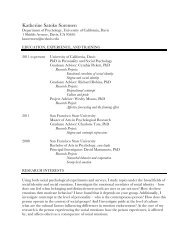SMART Board User's Guide - Psychology
SMART Board User's Guide - Psychology
SMART Board User's Guide - Psychology
You also want an ePaper? Increase the reach of your titles
YUMPU automatically turns print PDFs into web optimized ePapers that Google loves.
• To use a floating mouse, touch the board and slide your finger across its surface.<br />
NOTE: A “floating mouse” is similar in behavior to moving your mouse on your<br />
workstation screen without clicking it. You may want to replicate this mouse state so<br />
you can view tool tips or simply relocate the pointer (without activating a program<br />
component) when you touch the board.<br />
Saving PowerPoint Annotations<br />
To save an annotation written over a PowerPoint presentation, you can:<br />
• alter the PowerPoint slide permanently by saving the individual slide into PowerPoint<br />
software (Windows-only option)<br />
• automatically save annotations into the PowerPoint software when you move to the<br />
next slide (Windows-only option)<br />
• preserve the original slide by saving the annotation (with the PowerPoint slide<br />
background) into <strong>SMART</strong> Notebook software<br />
To save an annotation into PowerPoint software:<br />
1 Open a .ppt file and press the Slide Show button .<br />
2 Pick up a Pen Tray stylus and write on any slide.<br />
3 Press the menu button in the Slide Show toolbar.<br />
4 Select Save Annotations to PowerPoint.<br />
The annotation will become part of the PowerPoint slide and be saved with the .ppt file.<br />
NOTE: This selection is inactive if you are using the read-only PowerPoint Viewer.<br />
To automatically save annotations into PowerPoint software with slide<br />
advance:<br />
1 Press the menu button in the Slide Show toolbar.<br />
2 Select Settings > Auto-Save Annotations on Slide Advance.<br />
All annotations written on the interactive whiteboard will become part of the PowerPoint<br />
slide with each slide advance.<br />
NOTE: This selection is inactive if you are using the read-only PowerPoint Viewer.<br />
To save a PowerPoint annotation into Notebook software:<br />
1 Press the menu button in the middle of the Slide Show toolbar.<br />
2 Select Capture to Notebook.<br />
An image of the annotation plus the background slide will be captured into <strong>SMART</strong><br />
Notebook software. If Notebook software has not been opened, it will open<br />
automatically.<br />
Printing PowerPoint Annotations<br />
You may prefer to print out a copy of your annotation (and the underlying image of the<br />
PowerPoint slide) rather than saving it in electronic form. Note that when you select the Print<br />
Slide command, the annotation is not saved into PowerPoint or Notebook software.<br />
To print a PowerPoint slide:<br />
1 Open a .ppt file and press the Slide Show button .<br />
Win<br />
Win<br />
<strong>SMART</strong> <strong>Board</strong> User’s <strong>Guide</strong> 83