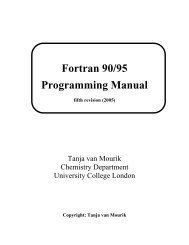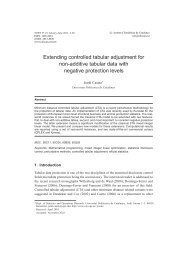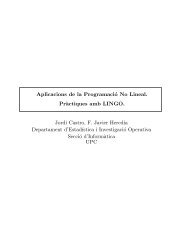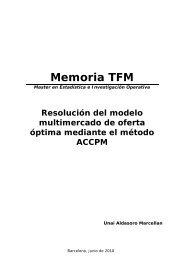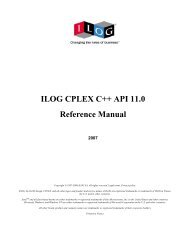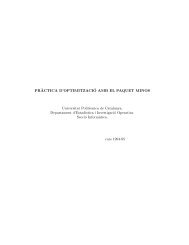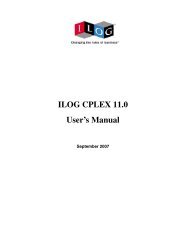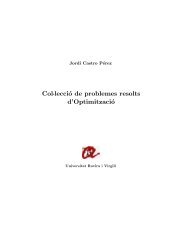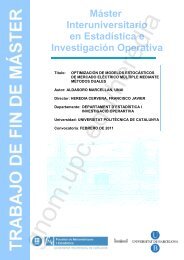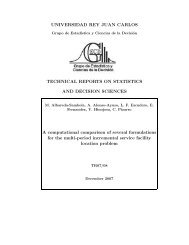Attention! Your ePaper is waiting for publication!
By publishing your document, the content will be optimally indexed by Google via AI and sorted into the right category for over 500 million ePaper readers on YUMPU.
This will ensure high visibility and many readers!

Your ePaper is now published and live on YUMPU!
You can find your publication here:
Share your interactive ePaper on all platforms and on your website with our embed function

SPSS® 12.0 Command Syntax Reference
SPSS® 12.0 Command Syntax Reference
SPSS® 12.0 Command Syntax Reference
You also want an ePaper? Increase the reach of your titles
YUMPU automatically turns print PDFs into web optimized ePapers that Google loves.
MATCH FILES<br />
MATCH FILES FILE={file} [TABLE={file}]<br />
{* } {* }<br />
[/RENAME=(old varnames=new varnames)...]<br />
[/IN=varname]<br />
/FILE==... [TABLE= ...]<br />
[/BY varlist]<br />
[/MAP]<br />
[/KEEP={ALL** }] [/DROP=varlist]<br />
{varlist}<br />
[/FIRST=varname] [/LAST=varname]<br />
**Default if the subcommand is omitted.<br />
Example<br />
MATCH FILES FILE=PART1 /FILE=PART2 /FILE=*.<br />
Overview<br />
Options<br />
MATCH FILES combines variables from 2 up to 50 SPSS-format data files. MATCH FILES<br />
can make parallel or nonparallel matches between different files or perform table lookups.<br />
Parallel matches combine files sequentially by case (they are sometimes referred to as<br />
sequential matches). Nonparallel matches combine files according to the values of one<br />
or more key variables. In a table lookup, MATCH FILES looks up variables in one file and<br />
transfers those variables to a case file.<br />
The files specified on MATCH FILES can be SPSS-format data files created with SAVE or<br />
XSAVE or the working data file. The combined file becomes the new working data file.<br />
Statistical procedures following MATCH FILES use this combined file unless you replace it<br />
by building another working file. You must use the SAVE or XSAVE commands if you want<br />
to save the combined file as an SPSS-format data file.<br />
In general, MATCH FILES is used to combine files containing the same cases but different<br />
variables. To combine files containing the same variables but different cases, use ADD<br />
FILES. To update existing SPSS-format data files, use UPDATE.<br />
MATCH FILES is often used with the AGGREGATE command to add variables with<br />
summary measures (sum, mean, and so forth) to the data. For an example, see p. 92.<br />
Variable Selection. You can specify which variables from each input file are included in the<br />
new working file using the DROP and KEEP subcommands.<br />
905
MATCH FILES MATCH FILES FILE={file} [TABLE={file}] {* } {* } [/RENAME=(old varnames=new varnames)...] [/IN=varname] /FILE==... [TABLE= ...] [/BY varlist] [/MAP] [/KEEP={ALL** }] [/DROP=varlist] {varlist} [/FIRST=varname] [/LAST=varname] **Default if the subcommand is omitted. Example MATCH FILES FILE=PART1 /FILE=PART2 /FILE=*. Overview Options MATCH FILES combines variables from 2 up to 50 SPSS-format data files. MATCH FILES can make parallel or nonparallel matches between different files or perform table lookups. Parallel matches combine files sequentially by case (they are sometimes referred to as sequential matches). Nonparallel matches combine files according to the values of one or more key variables. In a table lookup, MATCH FILES looks up variables in one file and transfers those variables to a case file. The files specified on MATCH FILES can be SPSS-format data files created with SAVE or XSAVE or the working data file. The combined file becomes the new working data file. Statistical procedures following MATCH FILES use this combined file unless you replace it by building another working file. You must use the SAVE or XSAVE commands if you want to save the combined file as an SPSS-format data file. In general, MATCH FILES is used to combine files containing the same cases but different variables. To combine files containing the same variables but different cases, use ADD FILES. To update existing SPSS-format data files, use UPDATE. MATCH FILES is often used with the AGGREGATE command to add variables with summary measures (sum, mean, and so forth) to the data. For an example, see p. 92. Variable Selection. You can specify which variables from each input file are included in the new working file using the DROP and KEEP subcommands. 905
- Page 1 and 2:
SPSS® 12.0 Command Syntax Referenc
- Page 3 and 4:
Universals This part of the SPSS Sy
- Page 5 and 6:
Commands 5 before processing. All u
- Page 7 and 8:
Commands 7 • Subcommands begin wi
- Page 9 and 10:
Commands 9 • Transformation comma
- Page 11 and 12:
Files SPSS reads, creates, and writ
- Page 13 and 14:
SPSS-Format Data File Files 13 An S
- Page 15 and 16:
SPSS Matrix Data Files Files 15 An
- Page 17 and 18:
Files 17 4. VARNAME_ variable (or F
- Page 19 and 20:
Figure 6 Dictionary of a matrix sys
- Page 21 and 22:
Variables To prepare data for proce
- Page 23 and 24:
Keyword TO Variables 23 You can est
- Page 25 and 26:
Variable Formats Variables 25 SPSS
- Page 27 and 28:
Format type Description Ew.d Scient
- Page 29 and 30:
Table 4 Numeric formats with punctu
- Page 31 and 32:
Variables 31 PIBHEXw (hexadecimal o
- Page 33 and 34:
Variables 33 RBw (real binary): The
- Page 35 and 36:
Variables 35 is read as two separat
- Page 37 and 38:
Transformation Expressions Transfor
- Page 39 and 40:
SQRT(arg) Square root. SQRT(SIBS) i
- Page 41 and 42:
The following are suffixes for cont
- Page 43 and 44:
Transformation Expressions 43 0≤p
- Page 45 and 46:
Domain Errors Transformation Expres
- Page 47 and 48:
Transformation Expressions 47 origi
- Page 49 and 50:
Transformation Expressions 49 • L
- Page 51 and 52:
NOT Logical Operator Transformation
- Page 53 and 54:
and COMPUTE lagvar=LAG(var1). EXECU
- Page 55 and 56:
Date and Time SPSS reads and writes
- Page 57 and 58:
Input Data Specification Date and T
- Page 59 and 60:
The LIST output from these commands
- Page 61 and 62:
Date and Time 61 • A time interva
- Page 63 and 64:
Aggregation Functions Date and Time
- Page 65 and 66:
Conversion Functions Date and Time
- Page 67 and 68:
Date and Time 67 XDATE.HOUR(arg) Re
- Page 69:
Precautions with Date and Time Vari
- Page 72 and 73:
72 ACF and DIFF subcommands. With s
- Page 74 and 75:
74 ACF SDIFF Subcommand If the seri
- Page 76 and 77:
76 ACF SERROR Subcommand SERROR spe
- Page 78 and 79:
ADD DOCUMENT ADD DOCUMENT ’text
- Page 80 and 81:
ADD FILES ADD FILES FILE={file} {*
- Page 82 and 83:
82 ADD FILES • The resulting file
- Page 84 and 85:
84 ADD FILES • Input data files a
- Page 86 and 87:
86 ADD FILES FIRST and LAST Subcomm
- Page 88 and 89:
88 ADD VALUE LABELS • The added v
- Page 90 and 91:
AGGREGATE AGGREGATE OUTFILE={file}
- Page 92 and 93:
92 AGGREGATE Example Example • If
- Page 94 and 95:
94 AGGREGATE Example AGGREGATE OUTF
- Page 96 and 97:
96 AGGREGATE FIN(varlist,value1,val
- Page 98 and 99:
98 AGGREGATE • User-missing value
- Page 100 and 101:
ALSCAL ALSCAL VARIABLES=varlist [/F
- Page 102 and 103:
102 ALSCAL Operations • ALSCAL ca
- Page 104 and 105:
104 ALSCAL ASYMMETRIC Asymmetric da
- Page 106 and 107:
106 ALSCAL • INITIAL is the defau
- Page 108 and 109:
108 ALSCAL differences model propos
- Page 110 and 111:
110 ALSCAL • Algorithmic options
- Page 112 and 113:
112 ALSCAL Table 2 Types of configu
- Page 114 and 115:
Matrix mode Object by object 114 AL
- Page 116 and 117:
Matrix mode Object by object Object
- Page 118 and 119:
118 Syntax Reference Basic Specific
- Page 120 and 121:
120 Syntax Reference Example DATA L
- Page 122 and 123:
122 Syntax Reference PLOT Subcomman
- Page 124 and 125:
124 Syntax Reference VARNAME_ Strin
- Page 127 and 128:
ANOVA ANOVA [VARIABLES=] varlist BY
- Page 129 and 130:
Example Example ANOVA 129 ANOVA VAR
- Page 131 and 132:
ANOVA 131 Some restrictions apply t
- Page 133 and 134:
Table 2 Combinations of COVARIATES
- Page 135 and 136:
Multiple Classification Analysis AN
- Page 137 and 138:
APPLY DICTIONARY 137 • The applie
- Page 139 and 140:
APPLY DICTIONARY 139 target file as
- Page 141 and 142:
APPLY DICTIONARY 141 MRSETS = MERGE
- Page 143 and 144:
APPLY DICTIONARY 143
- Page 145 and 146:
Options Basic Specification Subcomm
- Page 147 and 148:
• Only one method can be specifie
- Page 149 and 150:
APPLY Subcommand AREG 149 • Itera
- Page 151 and 152:
AREG 151
- Page 153 and 154:
Options Basic Specification ARIMA 1
- Page 155 and 156:
Limitations Example ARIMA 155 • F
- Page 157 and 158:
D Order of differencing. Q Moving-a
- Page 159 and 160:
Termination Criteria Subcommands CI
- Page 161 and 162:
References ARIMA 161 Akaike, H. 197
- Page 163 and 164:
Subcommand Order • VARIABLES must
- Page 165 and 166:
Example AUTORECODE 165 DATA LIST /
- Page 167 and 168:
BEGIN DATA—END DATA BEGIN DATA da
- Page 169 and 170:
BREAK BREAK Overview BREAK controls
- Page 171 and 172:
CASEPLOT Overview CASEPLOT [VARIABL
- Page 173 and 174:
Subcommand Order • Subcommands ca
- Page 175 and 176:
LN and NOLOG Subcommands CASEPLOT 1
- Page 177 and 178:
CASEPLOT 177 erence line. Figure 3
- Page 179 and 180:
CASEPLOT 179 • If FORMAT=REFERENC
- Page 181 and 182:
Options CASESTOVARS 181 Automatic c
- Page 183 and 184:
The commands: CASESTOVARS 183 SPLIT
- Page 185 and 186:
create a new file with the followin
- Page 187 and 188:
SEPARATOR Subcommand CASESTOVARS 18
- Page 189 and 190:
CATPCA CATPCA is available in the C
- Page 191 and 192:
Optional output. You can request op
- Page 193 and 194:
CATPCA 193 • The NORMALIZATION su
- Page 195 and 196:
SPORD and SPNOM Keywords The follow
- Page 197 and 198:
ACTIVE Keyword The ACTIVE keyword h
- Page 199 and 200:
MAXITER Subcommand CATPCA 199 MAXIT
- Page 201 and 202:
CATPCA 201 The keyword TO in a vari
- Page 203 and 204:
TRIPLOT(varlist(varlist))(n) CATPCA
- Page 205 and 206:
CATPCA 205 procedures with the succ
- Page 207 and 208:
CATREG Overview CATREG is available
- Page 209 and 210:
Operations Limitations CATREG 209
- Page 211 and 212:
ANALYSIS Subcommand LEVEL Keyword C
- Page 213 and 214:
GROUPING Keyword DISTR Keyword MISS
- Page 215 and 216:
PRINT Subcommand CATREG 215 The PRI
- Page 217 and 218:
SAVE Subcommand OUTFILE Subcommand
- Page 219 and 220:
CCF Overview Options CCF [VARIABLES
- Page 221 and 222:
CCF 221 • LN transforms the data
- Page 223 and 224:
CCF 223 • If a natural log transf
- Page 225 and 226:
CLEAR TRANSFORMATIONS Overview CLEA
- Page 227 and 228:
Example Overview Options CLUSTER V1
- Page 229 and 230:
CLUSTER 229 • The variable list i
- Page 231 and 232:
Measures for Binary Data CLUSTER 23
- Page 233 and 234:
DICE[(p[,np])] Dice (or Czekanowski
- Page 235 and 236:
Y( x, y) ad - bc = ----------------
- Page 237 and 238:
CLUSTER 237 MEDIAN Median clusterin
- Page 239 and 240:
CLUSTER 239 • This example displa
- Page 241 and 242:
Matrix Input CLUSTER 241 • The ma
- Page 243 and 244:
Example Example Example DATA LIST F
- Page 245 and 246:
COMMENT {COMMENT} text { * } Overvi
- Page 247 and 248:
Cumulative distribution functions (
- Page 249 and 250:
Cumulative distribution functions (
- Page 251 and 252:
Logical functions: RANGE(varname,ra
- Page 253 and 254:
String Transformations COMPUTE 253
- Page 255 and 256:
Examples COMPUTE 255 • The string
- Page 257 and 258:
COMPUTE 257 • Alternatively, you
- Page 259 and 260:
Equivalence COMPUTE 259 STRING DEPT
- Page 261 and 262:
CONJOINT Overview CONJOINT is avail
- Page 263 and 264:
CONJOINT 263 the experimental profi
- Page 265 and 266:
CONJOINT 265 • The ADD FILES comm
- Page 267 and 268:
CONJOINT 267 subject is asked to as
- Page 269 and 270:
CONJOINT 269 • New value labels a
- Page 271 and 272:
PLOT Subcommand CONJOINT 271 The PL
- Page 273 and 274:
Basic Specification CORRELATIONS 27
- Page 275 and 276:
MISSING Subcommand CORRELATIONS 275
- Page 277 and 278:
Example CORRELATIONS 277 • CORREL
- Page 279 and 280:
CORRESPONDENCE CORRESPONDENCE is av
- Page 281 and 282:
Syntax Rules Operations Limitations
- Page 283 and 284:
DIMENSION Subcommand CORRESPONDENCE
- Page 285 and 286:
CORRESPONDENCE 285 EUCLID Euclidean
- Page 287 and 288:
PLOT Subcommand NONE No output othe
- Page 289 and 290:
CORRESPONDENCE 289 DIM1...DIMn Nume
- Page 291 and 292:
COUNT COUNT varname=varlist(value l
- Page 293 and 294:
COXREG COXREG is available in the A
- Page 295 and 296:
Basic Specification COXREG 295 •
- Page 297 and 298:
VARIABLES Subcommand COXREG 297 VAR
- Page 299 and 300:
COXREG 299 • If the categorical v
- Page 301 and 302:
COXREG 301 BSTEP Backward stepwise.
- Page 303 and 304:
CRITERIA Subcommand COXREG 303 CRIT
- Page 305 and 306:
COXREG 305 TABLE Write the survival
- Page 307 and 308:
CREATE CREATE new series={CSUM (ser
- Page 309 and 310:
Example CREATE NEWVAR1 = DIFF(OLDVA
- Page 311 and 312:
LAG Function CREATE 311 LAG creates
- Page 313 and 314:
Example CREATE TICKMA = MA(TICKETS,
- Page 315 and 316:
T4253H Function CREATE 315 T4253H p
- Page 317 and 318:
Overview Options CROSSTABS 317 CROS
- Page 319 and 320:
Example CROSSTABS 319 • The varia
- Page 321 and 322:
CROSSTABS 321 • VARIABLES names t
- Page 323 and 324:
CROSSTABS 323 CORR Display Pearson
- Page 325 and 326:
FORMAT Subcommand CROSSTABS 325 By
- Page 327 and 328:
CROSSTABS 327 • The split-file gr
- Page 329 and 330:
CROSSTABS 329
- Page 331 and 332:
Operations CSDESCRIPTIVES 331 • C
- Page 333 and 334:
CSDESCRIPTIVES 333 • Plan file an
- Page 335 and 336:
CSDESCRIPTIVES 335 • The set of s
- Page 337 and 338:
CSDESCRIPTIVES 337
- Page 339 and 340:
CSSELECT 339 inclusion probabilitie
- Page 341 and 342:
PLAN Subcommand CSSELECT 341 The PL
- Page 343 and 344:
Example CSPLAN /PLAN OUTFILE=’c:\
- Page 345 and 346:
CSSELECT 345
- Page 347 and 348:
Design Block: Stages 2 and 3 CSPLAN
- Page 349 and 350:
Example Overview Options CSPLAN SAM
- Page 351 and 352:
CSPLAN 351 • A PLAN subcommand is
- Page 353 and 354:
Stratified sample design CSPLAN SAM
- Page 355 and 356:
CSPLAN 355 • The variable samplew
- Page 357 and 358:
CSPLAN 357 Typically the previous w
- Page 359 and 360:
CSPL AN 359 • CLUSTER is required
- Page 361 and 362:
SIZE Subcommand CSPLAN 361 The SIZE
- Page 363 and 364:
MINSIZE Keyword CSPLAN 363 MINSIZE
- Page 365 and 366:
Keyword Default Root Name Descripti
- Page 367 and 368:
CSPLAN 367 strata only the last one
- Page 369 and 370:
CSPLAN 369
- Page 371 and 372:
CSTABULATE 371 • This specificati
- Page 373 and 374:
CSTABULATE 373 on the left defines
- Page 375 and 376:
CSTABULATE 375 • For example, /SU
- Page 377 and 378:
ADJUST= {BONFERRONI} ORIGIN=COLUMN
- Page 379 and 380:
Example Think of self as liberal or
- Page 381 and 382:
Example CTABLES /TABLE HAPPY. Gener
- Page 383 and 384:
Scale Variables CTABLES 383 Scale v
- Page 385 and 386:
CTABLES 385 • Each summary functi
- Page 387 and 388:
Table 2 Summary functions: scale va
- Page 389 and 390:
Table 3 Summary functions: multiple
- Page 391 and 392:
Missing Values in Summaries CTABLES
- Page 393 and 394:
Example CTABLES 393 CTABLES /TABLE
- Page 395 and 396:
CTABLES 395 • The SUBTOTAL keywor
- Page 397 and 398:
Totals Example CTABLES /TABLE AGE [
- Page 399 and 400:
CTABLES 399 CORNER Corner text. Cor
- Page 401 and 402:
Pairwise Comparisons of Proportions
- Page 403 and 404:
CTABLES 403 EMPTY Fill characters u
- Page 405 and 406:
CURVEFIT CURVEFIT [VARIABLES=] varn
- Page 407 and 408:
Operations CURVEFIT 407 • When CU
- Page 409 and 410:
CURVEFIT 409 • This command fits
- Page 411 and 412:
APPLY Subcommand CURVEFIT 411 APPLY
- Page 413 and 414:
Example Overview Options Week and y
- Page 415 and 416:
Fixed-Format Data DATA LIST 415 •
- Page 417 and 418:
DATA LIST 417 LIST Freefield data w
- Page 419 and 420:
DATA LIST 419 • RECORDS can be us
- Page 421 and 422:
Example DATA LIST 421 INPUT PROGRAM
- Page 423 and 424:
Variable Names DATA LIST 423 • Va
- Page 425 and 426:
Example * Mixing column-style and F
- Page 427 and 428:
DATA LIST 427 • For freefield dat
- Page 429 and 430:
DATA LIST 429 • The width (w) por
- Page 431 and 432:
DATE DATE keyword [starting value [
- Page 433 and 434:
DATE 433 • The starting value is
- Page 435 and 436:
DATE 435 • For DAY_, the starting
- Page 437 and 438:
Example 5 DATE Y 1950 Q 2 M. DATE 4
- Page 439 and 440:
The following is a partial listing
- Page 441 and 442:
Example DEFINE sesvars () age sex e
- Page 443 and 444:
Example Example * Macro without arg
- Page 445 and 446:
DEFINE—!ENDDEFINE 445 • The mac
- Page 447 and 448:
DEFINE—!ENDDEFINE 447 • This ex
- Page 449 and 450:
Example * Keyword !CHAREND. DEFINE
- Page 451 and 452:
DEFINE—!ENDDEFINE 451 !DEFAULT De
- Page 453 and 454:
DEFINE—!ENDDEFINE 453 !HEAD (str)
- Page 455 and 456:
Conditional Processing DEFINE—!EN
- Page 457 and 458:
DEFINE—!ENDDEFINE 457 • The fir
- Page 459 and 460:
DEFINE—!ENDDEFINE 459
- Page 461 and 462:
DESCRIPTIVES Overview Options DESCR
- Page 463 and 464:
Z Scores DESCRIPTIVES 463 The z-sco
- Page 465 and 466:
MAX Maximum observed value. SUM Sum
- Page 467 and 468:
DISCRIMINANT DISCRIMINANT GROUPS=va
- Page 469 and 470:
Basic Specification DISCRIMINANT 46
- Page 471 and 472:
DISCRIMINANT 471 • Variables shou
- Page 473 and 474:
Example DISCRIMINANT 473 DISCRIMINA
- Page 475 and 476:
DISCRIMINANT 475 • You can set FI
- Page 477 and 478:
SAVE Subcommand DISCRIMINANT 477 SA
- Page 479 and 480:
STATISTICS Subcommand DISCRIMINANT
- Page 481 and 482:
• The default keywords for CLASSI
- Page 483 and 484:
Matrix Input DISCRIMINANT 483 recor
- Page 485 and 486:
Example Example Example * Use matri
- Page 487 and 488:
DISPLAY DISPLAY [SORTED] [{NAMES**
- Page 489 and 490:
DISPLAY 489 • If the keyword SORT
- Page 491 and 492:
Example Example DOCUMENT 491 • If
- Page 493 and 494:
Overview DO IF 493 The DO IF—END
- Page 495 and 496:
Flow of Control DO IF 495 • If th
- Page 497 and 498:
Example DO IF 497 DO IF (YRHIRED GT
- Page 499 and 500:
Nested DO IF Structures DO IF 499 T
- Page 501 and 502:
DO REPEAT—END REPEAT DO REPEAT st
- Page 503 and 504:
Example DO REPEAT—END REPEAT 503
- Page 505 and 506:
Figure 2 Output from the PRINT subc
- Page 507 and 508:
ECHO ECHO "text". Example Overview
- Page 509 and 510:
Operations Example END CASE 509 •
- Page 511 and 512:
END CASE 511 • Data are extracted
- Page 513 and 514:
END CASE 513 BEGIN DATA 1 AC 91 2 C
- Page 515 and 516:
END CASE 515 • The frequencies ta
- Page 517 and 518:
Example Example *Select cases. INPU
- Page 519 and 520:
EXAMINE EXAMINE VARIABLES=varlist [
- Page 521 and 522:
Example EXAMINE VARIABLES=MIPERGAL
- Page 523 and 524:
• The method keywords follow the
- Page 525 and 526:
STATISTICS Subcommand EXAMINE 525 S
- Page 527 and 528:
EXAMINE 527 PAIRWISE Delete cases w
- Page 529 and 530:
EXPORT EXPORT OUTFILE=file [/TYPE={
- Page 531 and 532:
EXPORT 531 • Tape density—200,
- Page 533 and 534:
DROP and KEEP Subcommands EXPORT 53
- Page 535 and 536:
EXSMOOTH EXSMOOTH is available in t
- Page 537 and 538:
Subcommand Order Syntax Rules Opera
- Page 539 and 540:
Table 1 Models for different types
- Page 541 and 542:
Example EXSMOOTH 541 EXSMOOTH VAR2
- Page 543 and 544:
INITIAL Subcommand EXSMOOTH 543 •
- Page 545 and 546:
References EXSMOOTH 545 • The fir
- Page 547 and 548:
Example Overview Options FACTOR VAR
- Page 549 and 550:
Operations Example FACTOR 549 • V
- Page 551 and 552:
FACTOR 551 • By default, FACTOR u
- Page 553 and 554:
FACTOR 553 DET Determinant of the c
- Page 555 and 556:
• The factor pattern matrix is ro
- Page 557 and 558:
ROTATION Subcommand FACTOR 557 ROTA
- Page 559 and 560:
FACTOR 559 • The ROTATION subcomm
- Page 561 and 562:
Example Example Example Example FAC
- Page 563 and 564:
FACTOR 563 Jöreskog, K. G. 1977. F
- Page 565 and 566:
MULTIPUNCH Column binary file. IMAG
- Page 567 and 568:
FILE TYPE—END FILE TYPE For mixed
- Page 569 and 570:
Syntax Rules FILE TYPE—END FILE T
- Page 571 and 572:
Example * A grouped file of student
- Page 573 and 574:
FILE TYPE—END FILE TYPE 573 GROUP
- Page 575 and 576:
FILE TYPE—END FILE TYPE 575 • T
- Page 577 and 578:
FILE TYPE—END FILE TYPE 577 • T
- Page 579 and 580:
FILE TYPE—END FILE TYPE 579 WARN
- Page 581 and 582:
FILE TYPE—END FILE TYPE 581 BEGIN
- Page 583 and 584:
Example FILTER 583 • Both system-
- Page 585 and 586:
Example * A command file. FINISH 58
- Page 587 and 588:
Syntax Rules FIT 587 • If OBS is
- Page 589 and 590:
FLIP FLIP [[VARIABLES=] {ALL }] {va
- Page 591 and 592:
FLIP 591 Example Using the untransp
- Page 593 and 594:
FORMATS FORMATS varlist(format) [va
- Page 595 and 596:
Table 1 Output data formats (Contin
- Page 597 and 598:
FREQUENCIES FREQUENCIES [VARIABLES=
- Page 599 and 600:
Example FREQUENCIES 599 • FREQUEN
- Page 601 and 602:
FREQUENCIES 601 • MISSING and NOM
- Page 603 and 604:
Example FREQUENCIES 603 FREQUENCIES
- Page 605 and 606:
Example FREQUENCIES VAR=AGE /STATS=
- Page 607 and 608:
Options GENLOG 607 mates for unsatu
- Page 609 and 610:
GENLOG 609 • To separate the inde
- Page 611 and 612:
GENLOG 611 • For each effect, GEN
- Page 613 and 614:
GENLOG 613 DESIGN The design matrix
- Page 615 and 616:
GENLOG 615 • The saved variables
- Page 617 and 618:
GET GET FILE=file [/KEEP={ALL** }]
- Page 619 and 620:
GET 619 • Variables can be specif
- Page 621 and 622:
GET CAPTURE GET CAPTURE {ODBC }* [/
- Page 623 and 624:
GET CAPTURE 623 • You can display
- Page 625 and 626:
Overview GET DATA 625 GET DATA read
- Page 627 and 628:
READNAMES Subcommand GET DATA 627 O
- Page 629 and 630:
QUALIFIER Subcommand GET DATA 629 T
- Page 631 and 632:
GET SAS Overview Options GET SAS DA
- Page 633 and 634:
GET SAS 633 • Value labels read f
- Page 635 and 636:
GET TRANSLATE GET TRANSLATE FILE=fi
- Page 637 and 638:
GET TRANSLATE 637 • The first row
- Page 639 and 640:
GET TRANSLATE 639 • For string va
- Page 641 and 642:
GET TRANSLATE 641 • RANGE cannot
- Page 643 and 644:
GLM: Overview GLM is available in t
- Page 645 and 646:
GLM: Overview 645 • Display expec
- Page 647 and 648:
Model 2: Fixed-effects ANOVA and MA
- Page 649 and 650:
GLM: Overview 649 For univariate an
- Page 651 and 652:
GLM: Univariate GLM is available in
- Page 653 and 654:
Basic Specification GLM: Univariate
- Page 655 and 656:
GLM: Univariate 655 • If you spec
- Page 657 and 658:
INTERCEPT Subcommand GLM: Univariat
- Page 659 and 660:
GLM: Univariate 659 LOF Perform a l
- Page 661 and 662:
GLM: Univariate 661 • A coefficie
- Page 663 and 664:
Example GLM: Univariate 663 GLM DEP
- Page 665 and 666:
Example GLM: Univariate 665 GLM DEP
- Page 667 and 668:
GLM: Univariate 667 • Multiple PO
- Page 669 and 670:
COMPARE(factor) ADJ(method) GLM: Un
- Page 671 and 672:
DESIGN Subcommand GLM: Univariate 6
- Page 673 and 674:
Overview Options GLM: Multivariate
- Page 675 and 676:
GLM: Multivariate 675 Residual cova
- Page 677 and 678:
GLM: Repeated Measures GLM is avail
- Page 679 and 680:
Subcommand Order • The list of de
- Page 681 and 682:
GLM: Repeated Measures 681 • Leve
- Page 683 and 684:
GLM: Repeated Measures 683 • WSFA
- Page 685 and 686:
GLM: Repeated Measures 685 • Thes
- Page 687 and 688:
GRAPH 687 The following table shows
- Page 689 and 690:
GRAPH 689 NGT(x) Number of cases fo
- Page 691 and 692:
• The default span (2) and sigma
- Page 693 and 694:
GRAPH 693 Figure 3 /BAR=MEAN(SALBEG
- Page 695 and 696:
GRAPH 695 Figure 9 /BAR(STACKED)=CO
- Page 697 and 698:
LINE Subcommand GRAPH 697 LINE crea
- Page 699 and 700:
Figure 19 /LINE=MEAN(THEFT AUTO BUR
- Page 701 and 702:
Figure 25 /LINE(AREA)=COUNT BY TIME
- Page 703 and 704:
Figure 31 LINE(DIFFERENCE)=VALUE(SA
- Page 705 and 706:
GRAPH 705 the variable must be dich
- Page 707 and 708:
ERRORBAR Subcommand GRAPH 707 ERROR
- Page 709 and 710:
GRAPH 709 MATRIX Scatterplot matrix
- Page 711 and 712:
Figure 49 /SCATTERPLOT(XYZ)=JOBCAT
- Page 713 and 714:
Figure 52 PARETO(CUM SIMPLE)=SUM(DE
- Page 715 and 716:
Elements and Attributes Dependent o
- Page 717 and 718:
HILOGLINEAR Overview HILOGLINEAR is
- Page 719 and 720:
Operations HILOGLINEAR 719 • HILO
- Page 721 and 722:
Example HILOGLINEAR 721 HILOGLINEAR
- Page 723 and 724:
Example * An Incomplete Rectangular
- Page 725 and 726:
HILOGLINEAR 725 NONE No plots. Spec
- Page 727 and 728:
HOMALS Overview Options HOMALS is a
- Page 729 and 730:
Example HOMALS 729 Values outside o
- Page 731 and 732:
HOMALS 731 The total number of vali
- Page 733 and 734:
Example HOMALS 733 HOMALS VARIABLES
- Page 735 and 736:
HOMALS 735 LEVEL String variable LE
- Page 737 and 738:
Basic Specification IF 737 The basi
- Page 739 and 740:
Example Example Example IF (AGE > 2
- Page 741 and 742:
Example Example IF 741 tions on eve
- Page 743 and 744:
{VERTICAL } {THREE } [/EFFECT={NONE
- Page 745 and 746:
Overview Options IGRAPH 745 The int
- Page 747 and 748:
CATORDER Subcommand IGRAPH 747 The
- Page 749 and 750:
Example IGRAPH /VIEWNAME=’Scatter
- Page 751 and 752:
CHARTLOOK Subcommand IGRAPH 751 CHA
- Page 753 and 754:
FORMAT Subcommand IGRAPH 753 For ch
- Page 755 and 756:
IGRAPH 755 The INTERPOLATE keyword
- Page 757 and 758:
IGRAPH 757 START num Indicates the
- Page 759 and 760:
Example IGRAPH /X1=VAR(region) TYPE
- Page 761 and 762:
ERRORBAR Subcommand IGRAPH 761 Erro
- Page 763 and 764:
IGRAPH 763 REGRESSION Fits a straig
- Page 765 and 766:
IGRAPH 765 Number of Cases Less Tha
- Page 767 and 768:
IMPORT IMPORT FILE=file [/TYPE={COM
- Page 769 and 770:
IMPORT 769 • DROP excludes a vari
- Page 771 and 772:
INCLUDE INCLUDE FILE=file Example O
- Page 773 and 774:
INFO This command is not available
- Page 775 and 776:
Types of Information The following
- Page 777 and 778:
INPUT PROGRAM—END INPUT PROGRAM I
- Page 779 and 780:
Example Example * Select cases with
- Page 781 and 782:
KEYED DATA LIST KEYED DATA LIST KEY
- Page 783 and 784:
Syntax Rules KEYED DATA LIST 783
- Page 785 and 786:
Example * Reading a keyed file: rea
- Page 787 and 788:
KM Overview KM is available in the
- Page 789 and 790:
KM 789 • Only one status variable
- Page 791 and 792:
STRATA Subcommand KM 791 STRATA ide
- Page 793 and 794:
TEST Subcommand KM 793 TEST specifi
- Page 795 and 796:
SAVE Subcommand KM 795 SAVE saves t
- Page 797 and 798:
Example LEAVE 797 • Numeric varia
- Page 799 and 800:
Operations Example Example LIST 799
- Page 801 and 802:
LIST 801 • If SPLIT FILE is in ef
- Page 803 and 804:
Temporary variables created by LOGI
- Page 805 and 806:
Limitations Example LOGISTIC REGRES
- Page 807 and 808:
LOGISTIC REGRESSION 807 DEVIATION(r
- Page 809 and 810:
LOGISTIC REGRESSION 809 Wald statis
- Page 811 and 812:
ID Subcommand LOGISTIC REGRESSION 8
- Page 813 and 814:
LOGISTIC REGRESSION 813 • POUT re
- Page 815 and 816:
LOGISTIC REGRESSION 815 • Assigne
- Page 817 and 818:
LOGLINEAR 817 multiway contingency
- Page 819 and 820:
Example Example Example Example LOG
- Page 821 and 822:
LOGLINEAR 821 • To enter cell cov
- Page 823 and 824:
CONTRAST Subcommand LOGLINEAR 823 C
- Page 825 and 826:
Example * Contrasts for a logistic
- Page 827 and 828:
Example LOGLINEAR RESPONSE(1,2) BY
- Page 829 and 830:
Example * Equiprobability model LOG
- Page 831 and 832:
Options LOOP—END LOOP 831 Missing
- Page 833 and 834:
LOOP—END LOOP 833 • The program
- Page 835 and 836:
LOOP—END LOOP 835 time, resulting
- Page 837 and 838:
LOOP—END LOOP 837 • The loop is
- Page 839 and 840:
MANOVA: Overview MANOVA is availabl
- Page 841 and 842:
Overview Example 2 * Analysis of Co
- Page 843 and 844:
MANOVA: Univariate MANOVA is availa
- Page 845 and 846:
MANOVA: Univariate 845 in the model
- Page 847 and 848:
MANOVA: Univariate 847 WITHIN Terms
- Page 849 and 850:
MANOVA: Univariate 849 The specifie
- Page 851 and 852:
MANOVA: Univariate 851 it generally
- Page 853 and 854: PARAMETERS Keyword MANOVA: Univaria
- Page 855 and 856: ERROR Keyword MANOVA: Univariate 85
- Page 857 and 858: RESIDUALS Subcommand MANOVA: Univar
- Page 859 and 860: MANOVA: Univariate 859 CELLPLOTS Ce
- Page 861 and 862: Split Files and Variable Order MANO
- Page 863 and 864: DESIGN Subcommand MANOVA: Univariat
- Page 865 and 866: MANOVA: Univariate 865 • The numb
- Page 867 and 868: MANOVA: Univariate 867 with similar
- Page 869 and 870: MANOVA: Multivariate MANOVA is avai
- Page 871 and 872: Limitations MANOVA: Multivariate 87
- Page 873 and 874: MANOVA: Multivariate 873 DEVIATION
- Page 875 and 876: MANOVA: Multivariate 875 • You mu
- Page 877 and 878: MANOVA: Multivariate 877 SINGLEDF S
- Page 879 and 880: MANOVA: Multivariate 879 ROTATE Rot
- Page 881 and 882: CONDITIONAL and UNCONDITIONAL Keywo
- Page 883 and 884: MANOVA: Repeated Measures 883 descr
- Page 885 and 886: MANOVA: Repeated Measures 885 • I
- Page 887 and 888: Example MANOVA: Repeated Measures 8
- Page 889 and 890: MANOVA: Repeated Measures 889 • A
- Page 891 and 892: 1 MAPS MAPS {/GVAR = VAR(varname)[V
- Page 893 and 894: Operations 893 MAPS • Each MAPS c
- Page 895 and 896: 895 MAPS • The total (sum) of sal
- Page 897 and 898: Example 897 MAPS standard deviation
- Page 899 and 900: Example 899 MAPS MAPS /GVAR = VAR(f
- Page 901 and 902: Example 901 MAPS MAPS /GVAR = VAR(c
- Page 903: Number of Cases Less Than (N of Cas
- Page 907 and 908: MATCH FILES 907 cators. The new fil
- Page 909 and 910: Duplicate Cases MATCH FILES 909 Dup
- Page 911 and 912: MATCH FILES 911 • DROP cannot be
- Page 913 and 914: MATRIX—END MATRIX This command is
- Page 915 and 916: Example Overview MATRIX—END MATRI
- Page 917 and 918: MATRIX—END MATRIX 917 signs; and
- Page 919 and 920: MATRIX—END MATRIX 919 For example
- Page 921 and 922: MATRIX—END MATRIX 921 • The rel
- Page 923 and 924: Logical Operators MATRIX—END MATR
- Page 925 and 926: MATRIX—END MATRIX 925 • The MGE
- Page 927 and 928: MATRIX—END MATRIX 927 • The fir
- Page 929 and 930: MATRIX—END MATRIX 929 CMAX(M) Col
- Page 931 and 932: MATRIX—END MATRIX 931 IDENT(S1 [,
- Page 933 and 934: mean of the applicable ranks. For e
- Page 935 and 936: MATRIX—END MATRIX 935 the results
- Page 937 and 938: RNAMES Keyword MATRIX—END MATRIX
- Page 939 and 940: MATRIX—END MATRIX 939 • The DO
- Page 941 and 942: Example MATRIX—END MATRIX 941 LOO
- Page 943 and 944: SIZE Specification MATRIX—END MAT
- Page 945 and 946: MATRIX—END MATRIX 945 defined on
- Page 947 and 948: MATRIX—END MATRIX 947 For a name
- Page 949 and 950: MATRIX—END MATRIX 949 • A matri
- Page 951 and 952: STRINGS Specification MATRIX—END
- Page 953 and 954: MSAVE Statement: Writing SPSS Matri
- Page 955 and 956:
MATRIX—END MATRIX 955 • You can
- Page 957 and 958:
RELEASE Statement MATRIX—END MATR
- Page 959 and 960:
Options MATRIX DATA 959 • ROWTYPE
- Page 961 and 962:
MATRIX DATA 961 and then assign new
- Page 963 and 964:
Example * Matrix data with procedur
- Page 965 and 966:
MATRIX DATA 965 When either of the
- Page 967 and 968:
Example MATRIX DATA FILE=RAWMTX /VA
- Page 969 and 970:
MATRIX DATA 969 • SPLIT can speci
- Page 971 and 972:
Example * Rowtype is implicit. MATR
- Page 973 and 974:
MATRIX DATA 973 N_VECTOR Vector of
- Page 975 and 976:
MATRIX DATA 975 • The parentheses
- Page 977 and 978:
MCONVERT MCONVERT [[/MATRIX=] [IN({
- Page 979 and 980:
MCONVERT 979 • MATRIX=IN cannot b
- Page 981 and 982:
• By default, MEANS displays mean
- Page 983 and 984:
SEMEAN Standard error of cell mean.
- Page 985 and 986:
MISSING VALUES MISSING VALUES {varl
- Page 987 and 988:
Example MISSING VALUES ALL (). MISS
- Page 989 and 990:
Overview MIXED 989 The MIXED proced
- Page 991 and 992:
MIXED 991 Model 5: Random Coefficie
- Page 993 and 994:
Covariance Structure List MIXED 993
- Page 995 and 996:
MIXED 995 DIAG Diagonal. This is a
- Page 997 and 998:
TPH Heterogenous Toeplitz ( ≤ 1).
- Page 999 and 1000:
MIXED 999 SINGULAR(value) Value use
- Page 1001 and 1002:
MIXED 1001 • In the second EMMEAN
- Page 1003 and 1004:
MIXED 1003 • The keywords EXCLUDE
- Page 1005 and 1006:
MIXED 1005 of parentheses must be e
- Page 1007 and 1008:
Example MIXED 1007 MIXED SCORE BY C
- Page 1009 and 1010:
MIXED 1009 • Effects appearing or
- Page 1011 and 1012:
Example (Independent random effects
- Page 1013 and 1014:
MODEL NAME Overview MODEL NAME is a
- Page 1015 and 1016:
MRSETS MRSETS is available in the T
- Page 1017 and 1018:
MRSETS 1017 LABEL The label for the
- Page 1019 and 1020:
MULT RESPONSE Overview MULT RESPONS
- Page 1021 and 1022:
Operations MULT RESPONSE 1021 • E
- Page 1023 and 1024:
Example MULT RESPONSE 1023 MULT RES
- Page 1025 and 1026:
MULT RESPONSE 1025 • The TABLES s
- Page 1027 and 1028:
MULT RESPONSE 1027 • For a multip
- Page 1029 and 1030:
MVA MVA is available in the Missing
- Page 1031 and 1032:
Labeling cases. For pattern tables,
- Page 1033 and 1034:
MAXCAT Subcommand MVA 1033 The MAXC
- Page 1035 and 1036:
MVA 1035 • The probability (two-t
- Page 1037 and 1038:
Example MVA 1037 MVA VARIABLES=popu
- Page 1039 and 1040:
PAIRWISE Subcommand MVA 1039 For ea
- Page 1041 and 1042:
REGRESSION Subcommand MVA 1041 The
- Page 1043 and 1044:
NEW FILE NEW FILE Overview The NEW
- Page 1045 and 1046:
Example MODEL PROGRAM A=.6. COMPUTE
- Page 1047 and 1048:
Operations NLR 1047 • By default,
- Page 1049 and 1050:
Caution NLR 1049 The selection of g
- Page 1051 and 1052:
NLR 1051 It is not necessary to use
- Page 1053 and 1054:
SAVE Subcommand NLR 1053 SAVE is us
- Page 1055 and 1056:
Iteration Criteria for CNLR NLR 105
- Page 1057 and 1058:
NLR 1057 PCON n Convergence criteri
- Page 1059 and 1060:
Example MODEL PROGRAM A=1 B=1. COMP
- Page 1061 and 1062:
N OF CASES N OF CASES n Example Ove
- Page 1063 and 1064:
NOMREG NOMREG is available in the R
- Page 1065 and 1066:
NOMREG 1065 ORDER = ASCENDING Respo
- Page 1067 and 1068:
• The FULLFACTORIAL subcommand do
- Page 1069 and 1070:
NOMREG 1069 FORWARD Forward entry.
- Page 1071 and 1072:
NOMREG 1071 the former effect must
- Page 1073 and 1074:
PARAMETER Parameter estimates. NOMR
- Page 1075 and 1076:
NOMREG 1075 • The basic format fo
- Page 1077 and 1078:
Subcommand Order • VARIABLES must
- Page 1079 and 1080:
MISSING Subcommand NONPAR CORR 1079
- Page 1081 and 1082:
Example Example NONPAR CORR 1081 GE
- Page 1083 and 1084:
Example Overview NPAR TESTS K-S(UNI
- Page 1085 and 1086:
BINOMIAL Subcommand Syntax NPAR TES
- Page 1087 and 1088:
NPAR TESTS 1087 • This example re
- Page 1089 and 1090:
Example NPAR TESTS 1089 NPAR TESTS
- Page 1091 and 1092:
K-W Subcommand Syntax Operations Ex
- Page 1093 and 1094:
Example NPAR TESTS M-W=V1 BY V2(1,2
- Page 1095 and 1096:
MH Subcommand Syntax Operations NPA
- Page 1097 and 1098:
RUNS Subcommand Syntax Operations E
- Page 1099 and 1100:
Operations Example NPAR TESTS 1099
- Page 1101 and 1102:
METHOD Subcommand NPAR TESTS 1101 M
- Page 1103 and 1104:
Example Example Example Example NUM
- Page 1105 and 1106:
Basic Specification OLAP CUBES 1105
- Page 1107 and 1108:
FIRST First value. LAST Last value.
- Page 1109 and 1110:
Example OLAP CUBES 1109 OLAP CUBES
- Page 1111 and 1112:
OMS 1111 • SPSS data file format
- Page 1113 and 1114:
OMS 1113 The two SELECT subcommands
- Page 1115 and 1116:
SUBTYPES Keyword OMS 1115 The SUBTY
- Page 1117 and 1118:
Example OMS /SELECT TABLES /IF COMM
- Page 1119 and 1120:
OMS 1119 SUBTYPES Output file names
- Page 1121 and 1122:
OMS 1121 The labels associated with
- Page 1123 and 1124:
OMS 1123 • The TAG subcommand mus
- Page 1125 and 1126:
Figure 5 Table with Layers OMS 1125
- Page 1127 and 1128:
Figure 7 Multiple Tables with Diffe
- Page 1129 and 1130:
OMS 1129 • When you use the COLUM
- Page 1131 and 1132:
Figure 10 Combining different table
- Page 1133 and 1134:
... OMS 1133 The preceding e
- Page 1135 and 1136:
OMS 1135 • The table contents as
- Page 1137 and 1138:
Table 2 Command Command Identifier
- Page 1139 and 1140:
Table 2 Command Command Identifier
- Page 1141 and 1142:
Table 2 Command Command Identifier
- Page 1143 and 1144:
Table 2 Command Command Identifier
- Page 1145 and 1146:
Table 2 Command Command Identifier
- Page 1147 and 1148:
Table 2 Command Command Identifier
- Page 1149 and 1150:
Table 2 Command Command Identifier
- Page 1151 and 1152:
Table 2 Command Command Identifier
- Page 1153 and 1154:
OMS 1153
- Page 1155 and 1156:
OMSINFO 1155
- Page 1157 and 1158:
Example OMSEND 1157 OMSEND FILE = [
- Page 1159 and 1160:
FILE Subcommand OMSLOG 1159 The FIL
- Page 1161 and 1162:
ONEWAY 1161 Statistical Display. In
- Page 1163 and 1164:
ONEWAY 1163 error, the t statistic,
- Page 1165 and 1166:
ONEWAY 1165 SIDAK Sidak t test. Use
- Page 1167 and 1168:
• A case outside the range specif
- Page 1169 and 1170:
Example Example Example Example ONE
- Page 1171 and 1172:
Subcommand Order Operations • Sub
- Page 1173 and 1174:
Example ORTHOPLAN 1173 ORTHOPLAN FA
- Page 1175 and 1176:
OVERALS Overview Options OVERALS is
- Page 1177 and 1178:
Example OVERALS 1177 as a valid cat
- Page 1179 and 1180:
NOBSERVATIONS Subcommand DIMENSION
- Page 1181 and 1182:
DEFAULT OBJECT and LOADINGS. OVERAL
- Page 1183:
MATRIX Subcommand OVERALS 1183 •
- Page 1186 and 1187:
1186 PACF Basic Specification The b
- Page 1188 and 1189:
1188 PACF PERIOD Subcommand PERIOD
- Page 1190 and 1191:
1190 PACF Example PACF TICKETS /LN
- Page 1192 and 1193:
1192 PARTIAL CORR Matrix Input and
- Page 1194 and 1195:
1194 PARTIAL CORR • The second PA
- Page 1196 and 1197:
1196 PARTIAL CORR MATRIX Subcommand
- Page 1198 and 1199:
1198 PARTIAL CORR Example Example E
- Page 1200 and 1201:
1200 PARTIAL CORR
- Page 1202 and 1203:
1202 PERMISSIONS
- Page 1204 and 1205:
1204 PLANCARDS Subcommand Order Ope
- Page 1206 and 1207:
1206 PLANCARDS FORMAT Subcommand FO
- Page 1208 and 1209:
1208 PLANCARDS • If the special c
- Page 1211 and 1212:
PLUM Overview Options PLUM is avail
- Page 1213 and 1214:
Example PLUM 1213 PLUM chist BY num
- Page 1215 and 1216:
PLUM 1215 pair of parentheses must
- Page 1217 and 1218:
PLUM 1217 ACPROB Estimated probabil
- Page 1219 and 1220:
PLUM 1219 • Effect names and the
- Page 1221 and 1222:
Example POINT 1221 an infinite loop
- Page 1223 and 1224:
Example POINT 1223 FILE HANDLE DRIV
- Page 1225 and 1226:
Overview Options PPLOT 1225 PPLOT (
- Page 1227 and 1228:
PPLOT 1227 WEIBULL(a,b) Weibull dis
- Page 1229 and 1230:
PPLOT 1229 Q-Q Quantile-quantile pl
- Page 1231 and 1232:
Example PPLOT 1231 PPLOT TICKETS /D
- Page 1233 and 1234:
Example PPLOT 1233 PPLOT X1 Y1 Z1 /
- Page 1235 and 1236:
PREDICT 1235 • Values on keyword
- Page 1237 and 1238:
Example Example • If variable DAY
- Page 1239 and 1240:
PRINCALS Overview Options PRINCALS
- Page 1241 and 1242:
Example PRINCALS 1241 can use COMPU
- Page 1243 and 1244:
PRINCALS 1243 NUME Numerical. This
- Page 1245 and 1246:
DEFAULT QUANT and OBJECT. ALL All a
- Page 1247 and 1248:
MATRIX Subcommand PRINCALS 1247 PRI
- Page 1249 and 1250:
PRINT PRINT [OUTFILE=file] [RECORDS
- Page 1251 and 1252:
Formats PRINT 1251 • PRINT displa
- Page 1253 and 1254:
RECORDS Subcommand PRINT 1253 RECOR
- Page 1255 and 1256:
PRINT EJECT PRINT EJECT [OUTFILE=fi
- Page 1257 and 1258:
Example PRINT EJECT 1257 DO IF MOD(
- Page 1259 and 1260:
Operations Example PRINT FORMATS 12
- Page 1261 and 1262:
PRINT SPACE PRINT SPACE [OUTFILE=fi
- Page 1263 and 1264:
PRINT SPACE 1263 • The DATA LIST
- Page 1265 and 1266:
PROBIT 1265 Natural Response Rates.
- Page 1267 and 1268:
Example * Aggregating case-by-case
- Page 1269 and 1270:
PROBIT 1269 You can request one or
- Page 1271 and 1272:
PROBIT 1271 • This example reads
- Page 1273 and 1274:
PROCEDURE OUTPUT PROCEDURE OUTPUT O
- Page 1275 and 1276:
PROXIMITIES PROXIMITIES varlist [/V
- Page 1277 and 1278:
Limitations Example PROXIMITIES 127
- Page 1279 and 1280:
PROXIMITIES 1279 RESCALE Rescale th
- Page 1281 and 1282:
PROXIMITIES 1281 PH2 Phi-square bet
- Page 1283 and 1284:
Table 1 Binary matching coefficient
- Page 1285 and 1286:
PROXIMITIES 1285 measures the propo
- Page 1287 and 1288:
PROXIMITIES 1287 BLWMN[(p[,np])] Bi
- Page 1289 and 1290:
Matrix Input PROXIMITIES 1289 • T
- Page 1291 and 1292:
Example Example Example Example PRO
- Page 1293 and 1294:
References PROXIMITIES 1293 Anderbe
- Page 1295 and 1296:
PROXSCAL PROXSCAL is available in t
- Page 1297 and 1298:
PROXSCAL 1297 Output. You can produ
- Page 1299 and 1300:
PROXSCAL 1299 sourceid Source ident
- Page 1301 and 1302:
PROXSCAL 1301 • PROXSCAL reads tw
- Page 1303 and 1304:
CONDITION Subcommand PROXSCAL 1303
- Page 1305 and 1306:
MODEL Subcommand PROXSCAL 1305 MODE
- Page 1307 and 1308:
Example PROXSCAL 1307 PROXSCAL aunt
- Page 1309 and 1310:
PROXSCAL 1309 STRESS Stress measure
- Page 1311 and 1312:
PROXSCAL 1311 CORRELATIONS Correlat
- Page 1313 and 1314:
QUICK CLUSTER Overview Options QUIC
- Page 1315 and 1316:
Example QUICK CLUSTER 1315 • The
- Page 1317 and 1318:
QUICK CLUSTER 1317 • This example
- Page 1319 and 1320:
QUICK CLUSTER 1319 • Six clusters
- Page 1321 and 1322:
Basic Specification RANK 1321 The b
- Page 1323 and 1324:
RANK 1323 NTILES(k) Percentile grou
- Page 1325 and 1326:
Example RANK 1325 RANK VARIABLES=MO
- Page 1327 and 1328:
Case Frequency RATIO STATISTICS 132
- Page 1329 and 1330:
RATIO STATISTICS 1329 PRD Price-rel
- Page 1331 and 1332:
READ MODEL Overview Options Basic S
- Page 1333 and 1334:
TYPE Subcommand TSET Subcommand REA
- Page 1335 and 1336:
Basic Specification RECODE 1335 The
- Page 1337 and 1338:
Example RECODE 1337 • Variable QV
- Page 1339 and 1340:
RECODE 1339 • If RECODE encounter
- Page 1341 and 1342:
RECORD TYPE 1341 command. REPEATING
- Page 1343 and 1344:
Example * A nested file of accident
- Page 1345 and 1346:
Example RECORD TYPE 1345 FILE TYPE
- Page 1347 and 1348:
RECORD TYPE 1347 • MISSING is not
- Page 1349 and 1350:
REFORMAT REFORMAT {ALPHA } = varlis
- Page 1351 and 1352:
REGRESSION REGRESSION [MATRIX=[IN({
- Page 1353 and 1354:
Subcommand Order The standard subco
- Page 1355 and 1356:
REGRESSION 1355 • The order of va
- Page 1357 and 1358:
REGRESSION 1357 variable can be use
- Page 1359 and 1360:
REGRESSION 1359 Excluded Variables
- Page 1361 and 1362:
REGRESSION 1361 • ORIGIN and NOOR
- Page 1363 and 1364:
REGRESSION 1363 SIG Display one-tai
- Page 1365 and 1366:
Format of the Matrix Data File Spli
- Page 1367 and 1368:
REGRESSION: Residuals REGRESSION VA
- Page 1369 and 1370:
Example DRESID Deleted residuals. A
- Page 1371 and 1372:
REGRESSION: Residuals 1371 of $CASE
- Page 1373 and 1374:
REGRESSION: Residuals 1373 • If P
- Page 1375 and 1376:
Example REGRESSION: Residuals 1375
- Page 1377 and 1378:
Options Model Type. You can specify
- Page 1379 and 1380:
GUTTMAN Guttman’s lower bounds fo
- Page 1381 and 1382:
ALL All applicable summary statisti
- Page 1383 and 1384:
RELIABILITY 1383 • A split variab
- Page 1385 and 1386:
Example RELIABILITY 1385 GET FILE=P
- Page 1387 and 1388:
Example Example Example RENAME VARI
- Page 1389 and 1390:
Options REPEATING DATA 1389 Length
- Page 1391 and 1392:
Reading Past End of Record Example
- Page 1393 and 1394:
Example * Create a data set of chil
- Page 1395 and 1396:
Example * Repeating groups in varyi
- Page 1397 and 1398:
REPEATING DATA 1397 • FILE must s
- Page 1399 and 1400:
REPEATING DATA 1399 • DATA LIST d
- Page 1401 and 1402:
REPEATING DATA 1401 • The ID subc
- Page 1403 and 1404:
Aggregate functions: Composite func
- Page 1405 and 1406:
Options Table 1 Keyword default set
- Page 1407 and 1408:
REPORT 1407 • TITLE and FOOTNOTE
- Page 1409 and 1410:
REPORT 1409 MANUAL Default settings
- Page 1411 and 1412:
REPORT 1411 CHWRAP Automatically wr
- Page 1413 and 1414:
Figure 2 Page layout for REPORT whe
- Page 1415 and 1416:
REPORT 1415 • VALUE and LABEL hav
- Page 1417 and 1418:
REPORT 1417 • More than one strin
- Page 1419 and 1420:
Column Heading The following option
- Page 1421 and 1422:
REPORT 1421 • This example create
- Page 1423 and 1424:
MEAN Mean. STDDEV Standard deviatio
- Page 1425 and 1426:
ADD(arg 1 ... arg n ) Add the argum
- Page 1427 and 1428:
REPORT 1427 • For aggregate funct
- Page 1429 and 1430:
REPORT 1429 • The specification o
- Page 1431 and 1432:
REREAD REREAD [FILE=file] [COLUMN=e
- Page 1433 and 1434:
Example REREAD 1433 • Data are ex
- Page 1435 and 1436:
REREAD 1435 • When the updated ba
- Page 1437 and 1438:
RESTORE RESTORE Overview RESTORE re
- Page 1439 and 1440:
RMV 1439 • Equations are separate
- Page 1441 and 1442:
RMV 1441 • Each median is based o
- Page 1443 and 1444:
ROC 1443 • The test result variab
- Page 1445 and 1446:
ROC 1445 DISTRIBUTION(NEGEXPO) The
- Page 1447 and 1448:
SAMPLE 1447 • If SAMPLE precedes
- Page 1449 and 1450:
SAVE 1449 Variable Map. To confirm
- Page 1451 and 1452:
VERSION Subcommand SAVE 1451 VERSIO
- Page 1453 and 1454:
SAVE 1453 • The name changes are
- Page 1455 and 1456:
SAVE 1455
- Page 1457 and 1458:
Syntax Rules Operations Limitations
- Page 1459 and 1460:
SAVE TRANSLATE This command is not
- Page 1461 and 1462:
Overview Options SAVE TRANSLATE 146
- Page 1463 and 1464:
Variable formats are translated to
- Page 1465 and 1466:
CONNECT Subcommand CONNECT identifi
- Page 1467 and 1468:
SAVE TRANSLATE 1467 • Date variab
- Page 1469 and 1470:
SAVE TRANSLATE 1469 RETAIN Retain t
- Page 1471 and 1472:
SCRIPT Overview SCRIPT ‘filename
- Page 1473 and 1474:
SEASON Overview Options Basic Speci
- Page 1475 and 1476:
VARIABLES Subcommand MODEL Subcomma
- Page 1477 and 1478:
References • The second command a
- Page 1479 and 1480:
Syntax Rules SELECT IF 1479 • Log
- Page 1481 and 1482:
Example Example Example Example Exa
- Page 1483 and 1484:
SET SET [WORKSPACE={4096**}] [MXCEL
- Page 1485 and 1486:
SET 1485 Journal Files. You can det
- Page 1487 and 1488:
SET 1487 • You can use the PRINT
- Page 1489 and 1490:
Example SET EPOCH=1900. SET 1489
- Page 1491 and 1492:
SET 1491 • MPRINT is effective on
- Page 1493 and 1494:
NO Do not compress scratch files. B
- Page 1495 and 1496:
Example SET CCA=’-,$,,’. SET 14
- Page 1497 and 1498:
SET 1497 Any variable with defined
- Page 1499 and 1500:
SHOW 1499 • MXWARNS displays the
- Page 1501 and 1502:
MXMEMORY No longer supported. SHOW
- Page 1503 and 1504:
SORT CASES SORT CASES [BY] varlist[
- Page 1505 and 1506:
SPCHART This command is available o
- Page 1507 and 1508:
Syntax Rules SPCHART 1507 • Only
- Page 1509 and 1510:
Figure 1 X-bar chart SPCHART 1509 A
- Page 1511 and 1512:
Variable Specification SPCHART 1511
- Page 1513 and 1514:
SPCHART 1513 moving range chart. Th
- Page 1515 and 1516:
Table 4 Each case is a subgroup for
- Page 1517 and 1518:
SPCHART 1517 axis. Table 6 is an ex
- Page 1519 and 1520:
The Process Performance Indices PP
- Page 1521 and 1522:
SPAN Subcommand SPCHART 1521 SPAN s
- Page 1523 and 1524:
SPCHART 1523
- Page 1525 and 1526:
Basic Specification Subcommand Orde
- Page 1527 and 1528:
Example CENTER Subcommand SPECTRA V
- Page 1529 and 1530:
BY Keyword CROSS Subcommand SPECTRA
- Page 1531 and 1532:
APPLY Subcommand P Periodogram valu
- Page 1533 and 1534:
SPLIT FILE SPLIT FILE {OFF } [{LAYE
- Page 1535 and 1536:
Example SPLIT FILE 1535 • Because
- Page 1537 and 1538:
Example STRING 1537 • Variables d
- Page 1539 and 1540:
Example SUBTITLE 1539 TITLE ’Runn
- Page 1541 and 1542:
SUMMARIZE 1541 each group. You can
- Page 1543 and 1544:
CELLS Subcommand SUMMARIZE 1543 By
- Page 1545 and 1546:
STATISTICS Subcommand SUMMARIZE 154
- Page 1547 and 1548:
Options SURVIVAL 1547 Life Tables.
- Page 1549 and 1550:
SURVIVAL 1549 groups ( A = 1 B = 1
- Page 1551 and 1552:
Example SURVIVAL 1551 SURVIVAL ONSS
- Page 1553 and 1554:
SURVIVAL 1553 can be listed on COMP
- Page 1555 and 1556:
SURVIVAL 1555 one for censored case
- Page 1557 and 1558:
Table 2 Record type 20, produced by
- Page 1559 and 1560:
SYSFILE INFO SYSFILE INFO [FILE=]
- Page 1561 and 1562:
TDISPLAY Overview Options Basic Spe
- Page 1563 and 1564:
TEMPORARY TEMPORARY Example SORT CA
- Page 1565 and 1566:
Example TEMPORARY 1565 GET FILE=HUB
- Page 1567 and 1568:
Example • TITLE is independent of
- Page 1569 and 1570:
Operations TSET 1569 • TSET takes
- Page 1571 and 1572:
TSHOW TSHOW Example TSHOW. Overview
- Page 1573 and 1574:
Options TSPLOT 1573 Modifying the V
- Page 1575 and 1576:
VARIABLES Subcommand TSPLOT 1575 VA
- Page 1577 and 1578:
FORMAT Subcommand TSPLOT 1577 FORMA
- Page 1579 and 1580:
Figure 5 FORMAT=HILO MARK Subcomman
- Page 1581 and 1582:
T-TEST Overview Options One-sample
- Page 1583 and 1584:
Example T-TEST 1583 • This indepe
- Page 1585 and 1586:
T-TEST 1585 ANALYSIS Delete cases w
- Page 1587 and 1588:
Basic Specification 2SLS 1587 The b
- Page 1589 and 1590:
CONSTANT and NOCONSTANT Subcommands
- Page 1591 and 1592:
2SLS 1591
- Page 1593 and 1594:
TWOSTEP CLUSTER 1593 the first stag
- Page 1595 and 1596:
CRITERIA Subcommand TWOSTEP CLUSTER
- Page 1597 and 1598:
NOSTANDARDIZE Subcommand TWOSTEP CL
- Page 1599 and 1600:
Examples TWOSTEP CLUSTER /CONTINUOU
- Page 1601 and 1602:
UNIANOVA UNIANOVA dependent var [BY
- Page 1603 and 1604:
UNIANOVA 1603 the keyword EXCLUDE o
- Page 1605 and 1606:
UNIANOVA 1605 • The keyword INTER
- Page 1607 and 1608:
UNIANOVA 1607 INCLUDE Include the i
- Page 1609 and 1610:
Example UNIANOVA 1609 UNIANOVA DEP
- Page 1611 and 1612:
LMATRIX Subcommand UNIANOVA 1611 Th
- Page 1613 and 1614:
CONTRAST Subcommand UNIANOVA 1613 C
- Page 1615 and 1616:
POSTHOC Subcommand UNIANOVA 1615 PO
- Page 1617 and 1618:
UNIANOVA 1617 • Multiple POSTHOC
- Page 1619 and 1620:
UNIANOVA 1619 COMPARE ADJ(method) P
- Page 1621 and 1622:
UNIANOVA 1621 • To include the in
- Page 1623 and 1624:
UPDATE 1623 Variable Flag. You can
- Page 1625 and 1626:
UPDATE 1625 • BY specifies the ke
- Page 1627 and 1628:
Example UPDATE 1627 UPDATE FILE=MAS
- Page 1629 and 1630:
USE USE [{start date }] [THRU [{end
- Page 1631 and 1632:
USE 1631 • This command selects o
- Page 1633 and 1634:
VALUE LABELS Overview VALUE LABELS
- Page 1635 and 1636:
Example VALUE LABELS 1635 • Label
- Page 1637 and 1638:
VARCOMP 1637 Tuning the Algorithm.
- Page 1639 and 1640:
VARCOMP 1639 INCLUDE Include the in
- Page 1641 and 1642:
VARCOMP 1641 CORB Correlation matri
- Page 1643 and 1644:
VARIABLE ALIGNMENT VARIABLE ALIGNME
- Page 1645 and 1646:
Operations Example Example Example
- Page 1647 and 1648:
VARIABLE WIDTH VARIABLE WIDTH varli
- Page 1649 and 1650:
Basic Specification VARSTOCASES 164
- Page 1651 and 1652:
ID Subcommand VARSTOCASES 1651 The
- Page 1653 and 1654:
VARSTOCASES 1653 • The basic spec
- Page 1655 and 1656:
VECTOR VECTOR {vector name=varlist
- Page 1657 and 1658:
VECTOR 1657 • The first COMPUTE c
- Page 1659 and 1660:
VECTOR 1659 • In this example, th
- Page 1661 and 1662:
VERIFY VERIFY [VARIABLES=series nam
- Page 1663 and 1664:
WEIGHT WEIGHT {BY varname} {OFF } E
- Page 1665 and 1666:
WLS Overview Options WLS is availab
- Page 1667 and 1668:
WLS 1667 • WGT#1 is not created w
- Page 1669 and 1670:
Example WLS 1669 WLS SHARES WITH PR
- Page 1671 and 1672:
WRITE WRITE [OUTFILE=file] [RECORDS
- Page 1673 and 1674:
Example WRITE 1673 WRITE OUTFILE=PR
- Page 1675 and 1676:
WRITE 1675 • WRITE writes the val
- Page 1677 and 1678:
Operations Example WRITE FORMATS 16
- Page 1679 and 1680:
XSAVE XSAVE OUTFILE=’filespec’
- Page 1681 and 1682:
Limitations Example • Maximum 10
- Page 1683 and 1684:
XSAVE 1683 • RENAME does not affe
- Page 1686 and 1687:
1686 XSAVE
- Page 1688 and 1689:
1688 Appendix A A session must go t
- Page 1690 and 1691:
1690 Appendix A Table A.1 Commands
- Page 1692 and 1693:
1692 Appendix A Table A.1 Commands
- Page 1694 and 1695:
1694 Appendix A Table A.2 Taxonomy
- Page 1696 and 1697:
1696 Appendix B Position Graphic Ma
- Page 1698 and 1699:
1698 Appendix B Position Graphic Ma
- Page 1700 and 1701:
1700 Appendix B Position Graphic Ma
- Page 1703 and 1704:
Appendix C Defining Complex Files M
- Page 1705 and 1706:
Figure C.3 File NESTED.DAT Y 1988 R
- Page 1707 and 1708:
Grouped Data Defining Complex Files
- Page 1709 and 1710:
• END FILE TYPE signals the end o
- Page 1711 and 1712:
Defining Complex Files 1711 tion, t
- Page 1713 and 1714:
Figure C.9 LIST output for reading
- Page 1715 and 1716:
Defining Complex Files 1715 • DAT
- Page 1717 and 1718:
Appendix D Using the Macro Facility
- Page 1719 and 1720:
Using the Macro Facility 1719 • T
- Page 1721 and 1722:
Using the Macro Facility 1721 • I
- Page 1723 and 1724:
Using the Macro Facility 1723 • I
- Page 1725 and 1726:
Using the Macro Facility 1725 • C
- Page 1727 and 1728:
Figure D.14 !CORRTST macro with lis
- Page 1729 and 1730:
Figure D.17 Descriptive statistics
- Page 1731:
Using the Macro Facility 1731 Figur
- Page 1734 and 1735:
1734 Appendix A Missing Values Sinc
- Page 1736 and 1737:
1736 Appendix A are specified on an
- Page 1738 and 1739:
1738 Appendix A Models The models s
- Page 1740 and 1741:
1740 Subject Index arctangent funct
- Page 1742 and 1743:
1742 Subject Index sampling, 1446 s
- Page 1744 and 1745:
1744 Subject Index target variable,
- Page 1746 and 1747:
1746 Subject Index in Spectral Plot
- Page 1748 and 1749:
1748 Subject Index dichotomies, 102
- Page 1750 and 1751:
1750 Subject Index drop-line charts
- Page 1752 and 1753:
1752 Subject Index Fisher’s class
- Page 1754 and 1755:
1754 Subject Index GLM Univariate,
- Page 1756 and 1757:
1756 Subject Index in Multidimensio
- Page 1758 and 1759:
1758 Subject Index kurtosis in Desc
- Page 1760 and 1761:
1760 Subject Index expected frequen
- Page 1762 and 1763:
1762 Subject Index in Autoregressio
- Page 1764 and 1765:
1764 Subject Index analysis of vari
- Page 1766 and 1767:
1766 Subject Index one-sample t tes
- Page 1768 and 1769:
1768 Subject Index in loglinear ana
- Page 1770 and 1771:
1770 Subject Index r in Means proce
- Page 1772 and 1773:
1772 Subject Index in Multidimensio
- Page 1774 and 1775:
1774 Subject Index smoothing functi
- Page 1776 and 1777:
1776 Subject Index sum of squares T
- Page 1778 and 1779:
1778 Subject Index 1164, 1616, 1617
- Page 1780 and 1781:
1780 Subject Index including consta
- Page 1782 and 1783:
1782 Syntax Index $COUNT (keyword)
- Page 1784 and 1785:
1784 Syntax Index PRINT subcommand,
- Page 1786 and 1787:
1786 Syntax Index with OVERALS comm
- Page 1788 and 1789:
1788 Syntax Index BTAU (keyword) CR
- Page 1790 and 1791:
1790 Syntax Index CCW (keyword) IGR
- Page 1792 and 1793:
1792 Syntax Index nonlinear constra
- Page 1794 and 1795:
1794 Syntax Index CONVERGENCE (subc
- Page 1796 and 1797:
1796 Syntax Index CPL (keyword) SPC
- Page 1798 and 1799:
1798 Syntax Index MRSETS subcommand
- Page 1800 and 1801:
1800 Syntax Index DEFFSQRT (keyword
- Page 1802 and 1803:
1802 Syntax Index DIFFERENCE (keywo
- Page 1804 and 1805:
1804 Syntax Index DROP (subcommand)
- Page 1806 and 1807:
1806 Syntax Index ERRORS (subcomman
- Page 1808 and 1809:
1808 Syntax Index ORTHOPLAN command
- Page 1810 and 1811:
1810 Syntax Index FORMATS (subcomma
- Page 1812 and 1813:
1812 Syntax Index GET TRANSLATE (co
- Page 1814 and 1815:
1814 Syntax Index GSCH (function) M
- Page 1816 and 1817:
1816 Syntax Index IDENT (function)
- Page 1818 and 1819:
1818 Syntax Index INITTHRESHOLD (ke
- Page 1820 and 1821:
1820 Syntax Index PLOT subcommand,
- Page 1822 and 1823:
1822 Syntax Index CSTABULATE comman
- Page 1824 and 1825:
1824 Syntax Index MACROS (keyword)
- Page 1826 and 1827:
1826 Syntax Index scientific notati
- Page 1828 and 1829:
1828 Syntax Index SHOW command, 150
- Page 1830 and 1831:
1830 Syntax Index MODEIMPU (keyword
- Page 1832 and 1833:
1832 Syntax Index SHOW command, 150
- Page 1834 and 1835:
1834 Syntax Index MFI keyword, 1073
- Page 1836 and 1837:
1836 Syntax Index MH subcommand, 10
- Page 1838 and 1839:
1838 Syntax Index UNIANOVA command,
- Page 1840 and 1841:
1840 Syntax Index T-TEST command, 1
- Page 1842 and 1843:
1842 Syntax Index PLANCARDS (comman
- Page 1844 and 1845:
1844 Syntax Index PPS_MURTHY (keywo
- Page 1846 and 1847:
1846 Syntax Index PROFILES (keyword
- Page 1848 and 1849:
1848 Syntax Index RATE (subcommand)
- Page 1850 and 1851:
1850 Syntax Index MATCH FILES comma
- Page 1852 and 1853:
1852 Syntax Index ROTATE (keyword)
- Page 1854 and 1855:
1854 Syntax Index RELIABILITY comma
- Page 1856 and 1857:
1856 Syntax Index MNEST subcommand,
- Page 1858 and 1859:
1858 Syntax Index PLUM command, 121
- Page 1860 and 1861:
1860 Syntax Index SQ (subcommand) A
- Page 1862 and 1863:
1862 Syntax Index MEANS command, 98
- Page 1864 and 1865:
1864 Syntax Index with SPLIT FILE c
- Page 1866 and 1867:
1866 Syntax Index SPLIT subcommand,
- Page 1868 and 1869:
1868 Syntax Index ZRESID keyword, 1
- Page 1870 and 1871:
1870 Syntax Index LOGISTIC REGRESSI
- Page 1872 and 1873:
1872 Syntax Index WITH (keyword) AN
- Page 1874:
1874 Syntax Index
Inappropriate
Loading...
Inappropriate
You have already flagged this document.
Thank you, for helping us keep this platform clean.
The editors will have a look at it as soon as possible.
Mail this publication
Loading...
Embed
Loading...
Delete template?
Are you sure you want to delete your template?
DOWNLOAD ePAPER
This ePaper is currently not available for download.
You can find similar magazines on this topic below under ‘Recommendations’.