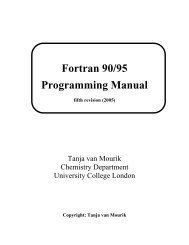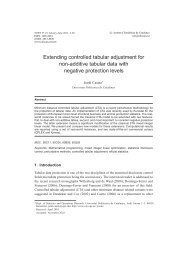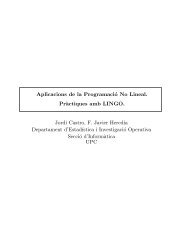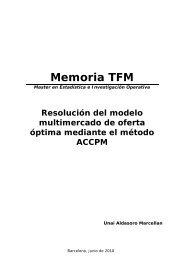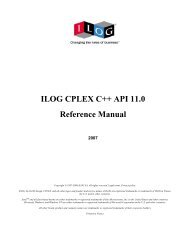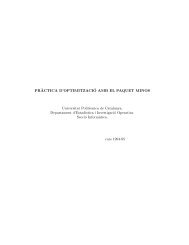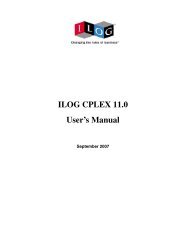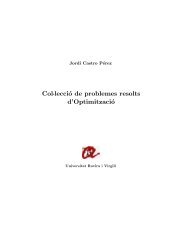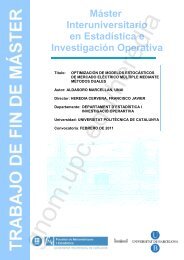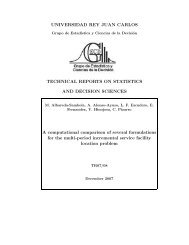- Page 1 and 2: SPSS® 12.0 Command Syntax Referenc
- Page 3 and 4: Universals This part of the SPSS Sy
- Page 5 and 6: Commands 5 before processing. All u
- Page 7 and 8: Commands 7 • Subcommands begin wi
- Page 9: Commands 9 • Transformation comma
- Page 13 and 14: SPSS-Format Data File Files 13 An S
- Page 15 and 16: SPSS Matrix Data Files Files 15 An
- Page 17 and 18: Files 17 4. VARNAME_ variable (or F
- Page 19 and 20: Figure 6 Dictionary of a matrix sys
- Page 21 and 22: Variables To prepare data for proce
- Page 23 and 24: Keyword TO Variables 23 You can est
- Page 25 and 26: Variable Formats Variables 25 SPSS
- Page 27 and 28: Format type Description Ew.d Scient
- Page 29 and 30: Table 4 Numeric formats with punctu
- Page 31 and 32: Variables 31 PIBHEXw (hexadecimal o
- Page 33 and 34: Variables 33 RBw (real binary): The
- Page 35 and 36: Variables 35 is read as two separat
- Page 37 and 38: Transformation Expressions Transfor
- Page 39 and 40: SQRT(arg) Square root. SQRT(SIBS) i
- Page 41 and 42: The following are suffixes for cont
- Page 43 and 44: Transformation Expressions 43 0≤p
- Page 45 and 46: Domain Errors Transformation Expres
- Page 47 and 48: Transformation Expressions 47 origi
- Page 49 and 50: Transformation Expressions 49 • L
- Page 51 and 52: NOT Logical Operator Transformation
- Page 53 and 54: and COMPUTE lagvar=LAG(var1). EXECU
- Page 55 and 56: Date and Time SPSS reads and writes
- Page 57 and 58: Input Data Specification Date and T
- Page 59 and 60: The LIST output from these commands
- Page 61 and 62:
Date and Time 61 • A time interva
- Page 63 and 64:
Aggregation Functions Date and Time
- Page 65 and 66:
Conversion Functions Date and Time
- Page 67 and 68:
Date and Time 67 XDATE.HOUR(arg) Re
- Page 69:
Precautions with Date and Time Vari
- Page 72 and 73:
72 ACF and DIFF subcommands. With s
- Page 74 and 75:
74 ACF SDIFF Subcommand If the seri
- Page 76 and 77:
76 ACF SERROR Subcommand SERROR spe
- Page 78 and 79:
ADD DOCUMENT ADD DOCUMENT ’text
- Page 80 and 81:
ADD FILES ADD FILES FILE={file} {*
- Page 82 and 83:
82 ADD FILES • The resulting file
- Page 84 and 85:
84 ADD FILES • Input data files a
- Page 86 and 87:
86 ADD FILES FIRST and LAST Subcomm
- Page 88 and 89:
88 ADD VALUE LABELS • The added v
- Page 90 and 91:
AGGREGATE AGGREGATE OUTFILE={file}
- Page 92 and 93:
92 AGGREGATE Example Example • If
- Page 94 and 95:
94 AGGREGATE Example AGGREGATE OUTF
- Page 96 and 97:
96 AGGREGATE FIN(varlist,value1,val
- Page 98 and 99:
98 AGGREGATE • User-missing value
- Page 100 and 101:
ALSCAL ALSCAL VARIABLES=varlist [/F
- Page 102 and 103:
102 ALSCAL Operations • ALSCAL ca
- Page 104 and 105:
104 ALSCAL ASYMMETRIC Asymmetric da
- Page 106 and 107:
106 ALSCAL • INITIAL is the defau
- Page 108 and 109:
108 ALSCAL differences model propos
- Page 110 and 111:
110 ALSCAL • Algorithmic options
- Page 112 and 113:
112 ALSCAL Table 2 Types of configu
- Page 114 and 115:
Matrix mode Object by object 114 AL
- Page 116 and 117:
Matrix mode Object by object Object
- Page 118 and 119:
118 Syntax Reference Basic Specific
- Page 120 and 121:
120 Syntax Reference Example DATA L
- Page 122 and 123:
122 Syntax Reference PLOT Subcomman
- Page 124 and 125:
124 Syntax Reference VARNAME_ Strin
- Page 127 and 128:
ANOVA ANOVA [VARIABLES=] varlist BY
- Page 129 and 130:
Example Example ANOVA 129 ANOVA VAR
- Page 131 and 132:
ANOVA 131 Some restrictions apply t
- Page 133 and 134:
Table 2 Combinations of COVARIATES
- Page 135 and 136:
Multiple Classification Analysis AN
- Page 137 and 138:
APPLY DICTIONARY 137 • The applie
- Page 139 and 140:
APPLY DICTIONARY 139 target file as
- Page 141 and 142:
APPLY DICTIONARY 141 MRSETS = MERGE
- Page 143 and 144:
APPLY DICTIONARY 143
- Page 145 and 146:
Options Basic Specification Subcomm
- Page 147 and 148:
• Only one method can be specifie
- Page 149 and 150:
APPLY Subcommand AREG 149 • Itera
- Page 151 and 152:
AREG 151
- Page 153 and 154:
Options Basic Specification ARIMA 1
- Page 155 and 156:
Limitations Example ARIMA 155 • F
- Page 157 and 158:
D Order of differencing. Q Moving-a
- Page 159 and 160:
Termination Criteria Subcommands CI
- Page 161 and 162:
References ARIMA 161 Akaike, H. 197
- Page 163 and 164:
Subcommand Order • VARIABLES must
- Page 165 and 166:
Example AUTORECODE 165 DATA LIST /
- Page 167 and 168:
BEGIN DATA—END DATA BEGIN DATA da
- Page 169 and 170:
BREAK BREAK Overview BREAK controls
- Page 171 and 172:
CASEPLOT Overview CASEPLOT [VARIABL
- Page 173 and 174:
Subcommand Order • Subcommands ca
- Page 175 and 176:
LN and NOLOG Subcommands CASEPLOT 1
- Page 177 and 178:
CASEPLOT 177 erence line. Figure 3
- Page 179 and 180:
CASEPLOT 179 • If FORMAT=REFERENC
- Page 181 and 182:
Options CASESTOVARS 181 Automatic c
- Page 183 and 184:
The commands: CASESTOVARS 183 SPLIT
- Page 185 and 186:
create a new file with the followin
- Page 187 and 188:
SEPARATOR Subcommand CASESTOVARS 18
- Page 189 and 190:
CATPCA CATPCA is available in the C
- Page 191 and 192:
Optional output. You can request op
- Page 193 and 194:
CATPCA 193 • The NORMALIZATION su
- Page 195 and 196:
SPORD and SPNOM Keywords The follow
- Page 197 and 198:
ACTIVE Keyword The ACTIVE keyword h
- Page 199 and 200:
MAXITER Subcommand CATPCA 199 MAXIT
- Page 201 and 202:
CATPCA 201 The keyword TO in a vari
- Page 203 and 204:
TRIPLOT(varlist(varlist))(n) CATPCA
- Page 205 and 206:
CATPCA 205 procedures with the succ
- Page 207 and 208:
CATREG Overview CATREG is available
- Page 209 and 210:
Operations Limitations CATREG 209
- Page 211 and 212:
ANALYSIS Subcommand LEVEL Keyword C
- Page 213 and 214:
GROUPING Keyword DISTR Keyword MISS
- Page 215 and 216:
PRINT Subcommand CATREG 215 The PRI
- Page 217 and 218:
SAVE Subcommand OUTFILE Subcommand
- Page 219 and 220:
CCF Overview Options CCF [VARIABLES
- Page 221 and 222:
CCF 221 • LN transforms the data
- Page 223 and 224:
CCF 223 • If a natural log transf
- Page 225 and 226:
CLEAR TRANSFORMATIONS Overview CLEA
- Page 227 and 228:
Example Overview Options CLUSTER V1
- Page 229 and 230:
CLUSTER 229 • The variable list i
- Page 231 and 232:
Measures for Binary Data CLUSTER 23
- Page 233 and 234:
DICE[(p[,np])] Dice (or Czekanowski
- Page 235 and 236:
Y( x, y) ad - bc = ----------------
- Page 237 and 238:
CLUSTER 237 MEDIAN Median clusterin
- Page 239 and 240:
CLUSTER 239 • This example displa
- Page 241 and 242:
Matrix Input CLUSTER 241 • The ma
- Page 243 and 244:
Example Example Example DATA LIST F
- Page 245 and 246:
COMMENT {COMMENT} text { * } Overvi
- Page 247 and 248:
Cumulative distribution functions (
- Page 249 and 250:
Cumulative distribution functions (
- Page 251 and 252:
Logical functions: RANGE(varname,ra
- Page 253 and 254:
String Transformations COMPUTE 253
- Page 255 and 256:
Examples COMPUTE 255 • The string
- Page 257 and 258:
COMPUTE 257 • Alternatively, you
- Page 259 and 260:
Equivalence COMPUTE 259 STRING DEPT
- Page 261 and 262:
CONJOINT Overview CONJOINT is avail
- Page 263 and 264:
CONJOINT 263 the experimental profi
- Page 265 and 266:
CONJOINT 265 • The ADD FILES comm
- Page 267 and 268:
CONJOINT 267 subject is asked to as
- Page 269 and 270:
CONJOINT 269 • New value labels a
- Page 271 and 272:
PLOT Subcommand CONJOINT 271 The PL
- Page 273 and 274:
Basic Specification CORRELATIONS 27
- Page 275 and 276:
MISSING Subcommand CORRELATIONS 275
- Page 277 and 278:
Example CORRELATIONS 277 • CORREL
- Page 279 and 280:
CORRESPONDENCE CORRESPONDENCE is av
- Page 281 and 282:
Syntax Rules Operations Limitations
- Page 283 and 284:
DIMENSION Subcommand CORRESPONDENCE
- Page 285 and 286:
CORRESPONDENCE 285 EUCLID Euclidean
- Page 287 and 288:
PLOT Subcommand NONE No output othe
- Page 289 and 290:
CORRESPONDENCE 289 DIM1...DIMn Nume
- Page 291 and 292:
COUNT COUNT varname=varlist(value l
- Page 293 and 294:
COXREG COXREG is available in the A
- Page 295 and 296:
Basic Specification COXREG 295 •
- Page 297 and 298:
VARIABLES Subcommand COXREG 297 VAR
- Page 299 and 300:
COXREG 299 • If the categorical v
- Page 301 and 302:
COXREG 301 BSTEP Backward stepwise.
- Page 303 and 304:
CRITERIA Subcommand COXREG 303 CRIT
- Page 305 and 306:
COXREG 305 TABLE Write the survival
- Page 307 and 308:
CREATE CREATE new series={CSUM (ser
- Page 309 and 310:
Example CREATE NEWVAR1 = DIFF(OLDVA
- Page 311 and 312:
LAG Function CREATE 311 LAG creates
- Page 313 and 314:
Example CREATE TICKMA = MA(TICKETS,
- Page 315 and 316:
T4253H Function CREATE 315 T4253H p
- Page 317 and 318:
Overview Options CROSSTABS 317 CROS
- Page 319 and 320:
Example CROSSTABS 319 • The varia
- Page 321 and 322:
CROSSTABS 321 • VARIABLES names t
- Page 323 and 324:
CROSSTABS 323 CORR Display Pearson
- Page 325 and 326:
FORMAT Subcommand CROSSTABS 325 By
- Page 327 and 328:
CROSSTABS 327 • The split-file gr
- Page 329 and 330:
CROSSTABS 329
- Page 331 and 332:
Operations CSDESCRIPTIVES 331 • C
- Page 333 and 334:
CSDESCRIPTIVES 333 • Plan file an
- Page 335 and 336:
CSDESCRIPTIVES 335 • The set of s
- Page 337 and 338:
CSDESCRIPTIVES 337
- Page 339 and 340:
CSSELECT 339 inclusion probabilitie
- Page 341 and 342:
PLAN Subcommand CSSELECT 341 The PL
- Page 343 and 344:
Example CSPLAN /PLAN OUTFILE=’c:\
- Page 345 and 346:
CSSELECT 345
- Page 347 and 348:
Design Block: Stages 2 and 3 CSPLAN
- Page 349 and 350:
Example Overview Options CSPLAN SAM
- Page 351 and 352:
CSPLAN 351 • A PLAN subcommand is
- Page 353 and 354:
Stratified sample design CSPLAN SAM
- Page 355 and 356:
CSPLAN 355 • The variable samplew
- Page 357 and 358:
CSPLAN 357 Typically the previous w
- Page 359 and 360:
CSPL AN 359 • CLUSTER is required
- Page 361 and 362:
SIZE Subcommand CSPLAN 361 The SIZE
- Page 363 and 364:
MINSIZE Keyword CSPLAN 363 MINSIZE
- Page 365 and 366:
Keyword Default Root Name Descripti
- Page 367 and 368:
CSPLAN 367 strata only the last one
- Page 369 and 370:
CSPLAN 369
- Page 371 and 372:
CSTABULATE 371 • This specificati
- Page 373 and 374:
CSTABULATE 373 on the left defines
- Page 375 and 376:
CSTABULATE 375 • For example, /SU
- Page 377 and 378:
ADJUST= {BONFERRONI} ORIGIN=COLUMN
- Page 379 and 380:
Example Think of self as liberal or
- Page 381 and 382:
Example CTABLES /TABLE HAPPY. Gener
- Page 383 and 384:
Scale Variables CTABLES 383 Scale v
- Page 385 and 386:
CTABLES 385 • Each summary functi
- Page 387 and 388:
Table 2 Summary functions: scale va
- Page 389 and 390:
Table 3 Summary functions: multiple
- Page 391 and 392:
Missing Values in Summaries CTABLES
- Page 393 and 394:
Example CTABLES 393 CTABLES /TABLE
- Page 395 and 396:
CTABLES 395 • The SUBTOTAL keywor
- Page 397 and 398:
Totals Example CTABLES /TABLE AGE [
- Page 399 and 400:
CTABLES 399 CORNER Corner text. Cor
- Page 401 and 402:
Pairwise Comparisons of Proportions
- Page 403 and 404:
CTABLES 403 EMPTY Fill characters u
- Page 405 and 406:
CURVEFIT CURVEFIT [VARIABLES=] varn
- Page 407 and 408:
Operations CURVEFIT 407 • When CU
- Page 409 and 410:
CURVEFIT 409 • This command fits
- Page 411 and 412:
APPLY Subcommand CURVEFIT 411 APPLY
- Page 413 and 414:
Example Overview Options Week and y
- Page 415 and 416:
Fixed-Format Data DATA LIST 415 •
- Page 417 and 418:
DATA LIST 417 LIST Freefield data w
- Page 419 and 420:
DATA LIST 419 • RECORDS can be us
- Page 421 and 422:
Example DATA LIST 421 INPUT PROGRAM
- Page 423 and 424:
Variable Names DATA LIST 423 • Va
- Page 425 and 426:
Example * Mixing column-style and F
- Page 427 and 428:
DATA LIST 427 • For freefield dat
- Page 429 and 430:
DATA LIST 429 • The width (w) por
- Page 431 and 432:
DATE DATE keyword [starting value [
- Page 433 and 434:
DATE 433 • The starting value is
- Page 435 and 436:
DATE 435 • For DAY_, the starting
- Page 437 and 438:
Example 5 DATE Y 1950 Q 2 M. DATE 4
- Page 439 and 440:
The following is a partial listing
- Page 441 and 442:
Example DEFINE sesvars () age sex e
- Page 443 and 444:
Example Example * Macro without arg
- Page 445 and 446:
DEFINE—!ENDDEFINE 445 • The mac
- Page 447 and 448:
DEFINE—!ENDDEFINE 447 • This ex
- Page 449 and 450:
Example * Keyword !CHAREND. DEFINE
- Page 451 and 452:
DEFINE—!ENDDEFINE 451 !DEFAULT De
- Page 453 and 454:
DEFINE—!ENDDEFINE 453 !HEAD (str)
- Page 455 and 456:
Conditional Processing DEFINE—!EN
- Page 457 and 458:
DEFINE—!ENDDEFINE 457 • The fir
- Page 459 and 460:
DEFINE—!ENDDEFINE 459
- Page 461 and 462:
DESCRIPTIVES Overview Options DESCR
- Page 463 and 464:
Z Scores DESCRIPTIVES 463 The z-sco
- Page 465 and 466:
MAX Maximum observed value. SUM Sum
- Page 467 and 468:
DISCRIMINANT DISCRIMINANT GROUPS=va
- Page 469 and 470:
Basic Specification DISCRIMINANT 46
- Page 471 and 472:
DISCRIMINANT 471 • Variables shou
- Page 473 and 474:
Example DISCRIMINANT 473 DISCRIMINA
- Page 475 and 476:
DISCRIMINANT 475 • You can set FI
- Page 477 and 478:
SAVE Subcommand DISCRIMINANT 477 SA
- Page 479 and 480:
STATISTICS Subcommand DISCRIMINANT
- Page 481 and 482:
• The default keywords for CLASSI
- Page 483 and 484:
Matrix Input DISCRIMINANT 483 recor
- Page 485 and 486:
Example Example Example * Use matri
- Page 487 and 488:
DISPLAY DISPLAY [SORTED] [{NAMES**
- Page 489 and 490:
DISPLAY 489 • If the keyword SORT
- Page 491 and 492:
Example Example DOCUMENT 491 • If
- Page 493 and 494:
Overview DO IF 493 The DO IF—END
- Page 495 and 496:
Flow of Control DO IF 495 • If th
- Page 497 and 498:
Example DO IF 497 DO IF (YRHIRED GT
- Page 499 and 500:
Nested DO IF Structures DO IF 499 T
- Page 501 and 502:
DO REPEAT—END REPEAT DO REPEAT st
- Page 503 and 504:
Example DO REPEAT—END REPEAT 503
- Page 505 and 506:
Figure 2 Output from the PRINT subc
- Page 507 and 508:
ECHO ECHO "text". Example Overview
- Page 509 and 510:
Operations Example END CASE 509 •
- Page 511 and 512:
END CASE 511 • Data are extracted
- Page 513 and 514:
END CASE 513 BEGIN DATA 1 AC 91 2 C
- Page 515 and 516:
END CASE 515 • The frequencies ta
- Page 517 and 518:
Example Example *Select cases. INPU
- Page 519 and 520:
EXAMINE EXAMINE VARIABLES=varlist [
- Page 521 and 522:
Example EXAMINE VARIABLES=MIPERGAL
- Page 523 and 524:
• The method keywords follow the
- Page 525 and 526:
STATISTICS Subcommand EXAMINE 525 S
- Page 527 and 528:
EXAMINE 527 PAIRWISE Delete cases w
- Page 529 and 530:
EXPORT EXPORT OUTFILE=file [/TYPE={
- Page 531 and 532:
EXPORT 531 • Tape density—200,
- Page 533 and 534:
DROP and KEEP Subcommands EXPORT 53
- Page 535 and 536:
EXSMOOTH EXSMOOTH is available in t
- Page 537 and 538:
Subcommand Order Syntax Rules Opera
- Page 539 and 540:
Table 1 Models for different types
- Page 541 and 542:
Example EXSMOOTH 541 EXSMOOTH VAR2
- Page 543 and 544:
INITIAL Subcommand EXSMOOTH 543 •
- Page 545 and 546:
References EXSMOOTH 545 • The fir
- Page 547 and 548:
Example Overview Options FACTOR VAR
- Page 549 and 550:
Operations Example FACTOR 549 • V
- Page 551 and 552:
FACTOR 551 • By default, FACTOR u
- Page 553 and 554:
FACTOR 553 DET Determinant of the c
- Page 555 and 556:
• The factor pattern matrix is ro
- Page 557 and 558:
ROTATION Subcommand FACTOR 557 ROTA
- Page 559 and 560:
FACTOR 559 • The ROTATION subcomm
- Page 561 and 562:
Example Example Example Example FAC
- Page 563 and 564:
FACTOR 563 Jöreskog, K. G. 1977. F
- Page 565 and 566:
MULTIPUNCH Column binary file. IMAG
- Page 567 and 568:
FILE TYPE—END FILE TYPE For mixed
- Page 569 and 570:
Syntax Rules FILE TYPE—END FILE T
- Page 571 and 572:
Example * A grouped file of student
- Page 573 and 574:
FILE TYPE—END FILE TYPE 573 GROUP
- Page 575 and 576:
FILE TYPE—END FILE TYPE 575 • T
- Page 577 and 578:
FILE TYPE—END FILE TYPE 577 • T
- Page 579 and 580:
FILE TYPE—END FILE TYPE 579 WARN
- Page 581 and 582:
FILE TYPE—END FILE TYPE 581 BEGIN
- Page 583 and 584:
Example FILTER 583 • Both system-
- Page 585 and 586:
Example * A command file. FINISH 58
- Page 587 and 588:
Syntax Rules FIT 587 • If OBS is
- Page 589 and 590:
FLIP FLIP [[VARIABLES=] {ALL }] {va
- Page 591 and 592:
FLIP 591 Example Using the untransp
- Page 593 and 594:
FORMATS FORMATS varlist(format) [va
- Page 595 and 596:
Table 1 Output data formats (Contin
- Page 597 and 598:
FREQUENCIES FREQUENCIES [VARIABLES=
- Page 599 and 600:
Example FREQUENCIES 599 • FREQUEN
- Page 601 and 602:
FREQUENCIES 601 • MISSING and NOM
- Page 603 and 604:
Example FREQUENCIES 603 FREQUENCIES
- Page 605 and 606:
Example FREQUENCIES VAR=AGE /STATS=
- Page 607 and 608:
Options GENLOG 607 mates for unsatu
- Page 609 and 610:
GENLOG 609 • To separate the inde
- Page 611 and 612:
GENLOG 611 • For each effect, GEN
- Page 613 and 614:
GENLOG 613 DESIGN The design matrix
- Page 615 and 616:
GENLOG 615 • The saved variables
- Page 617 and 618:
GET GET FILE=file [/KEEP={ALL** }]
- Page 619 and 620:
GET 619 • Variables can be specif
- Page 621 and 622:
GET CAPTURE GET CAPTURE {ODBC }* [/
- Page 623 and 624:
GET CAPTURE 623 • You can display
- Page 625 and 626:
Overview GET DATA 625 GET DATA read
- Page 627 and 628:
READNAMES Subcommand GET DATA 627 O
- Page 629 and 630:
QUALIFIER Subcommand GET DATA 629 T
- Page 631 and 632:
GET SAS Overview Options GET SAS DA
- Page 633 and 634:
GET SAS 633 • Value labels read f
- Page 635 and 636:
GET TRANSLATE GET TRANSLATE FILE=fi
- Page 637 and 638:
GET TRANSLATE 637 • The first row
- Page 639 and 640:
GET TRANSLATE 639 • For string va
- Page 641 and 642:
GET TRANSLATE 641 • RANGE cannot
- Page 643 and 644:
GLM: Overview GLM is available in t
- Page 645 and 646:
GLM: Overview 645 • Display expec
- Page 647 and 648:
Model 2: Fixed-effects ANOVA and MA
- Page 649 and 650:
GLM: Overview 649 For univariate an
- Page 651 and 652:
GLM: Univariate GLM is available in
- Page 653 and 654:
Basic Specification GLM: Univariate
- Page 655 and 656:
GLM: Univariate 655 • If you spec
- Page 657 and 658:
INTERCEPT Subcommand GLM: Univariat
- Page 659 and 660:
GLM: Univariate 659 LOF Perform a l
- Page 661 and 662:
GLM: Univariate 661 • A coefficie
- Page 663 and 664:
Example GLM: Univariate 663 GLM DEP
- Page 665 and 666:
Example GLM: Univariate 665 GLM DEP
- Page 667 and 668:
GLM: Univariate 667 • Multiple PO
- Page 669 and 670:
COMPARE(factor) ADJ(method) GLM: Un
- Page 671 and 672:
DESIGN Subcommand GLM: Univariate 6
- Page 673 and 674:
Overview Options GLM: Multivariate
- Page 675 and 676:
GLM: Multivariate 675 Residual cova
- Page 677 and 678:
GLM: Repeated Measures GLM is avail
- Page 679 and 680:
Subcommand Order • The list of de
- Page 681 and 682:
GLM: Repeated Measures 681 • Leve
- Page 683 and 684:
GLM: Repeated Measures 683 • WSFA
- Page 685 and 686:
GLM: Repeated Measures 685 • Thes
- Page 687 and 688:
GRAPH 687 The following table shows
- Page 689 and 690:
GRAPH 689 NGT(x) Number of cases fo
- Page 691 and 692:
• The default span (2) and sigma
- Page 693 and 694:
GRAPH 693 Figure 3 /BAR=MEAN(SALBEG
- Page 695 and 696:
GRAPH 695 Figure 9 /BAR(STACKED)=CO
- Page 697 and 698:
LINE Subcommand GRAPH 697 LINE crea
- Page 699 and 700:
Figure 19 /LINE=MEAN(THEFT AUTO BUR
- Page 701 and 702:
Figure 25 /LINE(AREA)=COUNT BY TIME
- Page 703 and 704:
Figure 31 LINE(DIFFERENCE)=VALUE(SA
- Page 705 and 706:
GRAPH 705 the variable must be dich
- Page 707 and 708:
ERRORBAR Subcommand GRAPH 707 ERROR
- Page 709 and 710:
GRAPH 709 MATRIX Scatterplot matrix
- Page 711 and 712:
Figure 49 /SCATTERPLOT(XYZ)=JOBCAT
- Page 713 and 714:
Figure 52 PARETO(CUM SIMPLE)=SUM(DE
- Page 715 and 716:
Elements and Attributes Dependent o
- Page 717 and 718:
HILOGLINEAR Overview HILOGLINEAR is
- Page 719 and 720:
Operations HILOGLINEAR 719 • HILO
- Page 721 and 722:
Example HILOGLINEAR 721 HILOGLINEAR
- Page 723 and 724:
Example * An Incomplete Rectangular
- Page 725 and 726:
HILOGLINEAR 725 NONE No plots. Spec
- Page 727 and 728:
HOMALS Overview Options HOMALS is a
- Page 729 and 730:
Example HOMALS 729 Values outside o
- Page 731 and 732:
HOMALS 731 The total number of vali
- Page 733 and 734:
Example HOMALS 733 HOMALS VARIABLES
- Page 735 and 736:
HOMALS 735 LEVEL String variable LE
- Page 737 and 738:
Basic Specification IF 737 The basi
- Page 739 and 740:
Example Example Example IF (AGE > 2
- Page 741 and 742:
Example Example IF 741 tions on eve
- Page 743 and 744:
{VERTICAL } {THREE } [/EFFECT={NONE
- Page 745 and 746:
Overview Options IGRAPH 745 The int
- Page 747 and 748:
CATORDER Subcommand IGRAPH 747 The
- Page 749 and 750:
Example IGRAPH /VIEWNAME=’Scatter
- Page 751 and 752:
CHARTLOOK Subcommand IGRAPH 751 CHA
- Page 753 and 754:
FORMAT Subcommand IGRAPH 753 For ch
- Page 755 and 756:
IGRAPH 755 The INTERPOLATE keyword
- Page 757 and 758:
IGRAPH 757 START num Indicates the
- Page 759 and 760:
Example IGRAPH /X1=VAR(region) TYPE
- Page 761 and 762:
ERRORBAR Subcommand IGRAPH 761 Erro
- Page 763 and 764:
IGRAPH 763 REGRESSION Fits a straig
- Page 765 and 766:
IGRAPH 765 Number of Cases Less Tha
- Page 767 and 768:
IMPORT IMPORT FILE=file [/TYPE={COM
- Page 769 and 770:
IMPORT 769 • DROP excludes a vari
- Page 771 and 772:
INCLUDE INCLUDE FILE=file Example O
- Page 773 and 774:
INFO This command is not available
- Page 775 and 776:
Types of Information The following
- Page 777 and 778:
INPUT PROGRAM—END INPUT PROGRAM I
- Page 779 and 780:
Example Example * Select cases with
- Page 781 and 782:
KEYED DATA LIST KEYED DATA LIST KEY
- Page 783 and 784:
Syntax Rules KEYED DATA LIST 783
- Page 785 and 786:
Example * Reading a keyed file: rea
- Page 787 and 788:
KM Overview KM is available in the
- Page 789 and 790:
KM 789 • Only one status variable
- Page 791 and 792:
STRATA Subcommand KM 791 STRATA ide
- Page 793 and 794:
TEST Subcommand KM 793 TEST specifi
- Page 795 and 796:
SAVE Subcommand KM 795 SAVE saves t
- Page 797 and 798:
Example LEAVE 797 • Numeric varia
- Page 799 and 800:
Operations Example Example LIST 799
- Page 801 and 802:
LIST 801 • If SPLIT FILE is in ef
- Page 803 and 804:
Temporary variables created by LOGI
- Page 805 and 806:
Limitations Example LOGISTIC REGRES
- Page 807 and 808:
LOGISTIC REGRESSION 807 DEVIATION(r
- Page 809 and 810:
LOGISTIC REGRESSION 809 Wald statis
- Page 811 and 812:
ID Subcommand LOGISTIC REGRESSION 8
- Page 813 and 814:
LOGISTIC REGRESSION 813 • POUT re
- Page 815 and 816:
LOGISTIC REGRESSION 815 • Assigne
- Page 817 and 818:
LOGLINEAR 817 multiway contingency
- Page 819 and 820:
Example Example Example Example LOG
- Page 821 and 822:
LOGLINEAR 821 • To enter cell cov
- Page 823 and 824:
CONTRAST Subcommand LOGLINEAR 823 C
- Page 825 and 826:
Example * Contrasts for a logistic
- Page 827 and 828:
Example LOGLINEAR RESPONSE(1,2) BY
- Page 829 and 830:
Example * Equiprobability model LOG
- Page 831 and 832:
Options LOOP—END LOOP 831 Missing
- Page 833 and 834:
LOOP—END LOOP 833 • The program
- Page 835 and 836:
LOOP—END LOOP 835 time, resulting
- Page 837 and 838:
LOOP—END LOOP 837 • The loop is
- Page 839 and 840:
MANOVA: Overview MANOVA is availabl
- Page 841 and 842:
Overview Example 2 * Analysis of Co
- Page 843 and 844:
MANOVA: Univariate MANOVA is availa
- Page 845 and 846:
MANOVA: Univariate 845 in the model
- Page 847 and 848:
MANOVA: Univariate 847 WITHIN Terms
- Page 849 and 850:
MANOVA: Univariate 849 The specifie
- Page 851 and 852:
MANOVA: Univariate 851 it generally
- Page 853 and 854:
PARAMETERS Keyword MANOVA: Univaria
- Page 855 and 856:
ERROR Keyword MANOVA: Univariate 85
- Page 857 and 858:
RESIDUALS Subcommand MANOVA: Univar
- Page 859 and 860:
MANOVA: Univariate 859 CELLPLOTS Ce
- Page 861 and 862:
Split Files and Variable Order MANO
- Page 863 and 864:
DESIGN Subcommand MANOVA: Univariat
- Page 865 and 866:
MANOVA: Univariate 865 • The numb
- Page 867 and 868:
MANOVA: Univariate 867 with similar
- Page 869 and 870:
MANOVA: Multivariate MANOVA is avai
- Page 871 and 872:
Limitations MANOVA: Multivariate 87
- Page 873 and 874:
MANOVA: Multivariate 873 DEVIATION
- Page 875 and 876:
MANOVA: Multivariate 875 • You mu
- Page 877 and 878:
MANOVA: Multivariate 877 SINGLEDF S
- Page 879 and 880:
MANOVA: Multivariate 879 ROTATE Rot
- Page 881 and 882:
CONDITIONAL and UNCONDITIONAL Keywo
- Page 883 and 884:
MANOVA: Repeated Measures 883 descr
- Page 885 and 886:
MANOVA: Repeated Measures 885 • I
- Page 887 and 888:
Example MANOVA: Repeated Measures 8
- Page 889 and 890:
MANOVA: Repeated Measures 889 • A
- Page 891 and 892:
1 MAPS MAPS {/GVAR = VAR(varname)[V
- Page 893 and 894:
Operations 893 MAPS • Each MAPS c
- Page 895 and 896:
895 MAPS • The total (sum) of sal
- Page 897 and 898:
Example 897 MAPS standard deviation
- Page 899 and 900:
Example 899 MAPS MAPS /GVAR = VAR(f
- Page 901 and 902:
Example 901 MAPS MAPS /GVAR = VAR(c
- Page 903:
Number of Cases Less Than (N of Cas
- Page 906 and 907:
906 MATCH FILES Variable Names. You
- Page 908 and 909:
908 MATCH FILES • If the files ha
- Page 910 and 911:
910 MATCH FILES RENAME Subcommand R
- Page 912 and 913:
912 MATCH FILES • FIRST creates a
- Page 914 and 915:
914 MATRIX—END MATRIX INV Inverse
- Page 916 and 917:
916 MATRIX—END MATRIX • A symme
- Page 918 and 919:
918 MATRIX—END MATRIX Example {11
- Page 920 and 921:
920 MATRIX—END MATRIX • All of
- Page 922 and 923:
922 MATRIX—END MATRIX ** &* &/ &*
- Page 924 and 925:
924 MATRIX—END MATRIX • The res
- Page 926 and 927:
926 MATRIX—END MATRIX COMPUTE Sta
- Page 928 and 929:
928 MATRIX—END MATRIX A = 111 111
- Page 930 and 931:
930 MATRIX—END MATRIX DET(M) Dete
- Page 932 and 933:
932 MATRIX—END MATRIX MOD(M,S) Re
- Page 934 and 935:
934 MATRIX—END MATRIX and the num
- Page 936 and 937:
936 MATRIX—END MATRIX • Constan
- Page 938 and 939:
938 MATRIX—END MATRIX • The fir
- Page 940 and 941:
940 MATRIX—END MATRIX • A logic
- Page 942 and 943:
942 MATRIX—END MATRIX • The mat
- Page 944 and 945:
944 MATRIX—END MATRIX FORMAT Spec
- Page 946 and 947:
946 MATRIX—END MATRIX HOLD Specif
- Page 948 and 949:
948 MATRIX—END MATRIX NAMES Speci
- Page 950 and 951:
950 MATRIX—END MATRIX • If more
- Page 952 and 953:
952 MATRIX—END MATRIX Valid keywo
- Page 954 and 955:
954 MATRIX—END MATRIX • The mat
- Page 956 and 957:
956 MATRIX—END MATRIX FNAMES Spec
- Page 958 and 959:
MATRIX DATA MATRIX DATA VARIABLES=v
- Page 960 and 961:
960 MATRIX DATA Table 1 summarizes
- Page 962 and 963:
962 MATRIX DATA Example • No othe
- Page 964 and 965:
964 MATRIX DATA Example * Matrix da
- Page 966 and 967:
966 MATRIX DATA • ROWTYPE_ is spe
- Page 968 and 969:
968 MATRIX DATA FULL do not enter t
- Page 970 and 971:
970 MATRIX DATA • The split varia
- Page 972 and 973:
972 MATRIX DATA Example MATRIX DATA
- Page 974 and 975:
974 MATRIX DATA Within-Cells Record
- Page 976 and 977:
976 MATRIX DATA • Because ROWTYPE
- Page 978 and 979:
978 MCONVERT • If there are multi
- Page 980 and 981:
MEANS Overview Options MEANS [TABLE
- Page 982 and 983:
982 MEANS • The first table list
- Page 984 and 985:
984 MEANS LINEARITY Test of lineari
- Page 986 and 987:
986 MISSING VALUES • For date for
- Page 988 and 989:
MIXED MIXED is available in the Adv
- Page 990 and 991:
990 MIXED Models The following are
- Page 992 and 993:
992 MIXED Basic Specification • T
- Page 994 and 995:
994 MIXED ARMA1 Autoregressive movi
- Page 996 and 997:
996 MIXED Example matrix: σ2 1 σ2
- Page 998 and 999:
998 MIXED Variable List The variabl
- Page 1000 and 1001:
1000 MIXED WITH (option) Covariate
- Page 1002 and 1003:
1002 MIXED • The following option
- Page 1004 and 1005:
1004 MIXED Otherwise, it will be ig
- Page 1006 and 1007:
1006 MIXED REGWGT Subcommand The RE
- Page 1008 and 1009:
1008 MIXED Example MIXED SCORE BY S
- Page 1010 and 1011:
1010 MIXED Interpretation of Random
- Page 1012 and 1013:
1012 MIXED
- Page 1014 and 1015:
1014 Syntax Reference Examples MODE
- Page 1016 and 1017:
1016 MRSETS These variables are cod
- Page 1018 and 1019:
1018 MRSETS DISPLAY Subcommand /DIS
- Page 1020 and 1021:
1020 MULT RESPONSE Options did not
- Page 1022 and 1023:
1022 MULT RESPONSE • The group na
- Page 1024 and 1025:
1024 MULT RESPONSE TABLES Subcomman
- Page 1026 and 1027:
1026 MULT RESPONSE ROW Row percenta
- Page 1028 and 1029:
1028 MULT RESPONSE The following ke
- Page 1030 and 1031:
1030 MVA Overview Options [/REGRESS
- Page 1032 and 1033:
1032 MVA Symbols The symbols displa
- Page 1034 and 1035:
1034 MVA Examples MVA VARIABLES=pop
- Page 1036 and 1037:
1036 MVA PERCENT=n Omit rows for va
- Page 1038 and 1039:
1038 MVA TPATTERN Subcommand The TP
- Page 1040 and 1041:
1040 MVA CONVERGENCE=value Converge
- Page 1042 and 1043:
1042 MVA ADDTYPE Type of distributi
- Page 1044 and 1045:
NLR NLR and CNLR are available in t
- Page 1046 and 1047:
1046 NLR Basic Specification The ba
- Page 1048 and 1049:
1048 NLR • The two COMPUTE statem
- Page 1050 and 1051:
1050 NLR Example MODEL PROGRAM A=1,
- Page 1052 and 1053:
1052 NLR • Some new parameters ma
- Page 1054 and 1055:
1054 NLR Example MODEL PROGRAM A=.5
- Page 1056 and 1057:
1056 NLR sponding to a more accurat
- Page 1058 and 1059:
1058 NLR Nonlinear Constraints Nonl
- Page 1060 and 1061:
1060 NLR • CNLR generates the boo
- Page 1062 and 1063:
1062 N OF CASES Example GET FILE=CI
- Page 1064 and 1065:
1064 NOMREG Overview Options NOMREG
- Page 1066 and 1067:
1066 NOMREG mates convergence crite
- Page 1068 and 1069:
1068 NOMREG B are factors. The expr
- Page 1070 and 1071:
1070 NOMREG • The initial model c
- Page 1072 and 1073:
1072 NOMREG • Only one OUTFILE su
- Page 1074 and 1075:
1074 NOMREG SCALE Subcommand The SC
- Page 1076 and 1077:
NONPAR CORR Overview Options NONPAR
- Page 1078 and 1079:
1078 NONPAR CORR Example NONPAR COR
- Page 1080 and 1081:
1080 NONPAR CORR Format of the Matr
- Page 1082 and 1083:
NPAR TESTS NPAR TESTS [CHISQUARE=va
- Page 1084 and 1085:
1084 NPAR TESTS Options Statistical
- Page 1086 and 1087:
1086 NPAR TESTS • If more than 0.
- Page 1088 and 1089:
1088 NPAR TESTS Operations Example
- Page 1090 and 1091:
1090 NPAR TESTS Example • A test
- Page 1092 and 1093:
1092 NPAR TESTS Operations Example
- Page 1094 and 1095:
1094 NPAR TESTS MEDIAN Subcommand S
- Page 1096 and 1097:
1096 NPAR TESTS MOSES Subcommand Sy
- Page 1098 and 1099:
1098 NPAR TESTS Operations Example
- Page 1100 and 1101:
1100 NPAR TESTS Example • Under t
- Page 1102 and 1103:
NUMERIC NUMERIC varlist[(format)] [
- Page 1104 and 1105:
OLAP CUBES OLAP CUBES {varlist} BY
- Page 1106 and 1107:
1106 OLAP CUBES • A Layered Repor
- Page 1108 and 1109:
1108 OLAP CUBES The percentage diff
- Page 1110 and 1111:
OMS Note: Square brackets used in t
- Page 1112 and 1113:
1112 OMS bles from the FREQUENCIES
- Page 1114 and 1115:
1114 OMS Example OMS /SELECT TABLES
- Page 1116 and 1117:
1116 OMS be followed by an equals s
- Page 1118 and 1119:
1118 OMS SVWSOXML XML used by Smart
- Page 1120 and 1121:
1120 OMS • The first OMS command
- Page 1122 and 1123:
1122 OMS keyword must be followed b
- Page 1124 and 1125:
1124 OMS Figure 4 Single two-dimens
- Page 1126 and 1127:
1126 OMS Figure 6 Multiple Tables w
- Page 1128 and 1129:
1128 OMS Figure 8 Tables with diffe
- Page 1130 and 1131:
1130 OMS tics in the columns. To in
- Page 1132 and 1133:
1132 OMS Figure 11 Variable names i
- Page 1134 and 1135:
1134 OMS Figure 13 OXML for simple
- Page 1136 and 1137:
1136 OMS Command and Subtype Identi
- Page 1138 and 1139:
1138 OMS Table 2 Command Command Id
- Page 1140 and 1141:
1140 OMS Table 2 Command Command Id
- Page 1142 and 1143:
1142 OMS Table 2 Command Command Id
- Page 1144 and 1145:
1144 OMS Table 2 Command Command Id
- Page 1146 and 1147:
1146 OMS Table 2 Command Command Id
- Page 1148 and 1149:
1148 OMS Table 2 Command Command Id
- Page 1150 and 1151:
1150 OMS Table 2 Command Command Id
- Page 1152 and 1153:
1152 OMS Table 2 Command Command Id
- Page 1154 and 1155:
OMSINFO OMSINFO. Example OMSINFO. O
- Page 1156 and 1157:
13 1156 OMSEND OMSEND Note: Square
- Page 1158 and 1159:
OMSLOG OMSLOG FILE = ’filespec’
- Page 1160 and 1161:
ONEWAY Overview Options ONEWAY varl
- Page 1162 and 1163:
1162 ONEWAY Analysis List The analy
- Page 1164 and 1165:
1164 ONEWAY groups. In addition, ho
- Page 1166 and 1167:
1166 ONEWAY • Up to 10 RANGE subc
- Page 1168 and 1169:
1168 ONEWAY • The dependent varia
- Page 1170 and 1171:
ORTHOPLAN Overview Options ORTHOPLA
- Page 1172 and 1173:
1172 ORTHOPLAN Example • The FACT
- Page 1174 and 1175:
1174 ORTHOPLAN • MINIMUM is follo
- Page 1176 and 1177:
1176 Syntax Reference Basic Specifi
- Page 1178 and 1179:
1178 Syntax Reference SETS Subcomma
- Page 1180 and 1181:
1180 Syntax Reference CONVERGENCE S
- Page 1182 and 1183:
1182 Syntax Reference SAVE Subcomma
- Page 1185 and 1186:
PACF Overview Options PACF [VARIABL
- Page 1187 and 1188:
PACF 1187 • DIFF differences the
- Page 1189 and 1190:
PACF 1189 • If SEASONAL is specif
- Page 1191 and 1192:
PARTIAL CORR Overview Options PARTI
- Page 1193 and 1194:
VARIABLES Subcommand PARTIAL CORR 1
- Page 1195 and 1196:
FORMAT Subcommand FORMAT determines
- Page 1197 and 1198:
Format of the Matrix Data File Spli
- Page 1199 and 1200:
PARTIAL CORR 1199 • REGRESSION co
- Page 1201 and 1202:
PERMISSIONS PERMISSIONS FILE=’fil
- Page 1203 and 1204:
PLANCARDS Overview Options PLANCARD
- Page 1205 and 1206:
Example PLANCARDS 1205 DATA LIST FR
- Page 1207 and 1208:
Figure 2 Single-profile format Prof
- Page 1209:
Profile # 1 Circle the number in th
- Page 1212 and 1213:
1212 PLUM Basic Specification The b
- Page 1214 and 1215:
1214 PLUM value. The criterion is n
- Page 1216 and 1217:
1216 PLUM CELLINFO Cell Information
- Page 1218 and 1219:
1218 PLUM • Covariates can be con
- Page 1220 and 1221:
POINT POINT KEY=varname [FILE=file]
- Page 1222 and 1223:
1222 POINT Example • DATA LIST re
- Page 1224 and 1225:
PPLOT PPLOT [VARIABLES=] varlist [/
- Page 1226 and 1227:
1226 PPLOT Operations • Subcomman
- Page 1228 and 1229:
1228 PPLOT FRACTION Subcommand FRAC
- Page 1230 and 1231:
1230 PPLOT • In low resolution, a
- Page 1232 and 1233:
1232 PPLOT • If a natural log tra
- Page 1234 and 1235:
PREDICT PREDICT [{start date }] [TH
- Page 1236 and 1237:
1236 PREDICT • If there is a gap
- Page 1238 and 1239:
PRESERVE PRESERVE Overview PRESERVE
- Page 1240 and 1241:
1240 Syntax Reference Basic Specifi
- Page 1242 and 1243:
1242 Syntax Reference Example DATA
- Page 1244 and 1245:
1244 Syntax Reference CONVERGENCE S
- Page 1246 and 1247:
1246 Syntax Reference SAVE Subcomma
- Page 1248 and 1249:
1248 Syntax Reference VARNAME_ Stri
- Page 1250 and 1251:
1250 PRINT Syntax Rules • A slash
- Page 1252 and 1253:
1252 PRINT Strings You can specify
- Page 1254 and 1255:
1254 PRINT Example PRINT OUTFILE=PR
- Page 1256 and 1257:
1256 PRINT EJECT Basic Specificatio
- Page 1258 and 1259:
PRINT FORMATS PRINT FORMATS varlist
- Page 1260 and 1261:
1260 PRINT FORMATS Example COMPUTE
- Page 1262 and 1263:
1262 PRINT SPACE Example PRINT / NA
- Page 1264 and 1265:
PROBIT Overview Options PROBIT is a
- Page 1266 and 1267:
1266 PROBIT • If individual cases
- Page 1268 and 1269:
1268 PROBIT • Keywords BY and WIT
- Page 1270 and 1271:
1270 PROBIT mately six significant
- Page 1272 and 1273:
1272 PROBIT RMP Relative median pot
- Page 1274 and 1275:
1274 PROCEDURE OUTPUT Example PROCE
- Page 1276 and 1277:
1276 PROXIMITIES Example Overview O
- Page 1278 and 1279:
1278 PROXIMITIES RANGE Standardize
- Page 1280 and 1281:
1280 PROXIMITIES CORRELATION( xy ,
- Page 1282 and 1283:
1282 PROXIMITIES 0, 1, 1, 0, 0 for
- Page 1284 and 1285:
1284 PROXIMITIES K1[(p[,np])] Kulcz
- Page 1286 and 1287:
1286 PROXIMITIES SS5[(p[,np])] Soka
- Page 1288 and 1289:
1288 PROXIMITIES • When used with
- Page 1290 and 1291:
1290 PROXIMITIES analysis. If a var
- Page 1292 and 1293:
1292 PROXIMITIES Example Example GE
- Page 1294 and 1295:
1294 PROXIMITIES
- Page 1296 and 1297:
1296 Syntax Reference Overview Opti
- Page 1298 and 1299:
1298 Syntax Reference Example DATA
- Page 1300 and 1301:
1300 Syntax Reference Example DATA
- Page 1302 and 1303:
1302 Syntax Reference TORGERSON Tor
- Page 1304 and 1305:
1304 Syntax Reference SPLINE Monoto
- Page 1306 and 1307:
1306 Syntax Reference number of cas
- Page 1308 and 1309:
1308 Syntax Reference DIFFSTRESS Co
- Page 1310 and 1311:
1310 Syntax Reference PLOT Subcomma
- Page 1312 and 1313:
1312 Syntax Reference cases in the
- Page 1314 and 1315:
1314 QUICK CLUSTER distances betwee
- Page 1316 and 1317:
1316 QUICK CLUSTER is specified, QU
- Page 1318 and 1319:
1318 QUICK CLUSTER NONE No addition
- Page 1320 and 1321:
RANK RANK [VARIABLES=] varlist [({A
- Page 1322 and 1323:
1322 RANK • String variables cann
- Page 1324 and 1325:
1324 RANK TIES Subcommand TIES dete
- Page 1326 and 1327:
RATIO STATISTICS RATIO STATISTICS n
- Page 1328 and 1329:
1328 RATIO STATISTICS • Keywords
- Page 1330 and 1331:
1330 RATIO STATISTICS MEAN Mean. Th
- Page 1332 and 1333:
1332 Syntax Reference Syntax Rules
- Page 1334 and 1335:
RECODE For numeric variables: RECOD
- Page 1336 and 1337:
1336 RECODE • SYSMIS specifies th
- Page 1338 and 1339:
1338 RECODE • Values for V1 throu
- Page 1340 and 1341:
RECORD TYPE For mixed file types: R
- Page 1342 and 1343:
1342 RECORD TYPE Example * Reading
- Page 1344 and 1345:
1344 RECORD TYPE Example * A mixed
- Page 1346 and 1347:
1346 RECORD TYPE Example * Specifyi
- Page 1348 and 1349:
1348 RECORD TYPE • SPREAD can be
- Page 1350 and 1351:
1350 REFORMAT Example * Convert an
- Page 1352 and 1353:
1352 REGRESSION Overview Options RE
- Page 1354 and 1355:
1354 REGRESSION • The DEPENDENT s
- Page 1356 and 1357:
1356 REGRESSION • When more than
- Page 1358 and 1359:
1358 REGRESSION Equation Statistics
- Page 1360 and 1361:
1360 REGRESSION PIN[(value)] Probab
- Page 1362 and 1363:
1362 REGRESSION • COMPUTE creates
- Page 1364 and 1365:
1364 REGRESSION • If SELECT is sp
- Page 1366 and 1367:
1366 REGRESSION MISSING Subcommand
- Page 1368 and 1369:
1368 REGRESSION: Residuals (RESIDUA
- Page 1370 and 1371:
1370 REGRESSION: Residuals • REGR
- Page 1372 and 1373:
1372 REGRESSION: Residuals are RESI
- Page 1374 and 1375:
1374 REGRESSION: Residuals Example
- Page 1376 and 1377:
RELIABILITY Overview RELIABILITY VA
- Page 1378 and 1379:
1378 RELIABILITY • This example a
- Page 1380 and 1381:
1380 RELIABILITY ICC Subcommand ICC
- Page 1382 and 1383:
1382 RELIABILITY Matrix Output Matr
- Page 1384 and 1385:
1384 RELIABILITY Example Example Ex
- Page 1386 and 1387:
RENAME VARIABLES RENAME VARIABLES {
- Page 1388 and 1389:
REPEATING DATA REPEATING DATA [FILE
- Page 1390 and 1391:
1390 REPEATING DATA • The DATA LI
- Page 1392 and 1393:
1392 REPEATING DATA Example Figure
- Page 1394 and 1395:
1394 REPEATING DATA STARTS Subcomma
- Page 1396 and 1397:
1396 REPEATING DATA • In the data
- Page 1398 and 1399:
1398 REPEATING DATA CONTINUED Subco
- Page 1400 and 1401:
1400 REPEATING DATA in positions 1-
- Page 1402 and 1403:
REPORT REPORT [/FORMAT=[{MANUAL }]
- Page 1404 and 1405:
1404 REPORT Column Widths. Default
- Page 1406 and 1407:
1406 REPORT statistics. The maximum
- Page 1408 and 1409:
1408 REPORT Example • The maximum
- Page 1410 and 1411:
1410 REPORT headings with the first
- Page 1412 and 1413:
1412 REPORT Figure 1 Page layout fo
- Page 1414 and 1415:
1414 REPORT Example REPORT FORMAT=A
- Page 1416 and 1417:
1416 REPORT Column Format The follo
- Page 1418 and 1419:
1418 REPORT BREAK Subcommand BREAK
- Page 1420 and 1421:
1420 REPORT (OFFSET) Position of th
- Page 1422 and 1423:
1422 REPORT • To use the summary
- Page 1424 and 1425:
1424 REPORT means of all three vari
- Page 1426 and 1427:
1426 REPORT • The summary title m
- Page 1428 and 1429:
1428 REPORT Table 3 Default print f
- Page 1430 and 1431:
1430 REPORT • The right-justified
- Page 1432 and 1433:
1432 REREAD Subcommand Order Subcom
- Page 1434 and 1435:
1434 REREAD FILE Subcommand FILE sp
- Page 1436 and 1437:
1436 REREAD Example * Reading both
- Page 1438 and 1439:
RMV RMV new variables={LINT (varlis
- Page 1440 and 1441:
1440 RMV • NEWVAR1 will have the
- Page 1442 and 1443:
ROC Overview Options ROC varlist BY
- Page 1444 and 1445:
1444 ROC MISSING Subcommand Cases w
- Page 1446 and 1447:
SAMPLE SAMPLE {decimal value} {n FR
- Page 1448 and 1449:
SAVE SAVE OUTFILE=’filespec’ [/
- Page 1450 and 1451:
1450 SAVE Example GET FILE=HUBEMPL.
- Page 1452 and 1453:
1452 SAVE Example GET FILE=PRSNL. C
- Page 1454 and 1455:
1454 SAVE PERMISSIONS Subcommand Th
- Page 1456 and 1457:
1456 Syntax Reference SAVE MODEL Ov
- Page 1458 and 1459:
1458 Syntax Reference TYPE Subcomma
- Page 1460 and 1461:
1460 SAVE TRANSLATE ** Required for
- Page 1462 and 1463:
1462 SAVE TRANSLATE • User-missin
- Page 1464 and 1465:
1464 SAVE TRANSLATE The following t
- Page 1466 and 1467:
1466 SAVE TRANSLATE WK1 1-2-3 Relea
- Page 1468 and 1469:
1468 SAVE TRANSLATE CELLS Subcomman
- Page 1470 and 1471:
1470 SAVE TRANSLATE Example SAVE TR
- Page 1472 and 1473:
1472 SCRIPT
- Page 1474 and 1475:
1474 Syntax Reference Subcommand Or
- Page 1476 and 1477:
1476 Syntax Reference PERIOD Subcom
- Page 1478 and 1479:
SELECT IF SELECT IF [(]logical expr
- Page 1480 and 1481:
1480 SELECT IF Missing Values • I
- Page 1482 and 1483:
1482 SELECT IF Example Example Exam
- Page 1484 and 1485:
1484 SET [HEADER={NO** }] {YES } {B
- Page 1486 and 1487:
1486 SET Operations Example • Set
- Page 1488 and 1489:
1488 SET LABELS Displays variable l
- Page 1490 and 1491:
1490 SET JOURNAL Subcommand Alias t
- Page 1492 and 1493:
1492 SET SPSSB in the server versio
- Page 1494 and 1495:
1494 SET • You can specify any le
- Page 1496 and 1497:
1496 SET Example SET SMALL = 0. SET
- Page 1498 and 1499:
SHOW SHOW [ALL] [BLANKS] [BLKSIZE]
- Page 1500 and 1501:
1500 SHOW EPOCH Range of years for
- Page 1502 and 1503:
1502 SHOW WEIGHT Variable used to w
- Page 1504 and 1505:
1504 SORT CASES addition, special c
- Page 1506 and 1507:
1506 SPCHART Overview Options SPCHA
- Page 1508 and 1509:
1508 SPCHART • The default span (
- Page 1510 and 1511:
1510 SPCHART Figure 3 S chart Data
- Page 1512 and 1513:
1512 SPCHART Figure 4 Individuals c
- Page 1514 and 1515:
1514 SPCHART Figure 7 NP chart Data
- Page 1516 and 1517:
1516 SPCHART based on the Poisson d
- Page 1518 and 1519:
1518 SPCHART • A duplicated subco
- Page 1520 and 1521:
1520 SPCHART CAPSIGMA Subcommand Th
- Page 1522 and 1523:
1522 SPCHART fixed control limits a
- Page 1524 and 1525:
1524 Syntax Reference SPECTRA Overv
- Page 1526 and 1527:
1526 Syntax Reference Syntax Rules
- Page 1528 and 1529:
1528 Syntax Reference TUKEY Tukey-H
- Page 1530 and 1531:
1530 Syntax Reference SAVE Subcomma
- Page 1532 and 1533:
1532 Syntax Reference References
- Page 1534 and 1535:
1534 SPLIT FILE • AGGREGATE ignor
- Page 1536 and 1537:
STRING STRING varlist (An) [/varlis
- Page 1538 and 1539:
SUBTITLE SUBTITLE [’]text[’] Ex
- Page 1540 and 1541:
SUMMARIZE SUMMARIZE [TABLES=]{varli
- Page 1542 and 1543:
1542 SUMMARIZE Example the FORMAT s
- Page 1544 and 1545:
1544 SUMMARIZE GEOMETRIC Geometric
- Page 1546 and 1547:
SURVIVAL Overview SURVIVAL is avail
- Page 1548 and 1549:
1548 SURVIVAL Operations • SURVIV
- Page 1550 and 1551:
1550 SURVIVAL • INTERVALS produce
- Page 1552 and 1553:
1552 SURVIVAL HAZARD Plot the hazar
- Page 1554 and 1555:
1554 SURVIVAL large samples. It is
- Page 1556 and 1557:
1556 SURVIVAL WRITE Subcommand Form
- Page 1558 and 1559:
1558 SURVIVAL • Record type 31 is
- Page 1560 and 1561:
1560 SYSFILE INFO
- Page 1562 and 1563:
1562 Syntax Reference Operations Ex
- Page 1564 and 1565:
1564 TEMPORARY Example • The XSAV
- Page 1566 and 1567:
TITLE TITLE [’]text[’] Example
- Page 1568 and 1569:
TSET TSET [PRINT={DEFAULT**}] [/NEW
- Page 1570 and 1571:
1570 TSET MXPREDICT Subcommand MXPR
- Page 1572 and 1573:
TSPLOT TSPLOT [VARIABLES=] variable
- Page 1574 and 1575:
1574 TSPLOT Subcommand Order • Su
- Page 1576 and 1577:
1576 TSPLOT Example TSPLOT TICKETS
- Page 1578 and 1579:
1578 TSPLOT Figure 3 FORMAT=REFEREN
- Page 1580 and 1581:
1580 TSPLOT UNIFORM Scale uniformly
- Page 1582 and 1583:
1582 T-TEST degrees of freedom, and
- Page 1584 and 1585:
1584 T-TEST PAIRS Subcommand PAIRS
- Page 1586 and 1587:
2SLS Overview Options 2SLS is avail
- Page 1588 and 1589:
1588 2SLS • In this example, Y1 i
- Page 1590 and 1591:
1590 2SLS • In this example, the
- Page 1592 and 1593:
TWOSTEP CLUSTER Overview TWOSTEP CL
- Page 1594 and 1595:
1594 TWOSTEP CLUSTER Example TWOSTE
- Page 1596 and 1597:
1596 TWOSTEP CLUSTER Example TWOSTE
- Page 1598 and 1599:
1598 TWOSTEP CLUSTER STATE Save the
- Page 1600 and 1601:
1600 TWOSTEP CLUSTER SUMMARY Descri
- Page 1602 and 1603:
1602 UNIANOVA Overview Options ** D
- Page 1604 and 1605:
1604 UNIANOVA Example UNIANOVA YIEL
- Page 1606 and 1607:
1606 UNIANOVA appropriate effect is
- Page 1608 and 1609:
1608 UNIANOVA PRINT Subcommand PRIN
- Page 1610 and 1611:
1610 UNIANOVA Example UNIANOVA DEP
- Page 1612 and 1613:
1612 UNIANOVA • B1 versus B2 at A
- Page 1614 and 1615:
1614 UNIANOVA HELMERT Helmert contr
- Page 1616 and 1617:
1616 UNIANOVA Post Hoc Tests Statis
- Page 1618 and 1619:
1618 UNIANOVA QREGW Ryan-Einot-Gabr
- Page 1620 and 1621:
1620 UNIANOVA SRESID Studentized re
- Page 1622 and 1623:
UPDATE UPDATE FILE={master file} {*
- Page 1624 and 1625:
1624 UPDATE • UPDATE copies all v
- Page 1626 and 1627:
1626 UPDATE BY Subcommand BY specif
- Page 1628 and 1629:
1628 UPDATE • IN has only one spe
- Page 1630 and 1631:
1630 USE • Values on keyword YEAR
- Page 1632 and 1633:
1632 USE USE THRU 5. • This comma
- Page 1634 and 1635:
1634 VALUE LABELS Operations Exampl
- Page 1636 and 1637:
VARCOMP Overview Options VARCOMP is
- Page 1638 and 1639:
1638 VARCOMP • You can specify mu
- Page 1640 and 1641:
1640 VARCOMP The default is 1.0E-8.
- Page 1642 and 1643:
1642 VARCOMP Nesting within an inte
- Page 1644 and 1645:
VARIABLE LABELS VARIABLE LABELS var
- Page 1646 and 1647:
VARIABLE LEVEL VARIABLE LEVEL varli
- Page 1648 and 1649:
VARSTOCASES VARSTOCASES /MAKE new v
- Page 1650 and 1651:
1650 VARSTOCASES The command: VARST
- Page 1652 and 1653:
1652 VARSTOCASES Example VARSTOCASE
- Page 1654 and 1655:
1654 VARSTOCASES COUNT Subcommand W
- Page 1656 and 1657:
1656 VECTOR Syntax Rules • Multip
- Page 1658 and 1659:
1658 VECTOR Example VECTOR X,Y(A5,6
- Page 1660 and 1661:
1660 VECTOR • Aggregating by vari
- Page 1662 and 1663:
1662 VERIFY Operations • VERIFY r
- Page 1664 and 1665:
1664 WEIGHT Example • Each WEIGHT
- Page 1666 and 1667:
1666 WLS without erasing values sav
- Page 1668 and 1669:
1668 WLS DELTA Subcommand DELTA, al
- Page 1670 and 1671:
1670 WLS Example WLS X1 WITH Y1 /SO
- Page 1672 and 1673:
1672 WRITE Basic Specification The
- Page 1674 and 1675:
1674 WRITE Strings • MOHIRED, YRH
- Page 1676 and 1677:
WRITE FORMATS WRITE FORMATS varlist
- Page 1678 and 1679:
1678 WRITE FORMATS Example COMPUTE
- Page 1680 and 1681:
1680 XSAVE Basic Specification The
- Page 1682 and 1683:
1682 XSAVE • Keyword ALL on KEEP
- Page 1684:
1684 XSAVE • The only specificati
- Page 1687 and 1688:
Appendix A Commands and Program Sta
- Page 1689 and 1690:
Determining Command Order Commands
- Page 1691 and 1692:
Table A.1 Commands and program stat
- Page 1693 and 1694:
Input Program Commands Commands and
- Page 1695 and 1696:
Appendix B IMPORT/EXPORT Character
- Page 1697 and 1698:
Position Graphic Macintosh Microsof
- Page 1699 and 1700:
Position Graphic Macintosh Microsof
- Page 1701:
Position Graphic Macintosh 222 â 1
- Page 1704 and 1705:
1704 Appendix C Figure C.1 File REC
- Page 1706 and 1707:
1706 Appendix C Figure C.4 NESTED.D
- Page 1708 and 1709:
1708 Appendix C • The output from
- Page 1710 and 1711:
1710 Appendix C FILE TYPE GROUPED R
- Page 1712 and 1713:
1712 Appendix C Figure C.8 LIST out
- Page 1714 and 1715:
1714 Appendix C • REPEATING DATA
- Page 1716 and 1717:
1716 Appendix C The loop terminates
- Page 1718 and 1719:
1718 Appendix D Example 1: Automati
- Page 1720 and 1721:
1720 Appendix D • Commands betwee
- Page 1722 and 1723:
1722 Appendix D Figure D.7 Listing
- Page 1724 and 1725:
1724 Appendix D You can modify the
- Page 1726 and 1727:
1726 Appendix D • !TOKENS(1) spec
- Page 1728 and 1729:
1728 Appendix D Figure D.15 Output
- Page 1730 and 1731:
1730 Appendix D Figure D.19 !DATAGE
- Page 1733 and 1734:
Appendix A Trends Options: Special
- Page 1735 and 1736:
Trends Options: Special Considerati
- Page 1737 and 1738:
Trends Options: Special Considerati
- Page 1739 and 1740:
Subject Index active data file cach
- Page 1741 and 1742:
inary shape difference in Distances
- Page 1743 and 1744:
in Logistic Regression procedure, 8
- Page 1745 and 1746:
in Multidimensional Scaling procedu
- Page 1747 and 1748:
scratch files, 1492 data dictionary
- Page 1749 and 1750:
matrices, 479 matrix input, 482 mat
- Page 1751 and 1752:
in Hierarchical Loglinear Analysis
- Page 1753 and 1754:
cell weights, 610, 821 contrasts, 8
- Page 1755 and 1756:
hierarchical loglinear analysis, 71
- Page 1757 and 1758:
in Autoregression procedure, 148- 1
- Page 1759 and 1760:
See also Linear Regression procedur
- Page 1761 and 1762:
linear transformations, 871 naming
- Page 1763 and 1764:
date format variables, 986 defining
- Page 1765 and 1766:
function precision, 1056 infinite s
- Page 1767 and 1768:
in Cox Regression procedure, 302 in
- Page 1769 and 1770:
output, 1489, 1494 output page size
- Page 1771 and 1772:
elative risk ratio in Crosstabs pro
- Page 1773 and 1774:
scientific notation controlling dis
- Page 1775 and 1776:
in ROC Curve procedure, 1445 standa
- Page 1777 and 1778:
fixed format, 414, 415, 416, 423 fr
- Page 1779 and 1780:
date format variables, 1633 in Homo
- Page 1781 and 1782:
Syntax Index !BLANKS (function) DEF
- Page 1783 and 1784:
AGGREGATE (command), 90 BREAK subco
- Page 1785 and 1786:
AR (subcommand) ARIMA command, 158
- Page 1787 and 1788:
REPORT command, 1417 BLANKS (subcom
- Page 1789 and 1790:
CASENUM$ (system variable) in PRINT
- Page 1791 and 1792:
REGRESSION command, 1360 CIN (subco
- Page 1793 and 1794:
SHOW command, 1499 COMPUTE (command
- Page 1795 and 1796:
TWOSTEP CLUSTER command, 1600 COUNT
- Page 1797 and 1798:
WRITE subcommand, 325 CROSSVALID (k
- Page 1799 and 1800:
Symbols D (keyword) CLUSTER command
- Page 1801 and 1802:
NPAR TESTS command, 1100 ONEWAY com
- Page 1803 and 1804:
DISPER (keyword) CLUSTER command, 2
- Page 1805 and 1806:
MIXED command, 999 UNIANOVA command
- Page 1807 and 1808:
EXPERIMENTAL (keyword) ANOVA comman
- Page 1809 and 1810:
MEANS command, 983 PROXSCAL command
- Page 1811 and 1812:
GAC (keyword) OLAP CUBES command, 1
- Page 1813 and 1814:
TEST(SSCP) keyword, 674 TUKEY keywo
- Page 1815 and 1816:
HISTORY (keyword) CATPCA command, 2
- Page 1817 and 1818:
INCLUDE (command), 771 FILE subcomm
- Page 1819 and 1820:
JITTER (keyword) IGRAPH command, 75
- Page 1821 and 1822:
LEAVE (command), 796 LEFT (keyword)
- Page 1823 and 1824:
CWEIGHT subcommand, 821 DESIGN subc
- Page 1825 and 1826:
ROVMAP subcommand, 896 SHOWLABEL su
- Page 1827 and 1828:
RMV command, 1440 MEAN (keyword) AN
- Page 1829 and 1830:
MANOVA command, 858 MEANS command,
- Page 1831 and 1832:
CATREG command, 212 MULTIPUNCH (key
- Page 1833 and 1834:
NMISS (function) AGGREGATE command,
- Page 1835 and 1836:
NOREFERENCE (keyword) TSPLOT comman
- Page 1837 and 1838:
CATREG command, 215 ODBC (keyword)
- Page 1839 and 1840:
RATIO STATISTICS command, 1328 REGR
- Page 1841 and 1842:
PER (keyword) SPECTRA command, 1530
- Page 1843 and 1844:
SUMMARY keyword, 1216 TEST subcomma
- Page 1845 and 1846:
CATREG command, 215 CLUSTER command
- Page 1847 and 1848:
QUANT (keyword) CATPCA command, 200
- Page 1849 and 1850:
with FORMATS command, 1349 REG (key
- Page 1851 and 1852:
CSTABULATE command, 374 CURVEFIT co
- Page 1853 and 1854:
SAMPLEFILE (subcommand) CSSELECT co
- Page 1855 and 1856:
SEED (keyword) CSSELECT command, 34
- Page 1857 and 1858:
MXLOOPS subcommand, 1500 MXMEMORY s
- Page 1859 and 1860:
SP (subcommand) ARIMA command, 156-
- Page 1861 and 1862:
DISCRIMINANT command, 479 FREQUENCI
- Page 1863 and 1864:
Symbols T (function) MATRIX command
- Page 1865 and 1866:
TOLERANCE (subcommand) DISCRIMINANT
- Page 1867 and 1868:
UNCLASSIFIED (keyword) DISCRIMINANT
- Page 1869 and 1870:
REPORT command, 1414, 1418 value la
- Page 1871 and 1872:
VIN (subcommand) DISCRIMINANT comma
- Page 1873 and 1874:
X1MULTIPLIER (keyword) IGRAPH comma