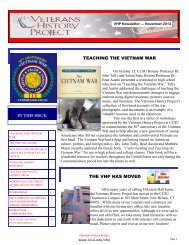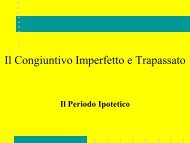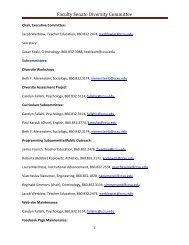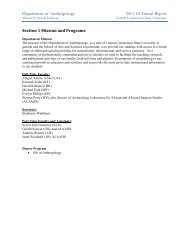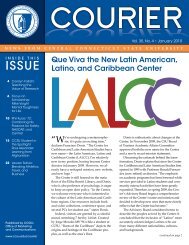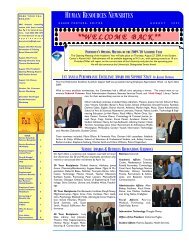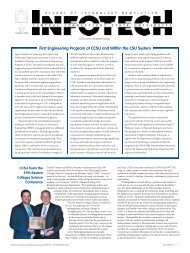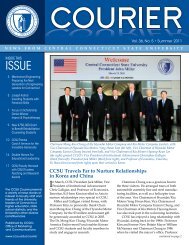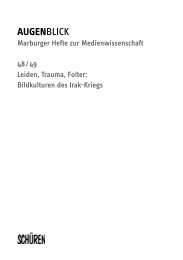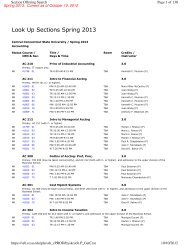WebCentral-Banner Web for Faculty - Central Connecticut State ...
WebCentral-Banner Web for Faculty - Central Connecticut State ...
WebCentral-Banner Web for Faculty - Central Connecticut State ...
Create successful ePaper yourself
Turn your PDF publications into a flip-book with our unique Google optimized e-Paper software.
<strong><strong>Web</strong><strong>Central</strong></strong>-<strong>Banner</strong> <strong>Web</strong> <strong>for</strong> <strong>Faculty</strong><br />
4. From the Early Academic Warning screen, click on a student’s name. The Early Academic Warning report<br />
<strong>for</strong>m will open. Select one or more reasons <strong>for</strong> reporting the student, enter an approximate grade (if<br />
available), and type any comments, then click on the Submit button.<br />
5. You will receive a “thank you” confirmation – click on the Continue button to return to the <strong>Faculty</strong> tab.<br />
From this screen, do one of the following:<br />
Click on Early Academic Warning link to return to the student list <strong>for</strong> the same course and report<br />
another student.<br />
Click on the CRN Selection link to select another course, then the Early Academic Warning link to<br />
access the student list <strong>for</strong> that course and follow step 6 above.<br />
Remember! Once you have finished using <strong><strong>Web</strong><strong>Central</strong></strong>-<strong>Banner</strong> <strong>Web</strong>, you should exit completely by clicking on<br />
the Exit button located in the upper-right corner. If you need assistance, please contact the IT Help Desk at<br />
860-832-1720.<br />
9