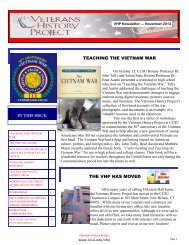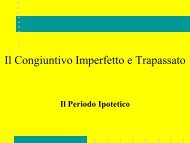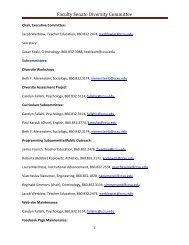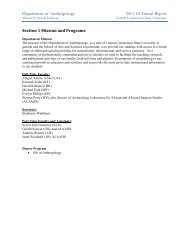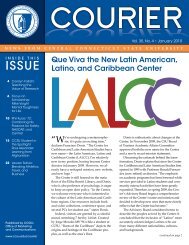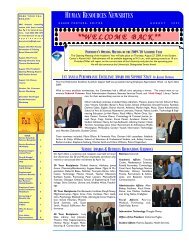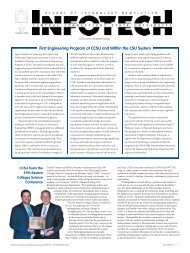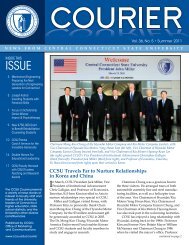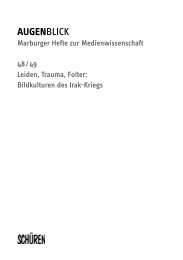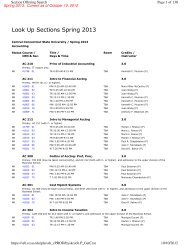WebCentral-Banner Web for Faculty - Central Connecticut State ...
WebCentral-Banner Web for Faculty - Central Connecticut State ...
WebCentral-Banner Web for Faculty - Central Connecticut State ...
Create successful ePaper yourself
Turn your PDF publications into a flip-book with our unique Google optimized e-Paper software.
<strong><strong>Web</strong><strong>Central</strong></strong>-<strong>Banner</strong> <strong>Web</strong> <strong>for</strong> <strong>Faculty</strong><br />
4. On the Degree Evaluation screen, click on one:<br />
a. View Previous Evaluations<br />
b. Generate New Evaluation<br />
c. What-if Analysis<br />
View Previous Evaluations – to view evaluations that have been<br />
run.<br />
1. From the View Previous Evaluations screen, click on the<br />
Program name under Current Evaluations.<br />
2. From the Degree Evaluation Display Options screen, click<br />
on the radio button next to Detail Requirements, then<br />
click on the Submit button. The student’s Degree<br />
Evaluation will be displayed.<br />
Generate New Evaluation – to run a new evaluation.<br />
1. On the Generate New Evaluation screen, click on the<br />
radio button next to Program.<br />
2. Select the Term.<br />
3. Verify that Use In-Progress Courses is checked.<br />
4. Click on Generate Request.<br />
5. At the Degree Evaluation Display Options screen, click on<br />
the radio button next to Detail Requirements, then click<br />
on the Submit button. The student’s new Degree<br />
Evaluation results will be displayed.<br />
7