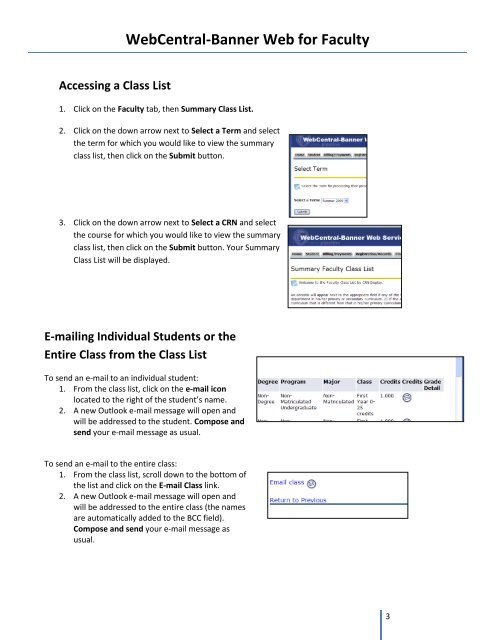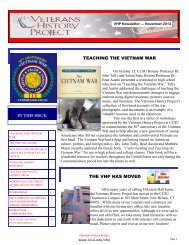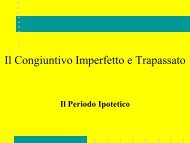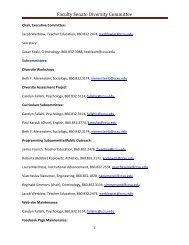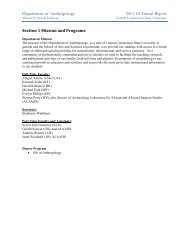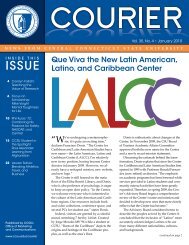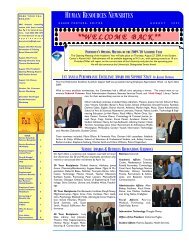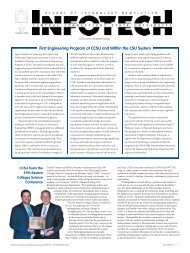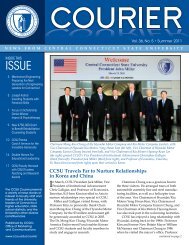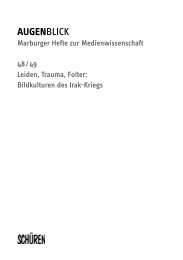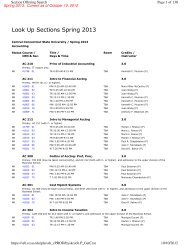WebCentral-Banner Web for Faculty - Central Connecticut State ...
WebCentral-Banner Web for Faculty - Central Connecticut State ...
WebCentral-Banner Web for Faculty - Central Connecticut State ...
You also want an ePaper? Increase the reach of your titles
YUMPU automatically turns print PDFs into web optimized ePapers that Google loves.
Accessing a Class List<br />
<strong><strong>Web</strong><strong>Central</strong></strong>-<strong>Banner</strong> <strong>Web</strong> <strong>for</strong> <strong>Faculty</strong><br />
1. Click on the <strong>Faculty</strong> tab, then Summary Class List.<br />
2. Click on the down arrow next to Select a Term and select<br />
the term <strong>for</strong> which you would like to view the summary<br />
class list, then click on the Submit button.<br />
3. Click on the down arrow next to Select a CRN and select<br />
the course <strong>for</strong> which you would like to view the summary<br />
class list, then click on the Submit button. Your Summary<br />
Class List will be displayed.<br />
E-mailing Individual Students or the<br />
Entire Class from the Class List<br />
To send an e-mail to an individual student:<br />
1. From the class list, click on the e-mail icon<br />
located to the right of the student’s name.<br />
2. A new Outlook e-mail message will open and<br />
will be addressed to the student. Compose and<br />
send your e-mail message as usual.<br />
To send an e-mail to the entire class:<br />
1. From the class list, scroll down to the bottom of<br />
the list and click on the E-mail Class link.<br />
2. A new Outlook e-mail message will open and<br />
will be addressed to the entire class (the names<br />
are automatically added to the BCC field).<br />
Compose and send your e-mail message as<br />
usual.<br />
3