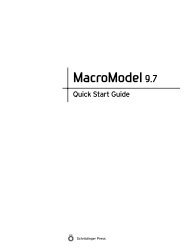Prime User Manual - ISP
Prime User Manual - ISP
Prime User Manual - ISP
Create successful ePaper yourself
Turn your PDF publications into a flip-book with our unique Google optimized e-Paper software.
80<br />
Chapter 9: Docking Covalently Bound Ligands<br />
You can extend your selection to include residues that are within a given distance of the<br />
selected residues. To do so, enter a value in the Include residues within N Å of picked residues<br />
text box. These residues are also added to the list in the Additional residues text box.<br />
You can remove residues from the list to sample by deleting them from the Additional residues<br />
text box.<br />
9.1.5 Running the Job<br />
When you have finished making settings, click Start to open the Start dialog box. In this dialog<br />
box you can make job settings and start the job.<br />
The results are returned in a Maestro file. Each pose includes both the ligand and the receptor,<br />
one pose for each ligand attachment point found.<br />
9.2 Running Covalent Docking from the Command Line<br />
It is also possible to run covalent docking jobs from the command line. To do so, you should<br />
first set up the input file in the Covalent Docking panel, as described in the previous section,<br />
and then click Write, to write the input file for the job. This button opens a file selector, in<br />
which you can browse to the location and choose the file name.<br />
The covalent docking job is run with the same pipelining workflow scripts as other workflows,<br />
such as the Virtual Screening Workflow (VSW) and Quantum-Polarized Ligand Docking<br />
(QPLD). Covalent docking does not have its own script, so you can use the script for VSW, and<br />
run the job as<br />
$SCHRODINGER/vsw [job-options] input-file<br />
The job options are the usual Job Control options that specify the host and other resources.<br />
These options are described in Section 2.3 of the Job Control Guide.<br />
<strong>Prime</strong> 2.1 <strong>User</strong> <strong>Manual</strong>