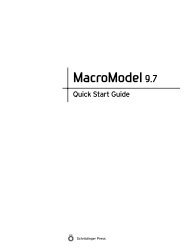Prime User Manual - ISP
Prime User Manual - ISP
Prime User Manual - ISP
Create successful ePaper yourself
Turn your PDF publications into a flip-book with our unique Google optimized e-Paper software.
Chapter 7: <strong>Prime</strong>–Refinement<br />
If your structure does not meet one or more of the conditions outlined above, you must fix it<br />
before you can successfully run a refinement. Some of the problems only become apparent<br />
when you have run a refinement job, so it can be a useful diagnostic procedure to run a <strong>Prime</strong><br />
energy calculation first. This job is quick, and produces warnings in the log file, which you can<br />
check in the Monitor panel.<br />
Many of the preparation tasks are performed automatically or interactively with the Protein<br />
Preparation Wizard. The Protein Preparation Wizard panel can be opened from the Workflows<br />
menu on the main toolbar. When the preparation has finished, you should check that all<br />
changes made are correct. You can fix any remaining errors with the procedures below. For<br />
more information on the Protein Preparation Wizard, see the Protein Preparation Guide.<br />
Procedures for fixing bond orders, formal charges, and atom names are given below. These<br />
procedures use the Build toolbar and the Build panel, which you can display by clicking Show/<br />
Hide the Build toolbar on the main toolbar or opening the panel from this button menu.<br />
To assign bond orders:<br />
1. Choose Assign Bond Orders from the Tools menu.<br />
2. Inspect the residues in the structure for any remaining bond orders that are incorrect.<br />
3. If there are still incorrect bond orders, click the Increment bond order or Decrement bond<br />
order button on the Build toolbar.<br />
4. Click the bonds in the Workspace structure that needs correction.<br />
You can also right-click the bonds in the Workspace structure, and choose the correct<br />
order from the Order submenu of the shortcut menu.<br />
To view and change formal charges:<br />
1. From the Label atoms button menu on the main toolbar, choose Formal Charge.<br />
Charges are displayed for atoms that are charged.<br />
2. Click the Increment formal charge or Decrement formal charge button on the Build toolbar.<br />
<strong>Prime</strong> 2.1 <strong>User</strong> <strong>Manual</strong> 53