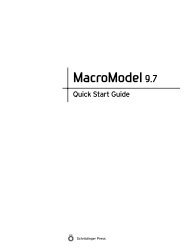Prime User Manual - ISP
Prime User Manual - ISP
Prime User Manual - ISP
You also want an ePaper? Increase the reach of your titles
YUMPU automatically turns print PDFs into web optimized ePapers that Google loves.
38<br />
Chapter 5: Comparative Modeling: Build Structure<br />
If there is an insertion in the query (a template gap) that requires the building of a long loop,<br />
you can instead cut the query sequence and cap it with NMA and ACE, and not build the loop,<br />
by selecting the Insertions (template gaps) option under Omit structural discontinuities, and<br />
enter the maximum length of loops that will be built in the text box. This option could be<br />
useful where there are long insertions that are not in the region of interest.<br />
Likewise, if there are deletions in the query (a query gap), or if there is a junction between two<br />
templates, you can choose to cap the ends of the two pieces and not try to join them in building<br />
the structure. To do this, select Deletions (query gaps) or Template junctions under Omit structural<br />
discontinuities.<br />
When the structure is built with discontinuities, the results appear to be misaligned in the<br />
sequence viewer. To display the correct alignment, right-click in the sequence viewer and<br />
choose Align by Residue Number.<br />
5.3 Running the Build Structure Job<br />
When you click Build, the model-building program begins, and its log is displayed in real time<br />
in the Log file window (see Figure 5.3). It can also be viewed in the Monitor panel (click the job<br />
status icon in the upper right corner of any <strong>Prime</strong>–SP panel to open the Monitor panel). Finally,<br />
the build log is saved to a log file in the directory where <strong>Prime</strong> is running.<br />
First, the log lists the chosen templates. If you did not intend to choose more than one template,<br />
or if you neglected to align the templates, stop the job and restart it with the correct template.<br />
Jobs can be stopped, paused, and resumed from the Monitor panel. See Section 2.5 on page 14<br />
for more information on Job Control.<br />
The next part of the log file gives information about the build process for template transition<br />
regions, then for insertions, and then for side chains, followed by non-template regions. The<br />
last line of the log describes the diagnosis and success of model building.<br />
Once the model building calculations are complete, the model is displayed in the Workspace<br />
superimposed on the template, using the color scheme Atom PDB B Factor (Temperature<br />
Factor). Blue atoms are those derived directly from the template; red atoms have been<br />
predicted or modeled. To restore this color scheme, choose Atom PDB B Factor (Temperature<br />
Factor) from the Color all atoms by scheme toolbar button menu in the main window.<br />
Build Structure also creates an atom set named non_template_residues which can be found in<br />
the Sets tab of the Atom Selection dialog box. This set of inserted residues is generally chosen<br />
to undergo refinement.<br />
<strong>Prime</strong> 2.1 <strong>User</strong> <strong>Manual</strong>