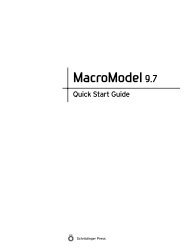Prime User Manual - ISP
Prime User Manual - ISP
Prime User Manual - ISP
You also want an ePaper? Increase the reach of your titles
YUMPU automatically turns print PDFs into web optimized ePapers that Google loves.
22<br />
Chapter 3: <strong>Prime</strong>–Structure Prediction: Initial Steps<br />
3.2.4 Search Results<br />
<strong>Prime</strong> 2.1 <strong>User</strong> <strong>Manual</strong><br />
Figure 3.4. The Find Homologs–Options dialog box.<br />
The output from the homolog search appears in the table labeled Homologs: (N found, n<br />
selected). For each potential template, the row contains the ID, the name, score, expectation<br />
value, % identities, % positives, % gaps, and header information (if taken from a PDB file). All<br />
percentages are rounded to the nearest whole number, which may be zero. A description of the<br />
table columns is given in Table 3.1.<br />
You can view the complete text of each table cell as a tooltip by pausing the pointer over the<br />
cell. Columns can be sorted by clicking on the column heading. Click once to sort in<br />
descending order, and click twice to sort in ascending order. The column widths can be<br />
adjusted using the left mouse button to drag the column border.<br />
If no structural coordinates are available for a template, that row is dimmed and cannot be<br />
selected.<br />
If a chain ID is given for a homolog (e.g., Chain A in 1EMS_A), then that chain, not the entire<br />
protein, is the potential template. When aligning multiple templates with multiple chains, you<br />
may need to extract single chains using the getpdb utility, as described in Section D.2.3 of the<br />
Maestro <strong>User</strong> <strong>Manual</strong>.<br />
Once homologs are found, click on a row to view the structure of that template in the Maestro<br />
workspace. If no structural coordinates are available for selection, the row is dimmed.<br />
Selecting a template will also bring the sequence alignment of the template and the query<br />
sequence into the sequence viewer. Click on another template to deselect the first one and<br />
display the selection in the Workspace window.<br />
After you review the alignments, select the template that you want to build on by clicking on<br />
its row in the table. To select multiple templates, see Section 3.2.5.