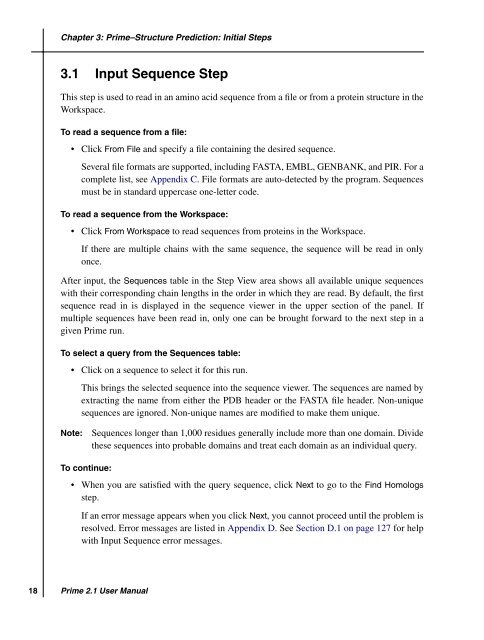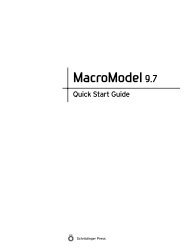Prime User Manual - ISP
Prime User Manual - ISP
Prime User Manual - ISP
Create successful ePaper yourself
Turn your PDF publications into a flip-book with our unique Google optimized e-Paper software.
18<br />
Chapter 3: <strong>Prime</strong>–Structure Prediction: Initial Steps<br />
3.1 Input Sequence Step<br />
This step is used to read in an amino acid sequence from a file or from a protein structure in the<br />
Workspace.<br />
To read a sequence from a file:<br />
• Click From File and specify a file containing the desired sequence.<br />
Several file formats are supported, including FASTA, EMBL, GENBANK, and PIR. For a<br />
complete list, see Appendix C. File formats are auto-detected by the program. Sequences<br />
must be in standard uppercase one-letter code.<br />
To read a sequence from the Workspace:<br />
• Click From Workspace to read sequences from proteins in the Workspace.<br />
If there are multiple chains with the same sequence, the sequence will be read in only<br />
once.<br />
After input, the Sequences table in the Step View area shows all available unique sequences<br />
with their corresponding chain lengths in the order in which they are read. By default, the first<br />
sequence read in is displayed in the sequence viewer in the upper section of the panel. If<br />
multiple sequences have been read in, only one can be brought forward to the next step in a<br />
given <strong>Prime</strong> run.<br />
To select a query from the Sequences table:<br />
• Click on a sequence to select it for this run.<br />
This brings the selected sequence into the sequence viewer. The sequences are named by<br />
extracting the name from either the PDB header or the FASTA file header. Non-unique<br />
sequences are ignored. Non-unique names are modified to make them unique.<br />
Note: Sequences longer than 1,000 residues generally include more than one domain. Divide<br />
these sequences into probable domains and treat each domain as an individual query.<br />
To continue:<br />
• When you are satisfied with the query sequence, click Next to go to the Find Homologs<br />
step.<br />
If an error message appears when you click Next, you cannot proceed until the problem is<br />
resolved. Error messages are listed in Appendix D. See Section D.1 on page 127 for help<br />
with Input Sequence error messages.<br />
<strong>Prime</strong> 2.1 <strong>User</strong> <strong>Manual</strong>