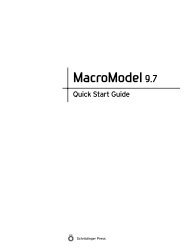Prime User Manual - ISP
Prime User Manual - ISP
Prime User Manual - ISP
Create successful ePaper yourself
Turn your PDF publications into a flip-book with our unique Google optimized e-Paper software.
Chapter 2: Using <strong>Prime</strong>–Structure Prediction<br />
Figure 2.2. The Structure Prediction–Job Options dialog box.<br />
You can modify settings for step actions or tasks using the Options button. You select the residues<br />
or secondary structure features on which a refinement task will operate from lists, tables,<br />
and the Atom Selection dialog box in the Refine Structure step panel. Until you make a selection,<br />
the Run button remains unavailable.<br />
For more information on setting up and launching jobs, see the discussions of specific steps in<br />
the chapters that follow.<br />
2.5.3 Monitoring Jobs<br />
After you launch a job, the job status icon in the upper right corner of the step panel turns green<br />
and spins.<br />
To monitor a job using the Monitor panel, click the job status icon. You can use this panel to<br />
monitor jobs from the current session or your previous sessions.<br />
To kill a job, select the job name and then click Kill. If the job still appears to be running, you<br />
may have to go to the Project directory and remove the job file.<br />
For more information about the Monitor panel and monitoring jobs, see Section 3.2 of the Job<br />
Control Guide and the online help.<br />
<strong>Prime</strong> 2.1 <strong>User</strong> <strong>Manual</strong> 15