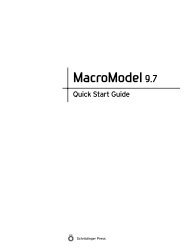Prime User Manual - ISP
Prime User Manual - ISP
Prime User Manual - ISP
You also want an ePaper? Increase the reach of your titles
YUMPU automatically turns print PDFs into web optimized ePapers that Google loves.
Guide<br />
Chapter 2: Using <strong>Prime</strong>–Structure Prediction<br />
When this check box is selected, the <strong>Prime</strong> Guide is displayed (the default). Deselect the check<br />
box to hide the Guide.<br />
Input Sequence<br />
Click this option to go to the Input Sequence step.<br />
Find Homologs<br />
Click this option to go to the Find Homologs step.<br />
There is an option to click to go to each step in <strong>Prime</strong>–SP. A red diamond is displayed next to<br />
the option to go to the current step. Options to go to steps that are not available are dimmed.<br />
2.4 The <strong>Prime</strong> Toolbar<br />
The <strong>Prime</strong> toolbar is the row of buttons just under the <strong>Prime</strong> menu bar. The <strong>Prime</strong> toolbar<br />
provides convenient access to commonly used <strong>Prime</strong> tasks. Pause the mouse over a button to<br />
see its description. These task modes are also available as options in the Edit and Display<br />
menus. The toolbar buttons are shown below as they appear on the toolbar, with their names<br />
and functions.<br />
Select (Edit menu): Select a region of the sequence to see the corresponding residues<br />
highlighted in the 3D Workspace.<br />
Crop (Edit menu): The cropping tool, which can be used in the Build Structure step<br />
to select ends of the query sequence that are not to be used for building.<br />
Edit SSP (Edit menu): Edit secondary structure predictions. Highlight a region of<br />
the SSP, and then type either H for α-helix, E for β-strand, or - for loop.<br />
Set Template Regions (Edit menu): If more than one template was selected in the<br />
Find Homologs step, use this button in the Build Structure step to proceed to the<br />
mode that allows selection of template regions for building.<br />
Slide Freely (Edit menu): Use this button to edit the alignment between query and<br />
template. Selecting a residue and sliding to the right creates N-terminal gaps.<br />
Selecting a residue and sliding to the left creates C-terminal gaps.<br />
Slide As Block (Edit menu): Use this button to edit the alignment between query and<br />
template. Selecting a residue and sliding to the right creates N-terminal gaps.<br />
Selecting a residue and sliding to the left slides all residues as a block to the left.<br />
<strong>Prime</strong> 2.1 <strong>User</strong> <strong>Manual</strong> 13