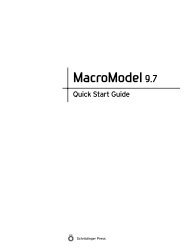Prime User Manual - ISP
Prime User Manual - ISP
Prime User Manual - ISP
Create successful ePaper yourself
Turn your PDF publications into a flip-book with our unique Google optimized e-Paper software.
12<br />
Chapter 2: Using <strong>Prime</strong>–Structure Prediction<br />
Font Size<br />
The font size of letters and numbers in the sequence viewer can be changed using this option.<br />
The font size options are:<br />
• Small<br />
• Medium<br />
• Large<br />
• Huge<br />
View Structure<br />
The options for showing structures in the Maestro Workspace include:<br />
• All<br />
• None<br />
• Predicted Only<br />
View SSA<br />
This option controls whether secondary structure assignments are shown in the sequence<br />
viewer. The default is not to show secondary structure assignments.<br />
Legend<br />
Choose this menu option to open the Legend panel, which includes the assignment of each<br />
color and symbol used in each color scheme and sequence representation. Click the Colors tab<br />
and select a Color scheme from the list, or click the Symbols tab and select a type of Sequence<br />
data, such as Pfam/HMMER or SSP. This option is also available when you right-click on a<br />
sequence in the sequence viewer.<br />
Preferences<br />
Choose this Display menu option to open the Proximity dialog box:<br />
• Proximity cutoff: The value entered in this text box defines proximity for the Proximity<br />
color scheme. The default is 4.00 Å.<br />
2.3.4 The Step Menu<br />
The Step menu provides another way to navigate between steps in <strong>Prime</strong>. It includes the<br />
following options:<br />
<strong>Prime</strong> 2.1 <strong>User</strong> <strong>Manual</strong>