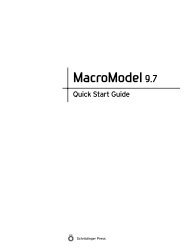Prime User Manual - ISP
Prime User Manual - ISP
Prime User Manual - ISP
Create successful ePaper yourself
Turn your PDF publications into a flip-book with our unique Google optimized e-Paper software.
<strong>Prime</strong> <strong>User</strong> <strong>Manual</strong><br />
Chapter 2: Using <strong>Prime</strong>–Structure Prediction<br />
This chapter presents the essentials of using <strong>Prime</strong>–Structure Prediction (<strong>Prime</strong>–SP):<br />
• Starting, naming, and saving <strong>Prime</strong>–SP runs in Maestro projects<br />
• Navigating within and between runs<br />
• Job control, job monitoring, and <strong>Prime</strong>–SP job options<br />
• Using <strong>Prime</strong>–SP step panels, including their common layout and features<br />
• Using the <strong>Prime</strong> menu bar and <strong>Prime</strong> toolbar<br />
2.1 <strong>Prime</strong> Runs and Maestro Projects<br />
Chapter 2<br />
A single execution of the <strong>Prime</strong> workflow using a particular set of choices of templates, paths,<br />
and settings is called a run.<br />
<strong>Prime</strong> runs are stored within Maestro projects. Structures generated in completed <strong>Prime</strong> runs<br />
are added to the Maestro Project Table. If you are unfamiliar with Maestro projects and the<br />
Maestro Project Table, you may want to review the Project Table and Project Facility online<br />
help topics. For more information, see the Maestro <strong>User</strong> <strong>Manual</strong>.<br />
Maestro always has a project open. If you begin to work without selecting or naming a project,<br />
Maestro creates a scratch (unnamed) project.<br />
<strong>Prime</strong> always has a run open, which belongs to the current project (whether it is a named<br />
project or a scratch project). If you begin the <strong>Prime</strong> workflow without specifying an existing<br />
run, the default name for the current run is run1. Multiple runs can be performed within a<br />
project, but you must save the project in order to save the data in the runs.<br />
Each project can be displayed in the Project Table panel. In <strong>Prime</strong>, Project Table entries are<br />
usually finished model structures with their properties. <strong>Prime</strong> stores data in the project as each<br />
step in a run is performed, but most of this data is not displayed in the Project Table, which can<br />
remain empty until a run is completed. For this reason you should save scratch projects in<br />
which you have done work, even if the Project Table is empty.<br />
Two Maestro projects can be merged into one. If you merge two Maestro projects, each of<br />
which contains one or more <strong>Prime</strong> runs, all the runs are included in the merged project. If two<br />
runs have the same name, Maestro automatically makes the names unique by appending -mrg1<br />
to one of them.<br />
<strong>Prime</strong> 2.1 <strong>User</strong> <strong>Manual</strong> 5