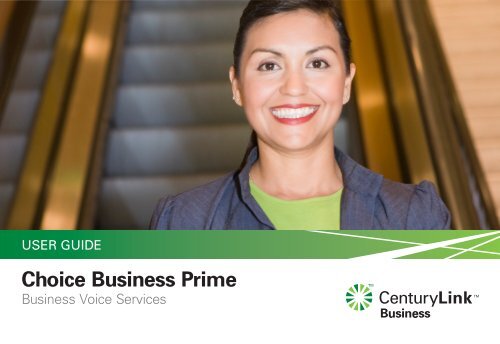Choice Business Prime - CenturyLink
Choice Business Prime - CenturyLink
Choice Business Prime - CenturyLink
Create successful ePaper yourself
Turn your PDF publications into a flip-book with our unique Google optimized e-Paper software.
USER GUIDE<br />
<strong>Choice</strong> <strong>Business</strong> <strong>Prime</strong><br />
<strong>Business</strong> Voice Services
Welcome<br />
<strong>CenturyLink</strong> <br />
<strong>Choice</strong> <strong>Business</strong> <strong>Prime</strong><br />
Thank you for ordering <strong>CenturyLink</strong> <strong>Choice</strong> <strong>Business</strong> <strong>Prime</strong>, the business package that<br />
combines your phone line and your choice of three features. This Guide includes instructions<br />
for your selected features and the others available to you.<br />
You’ll also want to review the instructions for any telephone equipment you’ve purchased,<br />
along with the separate user guide for <strong>Business</strong> Voice Mail if you’ve added a voice mailbox<br />
to your service.<br />
Remember, <strong>CenturyLink</strong> <strong>Choice</strong> <strong>Business</strong> <strong>Prime</strong> is designed with value and flexibility in<br />
mind. As your business needs change, you can update the features in your package as often<br />
as you like, without setup charges. Or, you can add any of the features shown, in addition to<br />
the ones in your package, for an additional charge.<br />
Please take a moment to look through this guide, and be sure to listen for the friendly voice<br />
prompts as you use your features. Also, you’ll want to review any instructions for <strong>Business</strong><br />
Voice Mail or telephone equipment you’ve purchased. For easy reference, you can always<br />
find instructions for every <strong>CenturyLink</strong> product and service at centurylink.com/userguides.<br />
1 800-238-5100 • centurylink.com/bizwelcome <strong>CenturyLink</strong> <br />
<strong>Choice</strong> <strong>Business</strong> <strong>Prime</strong> • 2
Helpful Hints<br />
Contents<br />
(click a feature to go to that page)<br />
Caller ID 4<br />
Call Forwarding 5<br />
Remote Access Forwarding 5<br />
Call Waiting Features 6<br />
Selective Call Waiting/ID 6<br />
3-Way Calling 7<br />
Call Transfer 7<br />
Hunting 7<br />
Unistar ®<br />
411 <br />
Directory Assistance 8<br />
Last Call Return 8<br />
Custom Ringing 9<br />
Dial Lock ®<br />
8<br />
9<br />
Calling the Update Center<br />
Some features, such as Remote Access Forwarding and Dial Lock, require a short setup through the <strong>CenturyLink</strong><br />
Update Center before you can use them.<br />
• Call *78 from your business phone.<br />
• You’ll be asked for a security code. The first time you call, enter the temporary security code shown in the<br />
following product instructions, then follow the prompts to set up your own security code.<br />
For your protection, the temporary code expires in 30 days. If you do not set up your permanent code within<br />
that time, call us to have the temporary security code reset.<br />
• Once you set up a code in the Update Center, you can use the same security code for all your features.<br />
• After your security code is set, reach the Update Center either by calling *78 from your business phone or<br />
1 888-(Your Area Code)-8052* from any other phone.<br />
* In Minnesota area codes 763 and 952, call 1 888-612-8052 to reach the Update Center. In Iowa area code 641, call 1 888-515-8052.<br />
In Arizona area code 928, call 1 888-520-8052. In Oregon area code 971, call 1 888-503-8052. In Oregon area code 458, call 1 888-541-8052.<br />
Using the FLASH command<br />
When the instructions say , you can use either the Flash key on your phone, or you can quickly press and<br />
release the switchhook instead – that’s the receiver or “hang up” button. Make sure you hear three short tones,<br />
followed by a continuous dial tone before proceeding to the next step.<br />
FLASH key = Switchhook Button<br />
1 800-238-5100 • centurylink.com/bizwelcome <strong>CenturyLink</strong> <br />
<strong>Choice</strong> <strong>Business</strong> <strong>Prime</strong> • 3
Caller ID<br />
Know who’s calling before<br />
you pick up the phone. Return<br />
important calls when you have<br />
time, or simply ignore calls you<br />
don’t want.<br />
How to use Caller ID<br />
• When someone calls, the display* shows the caller’s listed name and number after the first complete ring.<br />
• The name, number, date and time of most calls are automatically stored, even if you don’t answer.<br />
• UNKNOWN, UNAVAILABLE or OUT OF AREA indicate the call is from an area where Caller ID is<br />
not available.<br />
• PRIVATE or ANONYMOUS means that caller has chosen to block his/her line. You can choose to reject these<br />
calls by turning on Anonymous Call Rejection (included free with Caller ID.)<br />
* Caller ID-compatible telephone or display unit required to use this feature.<br />
Turn on Anonymous Call Rejection to automatically reject calls from people who block<br />
their numbers:<br />
• Press *77, then hang up. Your phone won’t even ring if someone calls from a blocked line.<br />
• Blocked callers hear a recording that tells them that you do not accept anonymous calls, and that they can get<br />
through on a per-call basis by dialing *82 before placing the call.<br />
• To turn off Anonymous Call Rejection, press *87.<br />
1 800-238-5100 • centurylink.com/bizwelcome <strong>CenturyLink</strong> <br />
(back to feature list)<br />
<strong>Choice</strong> <strong>Business</strong> <strong>Prime</strong> • 4
Call Forwarding Features<br />
Don’t miss important calls<br />
when you’re away from the<br />
office – have them routed<br />
to your wireless phone, an<br />
attendant or any other local<br />
or long-distance number.<br />
Choose any<br />
Call Forwarding option:<br />
Call Forwarding<br />
Forward calls from your office to<br />
another number.<br />
Remote Access Forwarding<br />
Now you don’t have to be in the<br />
office to turn your call forwarding<br />
on or off, or to change your<br />
forwarding number. You can<br />
call in from any touch-tone<br />
phone, wherever you are.<br />
How to use Call Forwarding<br />
• Call *72 from your office phone.<br />
• When you hear the normal dial tone, dial the number you want your calls forwarded to.*<br />
When the phone is answered, hang up.<br />
• If the phone is busy, or no one answers, repeat the first two steps. You’ll hear two quick tones.<br />
• Call Forwarding is then activated. A short ring on your phone each time a call is forwarded reminds you Call<br />
Forwarding is on. You will not be able to answer calls at your business while Call Forwarding is on.<br />
• To turn off Call Forwarding, press *73.<br />
To set up Remote Access Forwarding<br />
• From your business line, press *78 or call 1 888-(your area code)-8052** to call the Update Center.<br />
See Helpful Hints on page 3 for more information about calling the Update Center.<br />
• Enter the temporary security code 1234, then follow the instructions to set up your permanent security<br />
code. (For your protection, the temporary security code expires in 30 days. If you do not set up your permanent<br />
code within that time, call us to have the temporary security code reset.)<br />
• Select Remote Access Forwarding from the Main Menu and follow the prompts to enter the number* to<br />
which calls will be forwarded. Please refer to the instruction sheet included with your welcome letter for more<br />
complete instructions and restrictions.<br />
• To turn off Remote Access Forwarding, call the Update Center again and follow the prompts.<br />
* Long-distance charges will apply for calls forwarded from your office to a long-distance number.<br />
** In Minnesota area codes 763 and 952, call 1 888-612-8052 to reach the Update Center. In Iowa area code 641, call 1 888-515-8052.<br />
In Arizona area code 928, call 1 888-520-8052. In Oregon area code 971, call 1 888-503-8052. In Oregon area code 458, call 1 888-541-8052.<br />
1 800-238-5100 • centurylink.com/bizwelcome <strong>CenturyLink</strong> <br />
(back to feature list)<br />
<strong>Choice</strong> <strong>Business</strong> <strong>Prime</strong> • 5
Call Waiting Features<br />
Don’t miss important calls<br />
while you’re on the phone.<br />
Call Waiting features let you<br />
switch to the second call<br />
without losing the first one.<br />
Choose one<br />
Call Waiting option:<br />
Call Waiting<br />
signal tone only<br />
Call Waiting ID**<br />
signal tone, plus Caller ID display<br />
that identifies the second caller<br />
Selective Call Waiting and<br />
SelectiveCall Waiting ID**<br />
alert you only when the second<br />
caller is someone on your privileged<br />
caller list<br />
** Must also select Caller ID to enjoy full<br />
functionality of this feature.<br />
How to use Call Waiting<br />
• When you’re on a call, and someone else is trying to reach you, (depending on your service) you’ll hear a<br />
special Call Waiting tone, and you’ll see the second caller’s name on your Caller ID display, or you’ll hear a<br />
voice that tells you the name of the caller. Only you will hear the signals.<br />
• If you want to answer the second call, click the switchhook or to answer. Click the button again to<br />
switch back.<br />
To temporarily turn off Call Waiting so a call you make doesn’t get interrupted:<br />
• Press *70 and listen for three brief tones, then a normal dial tone.<br />
• Dial the number you wish to call. Anyone who tries to reach you during this call, even privileged Selective Call<br />
Waiting callers, will hear a busy announcement or be sent to your voice mail service. Call Waiting is restored<br />
automatically when you hang up.<br />
To temporarily turn off Call Waiting during a call:<br />
• Simply press the switchhook or to put your current call on hold, listen for a normal dial tone,<br />
then press *70.<br />
• Press the switchhook or again and resume your call without further interruption. Call Waiting is restored<br />
when you hang up.<br />
How to set up Selective Call Waiting and Selective Call Waiting ID<br />
• From your business line, call the Update Center at *78 to set up your list of privileged callers that can<br />
alert you during a call. For more information, refer to Helpful Hints on page 3.<br />
• Choose Selective Call Waiting/ID from the Menu and follow the prompts. You can enter up to 25 privileged<br />
telephone numbers (or area codes or area codes + prefixes).<br />
1 800-238-5100 • centurylink.com/bizwelcome <strong>CenturyLink</strong> <br />
(back to feature list)<br />
<strong>Choice</strong> <strong>Business</strong> <strong>Prime</strong> • 6
Calling Features<br />
3-Way Calling<br />
Hold conference calls with two<br />
other people at the same time.<br />
Call Transfer<br />
Redirect a call to another number,<br />
inside or outside your business, or<br />
set up a conference call.<br />
Hunting<br />
When your line is busy, automa tically<br />
routes incoming calls through the<br />
“hunt group” of available lines until<br />
the call can be completed.<br />
To connect a second party to your current call:<br />
• Click the switchhook or to put the first person on hold.<br />
• At the normal dial tone, call the second person.<br />
• Click the switchhook or again to connect all three of you.<br />
• If there’s no answer, click the button twice to cancel and keep talking to the first person.<br />
• To hang up the second call, click the switchhook or again. The original call ends when<br />
the first person hangs up.<br />
If you do not choose 3-Way Calling as one of your package features, it is available on a per-use basis using the instructions above for a nominal per-use<br />
charge, which varies by state.<br />
To transfer a call:<br />
• Click the the switchhook button or and listen for a new dial tone.<br />
• Dial the number*to which the call will be transferred.<br />
• When the number rings, either hang up or stay on the line to announce the call.<br />
• If the number is busy, unanswered, or the wrong number, press the button twice (pausing between) to return<br />
to the original call.<br />
* Long-distance charges will apply for calls transferred from your office to a long-distance number.<br />
• Hunting is set up by <strong>CenturyLink</strong> when you order this service.<br />
1 800-238-5100 • centurylink.com/bizwelcome <strong>CenturyLink</strong> <br />
(back to feature list)<br />
<strong>Choice</strong> <strong>Business</strong> <strong>Prime</strong> • 7
Calling Features<br />
Unistar ®<br />
Repairs to your inside telephone<br />
wire and jacks, handled by a skilled<br />
<strong>CenturyLink</strong> technician – at no extra<br />
cost to you.<br />
411 <br />
Directory Assistance<br />
Get six free 411 Directory Assistance<br />
calls per line per month.<br />
Last Call Return<br />
The phone stops ringing before you<br />
reach it. Find out who called, then<br />
automatically redial the number.<br />
About Unistar<br />
• Your assurance of high-quality repair service, with a 30-day limited warranty.<br />
• Provides trouble location and repair of the simple inside telephone wire and jacks used to provide your<br />
<strong>CenturyLink</strong> telephone service and <strong>CenturyLink</strong> <br />
High-Speed Internet service.<br />
• For repair service, just call 1 800-573-1311 or go to centurylink.com/bizwelcome and click on Request Repair<br />
under the Customer Service heading.<br />
• For full details, refer to the terms and conditions sheet enclosed in your welcome letter.<br />
How to use <strong>CenturyLink</strong> 411 Directory Assistance<br />
• Simply dial 411 to locate a phone number and/or address quickly and easily.<br />
• Directory Assistance operators can also search for a name and/or an address when you provide them with a<br />
phone number.<br />
• Two requests can be made per Directory Assistance call.<br />
• In addition to Local and National listings, information is available for Canada and Puerto Rico.<br />
Six free calls are in addition to any state Directory Assistance free-call allowance.<br />
How to use Last Call Return<br />
• To find out the number of your last caller, press *69. Blocked numbers are not available.<br />
• If the returned call is long distance, long-distance charges apply.<br />
• If you want to return this call, simply press 1.<br />
Not all calls will be identified, and some calls may be identified but may not be able to be returned. If this feature is not included in a package, charges<br />
for the feature apply if the call is identified, even if it is not or cannot be returned.<br />
1 800-238-5100 • centurylink.com/bizwelcome <strong>CenturyLink</strong> <br />
(back to feature list)<br />
<strong>Choice</strong> <strong>Business</strong> <strong>Prime</strong> • 8
Calling Features<br />
Custom Ringing<br />
Easily identify incoming calls and<br />
properly route them to the appropriate<br />
person or department.<br />
Dial Lock ®<br />
Control your phone usage by blocking<br />
outgoing calls to long-distance numbers,<br />
pay-per-call (900) and international<br />
numbers. Set up or change your blocking<br />
parameters whenever you wish. You<br />
may also set up privileged bypass codes<br />
for certain callers.<br />
About Custom Ringing<br />
• When you order Custom Ringing, we will assign an additional number to your office line.<br />
• Each number has its own unique ring pattern, so that up to two people can identify their<br />
calls from each other.<br />
• Each number can have its own listing in the Dex TM Directory as well, for an additional charge.<br />
• If you also have Call Waiting, the alert tone is different for each Custom Ringing number too.<br />
How to set up Dial Lock:<br />
• From your business line, press *78 or call 1 888-(your area code)-8052 * to call the Update Center.<br />
See Helpful Hints on page 3 for more information about calling the Update Center.<br />
• Enter your business phone number (if asked) and the temporary security code 123456.<br />
Follow the instructions to set up your permanent security code.<br />
• Select Dial Lock from the Main Menu and follow the prompts to turn on Dial Lock, set up or change your<br />
blocked numbers and bypass codes. Go to centurylink.com/userguides to view the entire user guide.<br />
* In Minnesota area codes 763 and 952, call 1 888-612-8052 to reach the Update Center. In Iowa area code 641, call 1 888-515-8052.<br />
In Arizona area code 928, call 1 888-520-8052. In Oregon area code 971, call 1 888-503-8052. In Oregon area code 458, call 1 888-541-8052.<br />
©2011 <strong>CenturyLink</strong>, Inc. All rights reserved. 8/11<br />
1 800-238-5100 • centurylink.com/bizwelcome <strong>CenturyLink</strong> <br />
(back to feature list)<br />
<strong>Choice</strong> <strong>Business</strong> <strong>Prime</strong> • 9