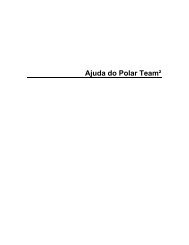HOW TO START THE E600 HEART RATE MONITOR - Polar
HOW TO START THE E600 HEART RATE MONITOR - Polar
HOW TO START THE E600 HEART RATE MONITOR - Polar
You also want an ePaper? Increase the reach of your titles
YUMPU automatically turns print PDFs into web optimized ePapers that Google loves.
<strong>HOW</strong> <strong>TO</strong> S<strong>TO</strong>P <strong>THE</strong> EXERCISE & RECALL<br />
DATA FROM <strong>THE</strong> <strong>E600</strong><br />
Step 1:<br />
After exercise press<br />
the BLUE button<br />
twice to stop<br />
recording.<br />
Time of Day will<br />
appear.<br />
Press 2x Press 1x<br />
Press 2x<br />
Press 1x<br />
Step 3:<br />
Press the RED button<br />
twice. Your screen<br />
will read In Zone.<br />
The middle row will<br />
show the time you<br />
spent in your target<br />
zone.<br />
The lower row will<br />
show your average<br />
heart rate during the<br />
exercise.<br />
Step 5:<br />
Press the UPPER<br />
RIGHT button.<br />
Your screen will read<br />
Below, and you will<br />
see the time you spent<br />
below your target<br />
zone.<br />
Press 1x<br />
Press and hold<br />
Step 2:<br />
Press the UPPER<br />
RIGHT button once.<br />
Your screen will read<br />
FILE.<br />
Step 4:<br />
Press the UPPER RIGHT<br />
button.<br />
Your screen will read<br />
Above, and you will see<br />
the time you spent<br />
above your target<br />
zone.<br />
Step 6:<br />
Return to Time of Day<br />
by pressing and<br />
holding the BLUE<br />
button.<br />
ROAD MAP<br />
A REFERENCE FOR <strong>THE</strong><br />
ADVANCED USER<br />
= One press of the red button. It allows you to enter modes.<br />
= One press of the right side buttons.<br />
These allow you to scroll through different screens.<br />
= Press and hold the upper left button.<br />
= At any point you can press the blue button to exit the displayed<br />
mode, or, you can press and hold it to get back to the Time of Day.<br />
To Scroll Through Basic Modes<br />
Options<br />
Exercise Set<br />
File Options Connect<br />
To Set Exercise Functions<br />
Limits Recovery Timer 1 (Timer 2)<br />
To Set the Memory Function<br />
Options<br />
Exercise Set Memory Set<br />
To Set the Watch Functions<br />
Options<br />
Recording Rate 5/15/60 seconds<br />
Exercise Set Memory Set Watch Set<br />
To Delete Files<br />
File<br />
Delete File# Exercise File#<br />
(To Confirm Selection)<br />
(To Confirm Selection)<br />
Time Date<br />
Pause<br />
Mode<br />
Recovery<br />
INTEG<strong>RATE</strong>D ROAD MAP<br />
A REFERENCE FOR <strong>THE</strong><br />
ADVANCED USER<br />
= Press and hold the red button.<br />
= One press of the red button. It allows you to enter modes.<br />
= One press of the right side buttons. These allow you to scroll through different screens.<br />
At any point you can press the blue button to exit the displayed mode.<br />
Stand by<br />
heart rate<br />
measurement<br />
Measurement<br />
Recording<br />
Lap<br />
Recording<br />
File Options Connect<br />
Latest file Older Exercise<br />
files Set<br />
Time in Target<br />
Zone<br />
Time Above<br />
Target Zone<br />
Time Below<br />
Target Zone<br />
Recovery Time<br />
Laps<br />
Total Exe.<br />
Time<br />
Target Zone<br />
Limits<br />
Samples<br />
Set Limits<br />
Set Recovery<br />
Time<br />
Lap 1<br />
Further<br />
Laps<br />
Set Timer 1<br />
Set Timer 2<br />
Sample 1<br />
Further<br />
Samples<br />
Memory<br />
Set<br />
Recording<br />
Rate<br />
5/15/60s<br />
Watch<br />
Set<br />
Time<br />
Set<br />
Date<br />
Set<br />
NOTE: Whenever you are in the File or Options mode, pressing and holding the blue<br />
button will bring you back to the Time of Day screen.