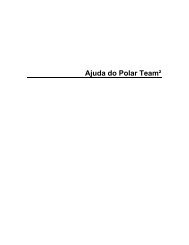HOW TO START THE E600 HEART RATE MONITOR - Polar
HOW TO START THE E600 HEART RATE MONITOR - Polar
HOW TO START THE E600 HEART RATE MONITOR - Polar
Create successful ePaper yourself
Turn your PDF publications into a flip-book with our unique Google optimized e-Paper software.
18<br />
7. Using either button on the right will alter the value of this<br />
number. Lock in your choice by pressing the red button.<br />
8. Now you can return to the Time of Day by holding down the<br />
blue button, or you can press the upper right button to set the<br />
date. If you decide to set the date now, begin with step 4 below.<br />
Programming the Date<br />
1. From Time of Day display, press the upper right button two<br />
times. Your display will read, "OPTIONS".<br />
2. Press the red button once and the upper right button twice.<br />
Your screen will read, "WATCH SET".<br />
3. Press the red button once and the upper right button once.<br />
"DATE" will be on the top line and the lower line will show<br />
the month, day and year in numeric form.<br />
4. Press the red button once and the month number will begin<br />
to flash.<br />
5. Pressing either button on the right side will alter the month.<br />
Lock in your choice by pressing the red button. The day<br />
number will begin to flash.<br />
6. Pressing either button on the right side will alter the day. Lock<br />
in your choice by pressing the red button. The year number<br />
will begin to flash.<br />
7. Pressing either button on the right side will alter the year.<br />
Lock in your choice by pressing the red button.<br />
8. Press and hold the blue button to return to the Time of Day.<br />
Note: If you have chosen to keep time by using the 24 hour<br />
clock, the date will be presented in a different order. The order<br />
will now be day, month, year. Regardless of order, you can set<br />
the date by the directions above.