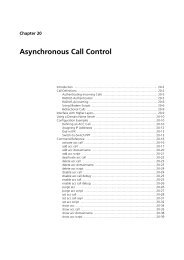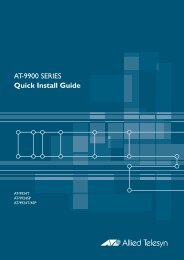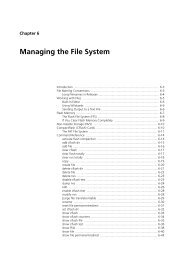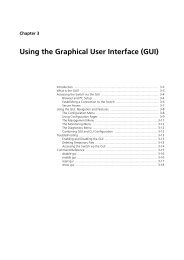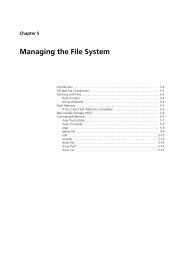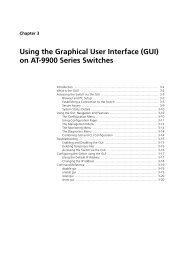Rapier Series Switch Hardware Reference - Allied Telesis
Rapier Series Switch Hardware Reference - Allied Telesis
Rapier Series Switch Hardware Reference - Allied Telesis
You also want an ePaper? Increase the reach of your titles
YUMPU automatically turns print PDFs into web optimized ePapers that Google loves.
<strong>Hardware</strong> <strong>Reference</strong> 35<br />
C613-03020-00 REV J<br />
Perform the following steps in sequence:<br />
1. Make sure the data cable connections are secure.<br />
2. Make sure the device at the other end of the connection is switched on and<br />
working properly.<br />
3. Check that the data cable is wired correctly.<br />
4. If you can, log in and check the port status. See “To Log In” on page 12 for<br />
more information on how to log in.<br />
5. If the port is Enabled, make sure the transmission speed matches that of the<br />
connected device (auto-negotiating, full or half-duplex).<br />
If the port is disabled, someone has used the software to manually disable it. You should<br />
find out why the port was disabled before enabling it.<br />
Power LED is off<br />
This can indicate:<br />
■ A loose power cord.<br />
■ A power supply failure.<br />
Perform the following steps in sequence:<br />
1. Check that the power cord connections are secure.<br />
2. Check that all switches and circuit protection devices are in the ON position.<br />
3. Ensure that the supply voltage is within the operational range (110/240<br />
VAC 50/60 Hz for AC models, 39-60 VDC for DC models).<br />
Fault LED is on<br />
This can indicate:<br />
■ There is a problem with the switch or RPS PSU.<br />
■ The switch or management software is malfunctioning.<br />
■ A hardware fault is preventing switch start-up.<br />
Perform the following steps in sequence:<br />
1. Check Table 11 on page 28 for descriptions and explanations of LED<br />
flashing sequences.<br />
2. Reset the switch by pressing the recessed RESET button on the front panel.<br />
3. If you were attempting to download software or manage the switch via the<br />
RS-232 terminal Port, check that connections between the Terminal Port and<br />
local terminal or PC are secure.<br />
If you cannot access the switch’s software because of a faulty RS-232<br />
Terminal Port connection, you can still manage the switch via Telnet or<br />
SNMP until the problem is fixed.<br />
4. Unplug the switch and then plug it in again. If present, you will also have<br />
to disconnect and reconnect the RPS unit.