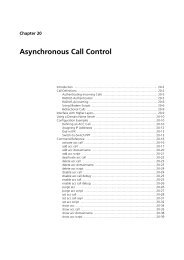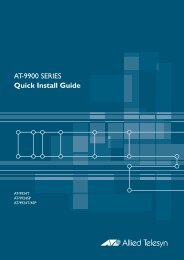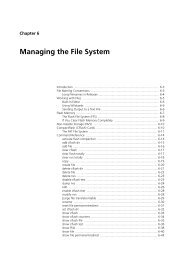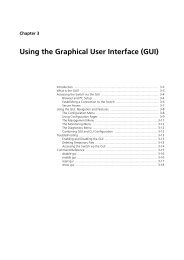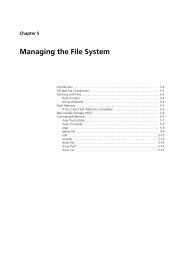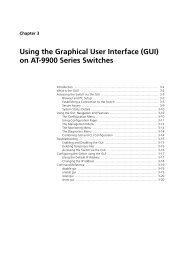Rapier Series Switch Hardware Reference - Allied Telesis
Rapier Series Switch Hardware Reference - Allied Telesis
Rapier Series Switch Hardware Reference - Allied Telesis
You also want an ePaper? Increase the reach of your titles
YUMPU automatically turns print PDFs into web optimized ePapers that Google loves.
<strong>Hardware</strong> <strong>Reference</strong> 15<br />
C613-03020-00 REV J<br />
<strong>Switch</strong> Startup<br />
This section outlines the log in and start-up procedures for your switch.<br />
Although the switch will perform basic switching operations without being<br />
configured, you will need to go through these log in and start-up procedures if<br />
you wish to configure the switch and access its full layer 3 switching<br />
capabilities.<br />
To Log In<br />
Using the supplied RS-232 DB9 straight-through cable, connect your<br />
terminal or PC to the RS-232 Terminal Port on the switch’s front panel.<br />
Set the communication parameters on your terminal or terminal emulation<br />
program to:<br />
Baud rate: 9600<br />
Data bits: 8<br />
Parity: None<br />
Stop bits: 1<br />
Flow control: <strong>Hardware</strong><br />
See “Using Windows Terminal and Windows Hyperterminal” on page 37<br />
for more information on configuring emulation software.<br />
After the switch has booted, the log in prompt appears. If the log in prompt<br />
does not appear, press [Enter] two or three times.<br />
When the switch boots for the first time it automatically creates an account<br />
with manager privileges. The account has the log in name “manager” and<br />
the password is “friend”.<br />
At the log in prompt, enter the log in name and password.<br />
Log in: manager<br />
Password: friend<br />
The switch’s command prompt appears and you can now configure the<br />
switch using the command line interface.<br />
Change the password as soon as possible. Leaving the manager account with<br />
the default password is a serious security risk. Make sure that you remember<br />
the new password as there is no way to retrieve it if it is lost.<br />
Use the following command to change the account password:<br />
set password<br />
See the <strong>Rapier</strong> <strong>Switch</strong> Software <strong>Reference</strong> for more information on<br />
configuring the switch.