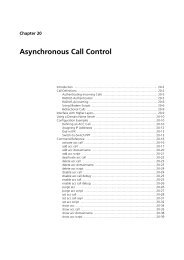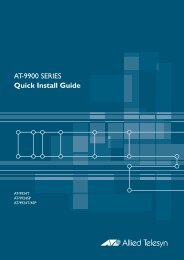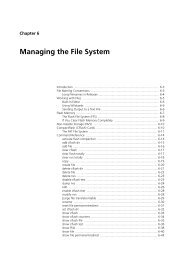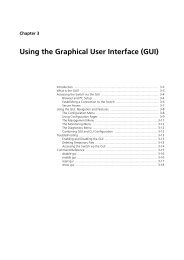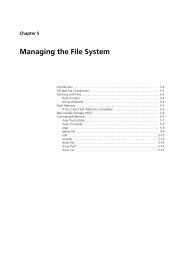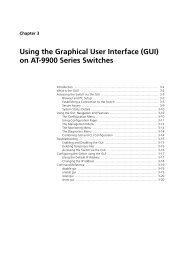Rapier Series Switch Hardware Reference - Allied Telesis
Rapier Series Switch Hardware Reference - Allied Telesis
Rapier Series Switch Hardware Reference - Allied Telesis
You also want an ePaper? Increase the reach of your titles
YUMPU automatically turns print PDFs into web optimized ePapers that Google loves.
14 <strong>Rapier</strong> <strong>Series</strong> <strong>Switch</strong><br />
AT-TFTP Server<br />
This section provides information on how to access and use AT-TFTP Server.<br />
AT-TFTP Server can be used to transfer configuration files as well as to<br />
download software patches and version releases.<br />
To use AT-TFTP Server, follow these steps<br />
1. If AT-TFTP Server has not yet been installed.<br />
Install it now from the <strong>Rapier</strong> <strong>Switch</strong> Documentation and Tools CD-ROM.<br />
Choose AT-TFTP Server from the Start > Programs > <strong>Allied</strong> <strong>Telesis</strong> ><br />
AT-TFTP Server menu.<br />
2. To set preferences for the AT-TFTP Server.<br />
Select "Options" from the File menu to display the "Set Preferences" dialog<br />
box.<br />
The "Default file transfer directory" field specifies the directory that AT-<br />
TFTP Server will read from or write to for file requests that do not include a<br />
directory specification.<br />
To prevent unauthorised access to private directories, enter a path name in<br />
the "Restrict to directory" field. AT-TFTP Server will use only the specified<br />
directory, even if file requests contain references to other directories.<br />
Select "Read only" to prevent files being written to the PC. To use the PC to<br />
archive scripts created using the switch’s CREATE CONFIG command,<br />
select "Read Write".<br />
Make any required changes and click "OK".<br />
3. To load a file from AT-TFTP Server to the <strong>Switch</strong>.<br />
On a terminal connected to the switch, type the command:<br />
LOAD METHOD=TFTP FILE=filename SERVER=ipadd DEST=FLASH<br />
where filename is the name of the file to download and ipadd is the IP<br />
address of the PC running AT-TFTP Server.<br />
4. To save a TFTP Server log.<br />
Select "Save As" from the File menu.<br />
TFTP requests are logged to the AT-TFTP Server main window.<br />
C613-03020-00 REV J