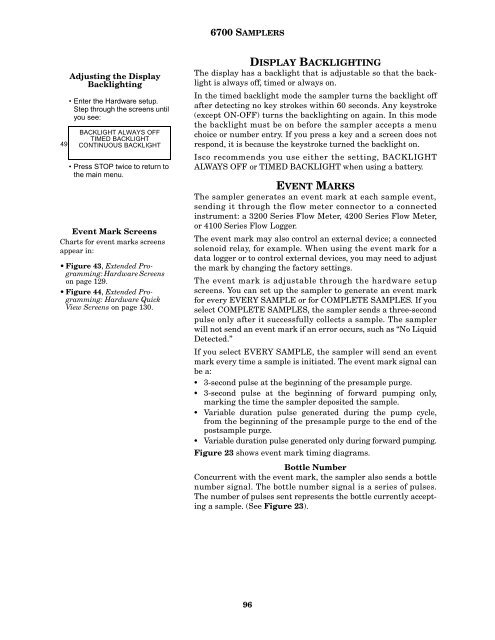6700 Portable Sampler User Manual - Isco
6700 Portable Sampler User Manual - Isco
6700 Portable Sampler User Manual - Isco
Create successful ePaper yourself
Turn your PDF publications into a flip-book with our unique Google optimized e-Paper software.
49<br />
Adjusting the Display<br />
Backlighting<br />
Enter the Hardware setup.<br />
Step through the screens until<br />
you see:<br />
BACKLIGHT ALWAYS OFF<br />
TIMED BACKLIGHT<br />
CONTINUOUS BACKLIGHT<br />
PressSTOPtwicetoreturnto<br />
the main menu.<br />
Event Mark Screens<br />
Charts for event marks screens<br />
appear in:<br />
Figure 43, Extended Programming:<br />
Hardware Screens<br />
on page 129.<br />
Figure 44, Extended Programming:<br />
Hardware Quick<br />
View Screens on page 130.<br />
<strong>6700</strong> SAMPLERS<br />
DISPLAY BACKLIGHTING<br />
The display has a backlight that is adjustable so that the backlight<br />
is always off, timed or always on.<br />
In the timed backlight mode the sampler turns the backlight off<br />
after detecting no key strokes within 60 seconds. Any keystroke<br />
(except ON-OFF) turns the backlighting on again. In this mode<br />
the backlight must be on before the sampler accepts a menu<br />
choice or number entry. If you press a key and a screen does not<br />
respond, it is because the keystroke turned the backlight on.<br />
<strong>Isco</strong> recommends you use either the setting, BACKLIGHT<br />
ALWAYS OFF or TIMED BACKLIGHT when using a battery.<br />
EVENT MARKS<br />
The sampler generates an event mark at each sample event,<br />
sending it through the flow meter connector to a connected<br />
instrument: a 3200 Series Flow Meter, 4200 Series Flow Meter,<br />
or 4100 Series Flow Logger.<br />
The event mark may also control an external device; a connected<br />
solenoid relay, for example. When using the event mark for a<br />
data logger or to control external devices, you may need to adjust<br />
the mark by changing the factory settings.<br />
The event mark is adjustable through the hardware setup<br />
screens. You can set up the sampler to generate an event mark<br />
for every EVERY SAMPLE or for COMPLETE SAMPLES. If you<br />
select COMPLETE SAMPLES, the sampler sends a three-second<br />
pulse only after it successfully collects a sample. The sampler<br />
will not send an event mark if an error occurs, such as “No Liquid<br />
Detected.”<br />
If you select EVERY SAMPLE, the sampler will send an event<br />
mark every time a sample is initiated. The event mark signal can<br />
be a:<br />
3-second pulse at the beginning of the presample purge.<br />
3-second pulse at the beginning of forward pumping only,<br />
marking the time the sampler deposited the sample.<br />
Variable duration pulse generated during the pump cycle,<br />
fromthebeginningofthepresamplepurgetotheendofthe<br />
postsample purge.<br />
Variable duration pulse generated only during forward pumping.<br />
Figure 23 shows event mark timing diagrams.<br />
Bottle Number<br />
Concurrent with the event mark, the sampler also sends a bottle<br />
number signal. The bottle number signal is a series of pulses.<br />
The number of pulses sent represents the bottle currently accepting<br />
a sample. (See Figure 23).<br />
96