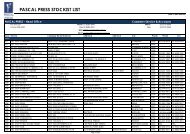How to use Targeting Maths Lab 1 games - Pascal Press
How to use Targeting Maths Lab 1 games - Pascal Press
How to use Targeting Maths Lab 1 games - Pascal Press
You also want an ePaper? Increase the reach of your titles
YUMPU automatically turns print PDFs into web optimized ePapers that Google loves.
Minimum operating<br />
requirements<br />
Macin<strong>to</strong>sh<br />
• 500 MHz PowerPC, G3 processor<br />
• Mac OS 9 and later<br />
• 128 MB RAM<br />
(256 MB recommended)<br />
PC<br />
• 600 MHz Intel Pentium III<br />
processor or equivalent<br />
• Windows 98, Windows 2000,<br />
or Windows XP<br />
• 128 MB RAM<br />
(256 MB recommended)<br />
Launching <strong>Targeting</strong> <strong>Maths</strong><br />
For Mac <strong>use</strong>rs<br />
1. Insert the <strong>Targeting</strong> <strong>Maths</strong> CD-ROM in<strong>to</strong><br />
your drive.<br />
2. The <strong>Targeting</strong> <strong>Maths</strong> <strong>Lab</strong> 1 folder will<br />
appear on your desk<strong>to</strong>p.<br />
3. Double click on the Start icon.<br />
For PC <strong>use</strong>rs. On most PCs the<br />
program will run au<strong>to</strong>matically. If it<br />
doesn’t follw these instructions.<br />
1. Insert the <strong>Targeting</strong> <strong>Maths</strong> CD-ROM in<strong>to</strong><br />
your drive.<br />
2. Open Windows Explorer and select the<br />
CD-ROM drive.<br />
3. Double-click on the Start.exe icon.<br />
<strong>Targeting</strong> <strong>Maths</strong> <strong>Lab</strong>s are available as a School Network Licence version, School Stand-alone<br />
version and as a Student Home version. For more information visit: www.pascalpress.com.au