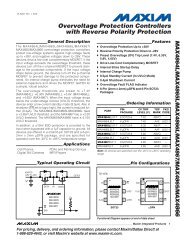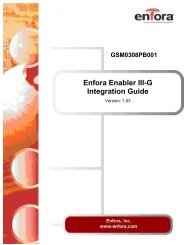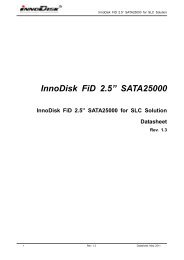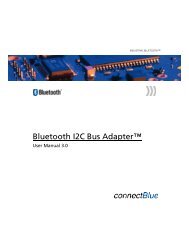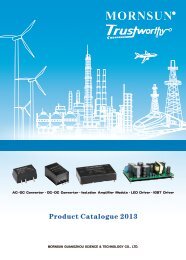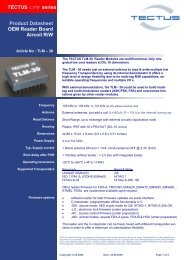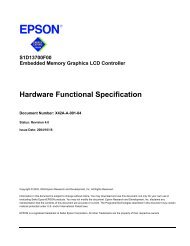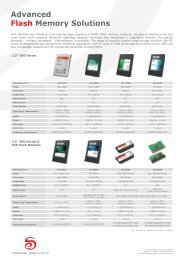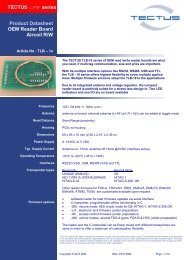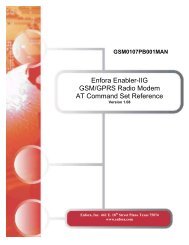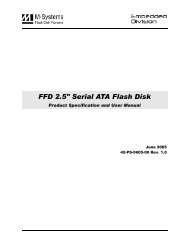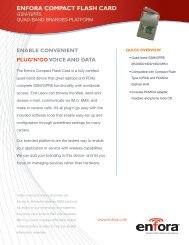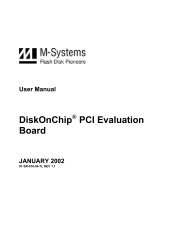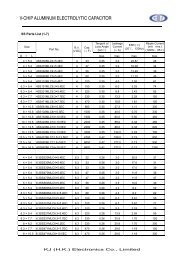EverGreen Plus 2.5â SATA SSD
EverGreen Plus 2.5â SATA SSD
EverGreen Plus 2.5â SATA SSD
Create successful ePaper yourself
Turn your PDF publications into a flip-book with our unique Google optimized e-Paper software.
3. Installation Requirements<br />
3.1 <strong>EverGreen</strong> <strong>Plus</strong> 2.5” <strong>SATA</strong> <strong>SSD</strong> Pin Directions<br />
Figure 3: Signal Segment and Power Segment<br />
3.2 Electrical Connections for <strong>EverGreen</strong> <strong>Plus</strong> 2.5” <strong>SATA</strong> <strong>SSD</strong><br />
<strong>EverGreen</strong> <strong>Plus</strong> 2.5” <strong>SATA</strong> <strong>SSD</strong><br />
A Serial ATA device may be either directly connected to a host or connected to a host through a cable. For<br />
connection via cable, the cable should be no longer than 1meter. The <strong>SATA</strong> interface has a separate connector<br />
for the power supply. Please refer to the pin description for further details.<br />
3.3 Form Factor<br />
Please prepare following things:<br />
Screw driver.<br />
Four M3 screws.<br />
<strong>SATA</strong> single cable (7-pin, Maximum length l meter).<br />
<strong>SATA</strong> power cable (15-pin).<br />
Please turn off your computer, and open your computer’s case. Find one of available 2.5-inch slot, and plug<br />
the <strong>SSD</strong> in. To use the screws fix the <strong>SSD</strong>. Plug in the <strong>SATA</strong> single cable, and power cable.<br />
Please boot the installation Operation System from CD-ROM, and install Operation System into <strong>SSD</strong>.<br />
11 Rev. 0.3 Datasheet, May. 2011