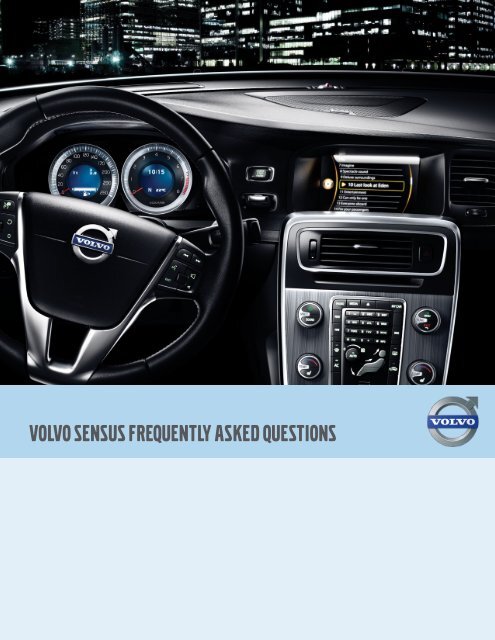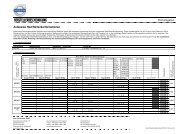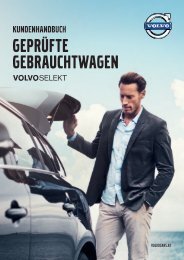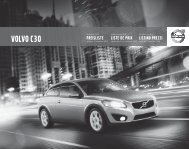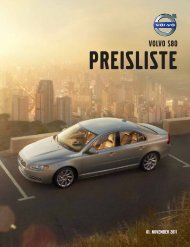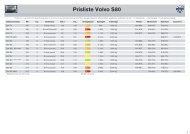VOLVO SENSUS FREQUENTLY ASKED QUESTIONS
VOLVO SENSUS FREQUENTLY ASKED QUESTIONS
VOLVO SENSUS FREQUENTLY ASKED QUESTIONS
Create successful ePaper yourself
Turn your PDF publications into a flip-book with our unique Google optimized e-Paper software.
<strong>VOLVO</strong> <strong>SENSUS</strong> <strong>FREQUENTLY</strong> <strong>ASKED</strong> <strong>QUESTIONS</strong>
<strong>VOLVO</strong> <strong>SENSUS</strong> FAQ<br />
TABLE OF CONTENTS<br />
(click the questions to be taken to that page)<br />
General<br />
How do I turn on, mute, and turn off the system?<br />
How do I access and navigate the menus?<br />
How do I know which menu to use?<br />
How do I access additional settings or sub-menus?<br />
How do I adjust the volume levels for the voice guidance, phone, and Park assist<br />
guidance?<br />
Telephone<br />
How do I sync and select Bluetooth phones?<br />
How do I make a call from the call list on my phone using voice control?<br />
Playing Music<br />
How do I use the radio?<br />
How do I connect my iPod or MP3 player?<br />
How do I get my music to play if I plug a flash drive (jump drive) into the usB socket?<br />
Car Settings<br />
How do I turn off Dynamic stability and traction Control or City safety?<br />
How do I change the lock settings on my car?<br />
How do I change the light settings on my car?<br />
How do I adjust the time or temperature units on the car?<br />
How do I adjust the climate settings?<br />
How do I find information on my car — such as the VIN and software versions for my<br />
Bluetooth and maps?<br />
Navigation (optional feature)<br />
How do I use the NaV button?<br />
How do I enter a destination?<br />
How do I cancel navigation guidance?<br />
How do I zoom the map?<br />
How do I enter a previous destination with voice control?<br />
Camera (optional feature)<br />
How do I display the camera?<br />
How do I adjust the settings on my Rear Park assist Camera?<br />
Page 2 Date IssueD: 10/19/11<br />
4<br />
4<br />
4<br />
4<br />
4<br />
4<br />
5<br />
5<br />
5<br />
6<br />
6<br />
6<br />
6<br />
7<br />
7<br />
7<br />
7<br />
7<br />
7<br />
7<br />
8<br />
8<br />
8<br />
8<br />
8<br />
8<br />
9<br />
9<br />
9
<strong>VOLVO</strong> <strong>SENSUS</strong> FAQ<br />
Thumb scroll wheel<br />
Center control panel<br />
1. system Power (on/off, mute/unmute)<br />
Power button<br />
2. turn to adjust volume<br />
3. sound settings (bass, treble, surround)<br />
1. Voice button - on vehicles with optional<br />
Navigation system with Voice Control and Real-time<br />
traffic (on models not equipped with Navigation<br />
system, this button mutes/unmutes system)<br />
2. thumb scroll wheel - scroll up or down/press<br />
for ok (i.e. answer phone)<br />
1. source buttons<br />
OK/MENU knob and EXIT button<br />
Page 3 Date IssueD: 10/19/11
<strong>VOLVO</strong> <strong>SENSUS</strong> FAQ<br />
GENERAL<br />
Q. How do I turn on, mute, and turn off the system?<br />
a. to turn the system on, press the Power button once. to mute the stereo, press the Power button briefly. and, to “power down” the whole<br />
system — including disconnecting your Bluetooth and navigation system — press and hold the Power button for a couple of seconds.<br />
Q. How do I access and navigate the menus?<br />
a. there are several ways to access the menus. to go to the main menu, press and hold the exit button on the center control panel or the thumb<br />
scroll wheel. From here, you can:<br />
• use the convenient thumb scroll wheel right on the steering wheel to scroll up or down through the menus, and then press it to select that<br />
choice.<br />
• use the OK/MeNu knob to scroll through a menu and press OK to make a selection.<br />
as an alternative, you can use the source buttons themselves (RaDIO, MeDIa, teL) to access each menu, and then press these buttons<br />
repeatedly to go through the menus.<br />
Q. How do I know which menu to use?<br />
a. select from these menus to access specific functions:<br />
• RaDIO – Listen to aM, FM, or siriusXM satellite Radio.<br />
• MeDIa – access the CD, usB, iPod, Bluetooth, and auX settings.<br />
• teL – Connect, add, or pair your Bluetooth device.<br />
• MY CaR – adjust your support systems and settings.<br />
If equipped, you may also have NaV (Navigation) and CaM (Camera) menus to control those functions.<br />
Q. How do I access additional settings or sub-menus?<br />
a. It’s easy! Just select a menu from the main screen and scroll through it. Whenever you see an arrow, it means there are additional options for<br />
that item. Just press OK or press the thumb scroll wheel to move to the next screen. Here are a few examples:<br />
• go to the RaDIO menu, select FM1 or FM2, and then choose your station.<br />
• go to the MeDIa menu, select iPod, and choose your song.<br />
Q. How do I adjust the volume levels for the voice guidance, phone, and Park Assist guidance?<br />
a. From the MY CaR menu, go to settings > Voice settings and choose Volume levels.<br />
TABLE OF CONTENTS, CLICK HERE<br />
Page 4 Date IssueD: 10/19/11
<strong>VOLVO</strong> <strong>SENSUS</strong> FAQ<br />
TELEPHONE<br />
Q. How do I sync and select Bluetooth phones?<br />
a. First, make sure that your phone is in “discoverable” mode — just having Bluetooth “on” does not mean it’s in discoverable mode. You may<br />
need to select this mode on your phone. From the main teL menu, go to Connect > add phone to search for your phone. Please note that<br />
if you have a phone already connected, you’ll need to disconnect it before adding a second one. this doesn’t “erase” or “unpair” it from the<br />
car — it just temporarily disconnects it so that you can add new phones. Once the car finds the new phone, you’ll see a passkey that you<br />
need to enter on your phone.<br />
If the car doesn’t detect your phone, go back to the main teL menu and select Phone settings. select Discoverable — this makes the car<br />
discoverable for your phone! On your phone’s screen, you’ll see “My Volvo Car” and be prompted to enter a passkey. enter any four digits<br />
(e.g., 1234) and press OK. You’ll be prompted by the car to enter the same passkey using the keypad on the center control panel. then,<br />
confirm with “OK.” go back to your phone for a moment and you’ll have the choice to “always ask” or “always connect” — we recommend<br />
you select “always connect.”<br />
You can pair more than one phone, but sensus automatically connects to the last one used — regardless of the one currently in the car.<br />
to select a different phone, go to the teL menu, select Change phone, and select the correct phone from the list.<br />
While the pairing steps work for most phones, some are not compatible or only partially compatible. Please check volvocars.com/us for<br />
additional pairing instructions and a list of phones that have been tested by Volvo.<br />
Q. How do I make a call from the call list on my phone using voice control?<br />
a. Press the voice control button on the steering wheel, and then:<br />
> say “phone”<br />
> say “dial from call list”<br />
> Choose the type of list (all calls, missed calls, answered calls, dialed calls)<br />
> the list of calls appears — say the line number (e.g., “four”)<br />
> Confirm by saying “yes” or “no”<br />
TABLE OF CONTENTS, CLICK HERE<br />
Page 5 Date IssueD: 10/19/11
<strong>VOLVO</strong> <strong>SENSUS</strong> FAQ<br />
PLAYING MUSIC<br />
Q. How do I use the radio?<br />
a. use the RaDIO menu to select the source: aM, FM, sat, etc. Choose any station using:<br />
• the OK/MeNu knob on the right — turn it to find the station and press OK to select it.<br />
• the thumb scroll wheel — scroll to the station and then press to select it.<br />
to save your favorite aM or FM stations as presets once they’ve been selected, just press and hold one of the number keys on the keypad of the<br />
center control panel. to return to that station next time, just press its preset number!<br />
the left/right arrow keys on the steering wheel and on the center control panel skip to the next preset for aM/FM or the next channel for sat.<br />
Q. How do I connect my iPod or MP3 player?<br />
a. Once you connect your iPod device, be sure to go to the MeDIa menu and choose “iPod” for the correct display. there are different ways to<br />
connect your music devices — with different displays:<br />
• use the usB socket in the console to plug in the device — this is optimal and also charges the device. Depending on your device, the display<br />
will show the artist, song title, and album title, and you will have access to playlists and search functions.<br />
• You can also use the usB drive to plug in a jump drive with music files!<br />
• use the auX jack in the console to plug in the device.<br />
• use Bluetooth audio streaming to connect wirelessly (if the device has Bluetooth).<br />
Q. How do I get my music to play if I plug a flash drive (jump drive) into the USB socket?<br />
a. go to MeDIa > usB and select the device.<br />
TABLE OF CONTENTS, CLICK HERE<br />
Page 6 Date IssueD: 10/19/11
<strong>VOLVO</strong> <strong>SENSUS</strong> FAQ<br />
CAR SETTINGS<br />
Q. How do I turn off Dynamic Stability and Traction Control or City Safety?<br />
a. City safety and DstC are “on” by default. to turn a function off temporarily, go to the MY CaR menu, choose Driver<br />
support systems, and click the box of the feature to clear it. It’s important to note that the next time you turn the car on,<br />
it will go back to the default settings (City safety and DstC will be on again), so you’ll need to turn them off again if<br />
you wish to.<br />
Q. How do I change the lock settings on my car?<br />
a. From the MY CaR menu, go to settings > Car settings > Lock settings. Now, you can:<br />
• adjust automatic locking.<br />
• Choose which doors unlock when you use your Personal Car Communicator with Keyless Drive.<br />
• Choose which doors unlock when you use keyless entry.<br />
• Decide whether you want audible confirmation of locking.<br />
Q. How do I change the light settings on my car?<br />
a. From the MY CaR menu, go to settings > Car settings > Light settings. Now, you can adjust the:<br />
• Door lock confirmation light.<br />
• unlock confirmation light.<br />
• approach light duration.<br />
• Home safe light duration.<br />
• triple indicator.<br />
• Daytime running lights.<br />
• active Bending Lights.<br />
Q. How do I adjust the time or temperature units on the car?<br />
a. From the MY CaR menu, go to settings > system options and choose time or temperature units.<br />
Q. How do I adjust the climate settings?<br />
a. From the MY CaR menu, go to settings > Climate settings to adjust the:<br />
• Fan speed.<br />
• Recirculation timer.<br />
• Internal air Quality system.<br />
Q. How do I find information on my car — such as the VIN and software versions for my<br />
Bluetooth and maps?<br />
a. From the MY CaR menu, go to Information.<br />
TABLE OF CONTENTS, CLICK HERE<br />
Page 7 Date IssueD: 10/19/11
<strong>VOLVO</strong> <strong>SENSUS</strong> FAQ<br />
NAVIGATION (optional feature)<br />
Q. How do I use the NAV button?<br />
a. Press it to start the navigation system. Press it again to toggle between full-screen mode and a view with<br />
information bars, climate, and audio. to go back to the main NaV menu, use the exit button.<br />
Q. How do I enter a destination?<br />
a. start at the NaV main menu and go to:<br />
> set destination<br />
> address (using the letter wheel on the screen, spell out the state, city, address,<br />
and number)<br />
> add to itinerary<br />
> start guidance<br />
Q. How do I cancel navigation guidance?<br />
a. Press the voice control button on the steering wheel and say “navigation cancel guidance.”<br />
Q. How do I zoom the map?<br />
a. turn the OK/MeNu dial right or left or scroll the thumb wheel up or down.<br />
Q. How do I enter a previous destination with voice control?<br />
a. Press the voice control button on the steering wheel, and then:<br />
> say “navigation”<br />
> say “go to”<br />
> say “previous destination”<br />
> the list of stored destinations appears — say the line number (e.g., “two”)<br />
> Confirm by saying “enter destination” or “cancel”<br />
TABLE OF CONTENTS, CLICK HERE<br />
Page 8 Date IssueD: 10/19/11
<strong>VOLVO</strong> <strong>SENSUS</strong> FAQ<br />
CAMERA (optional feature)<br />
Q. How do I display the camera?<br />
a. When in reverse, the default is to display the camera automatically. If it does not appear (or you do not want this<br />
setting on by default), you can press the CaM button or choose Camera from the main menu. When you move the<br />
gear selector out of reverse, the system will deactivate the camera after about 15 seconds or when the vehicle<br />
reaches approximately 6 mph (10 km/h).<br />
Q. How do I adjust the settings on my Rear Park Assist Camera?<br />
a. access the camera menu by pressing CaM or scrolling to the camera icon from the main menu. In the camera view,<br />
press the OK/MeNu button and you’ll see options for adjusting:<br />
• auto reverse activation.<br />
• Distance bars.<br />
• guidelines.<br />
• towbar trajectory guidelines.<br />
TABLE OF CONTENTS, CLICK HERE<br />
Page 9 Date IssueD: 10/19/11