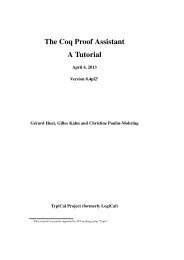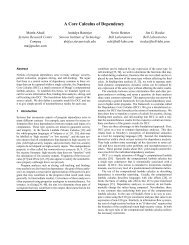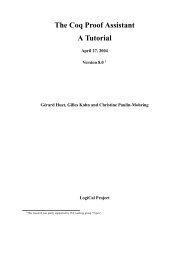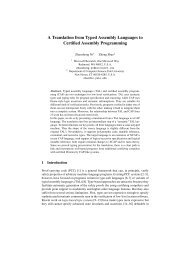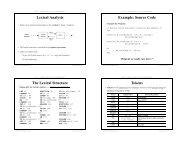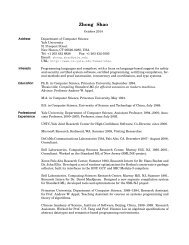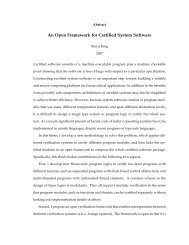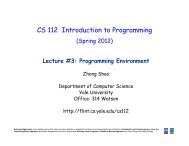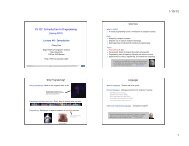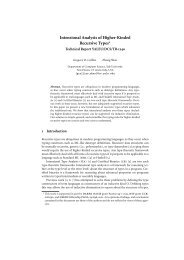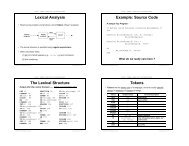You also want an ePaper? Increase the reach of your titles
YUMPU automatically turns print PDFs into web optimized ePapers that Google loves.
<strong>BASIC</strong> <strong>INPUT</strong> <strong>OUTPUT</strong><br />
<strong>SYSTEM</strong><br />
[BIOS]<br />
Seminar Presented by<br />
Milind Chile - 2591<br />
Dipti Borkar - 2778<br />
Freddy Gandhi - 2787<br />
Raghav Shreyas Murthi - 2804
Introduction<br />
The BIOS, short for <strong>BASIC</strong> <strong>INPUT</strong> <strong>OUTPUT</strong> <strong>SYSTEM</strong> is a set of built-in software<br />
routines that give a PC its personality. Although, less than 32 kilobytes of code, the BIOS<br />
controls many of the most important functions of the PC: how it interprets keystrokes<br />
(Ctrl + Alt + Delete), how it puts characters on the screen, and how and at what speed it<br />
communicates through its ports. The BIOS also determines the compatibility of the<br />
computer and its flexibility in use. Although all BIOSs have the same function; all are not<br />
the same.<br />
The BIOS governs the inner complexities arising out of the odd mixing of hardware and<br />
software. It acts as a link between the material hardware of the PC and its circuits, and<br />
the transcendent realm of software ideas and instructions. More than a link, the BIOS is<br />
both hardware and software. Like software, the BIOS is a set of instructions to the<br />
computer’s microprocessor. Like hardware, however, these instructions are not<br />
evanescent; rather they are coded into the hard, worldly silicon of PROM, EPROM chips.<br />
Due to the twilight state of programs like the BIOS, existing in the netherworld between<br />
hardware and software, such PROM-based programs are often termed firmware.<br />
The personality comes from the firmware code. This code determines how the computer<br />
will carry out the basic functions needed to make a working computer- how quickly they<br />
are carried out and how smoothly. In many PCs, this firmware also governs how the<br />
system board components interact, the chipset features that are used, even the amount of<br />
the microprocessor’s time devoted to keeping memory working. The setup procedures in<br />
most new PCs are also held in the BIOS.<br />
Every time the PC is switched on, the BIOS immediately takes command (control). The<br />
first thing it does is run through a series of diagnostic routines, system checks to ensure<br />
that every part of the PC is functioning correctly before any time or data is trusted to it.<br />
One by one, the BIOS checks the circuits of the system board and the memory, the<br />
keyboard, the disks and each expansion board. If a problem is found, it is reported with a<br />
code number on the monitor or as a coded series of beeps if an insufficient portion of the<br />
PC is functional to display anything on the monitor.<br />
After the PC is operational, the BIOS does not rest. Its firmware includes several sets of<br />
routines that programs call to carry out everyday functions- typing characters on the<br />
screen, reading keystrokes, timing events. Programmers can create grand designs without<br />
worrying about tiny details because; the basic library is there.<br />
The BIOS contains a small version of <strong>BASIC</strong> called, Cassette Basic, the language if only<br />
minimally useful, is used to prompt the user with a message like “Non-System Disk or<br />
Disk Error” when booting without a system disk. Most people never use cassette <strong>BASIC</strong>,<br />
but its there just in case. The distinct parts of the BIOS operate separately and distinctly<br />
although the code for each is contained inside the same silicon chip. The BIOS operates<br />
like a set of small terminate and stay-resident programs that are always in memory. In<br />
this case, they are always in memory because we cannot get them out.<br />
_____________________________________________________________________<br />
Basic Input Output System - BIOS<br />
1
BIOS Purpose<br />
The design of any computer requires that many of the hardware elements of the machine<br />
be located at specific addresses within the range of input/output ports of the computer.<br />
Other computer components may have registers of their own that are used in their<br />
control. Because of the number of separate components inside any computer, the<br />
potential number of possible variations is limitless. Software that attempts to control any<br />
of this hardware must correctly reach out to these registers. As long as all computers are<br />
crafted exactly the same, with the same port used for exactly the same hardware with<br />
exactly the same registers, there should be no problem.<br />
With the first PC itself however, IBM reserved the right to alter the hardware at will.<br />
They made no guarantee that any of the ports or registers would be the same in any later<br />
computers. This was where the BIOS came in. IBM had envisioned that programs would<br />
never have to directly address hardware. Instead they would call up a software routine in<br />
the BIOS that has the addressing part of the instruction permanently set in its code. If a<br />
different hardware arrangement is used then, the address inside the routines would be<br />
changed to match the updated hardware. The same software could thus work with a wide<br />
variety of hardware designs, giving the designer and the manufacturer the flexibility to<br />
upgrade the entirety of the system hardware should the need arise.<br />
BIOS Shortcomings<br />
The problem with BIOS routines is that no finite number of routines could possibly cover<br />
all situations and software needs optimally. Consequently, using BIOS routines is<br />
sometimes advantageous, but oftentimes a bother. In particular, BIOS routines can make<br />
many computer functions slow, and performance problems are most evident in the video<br />
display. For example, all IBM BIOS routines are designed for putting information on the<br />
video display one character at a time. Text can be blasted on the screen much faster by<br />
directly manipulating the hardware.<br />
Using BIOS routines, software must first load particular registers with the character to be<br />
displayed along with its attribute (color, underline or the like...) and perhaps even its<br />
location on the screen. Then program issues a software interrupt to give the BIOS control<br />
to do its job. The BIOS then runs through a dozen or more assembly language<br />
instructions to move the character on the screen.<br />
Mov ah, 00h<br />
Mov al, 03h ; sets 320 x 200 resolution<br />
Int 10h<br />
Mov edx, ycor ; put y co-ordinate in EDX<br />
Mov ecx, xcor ; put y co-ordinate in ECX<br />
Mov eax, 00000c00h<br />
Add eax, color ; put color in EAX<br />
Int 10h ; software interrupt to call plot routine<br />
_____________________________________________________________________<br />
Basic Input Output System - BIOS<br />
2
Taking direct control – avoiding the BIOS – means writing directly to the display<br />
memory on the video card. A program can write directly to the screen just by loading the<br />
appropriate address and moving the needed byte value to that address in one assembly<br />
language step. The dozens of steps saved in writing each character add up to real<br />
performance gains, the difference between watching changes slowly scroll down the<br />
screen and instant updates.<br />
Another limitation imposed by handling all system operations through the BIOS is that<br />
the computer cannot do anything without the BIOS knowing. For example, in standard<br />
modes the BIOS routines function well and allow reading, writing and formatting of disks<br />
in IBM formats. But it won’t allow us to read or format a disk in any other format<br />
although; the disk drive has the capability to do so. Disk drives are more versatile than<br />
what BIOS makes us believe and making full use of the disk drive’s capability means<br />
sidestepping the BIOS.<br />
Direct Hardware Control<br />
Bypassing the BIOS with programs that directly address the system hardware isn’t<br />
difficult even when such a concept is forbidden by the IBM dream. In fact, so many<br />
software writers have taken their liberties with direct hardware control that many of<br />
hardware features of PCs are more standardized than the BIOS. Most prominent among<br />
these is the display memory. Serial ports too have developed beyond BIOS control. Every<br />
program that uses serial ports at speeds higher than 9600 bps (19200 bps on some<br />
machines) must sidestep the BIOS’s serial communication routines.<br />
Nevertheless, the BIOS offers other advantages to programmers. In many cases, using<br />
BIOS routines can simplify the writing of a program. Certain system operations are<br />
always available and can easily be accessed through software. These routines are usually<br />
well documented, well understood and bug-free, removing many of the concerns and<br />
worries of the programmer.<br />
_____________________________________________________________________<br />
Basic Input Output System - BIOS<br />
3
BIOS Compatibility<br />
The goal of the compatible computer manufacture is to match the BIOS used by his<br />
machine with that inside the IBM AT. However, the code used by IBM is protected by<br />
copyright that forbids others from legally duplicating it. Instead compatible makers are<br />
charged with writing their own routine without copying IBM’s. Few company companies<br />
have the resources to do it all themselves. Hence a vast majority of compatible PC<br />
manufacturers buy the necessary BIOS firmware from specialist firms such as AMI,<br />
Award Software, Phoenix Technologies and Mr. BIOS. And thus the cost of the<br />
manufacturer greatly decreases.<br />
But since the exact code used by each BIOS version is different hence their compatibility<br />
with the IBM XT standard always varies. One of the biggest differences between these<br />
BIOS’s is to do with “ ENTRY POINTS ” The various code routines in each BIOS start<br />
and end in addresses assigned to the BIOS function in the PC memory map. The address<br />
at which each routine starts is called the routines Entry Point. A few applications require<br />
that some entry points be at specific BIOS addresses. If the entry point of BIOS differs<br />
from what the program expects, the probable results are a system crash. Thus this<br />
compatibility issue must be dealt with.<br />
Another compatibility issue with BIOSs is ensuring that a replacement BIOS is<br />
compatible with the computer in which you want to plug it. All BIOSs are created to<br />
match specific hardware. Uniting different hardware designs so that they can work<br />
interchangeably with all software will solve the problem.<br />
Should you want to change or upgrade your PC’s BIOS for any reason, you will need to<br />
get one that matches the exact of the computer you own.<br />
BIOS performance<br />
The BIOS in a PC can affect the system’s performance in two ways.<br />
a. The efficiency of the BIOS code.<br />
b. The control it affords over the system resources.<br />
a. Most of the programs do not know the contents of the BIOS routines and hence<br />
the assembly language instructions of each BIOS routine can vary considerably<br />
among different BIOSs. The most efficient BIOS routine will be the one with the<br />
least number of instructions. The program will hence require to execute fewer<br />
steps using fewer clock cycles every time it calls a BIOS routine. As a result the<br />
system runs faster. This is however only possible when a program takes<br />
advantage of BIOS routines and does not side step the BIOS to take direct<br />
hardware control.<br />
_____________________________________________________________________<br />
Basic Input Output System - BIOS<br />
4
. A more important performance difference depends on upon how a BIOS<br />
initiates its host computer. Some BIOSs do a better job in optimizing the<br />
relationship between the Microprocessors local bus and the IO channel. A better<br />
BIOS automatically checks for the best operation of all available features.<br />
Through advanced setup procedures, it may also give the user manual control of<br />
these vital system parameters so that you can improve its settings.<br />
Unfortunately, we have no way of knowing how well a BIOS works just by looking at a<br />
PC. The only way to judge is to run your application on the system and see what it does<br />
and how fast it does it.<br />
BIOS Operation<br />
The IBM BIOS is designed to work through a system of software interrupts. To activate a<br />
routine, a program issues the appropriate interrupt from the table below.<br />
Interrupt in<br />
Hexadecimal<br />
Function<br />
00 Divide by zero<br />
01 Single step<br />
02 NMI<br />
03 Break point<br />
04 Over flow<br />
05 Print screen<br />
06 Reserved<br />
07 Reserved<br />
08 System Timer<br />
09 Key Board<br />
0A Reserved<br />
0B Reserved<br />
0C Reserved<br />
0D Reserved<br />
0E Floppy Disk<br />
0F Reserved<br />
10 Video<br />
11 Equipment determination<br />
12 Memory size determination<br />
13 Floppy Disk<br />
14 Asynchronous Communication<br />
15 System services<br />
_____________________________________________________________________<br />
Basic Input Output System - BIOS<br />
5
16 Keyboard<br />
17 Printer<br />
19 Boot Strap Loader<br />
1A System Timer & real Time clock services<br />
1B Keyboard Break<br />
1C User Timer Tick<br />
1D Video Parameters<br />
1E Floppy Disk Parameters<br />
1F Video Graphic Characters<br />
20 – 3F Reserved for DOS<br />
40 Floppy Disk BIOS revector<br />
41 Hard Disk Parameters<br />
42 Reserved<br />
43 Reserved<br />
44 Reserved<br />
45 Reserved<br />
46 Hard Disk Parameters<br />
47 Reserved<br />
48 Reserved<br />
49 Reserved<br />
4A User Alarm<br />
4B – 5F Reserved<br />
60 – 67 Reserved for user program interrupts<br />
68 – 6F Reserved<br />
70 Real Time clock interrupt<br />
71 – 74 Reserved<br />
75 Redirect to NMI<br />
76 – 7F Reserved<br />
80 – 85 Reserved for <strong>BASIC</strong><br />
86 – F0 Used by <strong>BASIC</strong> interpreter while<br />
Running <strong>BASIC</strong><br />
F1 – FF Reserved for User program interrupts<br />
The software interrupt causes the microprocessor to stop what it is doing and start a new<br />
routine, by saving the workspace. Each interrupt vector is a pointer that tells the<br />
microprocessor the location where the code associated with the interrupt is located.<br />
The table of interrupt vectors begins at the very start of the microprocessors memory<br />
address 00000. Programs can order these vectors to change the meaning of the software<br />
interrupts.<br />
_____________________________________________________________________<br />
Basic Input Output System - BIOS<br />
6
Extendibility<br />
The IBM BIOS gains much of its versatility by being an extendable BIOS. That is, the<br />
full extent of the BIOS is not cast forever in the silicon of the single PROM chip holding<br />
the firmware. The IBM BIOS can accept additional code as its own into one integrated<br />
whole. Hence additional PROM chips containing BIOS routines can be added to the PC.<br />
The BIOS will incorporate these new routines.<br />
The key for making BIOS extendable is a Firmware routine that enables the BIOS to look<br />
for add-in code. During the boot up, BIOS code reads through the address range that is<br />
set aside for firmware looking for codes stored on add-in boards. If a valid section of<br />
code is found, the instructions are added to the BIOS repertory. For instance a new<br />
interrupt routine can be added or the functions of existing routines can be changed.<br />
The routine of extending BIOS works as follows:<br />
• Search for Preamble Bytes<br />
During POST after interrupt vectors have been loaded into RAM, the<br />
resident BIOS code instructs the computer to check its ROM memory for<br />
the occurrence of the special preamble bytes, that mark the beginning of<br />
add-in BIOS routines. The BIOS searches for these preamble bytes in the<br />
absolute address range 0C8000 – 0F4000.<br />
• Verification for legitimate BIOS extension<br />
If the special preamble bits are found, it verifies that the subsequent<br />
section of code is a legitimate BIOS extension by performing a form of<br />
cyclic redundancy check on the specified number of 512 byte blocks. The<br />
values of each byte in the block are totaled using modulo 0100 addition –<br />
the effect is the same as dividing the sum of all the bytes by 4096 (d). A<br />
remainder of 0 indicates that the extension of BIOS contains valid code.<br />
The preamble bytes take a specific form.<br />
♣ Two bytes indicate the beginning of an extension code section:<br />
055h followed by 0AAh.<br />
♣ Immediately following the two-byte preamble bytes is a third byte<br />
that gives the length of the additional BIOS. The number<br />
represents the amount of blocks 512 bytes long, needed to hold the<br />
extra code.<br />
_____________________________________________________________________<br />
Basic Input Output System - BIOS<br />
7
• Installation of extension BIOS<br />
After a valid section of code is identifies, system control (BIOS program<br />
execution) jumps to the 4 th byte in the extension BIOS and performs any<br />
functions specified in the machine language. Typically these instructions<br />
tell the BIOS how to install the extra code.<br />
• Return of control to Resident BIOS<br />
Finally when the instructions in the extension BIOS are completed, control<br />
returns to the resident BIOS. The system then continues to search for<br />
blocks of additional BIOS. When it completes its search by reaching the<br />
absolute address 0F4000 it starts the process of booting the computer from<br />
the disk.<br />
The ROM chips containing this extra BIOS code need not be present on the system<br />
board. The memory locations used are also accessible on the extension bus. The code<br />
required to control the extension accessory thus loads when the system boots. One<br />
complication is that no two sections of code can occupy the same memory area.<br />
Consequently most expansion board makers for the PC series incorporate jumpers on<br />
their products to allow reassigning of the addresses used by their BIOS extensions to<br />
avoid conflicts.<br />
Reading BIOS information<br />
Nearly every BIOS includes some information about itself. This includes the copyright<br />
message so that you can determine the manufacturer and also the latest revision date so<br />
that one can identify how recently its code was updated.<br />
The BIOS date is not just interesting but also a useful diagnostic tool. As PCs have<br />
expanded their capabilities, BIOSs were also revised to enable new operations.<br />
Sometimes solder versions of BIOSs do not work with new peripherals. Hence it is<br />
important to know the date of the BIOS in case the hardware is not working correctly.<br />
Most BIOS chips have their date and revision number printed on labels affixed over their<br />
EPROM windows. But we can also examine the BIOS date embedded in the BIOS code<br />
using the DEBUG program available in DOS.<br />
Once you run the DEBUG program, you will get a hyphen prompt. Give the following<br />
command to read the contents of the memory location in BIOS.<br />
D [address]:[offset] ; D command is for Dump/Display<br />
The output is divided into three distinct parts horizontally:<br />
a) Left part is the label of a memory location at which the display of 16 bytes begins<br />
b) Central block gives the contents of each of the16 bytes of memory<br />
_____________________________________________________________________<br />
Basic Input Output System - BIOS<br />
8
c) Right block gives the ASCII representation of those values (if the value is a<br />
printable character). The date can be read in this right block as it is an ASCII<br />
representation.<br />
(To exit DEBUG type command Q)<br />
Example: We give the following command for the BIOS date.<br />
D F000:FFF0<br />
Output is:<br />
F000:FFF0 CD 19 E0 00 F0 30 38 2F-32 35 2F 30 30 00 FC A5 .....08/25/00...<br />
System Identification Bytes<br />
All programs need to know the type of computer or system board on which they are<br />
attempting to run. Hence IBM had assigned one byte for this purpose. However now<br />
there are 2 bytes assigned to identify the system. These are known as Model Byte and the<br />
Submodel Byte. The model byte is located at absolute memory address 0FFFFE (hex)<br />
and the Submodel Byte follows it. Compatible computers usually use the value of system<br />
to which they are the closest match to a set of specific values of systems. Here is a list<br />
containing a few common systems.<br />
BIOS Data Area<br />
<strong>SYSTEM</strong> MODEL BYTE SUBMODEL BYTE<br />
PC FF -<br />
XT FE -<br />
Portable PC FE 00<br />
XT model 256 FC 02<br />
PS/2 model 30 FA 00<br />
PS/2 model 60 FC 04<br />
Ps/2 model 80 F8 01<br />
After the BIOS code starts executing, it makes use of part of the host system’s memory to<br />
store parameter values important to its operation.. Important among these include<br />
equipment flags, the base address of input/output adapters, keyboard characters and<br />
operating modes.<br />
This BIOS data area comprises of 256 bytes of memory starting at absolute memory<br />
location 0000400 (hex). The following lists some of the interesting bytes in BIOS data<br />
area.<br />
♣ Base address of RS232 adapters for COM1, COM2, COM3, COM4.<br />
♣ Base address of printer adapters for LPT1, LPT2, LPT3.<br />
♣ Number of floppy disk drives and number of hard disks installed<br />
♣ Video modes and numeric coprocessor<br />
♣ Keyboard status flags [location 0417]<br />
_____________________________________________________________________<br />
Basic Input Output System - BIOS<br />
9
BIT KEY Status<br />
0 Right Shift Pressed<br />
1 Left Shift Pressed<br />
2 Control Pressed<br />
3 Alt Pressed<br />
4 Scroll Lock Locked<br />
5 Num Lock Locked<br />
6 Caps Lock Locked<br />
7 Insert Lock Locked<br />
♣ Pointer to head and tail of Keyboard buffer as well as the Keyboard buffer itself<br />
♣ Last Disk Drive operation status flags [location 0441]<br />
BIT Status<br />
0 No error<br />
1 Invalid disk drive parameter<br />
2 Address mark not found<br />
3 Write protect error<br />
4 Request sector not found<br />
10 CRC error on disk read<br />
20 General controller failure<br />
40 Seek operation failure<br />
80 Disk drive not ready<br />
♣ Timeout counters for response of serial devices (COM1, COM2, COM3, COM4)<br />
and printers (LPT1, LPT2, LPT3).<br />
♣ Calendar information (days count since jan1 1980)<br />
♣ Rows and columns displayed on monitor<br />
ROM <strong>BASIC</strong>:<br />
One section of the BIOS code is usually not duplicated by computer makers since its is<br />
not only copyrighted but also undocumented as to function and entry points. This section<br />
is actually a primitive programming language called “Cassette <strong>BASIC</strong>” or sometimes<br />
called as ROM <strong>BASIC</strong>. The original purpose of the cassette <strong>BASIC</strong> language was to<br />
enable the first IBM computer to do anything without the need for a disk drive.<br />
When you first boot your computer without a system disk, any software which is<br />
supposed to execute will have to load from some disk will fail and you usually get an<br />
error “non-system disk / error”. But even to run this check program, IBM computers have<br />
to start the cassette <strong>BASIC</strong> language executing. All advanced versions of <strong>BASIC</strong> are<br />
designed to augment this cassette <strong>BASIC</strong> already in the computer’s ROM.<br />
_____________________________________________________________________<br />
Basic Input Output System - BIOS<br />
10
CMOS<br />
During the earlier days, all the differences between earlier PC’s could be coded by one<br />
or two banks of DIP switches. As the options piled up, a number of switches couldn’t<br />
meet the requirements. To overcome the above shortcoming, vital system parameters<br />
began to be stored in a special, small block of battery backed CMOS. The various system<br />
configurations (which include information about floppy disk, hard disk, the presence of<br />
co-possessor etc) are stored in the CMOS.<br />
CMOS SETUP UTILITY<br />
VIRUS WARNING:<br />
With all the concern in the industry about computer viruses, some BIOS makers have<br />
added their own form of protection, warning message that appears when software<br />
attempts to write the Boot Sector of Hard Disk. When the protection is switched on,<br />
you’ re given the option of canceling the write operation to prevent infection. Some<br />
operating systems such as OS/2 Boot Manage rewrite boot sector data when you<br />
switch between boot modes, you can’t simply obstruct all boot sector write<br />
operations.<br />
NOTE: Disabling this while configuring or setting up a system, or it will drive you<br />
nuts interrupting you with warning messages when you partition and format your hard<br />
disk.<br />
CACHE OPERATION<br />
Some BIOSs allow you to switch on or off your Internal Cache inside your<br />
microprocessor and the external cache.<br />
NOTE:<br />
The only tome you should switch off (Disable) your system cache is when you want<br />
to pin down some software problems or diagnose some hardware errors.<br />
QUICK POWER ON SELF-TEST<br />
Enabling this setting will cause the BIOS power-on self test routine to skip some of<br />
its tests during bootup. One of the key things this setting usually does when enabled is<br />
cause the POST to skip checking all of extended memory for errors.<br />
Most people enable this setting to speed up the boot process, but you should realize<br />
that you do increase the chance of the POST missing an error if you use this.<br />
Fortunately (or unfortunately) the POST memory test is virtually useless to detect<br />
transient memory errors (as opposed to hard errors that you would discover the first<br />
time you powered up the machine with the new memory in it), so once your system is<br />
running and stable, you can in most cases enable this setting safely. It's still safest to<br />
leave it disabled, which is what I recommend unless you have truly monstrous<br />
amounts of RAM. After all, how often do you boot the system during normal use?<br />
_____________________________________________________________________<br />
Basic Input Output System - BIOS<br />
11
BOOT SEQUENCE<br />
This option is to specify the boot order of your PC’s disk drive, i.e the order in which<br />
the drives should be searched to find where the OS resides.<br />
BOOT UP FLOPPY SEEK:<br />
This BIOS option lets you toggle between yes or no. If one selects “no”, the BIOS<br />
will ignore the floppy disk drive when attempting to boot your PC, even if has a valid<br />
system disk.<br />
NOTE: The advantage of this option is to prevent inexperience users from booting<br />
your PC from their own, possibly virus infected floppy disks.<br />
SWAP FLOPPY DRIVES:<br />
A useful feature for those machines that use two floppy drives, when enabled this<br />
swaps the A: and B: drives. This enables you to change the bootable floppy without<br />
having to open the case and switch the cable<br />
MEMORY PARITY:<br />
Some systems permit you to switch off memory parity checking, disabling error<br />
detection. Taking this option prevents your system from halting when memory parity<br />
errors are detected.<br />
NOTE: If disabled and the error occurs within data, you may never know when your<br />
information is inaccurate.<br />
TYPEMATIC RATE and TYPEMATIC DELAY:<br />
With most keyboards, when you press down and hold a key, after a short delay the<br />
keyboard begins to send a continuous sequence of characters you’ve pressed, ending<br />
only when you release the key. This feature is called TYPEMATIC. You can control<br />
the speed at which the keyboard shoots out individual characters (Typematic Rate)<br />
and the delay before which Typematic Kicks in (Typematic Delay).<br />
Typematic Rate is usually expressed in characters per second. Use what feels<br />
comfortable, but don't go too high or you may feed the characters faster than the<br />
system can deal with them, which can cause beeping or even system lockups.<br />
NOTE: Some higher-end keyboards have the ability to set this parameter built-in;<br />
sometimes it is called "Key Repeat" or "Repeat Rate".<br />
_____________________________________________________________________<br />
Basic Input Output System - BIOS<br />
12
ROM SHADOWING<br />
In most PCs, there is a full 384 KB area of RAM in the UMA. When any addresses in<br />
the UMA region are used by ROMs, the RAM underlying them is hidden.<br />
One problem with ROMs such as those used for the system BIOS and video BIOS, is<br />
that it is relatively slow. The access time of ROMs is usually between 120 and 200 ns,<br />
compared to system RAM which is typically 50 to 70 ns. Also, system RAM is<br />
accessed 32 bits at a time, while ROMs are usually 16 bits wide. The result of this is<br />
that accesses to the BIOS code are very slow relative to accesses to code in the<br />
system memory.4<br />
I'm sure you can see where his t is heading. Since there is RAM hiding underneath the<br />
ROMs anyway, most systems have the ability to "mirror" the ROM code into this<br />
RAM to improve performance. This is called ROM Shadowing, and is controlled<br />
using a set of BIOS parameters. There is normally a separate parameter to control the<br />
shadowing of the system BIOS, the video BIOS and adapter ROM areas.<br />
NOTE:<br />
When shadowing of a region of memory is enabled, at boot time the BIOS copies the<br />
contents of the ROM into the underlying RAM, write-protects the RAM and then<br />
disables the ROM. To the system the shadow RAM appears as if it is ROM, and it is<br />
also write-protected the way ROM is. This write-protection is important to remember,<br />
because if you enable shadowing of memory addresses that are being used for RAM,<br />
the device using it will cease to function when the RAM can no longer be written to<br />
(it is locked out by the shadowing). Some network cards for example use parts of the<br />
memory region they occupy for both ROM and RAM functions. Enabling shadowing<br />
there will cause the card to hang up due to the write-protection. Similarly, you should<br />
never turn on shadowing of the regions of memory being used for an EMS frame<br />
buffer or for UMBs.<br />
In normal circumstances, the system BIOS and video BIOS are the only areas<br />
shadowed. This can in theory cause problems with some operating systems, though I<br />
have never personally encountered this. I have also heard rumors of video cards that<br />
don't function correctly when video BIOS shadowing is off, but I haven't encountered<br />
that myself either<br />
VIDEO BIOS SHADOWING:<br />
This parameter, when enabled, turns on BIOS ROM shadowing for the block of<br />
memory normally used for standard VGA video ROM code, which is C0000 to<br />
C7FFF (32K) in short, it speeds up your system by copying the contents of your video<br />
BIOS code from the slow ROM in which it resides into faster RAM.<br />
_____________________________________________________________________<br />
Basic Input Output System - BIOS<br />
13
The default for this setting depends on the particular system a great deal.. Enabling it<br />
will increase performance. Disable it if it causes system problems, particularly those<br />
related to the video subsystem.<br />
NOTE: On some systems the video BIOS shadow setting is named for the address<br />
range the video BIOS occupies, C0000-C7FFFh, instead of being specifically called<br />
"Video BIOS Shadow".<br />
<strong>SYSTEM</strong> BIOS SHADOWING<br />
When enabled, this parameter turns on BIOS ROM shadowing for the block of<br />
memory that contains your system BIOS. This is normally F0000 to FFFFF (64K); in<br />
short, it speeds up your system by copying the contents of your system BIOS code<br />
from the slow ROM in which it resides into faster RAM.<br />
C8000-CBFFF SHADOW, CC000-CFFFF SHADOW.<br />
Expansion cards such as network adapters normally use the areas of memory from<br />
C8000 to DFFFFh. Turning on shadowing would speed these adapters up in the same<br />
way that shadowing the system BIOS speeds up the system BIOS code<br />
PASSWORD<br />
This section lets you set security passwords to control access to the system at boot time<br />
and/or when entering the BIOS setup program. Some systems have a single password,<br />
while many newer ones now have two: a supervisor and a user password.<br />
Supervisor Password:<br />
Select this option to set the supervisor password. The supervisor password is the higherlevel<br />
password of the two normally present on the system. On most systems, when the<br />
supervisor password has been set, it must be entered in order to access the BIOS setup<br />
program, or to change the user password.<br />
User Password<br />
Select this option to set the user password. The user password is the lower level password<br />
of the two normally present on the system. The user password usually allows the system<br />
to be booted, but does not allow access to the BIOS setup program. The supervisor<br />
password must be used to enter the BIOS setup program.<br />
NOTE: On some systems, either the supervisor or user passwords will allow access to<br />
the BIOS setup program. In this case the existence of two passwords may be to allow a<br />
single password to be set up for an administrator, which will work for multiple machines,<br />
while the user password is individual for each machine.<br />
_____________________________________________________________________<br />
Basic Input Output System - BIOS<br />
14
Trouble shooting / FAQ’s on BIOS<br />
1. What is a (Flash) BIOS ?<br />
BIOS is an acronym for basic input/output system. The BIOS is built-in software that<br />
determines what a computer can do without accessing programs from a disk. On PCs, the<br />
BIOS contains all the code required to control the keyboard, display screen, disk drives,<br />
serial communications, and a number of miscellaneous functions.<br />
The BIOS is typically placed on a ROM chip that comes with the computer (it is often<br />
called a ROM BIOS). This ensures that the BIOS will always be available and will not be<br />
damaged by disk failures. It also makes it possible for a computer to boot itself.<br />
Because RAM is faster than ROM, many computer manufacturers design systems so that<br />
the BIOS is copied from ROM to RAM each time the computer is booted. This is known<br />
as shadowing, and should be disabled in the BIOS setup before flashing.<br />
Most modern PCs have a flash BIOS, which means that the BIOS has been recorded on a<br />
rewriteable memory chip, which can be updated if necessary.<br />
The PC BIOS is standardized; so all PCs are alike at this level (although there are<br />
different BIOS versions). Additional DOS functions are usually added through software<br />
modules. This means you can upgrade to a newer version of DOS without changing the<br />
BIOS.<br />
PC BIOSes that can handle Plug-and-Play (PnP) devices are known as PnP BIOSes, or<br />
PnP-aware BIOSes. These BIOSes are always implemented with flash memory rather<br />
than ROM.<br />
2. How do you flash your BIOS ?<br />
To flash your BIOS you'll need a) a flasher, and b) a data-file. The flasher programs the<br />
data-file into the BIOS chip.<br />
Boot to the DOS prompt, either using a CLEAN boot disk or Safe Mode DOS Prompt.<br />
Type the following at the DOS prompt, where xxx is the name of the BIOS file you<br />
downloaded:<br />
awdflash xxx.bin (for Award BIOSs)<br />
amiflash xxx.bin (for AMI BIOSs)<br />
mrflash xxx.bin (for MRBIOSs)<br />
Notes: Most flashers will ask you to save the current BIOS. Choose Yes, so that you can<br />
always flash back to the original version if you're having problems with the new one.<br />
_____________________________________________________________________<br />
Basic Input Output System - BIOS<br />
15
Some manufacturers may use their own utilities to upgrade the BIOS (mostly non-clones)<br />
Disable the System BIOS Cacheable option in the BIOS before flashing.<br />
Do NOT flash under Windows or any OS other than plain DOS.<br />
By using the switch /? (eg. awdflash /?) the flasher will display all available switches.<br />
3. Can something go wrong during flashing ?<br />
Yes, if you use the wrong flash BIOS, or have a power outage, or have a defective chip,<br />
there is chance that your computer WILL NOT BOOT. We recommend not to flash<br />
unless absolutely necessary.<br />
4. How can you recover a corrupt BIOS ?<br />
Solution 1: Boot-block BIOS<br />
Modern motherboards have a boot-block BIOS. This is small area of the BIOS that<br />
doesn't get overwritten when you flash a BIOS chip. The boot -block BIOS only has<br />
support for the floppy drive. If you have a PCI video card you won't see anything on the<br />
screen because the boot-block BIOS only supports an ISA video card.<br />
Award: The boot-block BIOS will execute an AUTOEXEC.BAT file on a bootable<br />
diskette. Copy an Award flasher & the correct BIOS *.bin file on the floppy and execute<br />
it automatically by putting awdflash *.bin in the AUTOEXEC.BAT file.<br />
AMI: The AMI boot-block BIOS will look for a AMIBOOT.ROM file on a diskette.<br />
Copy and rename the correct BIOS file on the floppy and power up the PC. The floppy<br />
doesn't need to be bootable. You will see the PC read the floppy, after about 4 minutes<br />
you will hear 4 beeps; this means the transfer is done. Reboot the PC and modify the<br />
CMOS for your configuration.<br />
Solution 2: Get a new BIOS chip<br />
Contact your motherboard manufacturer to see if they sell BIOS chips. Some<br />
motherboard manufacturers send them for free.<br />
Contact a company that sells pre-flashed chips, like Unicore Software, FlashBIOS.ORG<br />
or BadFlash<br />
Solution 3: Hot-swapping<br />
Replace the corrupt chip by a working one. The best option is to take the working BIOS<br />
chip from a motherboard, which has the same chipset although that's not absolutely<br />
necessary. It just has to give you a chance of booting into DOS. Before pulling the<br />
working BIOS chip out of it's original motherboard, set the System BIOS cacheable<br />
option in the BIOS to enabled.<br />
_____________________________________________________________________<br />
Basic Input Output System - BIOS<br />
16
After you have put the working BIOS in the motherboard with the corrupt BIOS boot the<br />
system to DOS (with a floppy or HD).<br />
Now replace (while the computer is powered on) the working BIOS chip with the corrupt<br />
one. Flash an appropriate BIOS to the corrupt BIOS and reboot.<br />
Solution 3: (for Intel motherboards)<br />
Change Flash Recovery jumper to the recovery mode position (not all products have this<br />
feature)<br />
Install the bootable upgrade diskette into drive A:<br />
Reboot the system<br />
Because of the small amount of code available in the non-erasable boot block area, no<br />
video is available to direct the procedure. Listening to the speaker and looking at the<br />
floppy drive LED can monitor the procedure. When the system beeps and the floppy<br />
drive LED is lit, the system is copying the recovery code into the FLASH device. As<br />
soon as the drive LED goes off, the recovery is complete.<br />
Turn the system off<br />
Change the Flash Recovery jumper back to the default position<br />
Leave the upgrade floppy in drive A: and turn the system on<br />
Continue with the original upgrade<br />
5. How can you clear all of the BIOS settings back to their defaults with the DOS<br />
DEBUG command ?<br />
Solution 1: for AMI and Award BIOSs:<br />
C:\DEBUG (at a clear DOS prompt, don't do this in DOS-box in Windows)<br />
-O 70 17<br />
-O 71 17<br />
-Q<br />
Solution 2: for Phoenix BIOSs:<br />
C:\DEBUG (at a clear DOS prompt, don't do this in DOS-box in Windows)<br />
-O 70 FF<br />
-O 71 17<br />
Q<br />
_____________________________________________________________________<br />
Basic Input Output System - BIOS<br />
17
6. What is the BIOS actually doing when I turn on my computer?<br />
When you turn on your computer, several events occur automatically:<br />
The CPU "wakes up" (has power) and reads the x86 code in the BIOS chip.<br />
The code in the BIOS chip runs a series of tests, called the POST for Power On Self Test,<br />
to make sure the system devices are working correctly. In general, the BIOS:<br />
Initializes system hardware and chipset registers<br />
Initializes power management<br />
Tests RAM (Random Access Memory)<br />
Enables the keyboard<br />
Tests serial and parallel ports<br />
Initializes floppy disk drives and hard disk drive controllers<br />
Displays system summary information<br />
During POST, the BIOS compares the system configuration data obtained from POST<br />
with the system information stored on a CMOS - Complementary Metal-Oxide<br />
Semiconductor - memory chip located on the motherboard. (This CMOS chip, which is<br />
updated whenever new system components are added, contains the latest information<br />
about system components.)<br />
After the POST tasks are completed, the BIOS looks for the boot program responsible for<br />
loading the operating system. Usually, the BIOS looks on the floppy disk drive A:<br />
followed by drive C:<br />
After being loaded into memory, the boot program then loads the system configuration<br />
information (contained in the registry in a Windows® environment) and device drivers.<br />
Finally, the operating system is loaded, and, if this is a Windows® environment, the<br />
programs in the Start Up folder are executed.<br />
_____________________________________________________________________<br />
Basic Input Output System - BIOS<br />
18
Future of BIOS<br />
Windows provides its own interface to computer hardware, and Windows programs are<br />
required to use the Windows interface. To allow the use of old, non-Windows programs<br />
that directly access PC hardware, Windows captures the commands meant for direct<br />
hardware control and routes them to its own emulation of the underlying hardware. These<br />
contrary programs interact only with the emulation, and Windows takes care of talking to<br />
the hardware. Technically speaking, Windows 3.x (and above) both virtualized and<br />
serialized direct hardware access by real-mode programs using Virtual-86 mode of the<br />
80386 (and above) processors. This was particularly useful when multiple real-mode<br />
programs concurrently wanted direct access to a single hardware device.<br />
Even though Windows takes care of these formerly vital BIOS functions, every PC still<br />
requires a BIOS. The basic BIOS interface functions are still required even in modern<br />
PCs because you need some control over your computer before the operating system<br />
loads. The keyboard must work so you can select options. The video system must come<br />
alive so you can monitor how what you do and what the system is doing. And the basic<br />
disk controls must work so your computer can load the operating system software from<br />
disk. Moreover, not everyone runs Windows. Programs that call upon BIOS services<br />
remain useful in some applications. Consequently, although little used by most people,<br />
the interface function of the BIOS survives and will likely long continue to do so<br />
_____________________________________________________________________<br />
Basic Input Output System - BIOS<br />
19


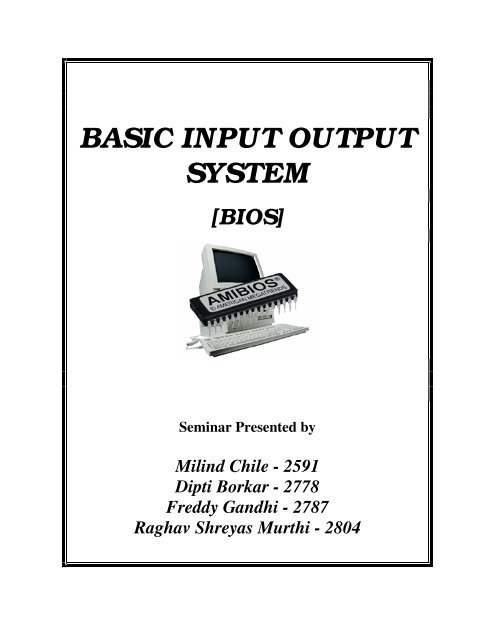
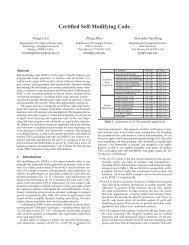
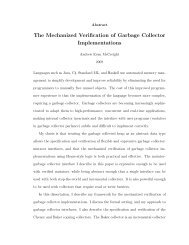
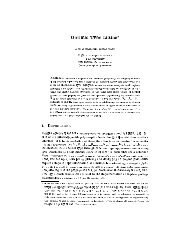
![A Tutorial on [Co-]Inductive Types in Coq - The Flint Project](https://img.yumpu.com/43409031/1/190x245/a-tutorial-on-co-inductive-types-in-coq-the-flint-project.jpg?quality=85)