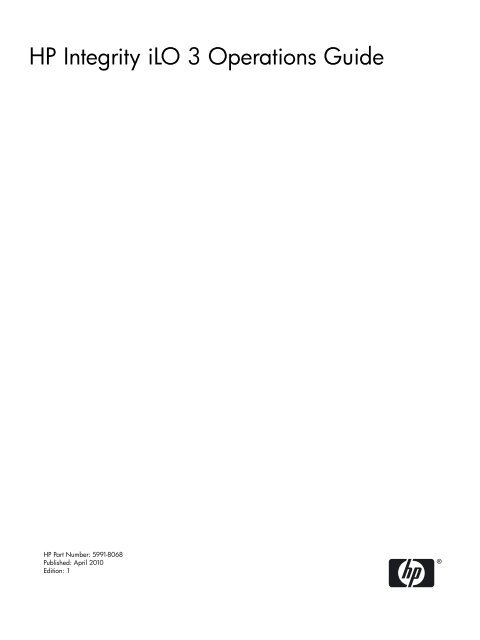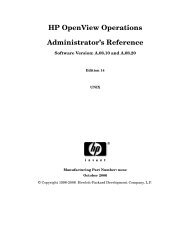Hp integrity ilo 3 operations guide - filibet - filibeto.org
Hp integrity ilo 3 operations guide - filibet - filibeto.org
Hp integrity ilo 3 operations guide - filibet - filibeto.org
Create successful ePaper yourself
Turn your PDF publications into a flip-book with our unique Google optimized e-Paper software.
HP Integrity iLO 3 Operations Guide<br />
HP Part Number: 5991-8068<br />
Published: April 2010<br />
Edition: 1
Copyright © 2010 Hewlett-Packard Development Company, L.P. The information contained herein is subject to change without notice. The only<br />
warranties for HP products and services are set forth in the express warranty statements accompanying such products and services. Nothing<br />
herein should be construed as constituting an additional warranty. HP shall not be liable for technical or editorial errors or omissions contained<br />
herein. Intel, Pentium, Intel Inside, and the Intel Inside logo are trademarks or registered trademarks of Intel Corporation or its subsidiaries in<br />
the United States and other countries.<br />
Warranty<br />
HP will replace defective delivery media replacement for a period of one year (12 months) following the date of purchase. Startup technical<br />
software support – Available for no additional charge by calling Support up to 90 days from the date of purchase. Phone support assisting<br />
customers with installation, set-up and questions pertaining to the canned scripts and respective usages are supported. Worldwide numbers for<br />
Support are available at: http://welcome.hp.com/country/us/en/wwcontact.html<br />
Complete warranty can be found at: http://www1.itrc.hp.com/service/home/home.do
Table of Contents<br />
1 Introduction...................................................................................................................12<br />
Features.................................................................................................................................................12<br />
Integrity iLO 3 features....................................................................................................................13<br />
Always-on capability..................................................................................................................13<br />
Multiple access methods............................................................................................................13<br />
Mirrored console........................................................................................................................13<br />
Remote power and reset.............................................................................................................13<br />
Virtual front panel......................................................................................................................13<br />
Security.......................................................................................................................................13<br />
User password access control....................................................................................................13<br />
Multiple users.............................................................................................................................14<br />
System management homepage................................................................................................14<br />
Firmware upgrades....................................................................................................................14<br />
Internal subsystem information.................................................................................................14<br />
DHCP and DNS support............................................................................................................15<br />
Group actions.............................................................................................................................15<br />
Group actions using HP SIM.....................................................................................................15<br />
SNMP.........................................................................................................................................15<br />
Event logging.............................................................................................................................15<br />
Directory-based secure authentication and authorization using LDAP....................................15<br />
Schema-free LDAP.....................................................................................................................15<br />
Integrated Remote Console........................................................................................................16<br />
Virtual media..............................................................................................................................16<br />
Power Meter and Power Regulator............................................................................................16<br />
HP Insight Control power management ...................................................................................16<br />
iLO 3 Advanced Pack licensing............................................................................................................16<br />
Required components and cables.........................................................................................................17<br />
Integrity iLO 3 supported browsers and client operating systems......................................................17<br />
Security.................................................................................................................................................17<br />
2 Ports, buttons, LEDs, and components.......................................................................19<br />
iLO 3 Physical Presence button.............................................................................................................19<br />
HP Integrity server blade components.................................................................................................19<br />
HP BladeSystem Enclosures............................................................................................................19<br />
c7000 Enclosure..........................................................................................................................19<br />
c3000 Enclosure..........................................................................................................................19<br />
Onboard Administrator...................................................................................................................20<br />
3 Getting connected to iLO 3........................................................................................21<br />
Server blade connection........................................................................................................................21<br />
Connecting the server blade to iLO 3 using the Onboard Administrator......................................21<br />
Auto login...................................................................................................................................21<br />
Initiating an auto login session.............................................................................................22<br />
Terminating an auto login session........................................................................................22<br />
User account cleanup during IPF blade initialization..........................................................22<br />
Auto login troubleshooting...................................................................................................23<br />
Connecting to a server blade iLO 3 using the console serial port...................................................23<br />
Connecting to iLO 3 using the Onboard Administrator.................................................................23<br />
Additional setup...................................................................................................................................23<br />
Modifying user accounts and default passwords...........................................................................24<br />
Setting up security...........................................................................................................................24<br />
Setting security access................................................................................................................24<br />
Table of Contents 3
Setting iLO MP LAN from UEFI.....................................................................................................24<br />
4 Logging in to iLO 3......................................................................................................26<br />
Logging in to iLO 3 using the web GUI................................................................................................26<br />
Logging in to iLO 3 using the command line interface........................................................................26<br />
Logging in to iLO 3 through the OA....................................................................................................26<br />
5 Accessing the host (operating system) console.........................................................27<br />
Accessing a text host console through iLO 3 virtual serial console......................................................27<br />
Accessing online help......................................................................................................................28<br />
Accessing a text host console using the TUI.........................................................................................28<br />
Help system.....................................................................................................................................28<br />
6 Configuring DHCP, DNS, LDAP, and schema-free LDAP.........................................29<br />
Configuring DHCP...............................................................................................................................29<br />
Configuring DNS..................................................................................................................................30<br />
Configuring LDAP extended schema...................................................................................................30<br />
Login process using directory services with extended LDAP........................................................31<br />
Configuring schema-free LDAP...........................................................................................................32<br />
Setting up directory security groups...............................................................................................33<br />
Login process using directory services without schema extensions...............................................33<br />
7 Using iLO 3...................................................................................................................34<br />
Text user interface.................................................................................................................................34<br />
MP command interfaces..................................................................................................................34<br />
MP main menu................................................................................................................................34<br />
MP Main Menu commands........................................................................................................35<br />
CO (Console): Leave the MP Main Menu and enter console mode......................................35<br />
VFP (Virtual Front Panel): Simulate the display panel.........................................................35<br />
CM (Command Mode): Enter command mode.....................................................................35<br />
CL Display console history...................................................................................................35<br />
SL (Show Logs): Display the status logs...............................................................................36<br />
HE (Help): Display help for the menu or command in the MP Main Menu........................38<br />
X (Exit): Exit iLO 3.................................................................................................................39<br />
Command Menu..............................................................................................................................39<br />
Command line interface scripting...................................................................................................40<br />
Expect script example................................................................................................................40<br />
Command menu commands and standard command line scripting syntax..................................42<br />
BLADE: Display enclosure, bay, and Onboard Administrator information..............................43<br />
CA: Configure serial port parameters.........................................................................................43<br />
DATE: Display date.....................................................................................................................44<br />
DC (Default Configuration): Reset all parameters to default configurations.............................44<br />
DF: Display FRUID information.................................................................................................45<br />
DI: Disconnect remote or LAN console.....................................................................................45<br />
DNS: DNS settings......................................................................................................................46<br />
FW: Upgrade the MP firmware...................................................................................................46<br />
HE: Print Help Menu and MP hardware and firmware revision...............................................47<br />
ID: System information settings................................................................................................47<br />
IT: Modify MP inactivity timers................................................................................................47<br />
LC: LAN configuration usage.....................................................................................................48<br />
LDAP: LDAP directory settings..................................................................................................49<br />
LDAP: LDAP group administration......................................................................................50<br />
LDAP: Schema-free LDAP.....................................................................................................50<br />
LM: License manager...................................................................................................................50<br />
LOC: Locator UID LED configuration........................................................................................51<br />
LS: LAN status...........................................................................................................................51<br />
4 Table of Contents
PC: Power control.......................................................................................................................51<br />
PM: Power regulator mode.........................................................................................................52<br />
PR: Set power restore policy.......................................................................................................52<br />
PS: Power status.........................................................................................................................52<br />
RS: Reset system through the RST signal...................................................................................53<br />
SA: Set access..............................................................................................................................53<br />
SO: Security option help.............................................................................................................53<br />
SYSREV, SR: Firmware revisions.............................................................................................54<br />
SS: System processor status.......................................................................................................54<br />
SYSSET: Display system settings...............................................................................................55<br />
TC: System reset through INIT signal........................................................................................55<br />
TE: Send a message to other mirroring terminals......................................................................55<br />
UC: User Configuration (users, passwords, and so on)..............................................................56<br />
WHO: Display a list of connected iLO 3 users..............................................................................57<br />
WOL: Wake-On-LAN...................................................................................................................57<br />
XD: iLO 3 diagnostics and reset..................................................................................................58<br />
Web GUI................................................................................................................................................59<br />
Accessing the iLO 3 web GUI..........................................................................................................59<br />
System Status...................................................................................................................................59<br />
Status Summary>Overview tab.................................................................................................59<br />
Status Summary>Active Users...................................................................................................60<br />
Status Summary>FW Revisions.................................................................................................61<br />
System Health............................................................................................................................62<br />
System Event Log.......................................................................................................................63<br />
Events....................................................................................................................................64<br />
Forward Progress Log................................................................................................................64<br />
System Inventory........................................................................................................................65<br />
iLO Health..................................................................................................................................65<br />
iLO Event Log............................................................................................................................66<br />
Remote Serial Console.....................................................................................................................67<br />
Remote serial console.................................................................................................................69<br />
Integrated Remote Console.............................................................................................................69<br />
Virtual Media...................................................................................................................................69<br />
Using iLO 3 virtual media devices.............................................................................................70<br />
Virtual CD/DVD....................................................................................................................71<br />
Creating the iLO 3 disk image files.......................................................................................73<br />
Virtual USB key.....................................................................................................................75<br />
Performance..........................................................................................................................76<br />
Server blade Onboard Administrator DVD .........................................................................76<br />
Virtual Media applet timeout...............................................................................................76<br />
Supported operating systems and USB support for virtual Media...........................................76<br />
Java Plug-in version...................................................................................................................76<br />
Client operating system and browser support for virtual media..............................................76<br />
Power Management.........................................................................................................................76<br />
Power & Reset............................................................................................................................77<br />
Power Meter Readings...............................................................................................................78<br />
Power regulator..........................................................................................................................79<br />
Administration................................................................................................................................80<br />
Firmware Upgrade.....................................................................................................................80<br />
Licensing....................................................................................................................................82<br />
User Administration>Local Accounts........................................................................................83<br />
Group Accounts.........................................................................................................................84<br />
Access Settings...........................................................................................................................85<br />
LAN............................................................................................................................................85<br />
Serial...........................................................................................................................................87<br />
Table of Contents 5
Login Options.............................................................................................................................88<br />
Directory Settings>Current LDAP Parameters..........................................................................88<br />
Network Settings........................................................................................................................90<br />
Network Settings>Standard.......................................................................................................90<br />
Domain Name Server.................................................................................................................92<br />
Onboard Administrator...................................................................................................................93<br />
Help.................................................................................................................................................94<br />
8 Installing and configuring directory services ...........................................................95<br />
Directory services..................................................................................................................................95<br />
Features supported by directory integration..................................................................................95<br />
Directory services installation prerequisites...................................................................................96<br />
Installing directory services.............................................................................................................96<br />
Schema documentation...................................................................................................................96<br />
Directory services support...............................................................................................................96<br />
eDirectory installation prerequisites...............................................................................................97<br />
Required schema software...............................................................................................................97<br />
Schema onstaller..............................................................................................................................97<br />
Schema preview.........................................................................................................................98<br />
Setup...........................................................................................................................................98<br />
Results........................................................................................................................................99<br />
Management snap-in installer.........................................................................................................99<br />
Directory services for Active Directory................................................................................................99<br />
Active Directory installation prerequisites....................................................................................100<br />
Preparing directory services for Active Directory.........................................................................100<br />
Installing and initializing snap-ins for Active Directory...............................................................101<br />
Example: creating and configuring directory objects for use with iLO 3 in Active Directory......102<br />
Directory services objects..............................................................................................................105<br />
Active Directory snap-ins.........................................................................................................105<br />
Managing HP devices in a role...........................................................................................105<br />
Managing users in a role.....................................................................................................106<br />
Setting login restrictions...........................................................................................................107<br />
Setting time restrictions......................................................................................................107<br />
Defining client IP address or DNS name access.................................................................108<br />
Setting user or group role rights....................................................................................................109<br />
Directory services for eDirectory........................................................................................................110<br />
Installing and initializing snap-ins for eDirectory........................................................................110<br />
Example: creating and configuring directory objects for use with iLO 3 devices in eDirectory...110<br />
Creating objects........................................................................................................................110<br />
Creating roles...........................................................................................................................111<br />
Directory services objects for eDirectory.......................................................................................113<br />
Adding role managed devices..................................................................................................113<br />
Adding members......................................................................................................................113<br />
Setting role restrictions..................................................................................................................114<br />
Setting tme restrictions..................................................................................................................115<br />
Defining client IP address or DNS name access.......................................................................115<br />
Setting Lights-Out management device rights..............................................................................115<br />
Installing snap-Ins and extending schema for eDirectory on a Linux platform...........................116<br />
Installing the Java Runtime Environment................................................................................116<br />
Installing snap-Ins....................................................................................................................117<br />
Extending schema....................................................................................................................117<br />
Verifying snap-in installation and schema extension..............................................................117<br />
Using the LDAP command to configure directory settings..........................................................118<br />
User login using directory services.....................................................................................................119<br />
Certificate services..............................................................................................................................119<br />
6 Table of Contents
Installing certificate services..........................................................................................................120<br />
Verifying directory services...........................................................................................................120<br />
Configuring an automatic certificate request................................................................................120<br />
Directory-enabled remote management.............................................................................................120<br />
Using existing groups....................................................................................................................121<br />
Using multiple roles......................................................................................................................121<br />
Creating roles that follow <strong>org</strong>anizational structure......................................................................122<br />
Restricting roles.............................................................................................................................122<br />
Role time restrictions................................................................................................................122<br />
IP address range restrictions....................................................................................................123<br />
IP address and subnet mask restrictions..................................................................................123<br />
DNS-based restrictions.............................................................................................................123<br />
Role address restrictions..........................................................................................................123<br />
Enforcing directory login restrictions............................................................................................123<br />
Enforcing user time restrictions.....................................................................................................124<br />
User address restrictions...............................................................................................................125<br />
Creating multiple restrictions and roles........................................................................................125<br />
Directory services schema (LDAP).....................................................................................................126<br />
HP management core LDAP object identifier classes and attributes............................................126<br />
Core classes...............................................................................................................................126<br />
Core attributes..........................................................................................................................126<br />
Core class definitions................................................................................................................127<br />
hpqTarget............................................................................................................................127<br />
hpqRole...............................................................................................................................127<br />
hpqPolicy.............................................................................................................................127<br />
Core attribute definitions.........................................................................................................127<br />
hpqPolicyDN.......................................................................................................................128<br />
hpqRoleMembership...........................................................................................................128<br />
hpqTargetMembership........................................................................................................128<br />
hpqRoleIPRestrictionDefault..............................................................................................128<br />
hpqRoleIPRestrictions.........................................................................................................128<br />
hpqRoleTimeRestriction.....................................................................................................129<br />
iLO 3-secific LDAP OID classes and attributes.............................................................................129<br />
iLO 3 classes.............................................................................................................................129<br />
iLO 3 attributes.........................................................................................................................129<br />
iLO 3 class definitions..............................................................................................................130<br />
hpqLOMv100......................................................................................................................130<br />
iLO 3 attribute definitions........................................................................................................130<br />
hpqLOMRightLogin............................................................................................................130<br />
hpqLOMRightRemoteConsole............................................................................................130<br />
hpqLOMRightRemoteConsole............................................................................................131<br />
hpqLOMRightServerReset..................................................................................................131<br />
hpqLOMRightLocalUserAdmin.........................................................................................131<br />
hpqLOMRightConfigureSettings........................................................................................131<br />
9 Support and other resources....................................................................................132<br />
Contacting HP.....................................................................................................................................132<br />
Before you contact HP...................................................................................................................132<br />
HP contact information..................................................................................................................132<br />
Subscription service.......................................................................................................................132<br />
Documentation feedback...............................................................................................................132<br />
Related information............................................................................................................................132<br />
Table of Contents 7
Typographic conventions....................................................................................................................133<br />
Standard terms, abbreviations, and acronyms...........................................................134<br />
Index...............................................................................................................................140<br />
8 Table of Contents
List of Figures<br />
5-1 Web Login page.............................................................................................................................27<br />
5-2 Status Summary page....................................................................................................................28<br />
7-1 iLO 3 web GUI log in.....................................................................................................................59<br />
7-2 Overview.......................................................................................................................................60<br />
7-3 Active Users ..................................................................................................................................61<br />
7-4 FW Revisions.................................................................................................................................62<br />
7-5 System Health................................................................................................................................62<br />
7-6 System Event Log .........................................................................................................................63<br />
7-7 Forward Progress Log...................................................................................................................64<br />
7-8 System Inventory...........................................................................................................................65<br />
7-9 iLO Health.....................................................................................................................................66<br />
7-10 iLO Event Log................................................................................................................................67<br />
7-11 Remote Serial Console...................................................................................................................67<br />
7-12 Remote Serial Console window....................................................................................................68<br />
7-13 Virtual Media ................................................................................................................................70<br />
7-14 Virtual Media dialog box (before connection)..............................................................................72<br />
7-15 Virtual Media dialog box (after connection).................................................................................72<br />
7-16 Local image file dialog box............................................................................................................74<br />
7-17 Create media image dialog box.....................................................................................................74<br />
7-18 Virtual USB key.............................................................................................................................75<br />
7-19 Power & Reset................................................................................................................................77<br />
7-20 Power Meter Readings..................................................................................................................78<br />
7-21 Power Regulator............................................................................................................................80<br />
7-22 Firmware Upgrade........................................................................................................................81<br />
7-23 Licensing .......................................................................................................................................82<br />
7-24 Local Accounts .............................................................................................................................83<br />
7-25 Group Accounts ............................................................................................................................85<br />
7-26 LAN ..............................................................................................................................................86<br />
7-27 Serial .............................................................................................................................................87<br />
7-28 Login Options ...............................................................................................................................88<br />
7-29 Current LDAP Parameters............................................................................................................89<br />
7-30 Standard........................................................................................................................................91<br />
7-31 Domain Name Server ...................................................................................................................92<br />
7-32 Onboard Administrator.................................................................................................................93<br />
8-1 Schema Preview screen.................................................................................................................98<br />
8-2 Schema Setup screen.....................................................................................................................98<br />
8-3 Schema Results screen...................................................................................................................99<br />
8-4 Directory example.......................................................................................................................102<br />
8-5 Create new HP Management Object dialog box.........................................................................103<br />
8-6 Select Users dialog box................................................................................................................104<br />
8-7 Lights-Out Management tab.......................................................................................................104<br />
8-8 HP Devices tab.............................................................................................................................106<br />
8-9 Members tab................................................................................................................................106<br />
8-10 Role Restrictions tab....................................................................................................................107<br />
8-11 Logon Hours screen.....................................................................................................................108<br />
8-12 New IP/Mask dialog box.............................................................................................................108<br />
8-13 Lights-Out Management tab.......................................................................................................109<br />
8-14 Roles and Devices example.........................................................................................................110<br />
8-15 Select Object Subtype dialog box.................................................................................................111<br />
8-16 Setting role rights.........................................................................................................................112<br />
8-17 Role Managed Devices subtab.....................................................................................................113<br />
8-18 Members tab (eDirectory)............................................................................................................114<br />
9
8-19 Role Restrictions subtab (eDirectory)..........................................................................................114<br />
8-20 Add New Restriction dialog box.................................................................................................115<br />
8-21 Lights-Out management device rights tab..................................................................................116<br />
8-22 Admin user gaining admin role right, example 1.......................................................................122<br />
8-23 Admin user gaining admin role right, example 2.......................................................................122<br />
8-24 User and role access restrictions..................................................................................................124<br />
8-25 User time restrictions...................................................................................................................124<br />
8-26 Restricting general use................................................................................................................125<br />
8-27 Restricting the reset role..............................................................................................................126<br />
10 List of Figures
List of Tables<br />
1-1 Required components and cables..................................................................................................17<br />
7-1 MP command interfaces................................................................................................................34<br />
7-2 MP Main Menu commands...........................................................................................................34<br />
7-3 Events............................................................................................................................................37<br />
7-4 Events............................................................................................................................................37<br />
7-5 iLO 3 Event Log filter options.......................................................................................................38<br />
7-6 Alert levels.....................................................................................................................................38<br />
7-7 Command menu commands.........................................................................................................39<br />
7-8 Overview description....................................................................................................................60<br />
7-9 Active Users description...............................................................................................................61<br />
7-10 System Health description............................................................................................................63<br />
7-11 System Event Log description.......................................................................................................63<br />
7-12 System Inventory descriptions......................................................................................................65<br />
7-13 iLO Health descriptions................................................................................................................66<br />
7-14 iLO Event Log descriptions...........................................................................................................67<br />
7-15 Power & Reset description............................................................................................................77<br />
7-16 Power Meter Readings description...............................................................................................79<br />
7-17 Power regulator description..........................................................................................................80<br />
7-18 Licensing description....................................................................................................................83<br />
7-19 Local Accounts description...........................................................................................................83<br />
7-20 Group Accounts description.........................................................................................................85<br />
7-21 LAN description............................................................................................................................86<br />
7-22 Serial description...........................................................................................................................87<br />
7-23 Login Options description.............................................................................................................88<br />
7-24 Current LDAP Parameters description.........................................................................................89<br />
7-25 Standard description.....................................................................................................................91<br />
7-26 DNS description............................................................................................................................92<br />
7-27 Onboard Administrator description.............................................................................................93<br />
8-1 Lights-Out Management rights...................................................................................................109<br />
8-2 Management Device Rights.........................................................................................................116<br />
8-3 Core classes..................................................................................................................................126<br />
8-4 Core attributes.............................................................................................................................126<br />
8-5 hpqTarget.....................................................................................................................................127<br />
8-6 hpqRole........................................................................................................................................127<br />
8-7 hpqPolicy.....................................................................................................................................127<br />
8-8 hpqPolicyDN...............................................................................................................................128<br />
8-9 hpqRoleMembership...................................................................................................................128<br />
8-10 hpqTargetMembership................................................................................................................128<br />
8-11 hpqRoleIPRestrictionDefault.......................................................................................................128<br />
8-12 hpqRoleIPRestrictions.................................................................................................................128<br />
8-13 hpqRoleTimeRestriction..............................................................................................................129<br />
8-14 iLO 3 classes.................................................................................................................................129<br />
8-15 iLO 3 attributes............................................................................................................................129<br />
8-16 hpqLOMv100...............................................................................................................................130<br />
8-17 hpqLOMRightLogin....................................................................................................................130<br />
8-18 hpqLOMRightRemoteConsole....................................................................................................130<br />
8-19 hpqLOMRightRemoteConsole....................................................................................................131<br />
8-20 hpqLOMRightServerReset...........................................................................................................131<br />
8-21 hpqLOMRightLocalUserAdmin..................................................................................................131<br />
8-22 hpqLOMRightConfigureSettings................................................................................................131<br />
11
1 Introduction<br />
Features<br />
12 Introduction<br />
The Integrated Lights-Out Management Processor (iLO MP) for Integrity servers is an autonomous<br />
management subsystem embedded directly on the server. The iLO MP is the foundation of the<br />
server’s High Availability (HA) embedded server and fault management. The iLO MP also<br />
provides system administrators with secure remote management capabilities regardless of server<br />
status or location. The iLO is available whenever the server is connected to a power source, even<br />
if the server main power switch is in the Off position.<br />
Remote access is the key to maximizing efficiency of administration and troubleshooting for<br />
enterprise servers. Integrity servers are designed so that administrative functions that are<br />
performed locally, can also be performed remotely. The iLO enables remote access to the operating<br />
system console, control over the server power and hardware reset functionality, and works with<br />
the server to enable remote network booting through a variety of methods.<br />
With the release of Integrity iLO 3, Integrity servers introduce a new concept in remote<br />
management solutions which automatically scale with the size of your system. Integrity iLO 3<br />
is an integral part of the management architecture inside new Integrity multi-bladed conjoined<br />
servers. Integrity iLO 3 management is included in all newer Integrity systems and ships with<br />
a full iLO Advanced license factory installed in every server.<br />
This document specifically addresses HP Integrated Lights-Out 3 (iLO 3) for the HP Integrity<br />
BL860c i2, BL870c i2, and BL890c i2 server blades. To learn more about Integrity iLO, visit<br />
www.hp.com/go/<strong>integrity</strong><strong>ilo</strong>. For information on iLO for ProLiant servers and ProLiant<br />
BladeSystem server blades, see the HP website at www.hp.com/go/iLO.<br />
IMPORTANT: This <strong>guide</strong> addresses server-specific details that vary between server products.<br />
These details are frequently updated. For the latest server-specific product information, see the<br />
product-specific Quick Specs on the HP website at www.hp.com/go/<strong>integrity</strong><strong>ilo</strong>.<br />
Integrity iLO 3 features provide essential lights-out functionality on iLO 3-supported HP servers<br />
as well as:<br />
• System board management functions<br />
• Diagnostics and troubleshooting<br />
• Control of power, reset, and Transfer of Control (TOC)/INIT capabilities<br />
• Monitoring of server health and status<br />
• Display of detailed information about the various internal subsystems and field replaceable<br />
units (FRUs)<br />
• At-a-glance virtual front panel to monitor system status and see the state of front panel LEDs<br />
• Display and recording of system events with 4X larger console log to capture more<br />
administrative information<br />
• Scalable management: automatically grows with your multi-bladed Integrity servers, easily<br />
managed through a consolidated iLO interface<br />
Integrity iLO 3 advanced features provide additional functionality such as 3X faster virtual media<br />
with higher performance file transfers and updates. In addition, the advanced features increase<br />
security by integrating iLO 3 user administration with the Active Directory or eDirectory. Integrity<br />
iLO 3 advanced features are enabled automatically on every Integrity server equipped with iLO<br />
3. The Integrity iLO 3 Advanced Pack license is built into every system. No additional licensing<br />
is needed.<br />
Integrity iLO is completely independent of the host system and the operating system. It has its<br />
own microprocessor and runs its own firmware. The operating system cannot send packets out<br />
on the MP LAN, and packets on the MP LAN cannot go to the operating system. The MP LAN
is exclusive to iLO and is driven by an embedded real-time operating system (RTOS) running<br />
on iLO.<br />
NOTE: The following ProLiant iLO 3 features are not available on Integrity iLO 3:<br />
• Virtual Folder<br />
• Shared LAN<br />
• Graphics Console Replay<br />
Integrity iLO 3 features<br />
Always-on capability<br />
Integrity iLO 3 is active and available through the connections of the iLO MP LAN and the local<br />
serial port as long as the power cord is plugged in. In the event of a complete power failure, iLO<br />
3 data is protected by an onboard battery backup.<br />
Multiple access methods<br />
Mirrored console<br />
Access methods, with the exception of the serial console, can be enabled or disabled.<br />
The available methods to access iLO 3 are as follows:<br />
LAN Using Telnet, web, or SSH to access the iLO MP LAN<br />
Local serial port Using a terminal or laptop computer for direct connection<br />
Web Using a graphical user interface (GUI)<br />
The system console output stream is reflected to all connected console users. Any user with write<br />
access can provide input.<br />
Remote power and reset<br />
Integrity iLO 3 enables you to view and control the power state of the server. It also provides<br />
options to reset the system or iLO 3.<br />
Virtual front panel<br />
Security<br />
The virtual front panel (VFP) presents a summary of the system front panel using direct console<br />
addressing.<br />
Integrity iLO 3 provides strong security for remote management in IT environments, such as the<br />
following:<br />
• User-defined TCP/IP ports<br />
• User accounts and access management<br />
• Lightweight Directory Access Protocol (LDAP)-based directory services authentication and<br />
authorization<br />
• Encrypted communication using SSL and SSH<br />
User password access control<br />
Integrity iLO 3 is restricted by user accounts. User accounts are password protected and are<br />
assigned access rights that define a specific level of access to the server and to the iLO 3 MP<br />
commands. iLO 3 supports both LDAP directory user authentication and locally stored iLO 3<br />
user accounts. Integrity iLO 3 users can have any of the following user rights:<br />
Features 13
Multiple users<br />
Remote console access Right to access the system console (the host operating<br />
system). This does not bypass host authentication<br />
requirements, if any.<br />
Virtual power & reset Right to configure power settings and reset the host<br />
platform.<br />
Configure iLO settings Right to configure all iLO 3 MP settings and some system<br />
settings, such as the power restore policy.<br />
Administer user accounts Right to create, modify, and delete local iLO 3 user<br />
accounts.<br />
Virtual media Enables you to connect devices such as CD/DVD drives,<br />
network drives, and USB keys as virtual devices through<br />
the network.<br />
Multiple users can interact with iLO 3. However, iLO 3 command mode and console mode are<br />
mirrored, allowing only one user at a time to have write access to the shared console. When a<br />
command is completed, write access is released, and any user can initiate another command.<br />
IMPORTANT: Although iLO 3 can support multiple simultaneous connections, to do so can<br />
impact performance. HP does not recommend running more than eight simultaneous connections.<br />
Integrity iLO 3 supports the following connections simultaneously:<br />
• Four web (each web connection can have a remote serial console connection as well and not<br />
be counted as part of the total number of connections allowed)<br />
• Six SSH<br />
• One console serial port<br />
• Two Telnet<br />
• One vMedia<br />
System management homepage<br />
The HP Insight Management Agents support a web interface for access to runtime management<br />
data through the HP System Management Homepage. The HP System Management Homepage<br />
is a secure web-based interface that consolidates and simplifies the management of individual<br />
servers and operating systems. By aggregating data from HP Insight Management Agents and<br />
other management tools, the System Management Homepage provides an intuitive interface to<br />
review in-depth hardware configuration and status data, performance metrics, system thresholds,<br />
and software version control information.<br />
Firmware upgrades<br />
Firmware upgrades enhance the functionality of iLO 3.<br />
The iLO 3 MP firmware and system firmware is remotely upgradeable from an HTTP/HTTPS<br />
source.<br />
Integrity iLO 3 has direct system firmware updating capability. To easily update system firmware<br />
without OS assistance, even while the OS is running or the server power is off, use HP SUM, or<br />
iLO 3 directly.<br />
Internal subsystem information<br />
14 Introduction<br />
Integrity iLO 3 displays information about the following internal subsystems:<br />
• FRU information<br />
• System power state and fan status<br />
• Processor Status
DHCP and DNS support<br />
Group actions<br />
Integrity iLO 3 supports the Dynamic Host Configuration Protocol (DHCP) and the Domain<br />
Name System (DNS) configuration options for acquiring network information through the MP<br />
LAN port. When iLO 3 starts, it acquires the port configuration stored on a DHCP server to<br />
assign an IP address to the MP LAN port. If DNS is configured, then this information is updated<br />
on the DNS server. The simplest method to connect for the first time to iLO 3 is with the default<br />
DNS name found on the iLO Network Information Tag on the server, for example,<br />
<strong>ilo</strong>0014c39c064f.<br />
Integrity iLO 3 integrates with HP SIM, HP OpenView, and third-party management tools.<br />
Group actions using HP SIM<br />
SNMP<br />
Event logging<br />
HP Systems Insight Manager (HP SIM) is a system-level management tool that supports executing<br />
commands from HP SIM using the SSH interface. HP SIM enables you to perform similar<br />
management activities across multiple iLO 3s (group actions) without requiring you to access<br />
each iLO 3 individually. Group actions are launched from the HP SIM GUI and are supported<br />
at all times, regardless of the server power state.<br />
You can download HP SIM for free from the HP website. For more information about HP SIM,<br />
see the HP website at http://www.hp.com/go/hpsim. For the user <strong>guide</strong>, see the Information<br />
Library.<br />
SNMP is not currently supported in iLO 3.<br />
Integrity iLO 3 provides event logging, display, and keyword search of console history and<br />
system events. The event log records the following information:<br />
• iLO 3 MP login and logout attempts<br />
• Command logging for specific commands<br />
Directory-based secure authentication and authorization using LDAP<br />
Directory-based authentication and authorization enables iLO 3 user accounts to be defined in<br />
a centralized database on an LDAP server. Integrity iLO 3 users are authenticated when logging<br />
in to iLO 3 and authorization is given each time an iLO 3 command runs. This provides a<br />
centralized database (LDAP server) of all user accounts and avoids the overhead of creating<br />
users in each iLO 3.<br />
Directory authentication occurs by enabling Extended Schema or Default Schema. When Extended<br />
Schema is used, the schema in the directory server must be extended. When Default Schema is<br />
selected, schema extension is not needed.<br />
Schema-free LDAP<br />
Schema-free LDAP enables you to use directory authentication to log in to iLO 3 without having<br />
to perform any schema extension on the directory server or snap-in installation on the client. In<br />
addition to general directory integration benefits, iLO 3 schema-free integration provides the<br />
following:<br />
• Minimal maintenance and administration<br />
• Reliable security<br />
• Complements two-factor authentication<br />
Features 15
Not extending the schema on the directory server means the directory server does not recognize<br />
the iLO 3 object or privileges, and the only thing the iLO 3 queries from the directory server is<br />
to authenticate the user name and password.<br />
Integrated Remote Console<br />
Virtual media<br />
The Integrated Remote Console feature for remote VGA video console will be available in a<br />
future firmware release.<br />
Virtual Media (vMedia) enables connections of a CD/DVD physical device or image file from<br />
the local client system to the remote server. The virtual device or image file can be used to boot<br />
the server with an operating system that supports USB devices.<br />
vMedia depends on a reliable network with good bandwidth. This is especially important when<br />
you are performing tasks such as large file transfers or operating system installs.<br />
Virtual Media for USB Flash is supported in some Integrity iLO 3 systems. In Integrity iLO 3<br />
v1.00, Virtual Media Flash is supported as a read-only device in the UEFI environment where it<br />
provides a convenient way to attach I/O firmware update files for updating through EFI tools.<br />
In iLO 3 v1.00, iLO vMedia Flash can be initiated through the iLO 3 user interface, but not from<br />
the BladeSystem Onboard Administrator. Expanded vMedia Flash support will come in a future<br />
iLO 3 firmware release.<br />
NOTE: Integrity iLO 3 vMedia is automatically disconnected if the iLO 3 MP is reset. HP does<br />
not recommend using iLO 3 vMedia with firmware update tools such as HPOFM which reset<br />
the MP mid-way through the update process.<br />
Power Meter and Power Regulator<br />
The iLO power meter readings feature enables you to graphically view and monitor server power<br />
usage, temperature, and power regulator settings.<br />
You can see the Power Meter Regulator graphs from the iLO 3 web GUI. The iLO 3 also shares<br />
information with Insight Power Manager. Integrity iLO Power Regulator enables you to manually<br />
set the power efficiency level for the server. Integrity iLO Power Regulation works in cooperation<br />
with a power-aware OS such as HP-UX 11iv3. The Integrity iLO 3 v1.00 supports only the OS<br />
Control mode of the iLO Power Regulator. More modes will be support in a future firmware<br />
release.<br />
HP Insight Control power management<br />
HP Insight Control power management, a plug-in to HP SIM, is an integrated power monitoring<br />
and management application that provides centralized control of server power consumption<br />
and thermal output. Integrity iLO 3 v1.00 with built-in Advanced license is integrated with<br />
Insight Control power management for power monitoring. Insight Control-initiated power<br />
regulation will be supported in a future iLO 3 firmware release.<br />
For other operating systems, Insight Control 6.1 licenses can be applied to enable power<br />
management on Integrity servers. Information on HP Insight power management is available<br />
on the HP website at http://www.hp.com/go/insight.<br />
iLO 3 Advanced Pack licensing<br />
16 Introduction<br />
Advanced Pack licenses are built into every system that has Integrity iLO 3, no additional licensing<br />
is required. Multi-bladed Integrity servers, such as BL870c i2 and BL890c i2, contain multiple<br />
iLOs and each iLO contains a model-based iLO Advanced license key. This means that in<br />
multi-bladed servers, should individual blades be reordered or replaced, iLO Advanced keys<br />
do not need to be transferred or reapplied as all blades in that model contain identical model-based<br />
Integrity iLO keycodes.
NOTE: ProLiant iLO keycodes will not work on Integrity blades, and vice versa.<br />
Required components and cables<br />
Table 1-1 lists the components and cables that are required to operate iLO 3.<br />
Table 1-1 Required components and cables<br />
Supported<br />
System<br />
BL860c i2,<br />
BL870c i2, and<br />
BL890c i2<br />
Required Components<br />
Front console serial port<br />
Rear OA/iLO network port<br />
1 Cables are not provided with the server.<br />
SUV or DB-9 cable<br />
LAN cable<br />
Required Cables 1<br />
Integrity iLO 3 supported browsers and client operating systems<br />
Security<br />
Integrity iLO 3 has an independent microprocessor. This architecture ensures that the majority<br />
of iLO 3 functionality is available regardless of the host operating system. At first release, Integrity<br />
iLO 3 web GUI functions are supported by FireFox or Microsoft Internet Explorer 1.7.<br />
You can view the list of supported browsers and operating systems for all Integrity iLO products<br />
on the HP website at http://www.hp.com/go/<strong>integrity</strong><strong>ilo</strong>.<br />
Related links:<br />
• Java for HP-UX<br />
— http://www.hp.com/products1/unix/java/versions/index.html<br />
— http://www.hp.com/products1/unix/java/archives/index.html<br />
• Java for OpenVMS<br />
— http://h18012.www1.hp.com/java/alpha<br />
• Firefox for HP-UX<br />
— http://www.hp.com/products1/unix/java/firefox/index.html<br />
Note: 1.5.0.00 needs patch<br />
— http://www.hp.com/go/firefox<br />
• Firefox for Linux®<br />
— http://linuxcoe.corp.hp.com<br />
• Firefox for Windows and Linux<br />
— http://www.mozilla.com/firefox<br />
• Browser Support 1.5.0<br />
— http://java.sun.com/j2se/1.5.0/system-configurations.html<br />
You must have strong security surrounding the iLO 3 device. HP security requirements for iLO<br />
3 include the following:<br />
Authentication Integrity iLO 3 incorporates authentication techniques with the use of<br />
128-bit Secure Socket Layer (SSL) encryption. It is password based for<br />
web and password- and key-based for secure shell (SSH).<br />
Authorization Using local accounts, iLO 3 enables you to define up to 19 separate users<br />
and to vary the server access rights of each user. The directory services<br />
capabilities of iLO 3 enables you to maintain network user accounts and<br />
security policies in a central, scalable database that supports thousands<br />
of users, devices, and management roles.<br />
Required components and cables 17
18 Introduction<br />
Integrity Integrity iLO 3 incorporates a trusted Java applet for vMedia.<br />
Privacy Integrity iLO 3 uses SSL for web connections, RSL-RC4 encryption for<br />
serial console, and SSH-DES3/DES128 2.0 recommended encryption<br />
algorithms for SSH-based connections. You can enable or disable Telnet,<br />
web, and SSH connectivity.<br />
Login After initial failed login attempts (default three), a delay of approximately<br />
one second is imposed on the serial connection and the login banner<br />
warnings are repeated. All other connection types are disconnected.<br />
Because iLO 3 devices are completely autonomous and can be used to control the server, treat<br />
them the same as other servers. For example, include the iLO 3 devices in the security and network<br />
audits.<br />
IMPORTANT: Ensure that physical access to the server is limited. You can clear passwords by<br />
pressing the iLO 3 Physical Presence button for longer than 8 seconds.
2 Ports, buttons, LEDs, and components<br />
The iLO 3 functions are available through the server MP LAN port and the local port. On HP<br />
Integrity server blades, the iLO management LAN port is routed internally to the HP BladeSystem<br />
Onboard Administrator (OA) management LAN.<br />
For locations and descriptions of iLO 3 LEDs, ports, and buttons on your server, see your user<br />
service <strong>guide</strong> or system specifications.<br />
iLO 3 Physical Presence button<br />
The iLO 3 Physical Presence button enables you to reset iLO 3 and reset the user-specific values<br />
to factory default values. A momentary press causes a soft reset of iLO 3 when the button is<br />
released.<br />
The iLO 3 Physical Presence button enables you to reset iLO, enter TPM physical presence mode,<br />
and enter security override mode.<br />
• A momentary press of the button resets iLO and clears any security override or TPM physical<br />
presence mode that were initiated by this button.<br />
• A greater than 4 second less than 8 second press of the button places the system in physical<br />
presence mode for up to 15 minutes.<br />
• A greater than 8 second less than 12 second press of this button places iLO into security<br />
override mode for up to 15 minutes. Security override mode enables you to enter iLO without<br />
being challenged for a password enabling you to set up users.<br />
• The UID LED blinks once after holding the button for 4 seconds and once after holding the<br />
button for 8 seconds to help you gauge how long the button press has been held.<br />
HP Integrity server blade components<br />
For port locations and console connection procedures, see your server blade documentation.<br />
Also, for HP server blades, see the c3000 or c7000 Enclosure documentation and The BladeSystem<br />
Onboard Administrator documentation.<br />
HP BladeSystem Enclosures<br />
c7000 Enclosure<br />
The HP BladeSystem c7000 Enclosure is an evolution of the entire rack-mounted infrastructure.<br />
It consolidates and repackages all the supporting infrastructure elements — compute, storage,<br />
network, and power into a single infrastructure-in-a-box that accelerates the integration and<br />
optimization of the data center.<br />
It is optimized for enterprise data center applications. It fits into standard size HP and third-party<br />
racks; accommodates BladeSystem c-Class server blades, storage blades, and interconnect modules;<br />
and provides all the power, cooling, and I/O infrastructure needed to support them.<br />
For information on port locations and console connection procedures, see the HP BladeSystem<br />
c7000 Enclosure setup and installation <strong>guide</strong> on the HP website at http://h20000.www2.hp.com/<br />
bizsupport/TechSupport/DocumentIndex.jsp?contentType=SupportManual.<br />
c3000 Enclosure<br />
The HP BladeSystem c3000 Enclosure is similar to the c7000. The Intelligent Management through<br />
the Onboard Administrator gives you complete control of your bladed infrastructure. For<br />
information on port locations and console connection procedures, see the HP BladeSystem c3000<br />
Enclosure setup and installation <strong>guide</strong> on the HP website at on the HP website at http://<br />
h20000.www2.hp.com/bizsupport/TechSupport/HPBladesystemc3000Enclosure.<br />
iLO 3 Physical Presence button 19
Onboard Administrator<br />
The BladeSystem Onboard Administrator (OA) for the HP BladeSystem c7000 Enclosure is the<br />
enclosure MP, subsystem, and firmware base used to support the HP Integrity server blades and<br />
all the managed devices contained within the enclosure. Together with the enclosure HP Insight<br />
Display, the Onboard Administrator has been designed for both local and remote administration<br />
of HP BladeSystem c-Class.<br />
This module and firmware provides:<br />
• Wizards for simple, fast setup and configuration<br />
• Highly available and secure access to the HP Bladesystem infrastructure<br />
• Security roles for server, network, and storage administrators<br />
• Automated power and cooling of the HP Bladesystem infrastructure<br />
• Agent-less device health and status<br />
• Thermal Logic power and cooling information and control<br />
• email or Insight Display communications of problems within the enclosure<br />
Each c7000 Enclosure is shipped with a first Onboard Administrator module/firmware. If needed,<br />
you can order a second redundant Onboard Administrator module for each enclosure. When<br />
two Onboard Administrator modules are present in a c7000 Enclosure, they work in an active -<br />
standby mode, assuring full redundancy of the c7000 Enclosure integrated management.<br />
Before setting up the HP BladeSystem OA, HP recommends that you read the HP BladeSystem<br />
Onboard Administrator User Guide on the HP website at HP BladeSystem c-Class Onboard<br />
Administrator.<br />
Reading the <strong>guide</strong>s ensures that you understand the HP BladeSystem OA and that you properly<br />
complete the initial setup to facilitate its proper functioning.<br />
20 Ports, buttons, LEDs, and components
3 Getting connected to iLO 3<br />
This chapter provides information on getting connected to iLO 3.<br />
Server blade connection<br />
You do not have to physically connect to the iLO 3 on a server blade. The iLO 3 on server blades<br />
typically use the MP LAN connection in the blade enclosure, and typically get LAN IP addresses<br />
assigned using the OA.<br />
Connecting the server blade to iLO 3 using the Onboard Administrator<br />
Auto login<br />
If the OA/iLO network port on the enclosure is connected to the local network that has a DHCP<br />
server, your iLO 3 MP IP address is automatically generated by the DHCP server. The server<br />
blade is factory set with DHCP enabled.<br />
To connect to iLO 3 using the OA, click the iLO link on the OA iLO GUI page.<br />
For HP Integrity server blades, you can use the OA to set the IP addresses for all iLO 3s. You can<br />
also find the iLO 3 MP address so you can log in.<br />
Auto login provides direct access to iLO 3 from the OA for users who already logged in to the<br />
OA. A user who has authenticated the connection to the OA can follow a link to a server blade<br />
in the enclosure without an additional login step. Auto login features and usage are as follows:<br />
• A user who has authenticated a connection to the OA is able to establish a connection with<br />
iLO 3 without providing the user login and password to iLO 3.<br />
• The OA provides the following auto login connection methods to iLO 3 links to users to<br />
launch these connections to iLO 3:<br />
iLO CLI SSH connection If you logged in to the OA CLI through SSH, enter<br />
connect server to establish an SSH<br />
connection with iLO 3.<br />
iLO web GUI connection If you logged in to the OA web GUI, click on the link to<br />
launch the iLO web GUI.<br />
• Auto login is implemented using IPMI over Ethernet between the OA and iLO 3 to create<br />
and delete user commands.<br />
• Supports a maximum of five simultaneous OA user accounts. The OA keeps track of these<br />
users locally. The information maintained for each user is the user name, password, and<br />
privilege levels.<br />
• User accounts for the auto login feature are created in the MP database when an auto login<br />
session is established. These accounts are deleted when the auto login session is terminated.<br />
• If a maximum number of user accounts has already been reached, and the OA creates another<br />
account on iLO 3. The OA sends a request to iLO 3 to delete one of the previously created<br />
accounts, before attempting to create a new one.<br />
• If iLO 3 is rebooted or power-cycled, it verifies any previously created OA user accounts in<br />
the iLO 3 user database when it boots up. If there are any previously-created OA user<br />
accounts, it deletes those accounts.<br />
• View and manage user accounts created in iLO 3 by the OA like any other local user account<br />
on iLO 3. To view and manage user accounts, use the TUI WHO, UC commands; or use the<br />
User Administration page in the web GUI.<br />
Server blade connection 21
• View and disconnect user connections established through the auto login feature just like<br />
other connections to iLO 3. To view and disconnect user connections, use the TUI WHO, DI<br />
commands, or use the User Administration pages in the web GUI.<br />
• The OA supports three types of users: administrators, operators, and users. These user types<br />
map to the following iLO 3 capabilities:<br />
Administrators Can perform any function including iLO 3 MP configuration. This<br />
level equates to an iLO 3 user with all privilege levels such as,<br />
Administer User Accounts, Remote Console Access, Virtual Power<br />
and Reset, Virtual Media, and Configure iLO MP settings. It enables<br />
access to all aspects of the OA including configuration, firmware<br />
updates, user management, and resetting default settings.<br />
Operators Provided access to the serial console and vMedia. This level equates<br />
to an iLO 3 user with Remote Console Access, Virtual Power and<br />
Reset, Virtual Media, and Configure iLO settings. It allows access to<br />
all but configuration changes and user management. This account is<br />
used for individuals who might be required to periodically change<br />
configuration settings.<br />
Users Provided read-only login access to iLO 3. This account is used for<br />
individuals who need to see the configuration of the OA but do not<br />
need the ability to change settings. This level equates to an iLO 3 user<br />
with no privileges set.<br />
NOTE: For information on how to set user roles and privilege levels in the OA, see the HP<br />
BladeSystem Onboard Administrator User Guide on the HP website at HP BladeSystem c-Class<br />
Onboard Administrator.<br />
Initiating an auto login session<br />
1. The OA finds the first available auto login user by finding the first user entry with a<br />
time-created value of 0. (OAtmp1...OAtmp5).<br />
2. If there are no available users, the oldest user is deleted.<br />
NOTE: This might terminate a currently active session.<br />
a. The OA sends a request to iLO 3 to delete that user.<br />
3. The OA sends a command to create an OA user.<br />
4. The OA launches an SSH or web GUI connection to iLO 3 and logs in with the created user’s<br />
credentials.<br />
Terminating an auto login session<br />
When the auto login CLI or web GUI session is terminated, the temporary Auto Login iLO 3<br />
account is deleted when the session with the iLO 3 is terminated.<br />
User account cleanup during IPF blade initialization<br />
The OA and iLO 3 perform the following during an IPF blade initialization:<br />
• When a server blade is inserted, or iLO 3 or the OA is reboot or reset, both the OA and iLO<br />
perform cleanup of the accounts that could have been created for auto login before the reset.<br />
• When iLO 3 initializes, the OA marks all four user slots as unused.<br />
• Integrity iLO 3 scans its local user accounts. If there are any OA-created user accounts, they<br />
are deleted from the iLO 3 user database.<br />
22 Getting connected to iLO 3
Auto login troubleshooting<br />
There might be times when auto login fails. The following information provides possible reasons<br />
for the failure:<br />
User creation<br />
When the OA sends a request to iLO 3 to create a new user, iLO 3 attempts to create a user in<br />
the local iLO 3 user database. Creation of an OA user could fail for a number of reasons:<br />
• The local user database is disabled in iLO 3 and LDAP authentication is being used.<br />
• The iLO 3 user database has reached the maximum number of users (19 users).<br />
User login<br />
After an OA user has been created in the iLO 3 database, the OA user login can still fail for a<br />
number of reasons:<br />
• Maximum number of connections for the requested connection type (SSH, Telnet, web GUI)<br />
to iLO 3 has been reached.<br />
• Requested connection type (SSH, Telnet, or web) to iLO 3 is currently disabled.<br />
User deletion<br />
When the OA sends a request to iLO 3 to delete a user, iLO 3 attempts to delete that user from<br />
the local iLO 3 user database.<br />
Deletion of an OA user could fail if a user with the specified login does not exist (user could have<br />
been deleted through other iLO 3 user interface).<br />
Connecting to a server blade iLO 3 using the console serial port<br />
When a physical connection directly to a server blade iLO 3 is necessary, you can connect through<br />
the console serial port.<br />
For a server blade, you can connect directly through the SUV cable to the serial console or you<br />
can connect using the MP LAN internal connection in the blade enclosure. You do not cable up<br />
a separate MP LAN cable to each server blade.<br />
To log in to iLO 3, see Chapter 4 (page 26).<br />
Connecting to iLO 3 using the Onboard Administrator<br />
For instructions on physically connecting a server blade to iLO 3 through the OA, see the HP<br />
BladeSystem c7000 Enclosure setup and installation <strong>guide</strong> on the HP website at http://<br />
h20000.www2.hp.com/bizsupport/TechSupport/DocumentIndex.jsp?contentType=SupportManual<br />
Unless SSH is disabled and the local user database is disabled (enabled is default), you can<br />
connect from the OA using connect server n.<br />
On HP Integrity server blades, you also have access to the console port.<br />
It is not necessary to physically connect to iLO 3 through the console serial port to perform<br />
management tasks. Use the OA/iLO LAN port to communicate with any iLO 3 in the enclosure<br />
and the OA. You can use the LCD panel and the OA to configure and determine the iLO MP<br />
LAN address.<br />
To log in to iLO 3, see Chapter 4 (page 26).<br />
Additional setup<br />
This section provides additional information to set up iLO 3.<br />
Additional setup 23
Modifying user accounts and default passwords<br />
Integrity iLO 3 comes preconfigured with an Administrator account and a randomly generated<br />
password.<br />
• All Rights (Administrator) level user:<br />
login = Administrator<br />
password = Randomly generated password found on the iLO Network Information Tag on<br />
the server<br />
1. To modify default account configuration settings, log in as the Administrator.<br />
2. To modify the password:<br />
a. Access the MP Main Menu.<br />
b. Enter CM at the hpiLO-> prompt.<br />
c. Enter UC at the CM:hpiLO-> prompt and follow the prompts.<br />
3. To set up user accounts:<br />
a. Access the MP Main Menu.<br />
b. Enter CM at the hpiLO-> prompt.<br />
c. Enter UC at the CM:hpiLO-> prompt and follow the prompts to modify user accounts.<br />
Setting up security<br />
For greater security, HP recommends that only administrators be granted access to modify user<br />
account information.<br />
Setting security access<br />
Determine the security access required and what user accounts and privileges are needed. iLO<br />
3 provides options to control user access. To prevent unauthorized access to iLO 3, select one of<br />
the following options:<br />
• Create local accounts. You can store up to 19 user names and passwords to manage iLO 3<br />
access. This is ideal for small environments such as labs and small-to-medium sized<br />
businesses.<br />
• Use corporate directory services to manage iLO 3 user access. This is ideal for environments<br />
with a large number of frequently changing users. If you plan to use directory services, HP<br />
recommends leaving at least one local account enabled as an alternate method of access.<br />
For more information on how to create local accounts and use directory services, see Chapter 8:<br />
“Installing and configuring directory services ” (page 95).<br />
Setting iLO MP LAN from UEFI<br />
Integrity iLO 3 supports an UEFI utility to view the iLO LAN parameters.<br />
To view the iLO LAN parameters from UEFI:<br />
1. Boot to the UEFI Front Page.<br />
2. To launch the iLO Setup Tool, press F8 or press I.<br />
3. For a list of options, enter help. The screen displays the options.<br />
4. Enter L. The current iLO LAN configuration appears.<br />
24 Getting connected to iLO 3<br />
Current iLO LAN configuration:<br />
IP Address : 15.255.99.57<br />
Gateway : 15.25.96.1<br />
Subnet : 255.255.248.0
NOTE: You are viewing the iLO LAN parameters that have already been configured. To<br />
modify the LAN parameters, connect to iLO or the OA for server blades.<br />
5. To exit, enter Q.<br />
If the iLO LAN configuration has not been initialized, this setup tool enables you to set a static<br />
IP configuration.<br />
IMPORTANT: For Integrity BL8X0c i2, the recommendation is NOT to use this tool to set the<br />
iLO IP addresses because it uses a static IP and will cause iLO to not respond to EBIPA, which<br />
is the preferred method for setting iLO addresses in a blades environment. This tool is primarily<br />
used for the Integrity rx2800 server—which lacks an OA/EBIPA tool. It is feasible a future update<br />
will not allow a user to use the iLO Setup Tool to set the iLO LAN configuration on Integrity<br />
BL8X0c i2.<br />
Additional setup 25
4 Logging in to iLO 3<br />
This chapter provides instructions on how to log in to iLO 3.<br />
Logging in to iLO 3 using the web GUI<br />
To log in to iLO 3 using the web GUI:<br />
1. Obtain the iLO Network Information Tag found on the server. The default iLO 3 user name<br />
and password is on this tag.<br />
2. Open a web browser and enter the DNS name or the IP address for the iLO 3.<br />
3. Log in using the default iLO 3 user name and password.<br />
Logging in to iLO 3 using the command line interface<br />
To log in to the iLO 3 command line interface:<br />
1. Obtain the iLO Network Information Tag found on the server. The default iLO 3 user name<br />
and password is on this tag.<br />
2. Access iLO 3 through the LAN, using Telnet, SSH, or console emulation method. The iLO<br />
3 MP login prompt appears.<br />
3. Log in using the default the iLO 3 user name and password.<br />
Following is the MP Main Menu:<br />
CO: Console<br />
VFP: Virtual Front Panel<br />
CM: Command Menu<br />
CL: Console Logs<br />
SL: Show Event Logs<br />
HE: Main Help Menu<br />
X: Exit Connection<br />
For information on the iLO 3 MP menus and commands, see “Text user interface”.<br />
TIP: When logging in using the local or remote console serial ports, the login prompt might<br />
not appear if another user is logged in through these ports. In this case, use Ctrl-B to access the<br />
MP Main Menu and the hpiLO-> prompt.<br />
IMPORTANT: On HP Integrity server blades, user interfaces such as MP TUI and console on<br />
the auxiliary blades are not to be used for system control. They are enabled strictly for HP Support.<br />
You must enter all system-level commands only on the monarch blade.<br />
Logging in to iLO 3 through the OA<br />
On systems that use the OA, you can log in to the web GUI or the TUI through the OA.<br />
To log in to the OA web GUI, click the iLO link from the OA.<br />
To log in to the OA TUI:<br />
1. To see a list of what is in each bay, use show server info from the OA TUI.<br />
2. To log in to that bay, use connect server n.<br />
You do not need a username/account; but you do need an empty SSH connect slot. SSH needs<br />
to be enabled and there cannot be too many other SSH connections already in use.<br />
26 Logging in to iLO 3
5 Accessing the host (operating system) console<br />
This chapter describes several ways to access the host console of an HP Integrity server blade.<br />
Accessing a text host console through iLO 3 virtual serial console<br />
Web browser access is an embedded feature of iLO 3.<br />
Before starting this procedure, you must have the following information:<br />
• DNS name for the iLO MP LAN.<br />
• Host name<br />
To interact with iLO 3 through the web:<br />
1. Open a web browser and enter the DNS name or the IP address for the iLO 3 MP.<br />
2. Log in using your user account name and password at the login page. (Figure 5-1).<br />
Figure 5-1 Web Login page<br />
NOTE: The iLO times out in about 15 minutes if there is no activity; but will not timeout<br />
if the Remote Serial Console or the Integrated Remote Console is launched. The iLO will<br />
also not time out if Virtual Media is connected.<br />
3. Click Sign In. The Status Summary page (Figure 5-2) appears after login.<br />
Accessing a text host console through iLO 3 virtual serial console 27
Figure 5-2 Status Summary page<br />
4. Select the web interface functions by clicking the tabs at the top of the page. Each function<br />
lists options in the Navigation Control on the left side of the page.<br />
Accessing online help<br />
The iLO 3 web interface has a robust help system. To launch iLO 3 help and display help about<br />
that page, click the help ? at the top right corner of each page.<br />
Accessing a text host console using the TUI<br />
Help system<br />
1. Log in using your user account name and password at the login page.<br />
2. To switch the console terminal from the MP Main Menu to mirrored/redirected console<br />
mode, enter the CO command at the hpiLO-> login prompt. All mirrored data appears.<br />
3. To return to the iLO 3 MP command interface, enter Ctrl-B or Esc (.<br />
Integrity iLO 3 has a robust help system. To access the Help menu from the TUI, enter HE at the<br />
hpiLO-> prompt. The following is the MP Help Main Menu:<br />
==== MP Help: Main Menu ===============================================<br />
Integrated Lights-Out for HP Integrity - Management Processor (MP)<br />
MP Help System<br />
Enter a command at the help prompt:<br />
====<br />
hpiLO->:HE<br />
OVerview : Launch the help overview<br />
LIst : Show the list of MP Main Menu commands<br />
: Enter the command name for help on individual command<br />
TOPics : Show all MP Help topics and commands<br />
HElp : Display this screen<br />
Q : Quit help<br />
To display the Main Menu Command List, enter LI at the HE:hpiLO-> prompt.<br />
To return to the MP Main Menu, enter Q.<br />
To access help from the web GUI, click Help. You can also click the ? at the top right corner of<br />
each page to display help about that page.<br />
28 Accessing the host (operating system) console
6 Configuring DHCP, DNS, LDAP, and schema-free LDAP<br />
This chapter provides information on how to configure DHCP, DNS, LDAP extended schema,<br />
and schema-free LDAP.<br />
Configuring DHCP<br />
DHCP enables you to automatically assign reusable IP addresses to DHCP clients. This section<br />
provides information on how to configure DHCP options such as the Domain Name System<br />
(DNS).<br />
The iLO 3 MP host name you set through this method appears at the iLO 3 MP command mode<br />
prompt. Its primary purpose is to identify the iLO MP LAN interface in a DNS database.<br />
NOTE: The HP-UX system name displayed by the uname -a command is different than the<br />
iLO 3 MP host name.<br />
If the IP address, gateway IP address, and subnet mask are obtained through DHCP, you cannot<br />
change them without first disabling DHCP. If you change the host name and the IP address was<br />
obtained through DHCP and registered with dynamic DNS (DDNS), a “delete old name” request<br />
for the old host name and an “add name request” for the new host name are sent to the DDNS<br />
server.<br />
If you change the DHCP status between enabled and disabled, the IP address, subnet mask, and<br />
gateway IP address are set to default values (0.0.0.0). Also, the DNS parameters are voided. When<br />
you change the DHCP status from enabled to disabled, the DNS parameters for using DHCP are<br />
set to disabled, and the Register with DDNS parameter is set to No. When you change the<br />
DHCP status from disabled to enabled, the DNS parameters for using DHCP are set to enabled,<br />
and the Register with DDNS parameter is set to Yes.<br />
NOTE: DNS is the comprehensive RFC standard; DDNS provides only a part of the DNS<br />
standard functionality.<br />
Use the LC command to perform the following actions to configure DHCP:<br />
NOTE: The LC command sets the next boot LAN settings. It does not display the current settings.<br />
To display the current settings, you must use the LS command. When you change settings using<br />
the LC command, the settings do not take effect until the next boot of the iLO.<br />
• Set all default LAN settings.<br />
[hostname] CM:hpiLO-> LC -all DEFAULT –nc<br />
• Display current LAN settings.<br />
[hostname] CM:hpiLO-> LC -nc<br />
• Modify the MP DHCP status.<br />
[hostname] CM:hpiLO-> LC -dhcp disabled<br />
• Modify the MP IP address.<br />
[hostname] CM:hpiLO-> LC -ip 192.0.2.1<br />
• Modify the MP host name.<br />
[hostname] CM:hpiLO-> LC -h hostname<br />
• Modify the MP subnet mask.<br />
[hostname] CM:hpiLO-> LC -s 255.255.255.0<br />
Configuring DHCP 29
• Modify the MP gateway address.<br />
[hostname] CM:hpiLO-> LC -g 192.0.2.1<br />
• Set the link state to autonegotiate.<br />
[hostname] CM:hpiLO-> LC -link auto<br />
• Set the link state to 10 BaseT.<br />
[hostname] CM:hpiLO-> LC -link x (Other option is -link c (100BaseT))<br />
• Set the remote console serial port address.<br />
[hostname] CM:hpiLO-> LC -rsc n<br />
• Set the SSH console port address.<br />
Configuring DNS<br />
[hostname] CM:hpiLO-> LC -ssh 22<br />
To use the DNS command to display and modify the DNS configuration:<br />
1. From the MP Main Menu, enter command mode.<br />
2. At the CM:hpiLO-> prompt, enter DNS. The screen appears current DNS data.<br />
3. To select all parameters, enter A when prompted. The screen displays the current DHCP for<br />
DNS server status.<br />
4. When prompted, enter Enabled or Disabled. The screen displays the current DHCP for<br />
DNS domain name status.<br />
5. When prompted, enter Enabled or Disabled. The screen displays the current register<br />
with DDNS server value.<br />
6. When prompted, enter Yes or No. The screen displays the current DNS domain name.<br />
7. When prompted, enter a new value. The screen displays the primary DNS server IP address.<br />
8. When prompted, enter a new value. The screen displays the optional secondary DNS server<br />
IP address.<br />
9. When prompted, enter a new value. The screen displays the optional tertiary DNS server<br />
IP address.<br />
10. When prompted, enter a new value.<br />
The DNS configuration is updated as follows:<br />
New DNS Configuration (* modified values):<br />
* S - DHCP for DNS Servers : Disabled<br />
* D - DHCP for DNS Domain Name : Disabled<br />
R - Register with DDNS Server : Yes<br />
* N - DNS Domain Name : mpdns.company.com<br />
* 1 - Primary DNS Server IP : 192.0.2.1<br />
2 - Secondary DNS Server IP :<br />
Enter parameter(s) to revise, Y to confirm, or [Q] to Quit: Y<br />
-> DNS Configuration has been updated<br />
[mpserver] CM:hpiLO-><br />
Configuring LDAP extended schema<br />
The following procedure shows how to configure iLO 3 to use a directory server to authenticate<br />
a user login using the iLO 3 MP TUI.<br />
30 Configuring DHCP, DNS, LDAP, and schema-free LDAP
NOTE: The LDAP connection times out after 30 minutes of inactivity in Active Directory. For<br />
Novell directory, there is no inactivity timeout.<br />
To configure using the web interface, see “Group Accounts” (page 84).<br />
To configure LDAP extended schema:<br />
1. From the MP Main Menu, enter command mode.<br />
2. At the CM:hpiLO-> prompt, enter LDAP.<br />
3. To select Directory Settings, enter D. The current LDAP directory settings appear.<br />
4. To select all parameters enter A. The current LDAP directory authentication status appears.<br />
The local iLO 3 user accounts database status also appears. If enabled, the local iLO 3 user<br />
database is used if there is an authentication failure using the LDAP Directory.<br />
5. Enter D for disabled, or E for enabled. You must enter E if LDAP directory authentication<br />
is disabled. The current LDAP server IP address appears.<br />
6. Enter the IP address of the LDAP server. The current LDAP server port address appears.<br />
7. Enter a new port number. The screen displays the current object distinguished name. This<br />
specifies the full distinguished name of the iLO 3 device object in the directory service. For<br />
example, CN=RILOE2OBJECT, CN=Users, DC=HP, DC=com. Distinguished names are<br />
limited to 255 characters maximum plus one for the NULL terminator character.<br />
8. Enter a new name. The Current User Search Context 1 appears.<br />
9. Enter a new search setting. The Current User Search Context 2 appears.<br />
NOTE: The context settings 1, 2, and 3 point to areas in the directory service where users<br />
are located, so that users do not have to enter the complete tree structure when logging in.<br />
For example, CN=Users, DC=HP, DC=com. Directory user contexts are limited to 127<br />
characters maximum plus one for the NULL terminator character for each directory user<br />
context.<br />
10. Enter a new search setting. The screen displays the Current User Search Context 3.<br />
11. When prompted, enter a new search setting.<br />
The updated LDAP configuration is as follows:<br />
New Directory Configuration (* modified values):<br />
* L - LDAP Directory Authentication : Enabled<br />
M - Local MP User database : Enabled<br />
* I - Directory Server IP Address : 192.0.2.1<br />
P - Directory Server LDAP Port : 636<br />
D - Distinguished Name (DN) : cn=mp,o=demo<br />
1 - User Search Context 1 : o=mp<br />
2 - User Search Context 2 : o=demo<br />
3 - User Search Context 3 : o=test<br />
Enter Parameter(s) to revise, Y to confirm, or [Q] to Quit: y<br />
-> LDAP Configuration has been updated<br />
Login process using directory services with extended LDAP<br />
You can choose to enable directory services to authenticate users and authorize user privileges<br />
for groups of iLO 3s. The iLO 3 directory services feature uses the industry-standard LDAP. HP<br />
layers LDAP on top of SSL to transmit the directory services information securely to the directory<br />
servers. More information about using iLO with directory services is available from the HP<br />
website at http://h20000.www2.hp.com/bc/docs/support/SupportManual/c00190541/<br />
c00190541.pdf?jumpid=reg_R1002_USEN.<br />
Configuring LDAP extended schema 31
HP provides a tool for Active Directory support of HP MPs. This tool, HPQLOMIG.exe, is part<br />
of HP Directories Support for Management Processors softpaq (SP31581.exe). It assists with installing<br />
the schema and snap-ins needed for Active Directory to work with iLO 3 products including<br />
Integrity iLO 3. This is for set up and management. It will not do automatic migration for you.<br />
For Integrity iLO 3, you must manually add iLO 3 objects to the directory server and set up user<br />
accounts and privileges. You can find the tool on the HP website at http://h20000.www2.hp.com/<br />
bizsupport/TechSupport/SoftwareDescription.jsp?lang=en&cc=US&swItem=MTX-UNITY-I23896.<br />
Using directory services after users enter their login and password, the browser sends the cookie<br />
to iLO 3. The iLO 3 processor accesses the directory service to determine which roles are available<br />
for that user login. The iLO 3 first uses the credentials to access the iLO 3 device object in the<br />
directory. The directory service returns only the roles for which the user has rights. If the user<br />
credentials allow read access to the iLO 3 device object and the role object, iLO 3 determines the<br />
role object distinguished name and the associated user privileges. The iLO 3 then calculates the<br />
current user privileges based on those roles and grants them to that user.<br />
Configuring schema-free LDAP<br />
IMPORTANT: Due to command syntax changes in schema-free LDAP, some customer-developed<br />
scripts may not run. You must change any scripts you developed to enable them to run with the<br />
new schema-free LDAP syntax.<br />
Integrity iLO 3 schema-free directory integration enables you to use the standard directory<br />
schema instead of adding HP schema to the directory database. You accomplish this by<br />
authenticating users from the directory database and authorizing iLO 3 privileges based on<br />
matching groups stored on each iLO 3.<br />
In addition to general directory integration benefits, iLO 3 schema-free integration provides the<br />
following advantages:<br />
• Easy implementation without schema extensions.<br />
iLO 3 schema-free integration is configured from any iLO 3 user interface (browser, command<br />
line, or script).<br />
• Minimal administration and maintenance.<br />
— After initial setup, only groups and permissions require maintenance support on iLO<br />
3; typically group and permission changes occur infrequently.<br />
— The schema-free approach does not require updating directory databases with new iLO<br />
3 devices objects.<br />
• Reliable security.<br />
Integrity iLO 3 schema-free integration does not affect standard directory attributes, avoiding<br />
conflicting use of attributes that can result over time.<br />
• Complements two-factor authentication.<br />
Integrity iLO 3 schema-free integration can be used in conjunction with iLO 3 two-factor<br />
authentication to provide asset protection using strong authentication.<br />
NOTE: If you have already extended your directory with HP schema, there is no need to switch<br />
to the schema-free approach. Schema extension provides the lowest maintenance approach for<br />
directory integration. When this process has taken place, there is no advantage for the schema-free<br />
approach until a schema change is required.<br />
To configure schema-free LDAP:<br />
1. Follow the procedure for “Configuring LDAP extended schema” (page 30), but omit Step<br />
8. It is not necessary to enter a new port number.<br />
2. Set up directory security groups.<br />
32 Configuring DHCP, DNS, LDAP, and schema-free LDAP
Setting up directory security groups<br />
The following procedure describes how to set up directory security groups in schema-free LDAP<br />
using the iLO 3 MP TUI. To use the web interface, see “Group Accounts” (page 84).<br />
NOTE: Due to command syntax changes in schema-free LDAP, some customer-developed<br />
scripts may not run. You must change any scripts you developed to enable them to run with the<br />
new schema-free LDAP syntax.<br />
NOTE: You must select the default schema from the LDAP command for the schema-free LDAP<br />
settings to work.<br />
To set up directory security groups:<br />
1. At the CM:hpiLO-> prompt, enter LDAP. The screen displays the current LDAP options.<br />
[hqgstlb3] CM:hpiLO-> ldap<br />
LDAP<br />
Current LDAP options:<br />
D - Directory settings<br />
G - Security Group Administration<br />
2. Enter G. The current group configuration appears.<br />
Enter menu item or [Q] to Quit:G<br />
Current Group Configuration:<br />
Group Names Group Distinguished Names Access Rights<br />
--------------------------------------------------------------------------<br />
1 - Administrator C, P, M, U<br />
2 - User C, P<br />
3 - Custom1 None<br />
4 - Custom2 None<br />
5 - Custom3 None<br />
6 - Custom4 None<br />
Only the first 30 characters of the Group Distinguished Names are displayed.<br />
Enter number to view or modify, or [Q] to Quit:<br />
3. Enter the number for the group you want to view or modify. The current LDAP group<br />
settings appear.<br />
4. Set up a group distinguished name.<br />
5. Select rights for the group.<br />
6. Enter Y to confirm.<br />
Login process using directory services without schema extensions<br />
You can control access to iLO 3 using directories without schema extensions. iLO 3 acquires the<br />
user name to determine group membership from the directory. iLO 3 then cross-references the<br />
group names with its locally stored names to determine user privilege level. iLO 3 must be<br />
configured with the appropriate group names and their associated privileges. To configure iLO<br />
3, use one of the following methods:<br />
• Web GUI (Administration > Directory Settings > Group Administration page)<br />
• iLO 3 MP TUI (LDAP command)<br />
Configuring schema-free LDAP 33
7 Using iLO 3<br />
There are several options for using iLO 3. This chapter provides information and instructions<br />
on each available option.<br />
Text user interface<br />
This section provides information on the text user interface (TUI) commands you can run in iLO<br />
3.<br />
NOTE: HP Integrity server blades do not have fans or power supplies. Therefore, the response<br />
to certain commands are different than a rackmount server.<br />
MP command interfaces<br />
Table 7-1 MP command interfaces<br />
MP Command Interface<br />
MP Main Menu<br />
Command Menu<br />
MP main menu<br />
34 Using iLO 3<br />
Description<br />
The MP Main Menu appears when you first access the iLO 3 MP. The MP Main Menu<br />
supports the basic MP commands for server control and the iLO 3 MP configuration.<br />
The Command menu provides a set of commands that help monitor and manage the<br />
server. It switches the console terminal from the MP Main Menu to command interface<br />
mode. To access the Command menu, enter CM at the MP Main Menu and enter HE LI<br />
at the [hostname] CM:hpiLO-> prompt.<br />
After logging in to the iLO 3 MP, the MP Main Menu appears. The MP Main Menu runs as a<br />
private session. Other iLO 3 users do not see the actions you perform in the private session.<br />
Integrity iLO 3 can support multiple sessions to perform independent tasks:<br />
• Multiple windows logged into iLO 3 to monitor VFP or study event logs in one window<br />
while administering the server from another window.<br />
• Resetting a server from one window and monitoring the boot from another window while<br />
interacting with the console from a third window.<br />
Table 7-2 lists the MP Main Menu commands.<br />
Table 7-2 MP Main Menu commands<br />
Command<br />
CO<br />
VFP<br />
CM<br />
CL<br />
SL<br />
HE<br />
X<br />
Selects console mode<br />
Displays the virtual front panel<br />
Enters command interface mode<br />
Views the console log<br />
Shows event logs<br />
Displays help for the menu or command<br />
Exits<br />
Description
TIP: An effective method for using iLO 3 is to log in more than once with different views for<br />
each session. For instance, one window logged in viewing the console, and another viewing the<br />
virtual front panel.<br />
MP Main Menu commands<br />
MP Main Menu command descriptions are listed as follows:<br />
CO (Console): Leave the MP Main Menu and enter console mode<br />
CO switches the console terminal from the MP Main Menu to mirrored/redirected console mode.<br />
All console output is mirrored to all users in console mode. Only one of the mirrored users at a<br />
time has write access to the console. To get console write access, press Ctrl-Ecf.<br />
To return to the MP Main Menu, press either Ctrl-B or Esc and (. Verify that all mirrored consoles<br />
are of the same terminal type for proper operation.<br />
To run an ASCII screen-oriented application (SAM) or a file transfer program (ftp), the console<br />
is not the recommended connection. HP recommends using the LAN and connecting directly<br />
with Telnet or the web to the system over the system LAN.<br />
VFP (Virtual Front Panel): Simulate the display panel<br />
VFP simulates the display panel on the front of the server. It gives real-time feedback on the<br />
results of system events and user actions. VFP works by decoding system events. It provides a<br />
live display of major states of the system, the latest system activity, and the state of front panel<br />
LEDs.<br />
VFP shows forward progress during boot by indicating how many events have been received<br />
since the boot started and whether there have been any errors (events with alert level 3 or greater)<br />
since the last boot. To clear the yellow attention indicator on the front of the system, use the SL<br />
command and access the System Event Log (SEL).<br />
Each user viewing VFP is in private session mode.<br />
See also: LOC (locator LED) and, SL (show logs).<br />
CM (Command Mode): Enter command mode<br />
CM switches the console terminal from the MP Main Menu to mirrored command interface mode.<br />
The Command menu provides you with a set of standard command line interface commands<br />
that help monitor and manage the server.<br />
To display the list of MP command mode commands:<br />
1. From the MP Main Menu, enter CM.<br />
2. Enter HE LI at the CM: hpiLO-> prompt.<br />
If a command is in progress, a system status message appears.<br />
To return to the MP Main Menu, press Ctrl-B.<br />
CL Display console history<br />
Command access level: Remote Console access for viewing the log. Configure MP Settings access<br />
for clearing the log.<br />
The CL command displays up to 256KB of logged console data (or about 250 pages of output)<br />
sent from the system to the console path and stored for later analysis.<br />
Console data is stored in a buffer in nonvolatile memory. By default, data is displayed from the<br />
beginning of the buffer to the end of the buffer. You can control the starting point from which<br />
the data displays and navigate through the data.<br />
Text user interface 35
36 Using iLO 3<br />
An image of the console history appears when you enter the CL command. Console output<br />
continues to be logged while this buffer is read, and nothing is lost in the meantime.<br />
The CL command does not support command line usage or scripting.<br />
See Also: SL, VT<br />
SL (Show Logs): Display the status logs<br />
SL displays the contents of the status logs, System Event Log (SEL), Forward Progress Log (FPL),<br />
and iLO Log. You can also run the status in live mode presenting each event as it is received.<br />
NOTE: After entering the SL command, any subcommand you enter (such as SE log selection,<br />
SL menu options) does not require entering . The only exception to this is when a log entry<br />
number is requested. You must enter < CR> after entering a log number.<br />
Events communicate system information from the source of the event to other parts of the system,<br />
then to the system administrator. Events are produced by intelligent hardware modules, the<br />
operating system, and system firmware. Events funnel into iLO 3 from different sources<br />
throughout the server. The iLO 3 stores new events in nonvolatile memory.<br />
The SL command also displays the contents of the iLO 3 Event Log. The following events are<br />
recorded:<br />
• iLO 3 MP login and logout attempts<br />
• Command logging for specific commands<br />
• All entries in the existing history log with more detail<br />
Each time a user logs in or out of iLO 3, an event is logged. In the event of a login failure, an<br />
event is logged if the number of continuous login failure attempts equals the password fault<br />
value.<br />
The following example shows the event log viewer menu:<br />
Event Log Viewer Menu:<br />
Log Name Entries % Full Latest Timestamped Entry<br />
-------------------------------------------------------------------------------<br />
E - System Event 51 2 % 27 Mar 2010 02:22:38<br />
F - Forward Progress 1556 7 %<br />
I - iLO Event 12 2 % 27 Mar 2010 02:33:26<br />
C - Clear SEL and FPL<br />
L - Live Events<br />
Enter menu item or [Ctrl-B] to Quit:<br />
The following example shows the display in the SL menu E system event submenu:<br />
# Location |Alert | Encoded Field | Data Field | Keyword/Timestamp<br />
-------------------------------------------------------------------------------<br />
10 SFW 3,1,0,0 2 5488006341E10011 0000000000000000 BOOT_START<br />
27 Mar 2010 20:07:51<br />
9 SFW 4,0,0,0 2 548C006301E1000F 0000000000000000 BOOT_START<br />
27 Mar 2010 20:07:51<br />
SL:hpiLO (+,-,t<br />
SL:hpiLO (+,-,j<br />
Jump to entry number: 10<br />
Log Entry 10: 27 Mar 2010 20:07:51<br />
Alert Level 2: Informational<br />
Keyword: BOOT_START<br />
CPU starting boot<br />
Logged by: System Firmware located in bay 3,socket 1,cpu 0,thread 0<br />
Data: Major change in system state - Boot Start<br />
5488006341E10011 0000000000000000
In this example: the “Alert” has a “*” because all alerts >= 3 have a “*”.<br />
# Location |Alert | Encoded Field | Data Field | Keyword/Timestamp<br />
-------------------------------------------------------------------------------<br />
69 ILO 3 *3 608022E620E10086 0000000000000000 ILO_SPECIAL_MODE<br />
01 Jan 2001 12:32:51<br />
• “#” is the entry number. Use this with the “j” menu comment to a particular log (if you don’t<br />
want to scroll to it).<br />
• Location: 3,1,0,0 means blade 3, socket 1, cpu 0, thread 0.<br />
• To find out more about these events, use T to switch to text mode.<br />
Command logging is run for the following commands: CA, DC, DI, DNS, FW, ID, IT,<br />
LC, LDAP, LM, PC, PM, PR, RS, SA, SO, TC, UC, WOL<br />
Events are listed as follows:<br />
Table 7-3 Events<br />
Log Name<br />
E - System Event<br />
F - Forward Progress<br />
I - iLO Event<br />
C - Clear SEL and FPL<br />
L - Live Events<br />
Acronym<br />
SEL<br />
FPL<br />
IEL<br />
- - -<br />
LIVE<br />
Log<br />
System Error Log<br />
Forward Progress Log<br />
iLO Event Log<br />
SEL Log<br />
FPL Log<br />
Live Event Viewer<br />
Description<br />
Records high-attention events and<br />
errors<br />
Records all events.<br />
The Integrity iLO stores a detailed FPL<br />
of system operation during boot, crash,<br />
and any other abnormal conditions that<br />
can be used to extensively troubleshoot<br />
the server. This log goes far beyond the<br />
capabilities of standard IPMI for fault<br />
management.<br />
The FPL is available using the text<br />
interface only.<br />
Records the following:<br />
• Events corresponding to iLO 3 MP<br />
login and logout actions<br />
• Command logging for specific iLO<br />
3 MP commands<br />
Clears all entries in the System Event<br />
and Forward Progress logs<br />
Presents each event as it is received<br />
NOTE: Integrity iLO captures and stores the server System Event Log for access through a<br />
browser or text interface even when the server is not operational. This capability can be helpful<br />
when troubleshooting remote host server problems.<br />
Reading the SEL is the only way to turn off the attention LED (flashing yellow light).<br />
Table 7-4 lists the events and actions used to navigate within the logs.<br />
Table 7-4 Events<br />
Event<br />
+<br />
-<br />
Enter ()<br />
D<br />
Displays the next block (forward in time)<br />
Action<br />
Displays the previous block (backward in time)<br />
Continues to the next or previous block<br />
Dumps the entire log for capture or analysis<br />
Text user interface 37
Table 7-4 Events (continued)<br />
Event<br />
F<br />
L<br />
J<br />
H<br />
K<br />
T<br />
A<br />
U<br />
Q<br />
?<br />
Ctrl-B<br />
Displays the first entry<br />
Displays the last entry<br />
Jumps to entry number<br />
Displays the mode configuration (hex)<br />
Action<br />
Displays the mode configuration (keyword)<br />
Displays the view mode configuration (text)<br />
Displays the alert level filter options<br />
Displays the alert level unfiltered<br />
Quits and returns to the Event Log Viewer Menu<br />
Displays the Help Menu<br />
Exits and returns to the MP Main Menu<br />
Integrity iLO 3 Event Log navigation provides additional filtering options as shown in Table 7-5.<br />
Table 7-5 iLO 3 Event Log filter options<br />
N: User Login<br />
P: Port Name<br />
I: IP Address<br />
M: Date<br />
38 Using iLO 3<br />
Filtering Option<br />
Filter by user Login ID<br />
Filter Criteria<br />
Filter by port name (Serial, Telnet, SSH, WEB)<br />
Filter by user IP Address (dotted decimal format)<br />
Filter by date stamp of the records entries (MM/DD/YYYY)<br />
If you select more than one filtering option, it acts as an additional filter. For example, if you<br />
select the filtering option N followed by P, the logs displayed are the logs that satisfy the filtering<br />
criteria for options N and P.<br />
NOTE: The iLO 3 Event Logs cannot be cleared.<br />
A finite number of records are stored. The older records are replaced as the log fills up.<br />
Table 7-6 Alert levels<br />
Severity<br />
See also: DC and VFP<br />
0<br />
1<br />
2<br />
3<br />
5<br />
7<br />
Minor forward progress<br />
Major forward progress<br />
Informational<br />
Warning<br />
Critical<br />
Fatal<br />
Definition<br />
HE (Help): Display help for the menu or command in the MP Main Menu<br />
The HE command displays the MP hardware and firmware version identity, and the date and<br />
time of firmware generation. When executed from the MP Main Menu, HE displays general
information about iLO 3, and those commands available in the MP Main Menu. When executed<br />
in command mode, HE displays a list of Command menu commands available. It also displays<br />
detailed help information in response to a topic or command at the help prompt.<br />
X (Exit): Exit iLO 3<br />
X exits you from the MP Main Menu. If the terminal is the local serial port, the login prompt<br />
appears. For all other types of terminals, you are disconnected from iLO 3.<br />
Command Menu<br />
The Command menu provides you with a set of standard command line interface commands<br />
that help monitor and manage the server.<br />
Table 7-7 Command menu commands<br />
Command<br />
BLADE<br />
CA<br />
DATE<br />
DC<br />
DF<br />
DI<br />
DNS<br />
FW<br />
HE<br />
ID<br />
IT<br />
LC<br />
LDAP<br />
LM<br />
LOC<br />
LS<br />
PC<br />
PM<br />
PR<br />
PS<br />
RS<br />
SA<br />
SO<br />
SYSREV, SR<br />
SS<br />
SYSSET<br />
Description<br />
Display enclosure, bay, and Onboard Administrator information<br />
NOTE: This command is available only on a server blade.<br />
Configure serial port parameters<br />
Display the current date<br />
Reset all parameters to default configuration<br />
Display field replaceable unit information (FRUID)<br />
Disconnect users<br />
Configure DNS parameters<br />
Update firmware<br />
Print the help menu; or display help for the menu or command<br />
Display or modify system information<br />
Modify the iLO 3 inactivity timers<br />
Configure LAN, SSH, and web ports<br />
Configure LDAP parameters<br />
View current license status<br />
Locator LED configuration<br />
Current LAN settings<br />
Remote power control<br />
Power regulator mode<br />
Set the power restore policy<br />
Power management module status<br />
Reset the system through the RST signal<br />
Configure remote, LAN, Telnet, and web access options<br />
Configure security options<br />
Display all firmware revisions<br />
Display system processor status<br />
System settings<br />
Text user interface 39
Table 7-7 Command menu commands (continued)<br />
Command<br />
TC<br />
TE<br />
UC<br />
WHO<br />
WOL<br />
XD<br />
Description<br />
Transfer of control (TOC) - System reset through the INIT signal<br />
Tell - send a message to other users<br />
User configuration<br />
Display a list of connected users<br />
Turn the Wake-On-LAN feature On or Off for system LANs<br />
Diagnoses or resets iLO 3<br />
The following is a quick reference list that provides MP Command mode activities:<br />
• To access the Command menu, enter CM at the MP Main Menu.<br />
• To see all the available commands, enter HE at the CM:hpiLO-> prompt, and then enterLI.<br />
• To modify the inactivity timeout, enter the IT command. The inactivity timer aborts a<br />
command if you do not complete it within a certain time period and redirects you back to<br />
the command prompt.<br />
• To abort most commands, enter Q at the point when the iLO 3 MP is asking for input.<br />
• To return to the MP Main Menu from any of these commands, press Ctrl-B.<br />
Command line interface scripting<br />
A command line interface is provided for all commands to assist you in scripting. This section<br />
provides syntax examples used in the iLO 3 MP command-line or scripted interface.<br />
Typically, tools like Expect (see “Expect script example” (page 40)) and (http://expect.nist.gov/)<br />
are used to string together several commands to accomplish a task. These scripting tools enable<br />
you to write a script for one iLO 3, and use it to apply the same commands to additional iLO 3s.<br />
Scripting tools have capabilities that enable you to do the following:<br />
• Write scripts that make decisions based on the output of commands<br />
• Use variables in the script to customize it for each target automatically<br />
• Compensate for delays in output<br />
Scripting tools and the command-line interfaces enable you to carry out commands to multiple<br />
iLO 3s such as setting the IP address on 10 iLO 3s pulled from a list of 10 IP addresses read from<br />
a file local to your script. To automatically administer any part of the system during any stage<br />
of its operation, you can use the scripting tool to log in to iLO 3, access the console, and send<br />
and receive commands in UEFI or the operating system.<br />
NOTE: This <strong>guide</strong> is not meant as a substitute for instruction on various scripting tools that<br />
are available for automating command-line interfaces. The iLO 3 MP TUI (when used with<br />
command-line arguments) was created with these types of scripting tools in mind to facilitate<br />
powerful automation capabilities.<br />
Expect script example<br />
40 Using iLO 3<br />
The following provides a simple Expect script example with no timeouts and no error checking<br />
using Telnet instead of SSH.<br />
#!/usr/local/bin/expect -f<br />
#<br />
# (Portions of) this Expect script (were) was generated by autoexpect on<br />
# Tue Nov 21 08:45:11 2006<br />
# Expect and autoexpect were both written by Don Libes, NIST.<br />
#<br />
# Note that autoexpect does not guarantee a working script. It<br />
# necessarily has to guess about certain things. Two reasons a script
# might fail are:<br />
#<br />
# 1) timing - A surprising number of programs (rn, ksh, zsh, telnet,<br />
# etc.) and devices discard or ignore keystrokes that arrive "too<br />
# quickly" after prompts. If you find your new script hanging up at<br />
# one spot, try adding a short sleep just before the previous send.<br />
# Setting "force_conservative" to 1 makes Expect do this<br />
# automatically - pausing briefly before sending each character. This<br />
# pacifies every program I know of. The -c flag makes the script do<br />
# this in the first place. The -C flag allows you to define a<br />
# character to toggle this mode off and on.<br />
set force_conservative 0 ;# set to 1 to force conservative mode even if<br />
;# script wasn't run conservatively originally<br />
if {$force_conservative} {<br />
set send_slow {1 .1}<br />
proc send {ignore arg} {<br />
sleep .1<br />
exp_send -s -- $arg<br />
}<br />
}<br />
#2) differing output - Some programs produce different output each time<br />
# they run. The "date" command is an obvious example. Another is<br />
# ftp, if it produces throughput statistics at the end of a file<br />
# transfer. If this causes a problem, delete these patterns or replace<br />
# them with wildcards. An alternative is to use the -p flag (for<br />
# "prompt") which makes Expect only look for the last line of output<br />
# (i.e., the prompt). The -P flag allows you to define a character to<br />
# toggle this mode off and on.<br />
#<br />
# Read the man page for more info.<br />
#<br />
# -Don<br />
#<br />
# (End of auto-expect generated content)<br />
#######################################################################<br />
# USER<br />
set mp_user "Admin"<br />
# PASSWORD- get password from terminal instead of storing it in the script<br />
stty -echo<br />
send_user "For user $mp_user\n"<br />
send_user "Password: "<br />
expect_user -re "(.*)\n"<br />
set mp_password $expect_out(1,string)<br />
stty echo<br />
# Other Constants<br />
set timeout 20<br />
########################################################################<br />
## BEGIN<br />
##<br />
spawn $env(SHELL)<br />
match_max 100000<br />
#foreach mp_name {puma_mp lion_mp cougar_mp} {<br />
set mp_name "puma_mp"<br />
send_user "\n\n----- $mp_name -----\n\n"<br />
# Frequently used Strings<br />
set MA_PROMPT "$mp_name\] hpiLO-> $"<br />
Text user interface 41
set CM_PROMPT "$mp_name\] CM:hpiLO-> $"<br />
# Expect the UNIX prompt...<br />
#expect "-> $"<br />
#### Log into the MP #####<br />
send -- "telnet $mp_name\r"<br />
expect ".*MP login: $"<br />
send -- "$mp_user\r"<br />
expect "MP password: $"<br />
send -- "$mp_password\r"<br />
expect "$MA_PROMPT"<br />
#Run SL command to dump logs<br />
#send "sl -forward -view text -nc\r"<br />
send -- "cm\r"<br />
expect "$CM_PROMPT"<br />
#Run PC command to power on the system<br />
send -- "pc -on -nc\r"<br />
expect "$CM_PROMPT"<br />
#}<br />
send "ma\r"<br />
expect "$MA_PROMPT"<br />
send "x\r"<br />
expect eof<br />
Command menu commands and standard command line scripting syntax<br />
42 Using iLO 3<br />
The following list of commands is provided to familiarize you with the Command menu<br />
commands. Command-line interface scripting syntax for each command is provided to help you<br />
accomplish a scripting task. The following rules apply to scripting syntax:<br />
• The -nc (no confirmation) is optional. This special keyword designates that no user<br />
confirmation is required to execute the command. If you enter -nc at the end of the command<br />
line, the command is executed without asking you for user input. Without the -nc option,<br />
you are asked to confirm the changes. The only exception to this rule is when a password<br />
must be entered. In that case, you are prompted for a password separately. However,<br />
commands that require a password can have that password entered on the command line<br />
(FW, UC).<br />
If -nc is specified on a command with no other parameters or with only a specific multilevel<br />
selector, the command displays all or just the specific multilevel parameters. The absence<br />
of a specific multilevel parameter on a command that has multilevels causes all the multilevel<br />
parameters to display.<br />
• Most commands accept -all default. This causes all parameters for that command to<br />
be set to the default values.<br />
• In some multilevel commands, you can use default to set that level to its default values.<br />
• Further use of default on many individual parameters causes that parameter to be set to<br />
its default value.<br />
• -? (MP command-specific help) is optional. If you enter -? by itself with the command, a<br />
usage display appears. In the event of an incorrect command line usage, in addition to the<br />
error message, the usage display appears.<br />
• Arguments in brackets [ ] are optional.<br />
• Without any arguments, commands enter Menu Mode where individual selections can be<br />
made or undone before command is confirmed.
BLADE: Display enclosure, bay, and Onboard Administrator information<br />
NOTE: This command is available only on a server blade.<br />
Command access level: Login access<br />
The BLADE command facilitates the cabling and initial installation of HP Integrity server blades.<br />
It also provides a quick view of the enclosure status. You must have the Configuration Access<br />
user right to turn the enclosure locator UID LED on or off.<br />
Onboard administrator configuration<br />
OA IP address IP address of the OA.<br />
OA MAC address MAC address of the OA.<br />
Server blade configuration<br />
Rack name Logically groups together enclosures in a rack. The rack name is shared with<br />
the other enclosures in the rack.<br />
Rack UID Rack unique identifier.<br />
Bay number The bay number is used to locate and identify a blade.<br />
Enclosure information<br />
Enclosure name Logically groups together the server blades installed in the same enclosure.<br />
The enclosure name is shared with the other server blades in the enclosure.<br />
Health Indicates one of three states of health of this enclosure.<br />
OK Normal operation, any issues have been acknowledged.<br />
Degraded Typically loss of redundancy or partial failure of a component.<br />
Critical Failure with loss or imminent loss of system function.<br />
Command line usage and scripting:<br />
[ -nc ]<br />
blade -?<br />
Example of the command with output<br />
[gstlhpg1] CM:hpiLO-> blade<br />
Onboard Administrator Information:<br />
IP Address : 192.0.2.1<br />
MAC Address : 0x00xxxxxexxbb<br />
Server Blade Information:<br />
Rack name : RACK<br />
Rack UID : 000z00xx0000<br />
Bay Number : 3<br />
Enclosure Information:<br />
Enclosure name : encl<br />
Health : OK<br />
-> Command successful.<br />
[gstlhpg1] CM:hpiLO-><br />
CA: Configure serial port parameters<br />
Command access level: MP configuration access<br />
Text user interface 43
The CA command sets the parameters for the local serial console. Input and output data rates<br />
are the same. The value returned by the stty command on HP-UX is not the local serial port<br />
console speed.<br />
Set up the local serial port parameters as follows:<br />
Baud rates Input and output data rates are the same. Possible values are as<br />
follows: 300, 1200, 2400, 4800, 9600, 19200, 38400, 115200 bit/sec.<br />
Flow control Xon/Xoff<br />
Mode of operation Aux UART, iLO MP<br />
The iLO 3 mirrors the system console to the iLO 3 MP local and LAN ports. One console output<br />
stream is reflected to all connected console users. If several different terminal types are used<br />
simultaneously, some users can see unexpected results.<br />
Command line usage and scripting:<br />
CA [ -local ] [ -bit ] [ -flow >software|hardware> ]<br />
CA -?<br />
Server blade usage<br />
CA [ -local ] [ -bit ] [ -flow >software|hardware> ]<br />
[ -mode ,aux|<strong>ilo</strong>> ] ] [ -nc ]<br />
CA -?<br />
See also: SA<br />
DATE: Display date<br />
Command access level: Login access<br />
The DATE command displays the date of the iLO 3 MP real-time clock.<br />
Command line usage and scripting:<br />
DA | DATE [ -nc ]<br />
DA | DATE -?<br />
DC (Default Configuration): Reset all parameters to default configurations<br />
44 Using iLO 3<br />
Command access level: Configure MP settings access<br />
The DC command restores all MP configurations to the default values. This command also clears<br />
SSH key pairs.<br />
To restore specific configurations to the default values, use the following commands:<br />
LAN IP Configuration : LC -all DEFAULT<br />
Set Access Configuration : SA -all DEFAULT<br />
Inactivity Timer Configuration : IT -all DEFAULT<br />
Security Options : SO -option DEFAULT<br />
User Configuration : UC -all DEFAULT<br />
LDAP Directory Configuration : LDAP -all DEFAULT<br />
DNS Configurations : DNS -all DEFAULT<br />
Power Restore Configuration : PR -all DEFAULT<br />
Wake-On-LAN Configuration : WOL -all DEFAULT<br />
Local Serial Port Configuration : CA -all DEFAULT<br />
< MP will be reset if you confirm this request<br />
Use any of the following methods to reset passwords in iLO 3:<br />
• In the UC command, change individual users or reset all users to default values.<br />
• Reset passwords by pressing the iLO 3 Physical Presence button on the back panel of your<br />
HP server for longer than 8 seconds. After iLO 3 reboots, the local console terminal displays<br />
a message for 5 seconds. Responding to this message in time enables a local user to reset<br />
the passwords.
NOTE: All user information (logins, passwords, and so on) is erased when you use any of<br />
the previous reset methods.<br />
Command line usage and scripting:<br />
DC [ -all default [ -nc ] ]<br />
DC -?<br />
See Also: CA, IT, LC, SA, SO, UC, LDAP, DNS, WOL<br />
DF: Display FRUID information<br />
Command access level: Login access<br />
The DF command displays a formatted list of the Field Replaceable Unit (FRU) information for<br />
the modules in the system.<br />
Information provided includes serial number, part number, model designation, name and version<br />
number, and manufacturer.<br />
Server blades that occupy multiple bays use a DF command menu <strong>org</strong>anized by bays as follows:<br />
CM:hpiLO-> df.<br />
DF<br />
To dump all available FRU information without any paging, use the command line interface: DF -ALL -NC<br />
Display FRU Information Menu:<br />
1 - Specific FRU Bay 1<br />
2 - Specific FRU Bay 2<br />
A - All available FRUs<br />
V - Display Mode: Text<br />
Enter menu item or [Q] to Quit: 1<br />
1<br />
FRU IDs (Bay 1):<br />
----------------<br />
00-System Board 01-SAS Backplane 20-Processor 0<br />
21-Processor 1 24-Processor 0 RAM 25-Processor 1 RAM<br />
40-Virtual Mezz 1 41-Virtual Mezz 2 82-DIMM CPU0 - 3A<br />
83-DIMM CPU0 - 4A CC-SBL<br />
Select FRU ID:<br />
Server blades that occupy a single bay use the traditional DF command menu:<br />
Display FRU Information Menu:<br />
S - Specific FRU<br />
A - All available FRUs<br />
V - Display Mode: Text<br />
Enter menu item or [Q] to Quit:<br />
Command line usage and scripting:<br />
To select the display format, use the –view keyword. The default display mode is TEXT. For<br />
this command, the –nc keyword (if entered), implies that no paging takes place. In other words,<br />
when the command is started, no intervention by the user is necessary.<br />
To select FRUs in a specific bay on multi-bay server blades, use the optional -bay keyword. If<br />
the –bay keyword is omitted, FRUs in all bays appear.<br />
DF [ -specific[ ] | -all ] [ -bay ]<br />
[ -view ] [ -nc ]<br />
DF -?<br />
Rack servers and single-bay server blades do not support the -bay keyword:<br />
DF [ -specific[ ] | -all ] [ -view ] [ -nc ]<br />
DF -?<br />
DI: Disconnect remote or LAN console<br />
Command access level: MP configuration access<br />
Text user interface 45
The DI command causes web, or SSH connections to close. It does not disable the ports. To<br />
disable the ports, see the SA command for LAN/web/SSH access. Use the TE and WHO commands<br />
to identify the connected users before running this command.<br />
The number following the Connected status indicates how many user are connected through<br />
that access method.<br />
T - Telnet : Disconnected<br />
W - Web SSL : Connected (1)<br />
H - SSH : Disconnected<br />
Command line usage and scripting:<br />
DI [ —web ] [ -ssh ] [ -nc ]<br />
DI -?<br />
See also: SA, TE, WHO<br />
DNS: DNS settings<br />
Command access level: MP configuration access<br />
The DNS command configures the DNS server settings. You can only use this command with<br />
DHCP enabled. It enables you to configure DNS Domain Name and up to two DNS servers<br />
manually or automatically using DHCP. You can also perform a DDNS update through the<br />
primary DNS server as long as it is authoritative for the zone.<br />
If no DNS server IP addresses are specified, or the DNS domain is undefined, DNS is not used.<br />
If an IP address was obtained through DHCP, an add name request is sent to the DDNS server<br />
if it is enabled and registered.<br />
Command line usage and scripting:<br />
DNS [ [ -server ] [ -domain ] [ -name ]<br />
[ -register ] [ -1ip ] [ -2ip ]<br />
[ -all default ] [ -nc ]<br />
DNS -?<br />
See also: LC<br />
FW: Upgrade the MP firmware<br />
46 Using iLO 3<br />
The FW command upgrades iLO MP or specific system programmable firmware. If you are only<br />
upgrading the iLO MP firmware, the iLO MP automatically resets upon successful completion<br />
and drops all iLO MP LAN connections. To use this feature, you must have the Configure iLO<br />
Settings user right.<br />
This upgrade does not affect server operation if it is for iLO MP only.<br />
If this upgrade is system programmable firmware, the upgrade continues when the system power<br />
is off.<br />
NOTE: It can take up to ten minutes before the server begins to boot.<br />
To download and upgrade the firmware package from the HP website, see http://www.hp.com/<br />
go/bizsupport.
IMPORTANT: When performing a firmware upgrade that contains system programmable<br />
hardware, you must properly shut down any operating system that is running before starting<br />
the firmware upgrade process.<br />
Select the download for Integrity firmware and follow the directions provided in the release<br />
notes.<br />
CAUTION: If the firmware upgrade process is interrupted at any time, the core I/O will need<br />
to be repaired or replaced.<br />
At the end of the upgrade process, the iLO MP is reset. Reconnect and log in.<br />
If a firmware request is pending when you enter the FW command, a SYSREV table appears. You<br />
will be prompted to either cancel the firmware upgrade request or exit. Follow the prompts on<br />
the screen.<br />
TIP: Before performing certain iLO 3 functions, verify that you have the supported firmware<br />
version required to carry out the task.<br />
Command line usage and scripting:<br />
FW [ -url ://host/filepath> [-force ] [ -nc ] ]<br />
[ -cancel [ -nc ] ]<br />
FW -?<br />
HE: Print Help Menu and MP hardware and firmware revision<br />
Command access level: Login access<br />
The HE command displays the MP hardware and firmware version and date and time of firmware<br />
generation. The MP hardware version is the MP FPGA version that can be read through firmware.<br />
Additional help is available at the help prompt. Given a topic or command, more detailed help<br />
is available.<br />
• When executed in command mode, HE displays the list of the MP Command Mode commands<br />
available according to the level of the MP Command Mode of the requestor (Operator or<br />
Administrator) and the MP mode (Normal or Manufacturing).<br />
• HE also displays the MP Help: Command Menu List of detailed help information in response<br />
to a topic or command at the help prompt.<br />
Command line usage and scripting:<br />
HE [ -topic | command ] [ -nc ]<br />
HE -?<br />
ID: System information settings<br />
Command access level: MP configuration access<br />
The ID command displays and modifies the following:<br />
• Host System Configuration<br />
• Asset Tag information<br />
Command line usage and scripting:<br />
ID [ { -host }<br />
[ -tag } ] [ -nc ]<br />
ID -?<br />
IT: Modify MP inactivity timers<br />
Command access level: MP configuration access<br />
Text user interface 47
The IT command prevents sessions on the system from being inadvertently left open. When you<br />
initiate an iLO 3 MP command, other users are prohibited from running any commands until<br />
the first command has been completed or until it times out. Command interface inactivity timeout<br />
specifies that timeout value. This prevents a user from inadvertently keeping iLO 3 locked in a<br />
command, preventing other users from running iLO 3 MP commands.<br />
The inactivity timeout effects how long a user can stay inactive within a command in the text<br />
user interface before they are placed back at the command prompt. There is no session timeout<br />
on the Integrity iLO 3 text interfaces.<br />
NOTE: The iLO 3 MP command interface inactivity timeout cannot be deactivated.<br />
Use the flow control timeout to prevent any user who is using a terminal that does not obey flow<br />
control from locking the system out from other users.<br />
The following are IT command parameters:<br />
iLO 3 inactivity timeout 1 to 30 minutes (default is 3 minutes).<br />
Flow control timeout 0 to 60 minutes. If the flow control timeout is set to zero,<br />
no timeout is applied. A mirroring flow control condition<br />
ceases when no flow control condition exists on any port.<br />
This timeout prevents mirrored flow control from blocking<br />
other ports when inactive.<br />
Command line usage and scripting:<br />
IT [ -command ] [ -flow ] [ -nc ]<br />
IT -?<br />
See also: SA<br />
LC: LAN configuration usage<br />
48 Using iLO 3<br />
Command access level: MP configuration access<br />
The LC command displays and modifies the LAN configuration parameters.<br />
The LC command sets next boot LAN settings. It does not display the current settings. Use the<br />
LS command for that purpose. The LC no longer does an automatic reset but advises that a reset<br />
is needed to make the changes you performed.<br />
IMPORTANT: If you are connected through a network and you make any changes to DHCP<br />
status, IP address, subnet mask, or gateway IP address, iLO 3 automatically resets when you<br />
confirm the change.<br />
If you are connected through a serial console and you make any changes to DHCP status, IP<br />
address, subnet mask, or gateway IP address, iLO 3 alerts you to manually reset iLO 3.<br />
Configurable parameters include the following:<br />
• iLO 3 MP IP address<br />
• DHCP status (default is enabled)<br />
— If the IP address, gateway IP address, or subnet mask was obtained through DHCP,<br />
you cannot change the DHCP status without first disabling DHCP.<br />
— If you change the DHCP status to enabled or disabled, the IP address, subnet mask,<br />
and gateway address are set to the default values (0.0.0.0), and the DNS parameters are<br />
voided.<br />
— When you change the DHCP status from enabled to disabled, the DNS parameters for<br />
DHCP are set to disabled, and the Register with DDNS parameter is set to No.<br />
— When you change the DHCP status from disabled to enabled, the DNS parameters for<br />
DHCP are set to enabled, and the Register with DDNS parameter is set to Yes.
• iLO 3 MP host name<br />
— The iLO 3 MP host name set in this command is displayed at the iLO 3 MP command<br />
mode prompt. Its primary purpose is to identify the iLO MP LAN interface in a DNS<br />
database.<br />
— If you change the iLO 3 MP host name and the IP address was obtained through DHCP<br />
and DDNS is registered, a delete old name request for the old host name and an add name<br />
request for the new host name are sent to the DDNS server.<br />
— Typically you enter the DNS name for the LAN IP. You can program this field to any<br />
useful name or phrase. For clarity, enter MPNAME-on-SYSTEM as the MP Host name,<br />
so both names show up in the prompt. The limit is 31 characters, and no spaces are<br />
allowed.<br />
• Subnet mask<br />
• Gateway IP address<br />
• Local console serial port<br />
• Link state<br />
• SSH access port number<br />
Command line usage and scripting:<br />
LC [ -ip ] [ -subnet ] [ -gateway ]<br />
[ -host ] [ -web ] [ -link
• Distinguished Name: Specifies where this iLO 3 instance is listed in the directory tree. For<br />
example: cn=MP Server,ou=Management Devices,o=hp<br />
• User Search Contexts (1,2,3): User name contexts that are applied to the login name entered<br />
to access iLO 3.<br />
User name contexts are used to locate an object in the tree structure of the directory server<br />
and applied to the login name entered to access iLO 3. All objects listed in the directory can<br />
be identified using the unique distinguished name. However, distinguished names can be<br />
long, users might not know the distinguished names, or they might have accounts in different<br />
directory contexts. Search contexts enables users to specify common directory contexts, so<br />
that they do not have to enter the full distinguished name at login. iLO 3 attempts to<br />
authenticate a user in the directory first by the login name entered, and then by applying<br />
user search contexts to that login name until login succeeds. For example:<br />
Instead of logging in as cn=user,ou=engineering,o=hp, search context of<br />
ou=engineering,o=hp enables a user to log in as user.<br />
When extended schema is selected and Active Directory is used as a directory server.<br />
Microsoft Active Directory has an alternate user credential format. A user can log in as:<br />
user@domain.hp.com, in which case a search context of @domain.hp.com enables the<br />
user to login as user.<br />
Command line usage and scripting:<br />
LDAP [ -directory [ -ldap ] [ -mp ]<br />
[ -ip ] [ -port ]<br />
[ -dn ] [ -1context ]<br />
[ -2context ] [ -3context ]<br />
| -groups [ -change [ -dn ]<br />
[ rights ]<br />
]<br />
[ -list ]]<br />
| -nc ]<br />
LDAP -?<br />
See also: LOGIN, UC<br />
LDAP: LDAP group administration<br />
The LDAP command enters one or more directory groups by specifying the distinguished name<br />
of the group and privileges to be granted to users who are members of that group.<br />
You must configure group administration information when the directory is enabled with the<br />
default schema.<br />
The group administration section of the LDAP command enables users to enter one or more<br />
directory groups by specifying the distinguished name of the group and privileges to be granted<br />
to users who are members of that group.<br />
When a user attempts to log in to iLO 3, iLO 3 reads that user’s directory name in the directory<br />
to determine which groups the user is a member of. iLO 3 compares this information with a list<br />
of configured groups. The rights of all the matched groups are combined and assigned to that<br />
user.<br />
LDAP: Schema-free LDAP<br />
The Schema-Free LDAP command enables you to use directory authentication for logging in<br />
to iLO 3 without having to do any schema extension on the directory server or snap-in installation<br />
on the client.<br />
For information on schema-free LDAP, see “Configuring schema-free LDAP” (page 32).<br />
LM: License manager<br />
50 Using iLO 3<br />
Command access level: MP configuration access
The LM command enables you to view your current license status.<br />
NOTE: An Advanced Pack License key is built into all Integrity servers equipped with Integrity<br />
iLO 3. No additional licensing is necessary.<br />
Command line usage and scripting:<br />
LM [ -key ] [ -nc ]<br />
LM -?<br />
LOC: Locator UID LED configuration<br />
LS: LAN status<br />
Command access level: Login access<br />
The LOC command displays the current status of the Locator LED.<br />
The Locator LED flashes blue if a firmware upgrade is in progress or if the Physical Presence<br />
button is pushed.<br />
In HP Integrity server blades, this command also enables you to turn the enclosure Locator LED<br />
on or off. The LED physically identifies the blade in a data center environment. It emits a blue<br />
light when turned on.<br />
Command line usage and scripting:<br />
LOC [ -on | -off [ -nc ] ]<br />
LOC -?<br />
Server blade usage<br />
LOC [ -server ] [-enclosure ] [ -nc ]<br />
LOC -?<br />
Command access level: Login access<br />
The LS command .<br />
Command line usage and scripting:<br />
LS [ -nc ]<br />
LS -?<br />
PC: Power control<br />
Command access level: Power control access<br />
The PC command enables control of the power. It provides the following options for remote<br />
control of system power:<br />
ON Turns the system power on. This command has no affect if the power<br />
is already on.<br />
OFF Turns the system power off. This command is equivalent to turning<br />
the system power off at the front panel switch. There is no signal sent<br />
to the operating system to shut the software down before power is<br />
turned off. To turn the system off gracefully, ensure that the operating<br />
system is shut down before running this command.<br />
CYCLE Turns the system power off, then on. The delay between off and on<br />
is 6 seconds.<br />
Graceful Shutdown A signal is sent to the operating system to shut down prior to turning<br />
off the system power.<br />
Command line usage and scripting:<br />
PC [ -on | -off | -graceful | -cycle ] [ -nc ]<br />
PC -?<br />
Example:<br />
Text user interface 51
[gstlhpg1] CM:hpiLO-> pc -on -nc<br />
PC -on -nc<br />
System will be powered on.<br />
-> System is being powered on.<br />
-> Command successful.<br />
[gstlhpg1] CM:hpiLO-><br />
See also: PR, PS<br />
PM: Power regulator mode<br />
Command access level: Power control access<br />
The PM command provides the following options for remote control of the system power regulator:<br />
Dynamic Enables the system to dynamically change the processor power level when needed<br />
based on current operating conditions. The system remains in this mode unless the<br />
system is reset or an operating system-hosted application requests a processor state<br />
change. In these cases, power management mode changes to operating system<br />
Control Mode.<br />
Low Sets the processor to the lowest supported processor state and forces it to stay in<br />
that lowest state until the system is reset. If the processor is reset, the power mode<br />
changes to operating system Control Mode.<br />
High Sets the processor to the highest supported processor state and forces it to stay in<br />
that highest state unless the system is reset or an operating system-hosted application<br />
requests a state change. If the processor is reset, the power mode changes to operating<br />
system Control Mode.<br />
OS Sets the control of the power regulator to the operating system.<br />
Command line usage and scripting<br />
Example<br />
[gstl0074] CM:hpiLO-> pm<br />
PM [ -dynamic | -low | -high | -os ] [ -nc ]<br />
PM -?<br />
See also: PC, PR<br />
PR: Set power restore policy<br />
Command access level: MP configuration access<br />
The PR command configures the power restore policy. The power restore policy determines how<br />
the system behaves when AC power returns after an AC power loss.<br />
• If PR is set to On or Previous, the system powers on after AC is applied.<br />
• If PR is set to Off, the system stays powered off after AC is applied. To power on the system,<br />
push the system power button or run the PC command.<br />
• If PR is set to Previous, the power is restored to the state that was in effect when the AC<br />
power was removed or lost.<br />
Command line usage and scripting:<br />
PR [ -policy ] [ -nc ]<br />
PR -?<br />
See also: PC<br />
PS: Power status<br />
52 Using iLO 3<br />
Command access level: Login access
The PS command displays the system power status.<br />
Command line usage and scripting:<br />
PS [ -nc ]<br />
PS -?<br />
See also PC, SS.<br />
RS: Reset system through the RST signal<br />
Command access level: Power control access<br />
IMPORTANT: During normal system operation, shut down the operating system before issuing<br />
the RS command.<br />
The RS command resets the system (except iLO 3) through the RST signal.<br />
Running this command irrecoverably halts all system processing and I/O activity and restarts<br />
the system. The effect of this command is similar to cycling the system power. The operating<br />
system is not notified, no dump is taken as the system shuts down, and so on.<br />
Command line usage and scripting:<br />
RS [ -nc ]<br />
RS -?<br />
See also: TC<br />
SA: Set access<br />
Command access level: MP configuration access<br />
The SA command configures the access mode for the LAN and the Command mode. You can<br />
set iLO 3 to enable web or SSH access. SSH and web SSL is enabled by default.<br />
If LAN users are connected when a disable from this command runs, they are disconnected. Any<br />
future incoming connection request to the corresponding port is rejected. A message appears<br />
prior to being rejected.<br />
NOTE: Currently, when an access method is first set to disabled, the message is sent. However,<br />
after an iLO reboot, the port is not opened.<br />
Command line usage and scripting:<br />
SA [ -telnet ] [ -web ] [ -ssh ]<br />
[ -nc ]<br />
SA -?<br />
See also: DI, LC<br />
SO: Security option help<br />
Command access level: MP configuration access<br />
The SO command enables you to modify the security options of iLO 3.<br />
For user configuration, see the UC command. For SSH enable/disable, see the SA command.<br />
The security options menu is as follows:<br />
O – Security Options • Login timeouts<br />
• Allowed password faults<br />
• SSL certificate generation<br />
• Generate SSH key pairs<br />
• Exit security override mode<br />
L – SSL Certificate This option is an SSL certificate that is a self generated certificate<br />
and is also generated automatically the first time the iLO 3 is<br />
Text user interface 53
ooted or if the NVRAM in which it is stored gets corrupted.<br />
You might want to regenerate this certificate with your own<br />
parameters or regenerate it when it is close to expiring. The initial<br />
certificate has a 10-year expiration date from the build date of<br />
the MP binary image. A regenerated certificate is only valid for<br />
2 years from the system date. The SSL certificate is used to<br />
connect the web GUI to the iLO.<br />
H – SSH Pairs This option would only be used if the SSH keys need to be<br />
changed by choice or the keys which are stored in NVRAM get<br />
corrupted. The first time the iLO 3 is booted, these keys are<br />
generated automatically. These key pairs are used for SSH<br />
connections to the iLO.<br />
The following are SO command parameters:<br />
• Login timeout: 0 to 5 minutes. This is the maximum time allowed to enter login name and<br />
password after the connection is established. The connection is interrupted when the timeout<br />
value is reached. The local console restarts the login; for all other terminal types, the<br />
connection is closed. A timeout value of 0 means there is no timeout set for the login.<br />
The login timeout and the timeout value is effective on all ports including the local port.<br />
However, the local port cannot be disconnected like other ports on login timeout. For example,<br />
if a local port user sits at the hp<strong>ilo</strong>-> Login: prompt, no action occurs even when a<br />
timeout occurs. However, if a local port user enters a login name, sits at the hp<strong>ilo</strong>-><br />
Password: prompt, and a timeout occurs, then this login is cancelled and the hp<strong>ilo</strong>-><br />
Login: prompt reappears.<br />
• Number of password faults allowed: 1 to 10. This parameter defines the number of times a<br />
user can attempt to log in to a console before being rejected and having its connection closed.<br />
• SSL certificate: Enables the generation of SSL certificates.<br />
NOTE: If you specify the certificate using the command line, then you must specify every<br />
parameter.<br />
• SSH keys generation: Enables SSH keys authorization.<br />
Command line usage and scripting:<br />
SO [ { -options [ -login ] [ -number ]<br />
[ -security_overide disable ]}<br />
| { -ss1 [ -name -<strong>org</strong>anization -unit <br />
-country -region -locality <br />
-email ] }<br />
| { -ssh } ] [-nc ]<br />
SO -?<br />
SYSREV, SR: Firmware revisions<br />
Command access level: Login access<br />
The SYSREV, SR command displays the current firmware and hardware revisions in the system.<br />
Command line usage and scripting:<br />
SYSREV [ -nc ]<br />
SYSREV -?<br />
NOTE: You can only directly obtain system firmware revision information when the system<br />
power is off.<br />
SS: System processor status<br />
54 Using iLO 3<br />
Command access level: Login access
The SS command displays the status of the system processors in the system and which processor<br />
is the monarch.<br />
The iLO 3 learns the system configuration through the events it receives from the system. There<br />
is usually a delay between any processor configuration change and what is displayed by this<br />
command. For the most up-to-date processor configuration information, use the UEFI prompt.<br />
Command line usage and scripting:<br />
SS [ -nc ]<br />
SS -?<br />
See also: PS<br />
SYSSET: Display system settings<br />
Command access level: Login access<br />
The SYSSET command displays the following system information: Manufacturer, Product Name,<br />
Product Number (primary and secondary), Serial Number (primary and secondary), UUID<br />
(primary and secondary), and Product ID.<br />
If primary and secondary parameters do not match, SYSSET provides an option to copy one set<br />
of parameters to the other<br />
Command line usage and scripting<br />
SYSSET [ [ -prodname ] [ -prodnum ]<br />
[ -serial ] [ -uuid ]<br />
[ -login ] [ -password ]<br />
| [-copy]<br />
| [-magic] [ -nc ]<br />
SYSSET -?<br />
TC: System reset through INIT signal<br />
Command access level: MP configuration access<br />
IMPORTANT: This command is intended to be used only when an operating system is hung.<br />
The action of the TC command depends on the current state of the system. If the system is at<br />
UEFI, the TC command behaves just like the RS command. If the system is at an operating system,<br />
usually HP-UX, a system crash dump is taken.<br />
The TC command disconnects sessions with the system if some sessions are active. If a session<br />
was active prior to this command, the console client returns to the Main Menu with respect to<br />
the security rules.<br />
Before executing this command, the MP queries the power monitor to discover the status of the<br />
power on the system. If the power monitor does not respond or the power is OFF, the command<br />
is not executed.<br />
Command line usage and scripting:<br />
TC [ -nc ]<br />
TC -?<br />
See also: RS<br />
TE: Send a message to other mirroring terminals<br />
Command access level: MP configuration access<br />
The TE command treats all displayable characters following the command as a comment.<br />
Characters typed are broadcast to the connected console clients when you press Enter. The string<br />
size is limited to 80 characters. Any extra characters are not broadcast to other console clients.<br />
Text user interface 55
NOTE: The broadcast message is sent only to Command menu clients, and does not include<br />
users connected to MP Main Menu functions.<br />
Command line usage and scripting:<br />
TE [ -nc ]<br />
TE -?<br />
UC: User Configuration (users, passwords, and so on)<br />
56 Using iLO 3<br />
Command access level: User administration access<br />
The UC command adds, modifies, re-enables, or deletes any of the following user parameters:<br />
• User Login ID<br />
• User Password<br />
• User Name<br />
• Workgroup<br />
• Access Rights<br />
• Operating Mode<br />
• User State: Enabled/Disabled<br />
The default user is Administrator. The Administrator user has all rights (C, P, M, U,<br />
and V). You can change the configuration of the Administrator with the UC command.<br />
All users have the right to log in to iLO 3 and to run Status (read-only) commands (view event<br />
logs, check system status, power status, and so on), but not to run any commands that alter the<br />
state of iLO 3 or the system.<br />
The following commands are available to all users: DATE, DF, HE, LOC, LS, PS, SL, SS, SYSREV,<br />
TE, VFP, WHO, XD (LAN status only)<br />
There are two menu items:<br />
• ping, can be used by all users<br />
• reboot, limited to certain users<br />
An iLO 3 user can also have any or all of the following access rights:<br />
Console access Right to access the system console (the host operating<br />
system). This does not bypass host authentication<br />
requirements, if any.<br />
Command: CO<br />
Power control access Right to power on, power off, or reset the server, and to<br />
configure the power restore policy.<br />
Commands: PC,PR, RS, TC<br />
Local user administration access Right to configure locally stored user accounts.<br />
Commands: UC<br />
MP configuration access Right to configure all iLO 3 MP settings (and some system<br />
settings, such as the power restore policy).<br />
Commands: CA, CL, DC, DI, FW, ID, IT, LC, LDAP, LOC, PG,<br />
SA, SO, XD<br />
Virtual media access Right to use the vMedia applet.<br />
Command line usage and scripting:<br />
UC [ -new —user [ -workgroup ]<br />
[ -rights ]<br />
[ -mode ] [ -enable ]<br />
[ -password ] ]
[ -change [-login ] [ -user ]<br />
[ -rights ]<br />
[ -workgroup ] [ -mode ]<br />
[ -enable \ [ -password [ ]<br />
[ -delete ] | [ -list ] ] [ -nc ]<br />
UC -?<br />
Example:<br />
[gstlhpg1] CM:hpiLO-> uc -delete Oper -nc<br />
UC -delete Oper -nc<br />
Current User Parameters:<br />
User Login ID : Oper<br />
User Password : ************<br />
User Name : Default Operator<br />
User Workgroup :<br />
User Access Rights : Console access, Virtual Media<br />
User Operating Mode : Multiple<br />
User Enabled/Disabled : Enabled<br />
-> Current User will be deleted<br />
User may be disconnected in this process<br />
-> User Configuration has been updated.<br />
-> Command successful.<br />
[gstlhpg1] CM:hpiLO-><br />
See also: CA, SO<br />
WHO: Display a list of connected iLO 3 users<br />
Command access level: Login access<br />
The WHO command displays the login name of the connected console client users, the ports on<br />
which they are connected, and the mode used for the connection.<br />
• Login name<br />
• Login type (LDAP or local authentication)<br />
• User access rights<br />
• Connection port (local, remote, Telnet, web, SSH)<br />
• IP address (for Telnet, web, SSH)<br />
• Current MP mode that user is in (MA-MP Main Menu, CM-Command menu, LIVE-live<br />
event viewer, VFP-VFP mode)<br />
For LAN, web, and serial console clients, the command displays the IP address. When DNS is<br />
integrated, the host name appears as well.<br />
The local port requires a login. A user must be logged into the system, or no local port displays.<br />
Command line usage and scripting:<br />
WHO [ -nc ]<br />
WHO -?<br />
See also: DI, TE, UC<br />
WOL: Wake-On-LAN<br />
This command enables you to turn the Wake-On-LAN feature On or Off for system LANs.<br />
Command line usage and scripting:<br />
Text user interface 57
WOL [ -on | -off [ -nc ] ]<br />
WOL -?<br />
See also: DC<br />
XD: iLO 3 diagnostics and reset<br />
58 Using iLO 3<br />
Command access level: Configure MP settings access for resetting the MP, Login access for all<br />
other XD options<br />
The XD command enables you to perform a LAN access test to check the connectivity status of<br />
the MP. To perform the LAN connectivity test, use the ping command.<br />
You can use the XD command plus its R command option to reset the MP. You can safely perform<br />
an MP reset without affecting the operation of the server. You can also reset the MP by pressing<br />
the iLO 3 Physical Presence button.<br />
Command line usage and scripting:<br />
XD [ -lan | -reset ] [ -nc ]<br />
XD -?
Web GUI<br />
Keep the following information in mind when using the iLO 3 web GUI:<br />
• To successfully log in to the iLO 3 web GUI, you must enable cookies on the web browser.<br />
• The appearance of the web GUI pages might differ depending on your server.<br />
• Different browser applications must be used to perform multiple logins to the same iLO<br />
from a single client.<br />
Accessing the iLO 3 web GUI<br />
System Status<br />
1. Open a web browser and enter the DNS name or the IP address for the iLO 3.<br />
The Integrated Lights-Out 3 log in page appears.<br />
Figure 7-1 iLO 3 web GUI log in<br />
2. Log in using the default iLO 3 user name and password (Administrator/password found<br />
on the iLO Network Information Tag on the server).<br />
The System Status menu provides access to server information and enables you to perform server<br />
management tasks.<br />
Status Summary>Overview tab<br />
The Status Summary Overview tab displays a brief status summary of the system.<br />
Web GUI 59
Figure 7-2 Overview<br />
Table 7-8 Overview description<br />
Server<br />
Item<br />
Momentary Press<br />
Press & Hold<br />
Turn Locator UID On or Off<br />
Launch SMH<br />
iLO<br />
Firmware Revisions<br />
Logs<br />
Description<br />
Displays system information. When the UUID and serial number are virtualized, they<br />
also appear as UUID (logical) and serial number (logical) respectively.<br />
Causes a graceful power off.<br />
Forces the power off.<br />
Enables you to turn the server Locator UID LED on or off. To turn the server Locator<br />
UID LED on or off, you must have the Configure iLO Settings user right. If you do not<br />
have sufficient rights, the button is disabled.<br />
Provides a link to the System Management Homepage.<br />
Displays the iLO Health Status, IP Address, Date & Time, and License Type installed<br />
on iLO.<br />
Displays the current firmware revisions for system firmware:<br />
• iLO: iLO Management Processor firmware version<br />
• System Firmware: System platform firmware version<br />
Displays the following:<br />
• Most recent entry in the System Event Log (SEL)<br />
• Most recent entry in the iLO Event Log (IEL)<br />
Relevant iLO MP TUI commands: DATE, ID, LM, LOC, LS, PC, SL, SYSREV.<br />
Status Summary>Active Users<br />
60 Using iLO 3<br />
The Active Users tab displays information about the users currently logged in to the iLO 3.
Figure 7-3 Active Users<br />
Table 7-9 Active Users description<br />
Access Type<br />
Item<br />
User Login Name<br />
IP Address<br />
Authorized<br />
Rights<br />
Mode<br />
Disconnect<br />
Description<br />
Enables the following access methods: Serial, Telnet, SSH, or web. Virtual Media users<br />
are not listed in web GUI sessions.<br />
Displays the user currently logged in through a particular access type.<br />
Displays the IP address of the active user.<br />
Relevant iLO MP TUI commands: DI, WHO<br />
Status Summary>FW Revisions<br />
Displays the type of authentication: LDAP directory user authentication (LDAP) or<br />
locally stored iLO 3 user accounts (local).<br />
Displays the rights a user has. The following user access rights are available:<br />
• Login: Login Access<br />
• Console: Remote Console Access<br />
• Power: Virtual Power & Reset<br />
• Configure iLO Settings<br />
• User: Administer User Accounts<br />
• vMedia: Virtual Media<br />
You can configure a user to have some, none, or all access rights. Every user has the<br />
Login Access right unless the user has been disabled. You can enable or disable users<br />
on the Administration > User Administration > Local Accounts page.<br />
Displays the current iLO 3 mode the user is in. TUI modes are: MA - MP Main Menu;<br />
CM - MP Command menu; CO - console; LIVE - Live event viewer; VFP - VFP mode.<br />
Enables a user with the Configure iLO Settings right to disconnect users of a certain<br />
access type.<br />
The FW Revisions tab displays current revisions of the system firmware and hardware.<br />
Web GUI 61
System Health<br />
62 Using iLO 3<br />
Figure 7-4 FW Revisions<br />
The System Health page displays system health information as received from the server for each<br />
bay.<br />
Figure 7-5 System Health<br />
You can expand information for individual items by clicking the + button or collapse it by clicking<br />
the - button to the left of the category. You can expand all the categories or collapse them all at<br />
once by clicking the ++ or -- buttons at the top of the list.
Table 7-10 System Health description<br />
Bay<br />
Item<br />
System Event Log Health<br />
Component Health<br />
Processor Health<br />
Memory Health<br />
I/O Health<br />
Power Health<br />
System Event Log<br />
Temperature Health<br />
Description<br />
Displays the health of each bay in the current System Partition as separate tabs. Clicking<br />
a tab displays health information for that bay. If only one bay is in the partition, tabs<br />
and Bay Health status do not appear.<br />
Displays the system SEL health state and links to the main System Event Log page.<br />
Displays the overall Component Health state of the server, which is a summary of the<br />
processor, memory, I/O, temperature, and fan health states as they apply for the server.<br />
Displays the status of the server processors and lists the speeds and part numbers.<br />
Displays the status of the server memory modules (DIMMs).<br />
Displays the status of the server installed I/O modules, including mezzanine cards.<br />
Lists the server power state, power usage in watts, and power allocations in watts.<br />
Displays the server ambient temperature in Celsius and the temperature status.<br />
NOTE: For BL c-Class servers, you can obtain information on power supplies and<br />
fans through the OA.<br />
The System Event Log page enables you to view the contents of the System Event Log stored in<br />
nonvolatile memory. To view the log, you must have the Login Access user right. Only a user<br />
with the Configure iLO Settings right can clear the log.<br />
NOTE: Integrity iLO captures and stores the server System Event Log for access through a<br />
browser or text interface even when the server is not operational. This capability can be helpful<br />
when troubleshooting remote host server problems.<br />
Figure 7-6 System Event Log<br />
Table 7-11 System Event Log description<br />
Item<br />
System Event Log Summary<br />
Clear Logs<br />
Lists events and errors.<br />
Description<br />
Clears all entries in the System Event and Forward Progress logs.<br />
Web GUI 63
Relevant iLO MP TUI command: SL.<br />
NOTE: You can view only the most pertinent fields for each event on the web. For a more<br />
complete decoding of the events, use the TUI CLI by logging in to iLO 3 through Telnet or SSH.<br />
Events<br />
Events can be a result of a failure or an error (such as fan failure, Machine-Check Abort, and so<br />
on). They can indicate a major change in system state (such as, firmware boot start or, system<br />
power on or off), or they can be forward progress markers (such as CPU self-test complete).<br />
Events are produced by intelligent hardware modules, the operating system, and system firmware.<br />
Events funnel into the BMC from different sources throughout the server. iLO 3 polls the BMC<br />
for new events and stores them in nonvolatile memory. Events communicate system information<br />
from the source of the event to other parts of the system, and ultimately to the system<br />
administrator.<br />
The log viewer contains an event decoder to help you interpret events.<br />
The following event severity (or alert) levels are defined:<br />
0: Minor forward progress<br />
1: Major forward progress<br />
2: Informational<br />
3: Warning<br />
5: Critical<br />
7: Fatal<br />
Forward Progress Log<br />
64 Using iLO 3<br />
NOTE: Currently, the Forward Progress Log is available using the text interface only.<br />
The log viewer enables you to view the contents of the Forward Progress Log stored in nonvolatile<br />
memory. To view the log, you must have the Login Access user right. To clear the log, you must<br />
have the Configure iLO Settings user right.<br />
The Integrity iLO stores a detailed Forward Progress Log of system operation during boot, crash,<br />
and any other abnormal conditions that can be used to extensively troubleshoot the server. This<br />
log goes far beyond the capabilities of standard IPMI for fault management.<br />
Figure 7-7 Forward Progress Log
Relevant iLO MP TUI command: SL.<br />
System Inventory<br />
iLO Health<br />
The System Inventory page enables you to view data on all FRUs in the system. It also enables<br />
any user to view the asset tag for the server. To change the asset tag for the server, you must<br />
have the Configure iLO Settings user right.<br />
Figure 7-8 System Inventory<br />
You can expand information for individual FRUs by clicking +, or collapse by clicking - to the<br />
left of the FRU name. You can expand or collapse all the FRUs at once by clicking ++ or -- at the<br />
top of the list. If there are multiple bays in the partition, FRUs for each bay appear separately in<br />
tabs. You can access each bay by clicking its corresponding tab.<br />
Table 7-12 System Inventory descriptions<br />
Item<br />
Asset Tag<br />
Submit<br />
Clear<br />
Description<br />
Displays the asset tag for the system. Asset tags can consist of any alpha-numeric string 1<br />
to 31 characters long.<br />
To change the current value, enter a new value in the text field and click Submit. If you do<br />
not have sufficient rights, the Submit button is disabled and the text field is read only.<br />
To reset a modified value to the current one before submitting, click Clear.<br />
The iLO Health page enables you to reset iLO to the default configuration and view the iLO Self<br />
Test results. To issue these two options, you must have the Configure iLO Settings user right.<br />
You can safely perform an iLO reset without affecting server operation.<br />
Web GUI 65
Figure 7-9 iLO Health<br />
Table 7-13 iLO Health descriptions<br />
Item<br />
Reset the iLO to<br />
Default Configuration<br />
Reset iLO<br />
Submit<br />
iLO Self Test Results<br />
CPLD<br />
Static RAM<br />
EEPROM<br />
Boot Block<br />
iLO Event Log<br />
66 Using iLO 3<br />
Thread Initialization<br />
Description<br />
Resets sets all iLO parameters to the default values<br />
Retains current values for all iLO parameters<br />
Submits your request to the system<br />
CPLD status<br />
Static RAM status<br />
EEPROM status<br />
The status and version number of the boot block<br />
The status of thread initialization<br />
Relevant iLO MP TUI commands: DC , XD -R.<br />
The log viewer enables you to view the contents of the iLO Event Log stored in nonvolatile<br />
memory. To view the log, you must have the Login Access user right.
Figure 7-10 iLO Event Log<br />
Table 7-14 iLO Event Log descriptions<br />
Item<br />
iLO Event Log<br />
Summary<br />
iLO Event Log<br />
Description<br />
Displays alert level information.<br />
Relevant iLO MP TUI command: SL.<br />
Remote Serial Console<br />
Displays all the events corresponding to iLO MP login/logout actions and execution of iLO<br />
MP commands.<br />
The Remote Serial Console enables you to securely view and manage a remote server. You can<br />
view and interact with the boot-up sequence of an HP server, perform maintenance activities in<br />
text mode, and manage non-graphical mode operating systems.<br />
To use this feature, you must have the Remote Console Access user right. To assign privileges<br />
to this right, use the Administration>User Administration page.<br />
Figure 7-11 Remote Serial Console<br />
Web GUI 67
68 Using iLO 3<br />
Remote Serial Console requires prior installation of Java Plug-in to be installed on the client<br />
system.<br />
NOTE: Pop-up blocking applications prevent Remote Serial Console from running. Before<br />
starting the Remote Serial Console, disable any pop-up blocking applications.<br />
The iLO 3 mirrors the system console to the iLO 3 MP local, remote, and LAN ports. One console<br />
output stream is reflected to all the connected console users. If several different terminal types<br />
are used simultaneously by the users, some users may see unexpected results. Only one mirrored<br />
user at a time has write access to the console. Write access is retained until another user requests<br />
console write access. To obtain console write access, press Ctrl-Ecf.<br />
To ensure proper operation of the remote serial console, verify the following conditions:<br />
• Your emulator can run the supported terminal type.<br />
• The iLO 3 terminal setting in the applet is a supported setting.<br />
• The operating system environment settings and your client terminal type are set properly.<br />
• All mirrored consoles are of the same terminal type for proper operation.<br />
The setting in the Java applet (for example, HPterm, VT100, and so on) should match the<br />
console type of the OS you are connecting to. A similar issue is that when using CO (or CL)<br />
from the TUI menu, you need to make sure your terminal emulator matches what is in the<br />
console log so that terminal-specific output does not garble the display.<br />
IMPORTANT: Do not mix hpterm and vt100 terminal types at the same time. If two<br />
collaborating users view console output with different emulation modes set, clients see<br />
garbled results when the output from the system is terminal specific.<br />
To launch the applet and connect to the system serial console (Figure 7-12), click Launch. After<br />
connecting to the console, you might have to log in to the operating system to perform<br />
administration functions.<br />
NOTE: If Launch is disabled, you do not have the Remote Console Access user right. To add<br />
the user right, see User Administration.<br />
Figure 7-12 Remote Serial Console window
Using this feature, you can do the following:<br />
• View and interact with the boot sequence of your server.<br />
• Perform maintenance activities in text mode.<br />
• Manage nongraphical mode operating systems.<br />
The console window remains open until you sign out of the iLO 3 interface using the provided<br />
link in the banner, leave the iLO 3 site, or refresh the entire page.<br />
The remote serial console provides the console, and the GUI provides the iLO 3 MP Main Menu<br />
functionality.<br />
Output from the console is stored in nonvolatile memory in the console log, regardless of whether<br />
or not any users are connected to a console.<br />
TIP: In Internet Explorer, the Tab key might cause the browser to change focus away from the<br />
applet. To regain focus, click the applet window. If you want to use the Tab key, use the Zoom<br />
Out feature, available by clicking the Zoom In/Out button at the top of the applet window.<br />
HP-UX example: Applications which care about the terminal type (install, SAM, vi, and so on)<br />
running on HP-UX use two methods to determine the terminal type: The $TERM shell<br />
environment variable. The application directly queries the terminal (in this case, the write enabled<br />
terminal establishes the terminal type).<br />
Remote serial console<br />
Integrity iLO 3 contains a remote serial console that enables it to actually be the console hardware<br />
device for the operating system. This console is a serial interface between the host system and<br />
iLO 3. Integrity iLO 3 converts the serial data stream to be available remotely through the remote<br />
serial console (a VT320 Java applet). The remote serial console must be correctly enabled and<br />
configured in the host.<br />
The remote serial console function is a bidirectional data flow of the data stream appearing on<br />
the server serial port. Using the remote console paradigm, a remote user can operate as if a<br />
physical serial connection is present on the server serial port.<br />
With the remote serial console, an administrator can access a console application such as Windows<br />
EMS remotely over the network. Integrity iLO 3 contains the functional equivalent of the standard<br />
serial port (16550 UART) register set, and the iLO 3 firmware provides a Java applet that connects<br />
to the server serial port. If the serial redirection feature is enabled on the host server, iLO 3<br />
intercepts the data coming from the serial port, encrypts it, and sends it to the web browser<br />
applet.<br />
For Linux users, the iLO remote serial console provides an important function for remote access<br />
to the Linux server. By configuring a Linux login process attached to the server serial port, you<br />
can use the iLO remote serial console to remotely log in to the Linux operating system over the<br />
network.<br />
For more information on using the remote serial console, see Integrated Lights-Out Virtual Serial<br />
Port configuration and operation on the HP website at http://h20000.www2.hp.com/bc/docs/support/<br />
SupportManual/c00263709/c00263709.pdf.<br />
Integrated Remote Console<br />
Virtual Media<br />
The Integrated Remote Console feature for remote VGA video console will be available in a<br />
future firmware release.<br />
Virtual Media (vMedia) enables connections of a CD/DVD physical device or image file from<br />
the local client system to the remote server. The virtual device or image file can be used to boot<br />
the server with an operating system that supports USB devices. Virtual Media depends on a<br />
Web GUI 69
eliable network with good bandwidth. This is especially important when you perform tasks<br />
such as large file transfers or operating system installations.<br />
The vMedia device can be a physical CD/DVD drive on the management workstation, or it can<br />
be an image file stored on a local disk drive or network drive.<br />
Booting from the iLO 3 CD/DVD enables administrators to upgrade the host system ROM,<br />
upgrade device drivers, deploy an operating system from the network drives, and perform<br />
disaster recovery of failed operating systems, among other tasks.<br />
The iLO 3 device uses a client-server model to perform the vMedia functions. The iLO 3 device<br />
streams the vMedia data across a live network connection between the remote management<br />
console and the host server. The vMedia Java applet provides data to the iLO 3 as it requests it.<br />
NOTE: The iLO 3 vMedia is automatically disconnected if the iLO 3 MP is reset. HP does not<br />
recommend using iLO 3 vMedia with firmware update tools such as HPOFM, which reset the<br />
MP midway through the update process.<br />
Using iLO 3 virtual media devices<br />
70 Using iLO 3<br />
Connect client-based vMedia to a host HP Integrity server blade through a graphical interface<br />
using a signed Java applet. Refusing to accept the applet certificate prevents browser-based<br />
vMedia from functioning (a red X appears). It also prevents the remote console applet from<br />
functioning because it is also signed using the same certificate.<br />
NOTE: You can use the vMedia applet only on x86 clients.<br />
To access the iLO 3 vMedia devices using the graphical interface:<br />
1. Select Virtual Media. The Virtual Media page appears (Figure 7-13)<br />
Figure 7-13 Virtual Media<br />
2. To load the vMedia applet, click Launch. The vMedia applet loads in support of the vMedia<br />
device.<br />
3. At this point, you can connect to a virtual CD/DVD or USB key device or create an iLO 3<br />
disk image file.
NOTE: When you disconnect the iLO 3 vMedia, you might receive a warning message from<br />
the host operating system regarding unsafe removal of a device. To avoid this warning, use the<br />
operating system stop-device function before disconnecting it from the vMedia.<br />
Virtual CD/DVD<br />
The iLO 3 virtual CD/DVD is available during server boot for operating systems specified on<br />
the HP website at http://www.hp.com/go/<strong>integrity</strong><strong>ilo</strong>.<br />
Booting from the iLO 3 virtual CD/DVD enables you to deploy an operating system from network<br />
drives with DVDs or CDs that contain data in the El Torito Bootable CD format, as well as perform<br />
other tasks.<br />
If the host server operating system supports USB mass storage devices, the iLO 3 virtual CD/DVD<br />
is also available after the host server operating system loads. Use the iLO 3 virtual CD/DVD<br />
when the host server operating system is running to upgrade device drivers, install software,<br />
and perform other tasks. Having the virtual CD/DVD available when the server is running can<br />
be especially useful if you must diagnose and repair a problem with the NIC driver.<br />
The virtual CD/DVD can be the physical CD/DVD drive on the client system (which you are<br />
running on the web browser), or an image file stored on the client or network drive. For maximum<br />
performance, HP recommends using local image files stored either on the hard drive of your<br />
client system or on a network drive accessible through a high-speed network link.<br />
The iLO 3 vMedia CD/DVD appears to your operating system just like any other CD/DVD. When<br />
using the iLO 3 for the first time, the host operating system might prompt you to complete a<br />
New Hardware Found wizard.<br />
NOTE: This feature requires that the Java Plug-in 1.4.2 or 1.5 is installed.<br />
This feature requires the Virtual Media right. If a user does not have the vMedia right, it can be<br />
granted from the User Administration page under the Administration tab by a user with Admin<br />
privileges.<br />
To use a physical CD/DVD drive in your client system:<br />
1. Select Virtual Media. The Virtual Media content page appears.<br />
Web GUI 71
72 Using iLO 3<br />
2. To load the applet and connect to USB CD/DVD devices and disk image files available on<br />
the client as virtual devices on the server, click Launch. The vMedia applet appears<br />
(Figure 7-14).<br />
NOTE: Only one user and one device can be connected at a time.<br />
Figure 7-14 Virtual Media dialog box (before connection)<br />
3. Select Local Media Drive.<br />
4. Select the drive letter of the desired physical CD/DVD drive on your client system from the<br />
list.<br />
5. Click Connect. The connected drive icon and LED changes states to reflect the current status<br />
of the virtual CD/DVD.<br />
Figure 7-15 Virtual Media dialog box (after connection)<br />
After you are connected, virtual devices are available to the host server until you close the<br />
vMedia applet or sign out from a web session.<br />
6. When you are finished using the virtual CD/DVD, disconnect the device from the host server<br />
or close the applet.
NOTE: The vMedia applet must remain open when using a vMedia device.<br />
Virtual Media CD/DVD operating system<br />
You can view the list of supported operating systems on the HP website at http://www.hp.com/<br />
go/<strong>integrity</strong><strong>ilo</strong>.<br />
The vMedia CD/DVD supports the following operating systems:<br />
• UEFI console currently supports only El Torito bootable CD format media.<br />
• Windows Server 2003:<br />
The virtual CD/DVD displays automatically after Windows has recognized the mounting<br />
of the USB device. Use it as you would a locally attached CD/DVD device.<br />
• Linux<br />
On servers with a locally attached IDE CD/DVD, the virtual CD/DVD device is accessible<br />
at /dev/cdrom1. However, on servers without a locally attached CD/DVD (such as the HP<br />
Integrity server blades) the virtual CD/DVD is the first CD/DVD accessible at/dev/cdrom.<br />
The virtual CD/DVD can be mounted as a normal CD/DVD device using: mount<br />
/mnt/cdrom1.<br />
• HP-UX 11.23<br />
To recognize the hardware path and special files, run the ioscan -kfnC disk command.<br />
To mount the virtual CD/DVD/image file on a directory, use the # mount / command.<br />
• OpenVMS<br />
NOTE: Post operating system boot data format is operating system dependent.<br />
Creating the iLO 3 disk image files<br />
The iLO 3 vMedia feature enables you to create CD and DVD image files within the same applet.<br />
The image files created are ISO-9660 file system images and El Torito bootable CD images. The<br />
performance of the iLO 3 vMedia is faster when image files are used. The utility to create the<br />
iLO 3 CD/DVD disk image files is integrated into the vMedia applet.<br />
Store image files on your client computer or on a network drive that you can access from the<br />
client using a fast network segment. A disk image file produces better performance than using<br />
a physical CD in your client computer.<br />
To create image files from physical diskettes, CDs, or DVDs, use the Disk>Image option. The<br />
Disk>Image button changes to Image>Disk when clicked. The Image>Disk option is not valid<br />
for a virtual CD/DVD image.<br />
NOTE: The iLO 3 Create Media Image utility does not currently support USB devices in Linux<br />
or NetWare.<br />
To create an iLO 3 disk image file:<br />
1. In the Virtual CD-ROM section of the vMedia applet, select Local Image File.<br />
2. Select Local Media Drive.<br />
Web GUI 73
74 Using iLO 3<br />
Figure 7-16 Local image file dialog box<br />
3. To open the Create Media Image dialog box and locate the image file, enter the path or file<br />
name of the image in the text box or click Browse.<br />
Figure 7-17 Create media image dialog box<br />
4. Click Create Disk Image. The vMedia applet begins the process of creating the image file.<br />
This process creates a file that emulates a CD/DVD on the local system. The process is<br />
complete when the progress bar reaches 100%. To cancel the creation of an image file, click<br />
Cancel.<br />
To insert the next CD during an operating system installation or any application installation with<br />
multiple image files:<br />
1. To select the next image file or to replace the CD/DVD with the next CD/DVD, click Browse<br />
2. To continue the installation, click OK on the host server.<br />
IMPORTANT: Do not click Disconnect to select the next CD/DVD image file.<br />
The connected drive icon and LED change states to reflect the current status of the virtual<br />
CD/DVD. After you are connected, virtual devices are available to the host server until you close<br />
the vMedia applet. When you are finished using the virtual CD/DVD, you can disconnect the<br />
device from the host server or close the applet. The vMedia applet must remain open when you<br />
use a vMedia device.<br />
The iLO 3 vMedia CD/DVD appears like any other CD/DVD to your operating system. When<br />
you use iLO 3 for the first time, the host operating system might prompt you to complete a New<br />
Hardware Found wizard.
Virtual USB key<br />
The iLO 3 vMedia devices connect to the host server using USB technology. Using USB also<br />
enables new capabilities for the iLO 3 vMedia devices when connected to USB-supported operating<br />
systems. Integrity iLO 3 v1.00 supports Virtual USB flash as a read-only device for use only with<br />
EFI, not with a client operating system.<br />
The USB key can be the physical USB key drive on which you are running the web browser, or<br />
an image file stored on your local hard drive or network drive. For maximum performance, HP<br />
recommends using the local image files stored either on the hard drive of your client PC or on<br />
a network drive accessible through a high-speed network link.<br />
To use the USB key drive in your client PC:<br />
1. Click Launch.<br />
2. Select Local Media Drive in the correct virtual media section.<br />
3. Select the drive letter of the desired USB key drive on your client PC from the menu. To<br />
ensure the source diskette or image file is not modified during use, select the Force read-only<br />
access option.<br />
4. Click Connect. The connected drive icon and LED change state to reflect the current status<br />
of the virtual Drive.<br />
Figure 7-18 Virtual USB key<br />
To use an image file:<br />
1. Click Launch.<br />
2. Select Local Image File within the virtual USB key section of the vMedia applet.<br />
3. Enter the path or file name of the image in the text-box, or click Browse to locate the image<br />
file using the Choose Disk Image File dialog. To ensure the source diskette or image file is<br />
not modified during use, select the Force read-only access option.<br />
NOTE: You can select image files created with the Virtual Media Create Disk Image feature<br />
as well as images created using industry-standard utilities such as DD.<br />
4. Click Connect. The connected drive icon and LED change state to reflect the current status<br />
of the virtual USB key drive. When connected, the virtual devices are available to the host<br />
server until you close the vMedia applet.<br />
5. When you are finished using the virtual USB key, disconnect the device from the host server<br />
or close the applet.<br />
Web GUI 75
Performance<br />
• A disk image file results in better performance than a physical drive.<br />
• Store the image files on the client or on a network drive accessed using a fast network<br />
segment.<br />
• The drive-connected icon and LED change state to reflect the connection status of the virtual<br />
drive.<br />
• The connected drive appears with data on the host while the nonconnected device appears<br />
as an empty drive.<br />
• To ensure that the source diskette or image file is not modified during use, you can use the<br />
force read-only access.<br />
• The vMedia applet connects to iLO 3 using port number 17988.<br />
Server blade Onboard Administrator DVD<br />
The following requirements apply for all server blades:<br />
• The USB key is only available through the applet in the iLO 3 web GUI.<br />
• You can connect vMedia using either the BladeSystem Onboard Administrator DVD or the<br />
applet in iLO web GUI. You cannot use both connection methods at the same time.<br />
• If you need to install operating systems using both CD and USB key, you must connect both<br />
from the applet in the iLO 3 web GUI.<br />
Virtual Media applet timeout<br />
The vMedia applet does not timeout when it is connected to a host server. The vMedia applet<br />
must remain open when using a vMedia device. The vMedia applet closes when you sign out<br />
of the iLO interface using the provided link in the banner, leave the iLO site, or refresh the entire<br />
page.<br />
Supported operating systems and USB support for virtual Media<br />
To use vMedia devices, your operating system must support USB mass storage devices.<br />
Different operating systems provide different levels of USB support. iLO 3 uses the built-in USB<br />
drivers of the operating server. The level of USB support in the operating system affects the level<br />
of support for iLO 3 vMedia. In general, any operating system issues that affect a USB CD/DVD<br />
drive also affect iLO 3 vMedia.<br />
The HP server ROM provides support during server boot for vMedia with the El Torito bootable<br />
CD format.<br />
You can view the list of supported operating systems on the HP website at http://www.hp.com/<br />
go/<strong>integrity</strong><strong>ilo</strong>.<br />
Java Plug-in version<br />
The vMedia feature requires prior installation of Java Plug-in 1.4.2_10 or later.<br />
Client operating system and browser support for virtual media<br />
You can view the list of supported client operating systems on the HP website at http://<br />
www.hp.com/go/<strong>integrity</strong><strong>ilo</strong>.<br />
Power Management<br />
76 Using iLO 3<br />
The iLO 3 power management feature enables you to view and control the power state of the<br />
server, monitor power usage, and monitor the processor. You must have the Virtual Power &<br />
Reset user right to choose options on this page except where stated that the Configure iLO Settings<br />
user right is required.
Power & Reset<br />
The Power Management menu has the following options:<br />
• Power & Reset<br />
• Power Meter Readings<br />
• Power Regulator<br />
The Power & Reset page (Figure 7-19) enables you to view and control the power state of the<br />
server. It also provides you with options to reset the system.<br />
Figure 7-19 Power & Reset<br />
For information on how to set the power management options in the OA, see the HP BladeSystem<br />
Onboard Administrator User Guide on the HP website at HP BladeSystem c-Class Onboard<br />
Administrator.<br />
Table 7-15 Power & Reset description<br />
Item<br />
System Power<br />
System Power Control<br />
The current power state of the system.<br />
Description<br />
Power control access enables you to issue the following options for remote control of<br />
the system power:<br />
Graceful Power Off The iLO 3 sends a signal to the operating system<br />
to shutdown before turning off system power.<br />
Supported by IPF operating systems.<br />
Force Power Off Turns system power off. This action is equivalent<br />
to forcing the system power off with the front<br />
panel power switch. No signal is sent to the<br />
operating system to bring the software down<br />
before power is turned off. For proper system<br />
shutdown, shut down the operating system<br />
before issuing this command.<br />
Force System Reset with Crash<br />
Dump (TOC/INIT)<br />
This causes the system to be reset through the<br />
INIT or TOC signal. All system processing and<br />
I/O activity is irrecoverably halted. The<br />
processors are signaled to dump state on the way<br />
down.<br />
Force System Reset This causes the system to reset through the RST<br />
signal. All system processing and I/O activity is<br />
irrecoverably halted. The effect of this command<br />
Web GUI 77
Table 7-15 Power & Reset description (continued)<br />
Item<br />
System Power Restore<br />
Settings<br />
Power On Delay<br />
Wake On LAN<br />
Description<br />
is very similar to cycling the system power. The<br />
operating system is not notified, no crash dump<br />
is taken on the way down, and so on.<br />
Power Cycle Turns system power off, waits 30 seconds, then<br />
turns the system power back on.<br />
The power restore policy determines how the system behaves when AC power returns<br />
after an AC power loss. To issue these options, you must have the Configure iLO<br />
Settings user right.<br />
Restore Previous Power State The power is restored to the state that was in<br />
effect when AC power was removed or lost.<br />
Automatically Power On The system is powered on after AC power is<br />
applied.<br />
Remain Powered Off The system remains powered off after AC power<br />
is applied. To power on the system, you must<br />
push the system power switch or choose the<br />
Power On option under System Power Control.<br />
The power on delay specifies how many seconds the system will delay power on after<br />
AC power is applied. The power on delay is applicable when the power restore policy<br />
is set to Restore Previous Power State or Automatically Power On. The default power<br />
on delay is 0 seconds.<br />
NOTE: The power on delay feature is only available on rack servers. For server<br />
blades, the OA handles the power on delay feature.<br />
Enable or disable Wake-On-LAN for the system LANs.<br />
Relevant iLO MP TUI commands: PC, PR, PS, WOL.<br />
Power Meter Readings<br />
78 Using iLO 3<br />
The Power Meter Readings page enables you to view the Power Meter Readings over the previous<br />
24 hours.<br />
Power meter readings shares information with Insight Power Manager.<br />
The Power Meter Readings page has two sections: Power Meter Readings and 24-hour Power<br />
History.<br />
Figure 7-20 Power Meter Readings
IMPORTANT: Power consumption data readings are dependent on the configuration, architecture,<br />
components, and levels of activity of the server at any given time.<br />
Table 7-16 Power Meter Readings description<br />
Item<br />
Power Meter Readings<br />
Graph<br />
Peak<br />
Average<br />
Minimum<br />
Present Power Reading<br />
24-hour Power History<br />
Section<br />
Average Power<br />
Maximum Power<br />
Minimum Power<br />
Power Units<br />
Refresh Data<br />
Power regulator<br />
Description<br />
Power samples are taken every 5 minutes. Each 5-minute sample includes the power<br />
usage, power regulator mode, temperature, and timestamp of when the sample was<br />
taken. Samples are collected over a 24-hour period.<br />
The peak and average power usage appear by default. You can display or hide peak,<br />
average, and minimum power samples by using the appropriate checkbox. Peak samples<br />
are red and appear in the background. Average samples are blue. Minimum samples<br />
are gray and appear in the foreground.<br />
Samples are not retained over an MP or server reset. Data can be displayed in Watts<br />
or BTU/hr.<br />
To display a tool tip that indicates the power usage, power regulator mode, temperature,<br />
and timestamp, pause the mouse over the particular sample on the bar graph.<br />
Displays the highest power usage of the samples collected over the last 24-hour period.<br />
Displays the average power usage of all the samples collected over the last 24-hour<br />
period.<br />
Displays the lowest power usage of the samples collected from the server over the last<br />
24-hour period.<br />
Displays the power reading at the time the page is requested.<br />
Displays the average, maximum, and minimum power averages. The peak and<br />
minimum samples are recorded along with the average of the averages from the 24-hour<br />
time period.<br />
Displays the average of the power readings from the server over the last 24-hour period.<br />
If the server has not been running for 24 hours, the value is the average of all the<br />
readings since the server was booted.<br />
Displays the maximum power reading from the server over the last 24-hour period. If<br />
the server has not been running for 24 hours, the value is the maximum of all the<br />
readings since the server was booted.<br />
Displays the minimum power reading from the server over the last 24-hour period. If<br />
the server has not been running for 24 hours, the value is the minimum of all the<br />
readings since the server was booted.<br />
Displays power samples n either Watts or BTU/hr when you click Show Values.<br />
To update Power Meter Readings, click Refresh Data.<br />
The Power Regulator page enables you to view and control the Power Regulator mode of the<br />
server. To change this setting, you must have the iLO MP Configuration user right.<br />
On Integrity servers, the Power Regulator feature requires a power-aware operating system such<br />
as HP-UX 11iv3, and platform support. To learn about Power Regulation support, see your server<br />
model Quick Specs document. In Integrity iLO 3 v1.0, the iLO Power Regulator is set to Enable<br />
Os Control Mode only, as shown in Figure 7-21. Future firmware upgrades will expand the<br />
Power Regulator supported modes.<br />
Web GUI 79
Figure 7-21 Power Regulator<br />
Table 7-17 Power regulator description<br />
Item<br />
Dynamic Power Savings<br />
Mode<br />
Static Low Power Mode<br />
Static High Performance<br />
Mode<br />
OS Control Mode<br />
Administration<br />
Description<br />
This mode enables the system to dynamically change processor p-states when needed<br />
based on current operating conditions. The implementation of this mode is operating<br />
system specific. For details, see your operating system documentation.<br />
This mode sets the processor to the lowest supported power consumption state and<br />
forces it to stay in this lowest state.<br />
This mode sets the processor to the highest supported performance processor state and<br />
forces it to stay in this highest state.<br />
This mode configures the server to enable the operating system to control the processor<br />
p-states. Use this setting to put the Operating System (including OS-hosted applications)<br />
in charge of power management.<br />
The Administration menu enables you to access the following pages:<br />
• Firmware Upgrade<br />
• Licensing<br />
• Local Accounts<br />
• Group Accounts<br />
• Access Settings<br />
• Directory Settings<br />
• Network Settings<br />
• BladeSystem Onboard Administrator (OA) (Available only for server blade)<br />
Firmware Upgrade<br />
80 Using iLO 3<br />
The Firmware Upgrade page enables you to upgrade the iLO 3 and system programmable<br />
firmware. To use this feature, you must have the Configure iLO Settings user right.
Figure 7-22 Firmware Upgrade<br />
NOTE: Bundles containing firmware (iLO firmware, System firmware, and/or System<br />
programmable hardware) that may be installed using this Firmware Upgrade page are available<br />
for download. It is important to check the compatibility of the firmware revisions in the bundle<br />
with the current revisions on the system prior to updating. Use of the HP SUM firmware upgrade<br />
tool will automatically perform compatibility checking.<br />
To find appropriate bundles for this system:<br />
1. On the http://www.hp.com website, go to Support & Drivers.<br />
2. Search for this server product, for download drivers and software.<br />
3. Choose your operating system, if you want to get a bundle that can be installed from the<br />
operating system; or, choose Cross operating system (BIOS, Firmware, Diagnostics,<br />
etc.), if you want to get a bundle to install using this Firmware Upgrade page, a CD, or<br />
using UEFI with the system down.<br />
4. Locate Firmware - Systemor Firmware - Management in the list of offerings. To perform<br />
the upgrade, follow the instructions under the description for the bundle.<br />
Perform the upgrade through the MP LAN by http(s). Enter the information required for the<br />
upgrade through the FW command interface.<br />
To download and upgrade the firmware package from the HP website, see http://www.hp.com/<br />
go/bizsupport.<br />
IMPORTANT: When performing a firmware upgrade that contains system programmable<br />
hardware, you must properly shut down any operating system that is running before starting<br />
the firmware upgrade process.<br />
CAUTION: If the firmware upgrade process is interrupted at any time, you must repair or<br />
replace the core I/O.<br />
At the end of the upgrade process, the MP is reset. Reconnect and log in.<br />
If a firmware request is pending when you enter the FW command, a SYSREV table appears. You<br />
will be prompted to either cancel the firmware upgrade request or exit. Follow the prompts on<br />
the screen.<br />
Web GUI 81
Licensing<br />
82 Using iLO 3<br />
The FW command upgrades iLO MP or specific system programmable firmware.<br />
• If only upgrading the iLO MP firmware, the iLO MP automatically resets upon successful<br />
completion dropping all iLO MP LAN connections. This upgrade will not affect server<br />
operation if it is for iLO MP only.<br />
• If this upgrade is system programmable firmware, the upgrade can be completed without<br />
resetting iLO, however, the server needs to be reset for the pending system programmable<br />
firmware revisions to become active. Resetting the server to activate pending firmware can<br />
take up to 10 minutes before the server begins to boot.<br />
After the upgrade, reconnect and log in.<br />
TIP: Before performing certain iLO 3 functions, verify that you have the supported firmware<br />
version required to carry out the task.<br />
The Licensing page displays the factory-installed iLO 3 Advanced Pack License Key.<br />
The iLO 3 firmware comes with a full-featured permanent default Advanced Pack Licensing Key<br />
built in. No additional licensing is necessary. The New Permanent Licensing Key field is<br />
reserved for future use. This field is unused in Integrity iLO 3 v1.00.<br />
IMPORTANT: The HP ProLiant iLO 3 Advanced Pack Licensing Key will not work on an HP<br />
Integrity server blade and vice versa.<br />
Figure 7-23 Licensing<br />
The following Advanced Pack features are available in this firmware release:<br />
• Virtual Media<br />
• Directory Services Integration for iLO 3 user management using LDAP-based directory<br />
services<br />
• Schema-free LDAP based directory services (LDAP-lite)<br />
• Power Meter Readings<br />
• Integration with Insight Power Management
These features can change without notice. Not all features are supported by all operating systems.<br />
Not all features are supported by all platforms. Some features require configuration and additional<br />
support.<br />
Table 7-18 Licensing description<br />
Item<br />
Licensing Key Status<br />
Install Date<br />
Licensing Key<br />
New Permanent Licensing<br />
Key<br />
Submit<br />
Cancel<br />
User Administration>Local Accounts<br />
Displays the status of the license.<br />
Displays the date the license was installed.<br />
Displays the license key.<br />
Description<br />
Optional field reserved for future use. This field is unused in Integrity iLO 3 v1.00.<br />
Submits the key for activation.<br />
Cancels the action.<br />
The Local Accounts page displays the current list of local users, their privilege rights and whether<br />
those rights are enabled or disabled. This page enables you to modify the user configuration of<br />
iLO 3. To use this feature, you must have the Administer User Accounts user right.<br />
Figure 7-24 Local Accounts<br />
The default user is Administrator. The Administrator user has all access rights.<br />
Table 7-19 Local Accounts description<br />
Select User<br />
New<br />
Edit<br />
Item<br />
Description<br />
To edit or delete a user account, select an existing user from the list of user names and<br />
click Edit or Delete to either edit or delete that user account.<br />
To create a new user account, click New. This opens a page that enables you to enter<br />
account information for the new user.<br />
By default, a new user is granted the Remote Console Access and Virtual Media rights.<br />
The operating mode is set to multiple logins, and the user is enabled.<br />
Click this button after selecting the user account to modify or to add a new account.<br />
For an existing account, you can modify any of the parameters shown, provided the<br />
Web GUI 83
Table 7-19 Local Accounts description (continued)<br />
Delete<br />
Group Accounts<br />
84 Using iLO 3<br />
Item<br />
Description<br />
user has sufficient privileges. By default, a new user is granted the login and console<br />
access right, the operating mode is set to multiple logins and the user is enabled.<br />
Clicking Edit or New brings up a page that enables a user to enter the following user<br />
account information:<br />
Login ID This field is required. This is the name that must be<br />
used when logging into the iLO MP. The Login ID<br />
must be unique. The maximum length is 24<br />
characters.<br />
Password This field is required. The password must be provided<br />
when logging into iLO 3. The password must be a<br />
minimum of 5 characters and can contain a maximum<br />
of 24 characters.<br />
Password Confirmation This field is required. The password must be provided<br />
a second time for verification.<br />
User Name This field is required. This name appears in the user<br />
list and on the home page. It is not necessarily the<br />
same as the Login ID. The User Name must be unique.<br />
The maximum allowed length is 24 characters.<br />
Workgroup This field is optional, and can be initialized to an<br />
intuitive name.<br />
Access Rights iLO MP user privileges control user access to the iLO<br />
MP functions that a user can perform. You can<br />
configure iLO 3 users to have any (or all) of the<br />
following privileges: Remote Console Access, Virtual<br />
Power & Reset, Configure iLO Settings, Administer<br />
User Accounts, and Virtual Media.<br />
For more information on access rights, see the User<br />
Rights page located under the Help tab.<br />
Operating Mode Multiple logins allow a user to log in more than once.<br />
If the mode is Single, the state is changed to disabled<br />
after the first login.<br />
User Enabled/Disabled Enabled allows a user to log in to the iLO MP. If<br />
disabled is selected, the user will not be able to log<br />
in to the iLO MP.<br />
Click this button after selecting the user account to delete. If you do not have the user<br />
administration access right, this button is disabled.<br />
NOTE: You must configure the HP System Insight Manager group actions feature for iLO 3 to<br />
use an existing iLO user name.<br />
To configure, manually edit the MpTools.xml file and replace the attribute<br />
with an existing user name on the iLOs. This new user name must have all access rights. To find<br />
the MpTools.xml file, look in the tools directory on the Central Management Server.<br />
Additionally, iLO 3 supports user accounts created for login from the BladeSystem Onboard<br />
Administrator. These user accounts appear as OAtmp#, where # is a number from 1-5. Removing<br />
the BladeSystem Onboard Administrator user accounts is not recommended.<br />
Relevant iLO MP TUI command: UC.<br />
The Group Accounts page enables you to enter one or more directory groups by specifying the<br />
distinguished name of the group and privileges that can be granted to users who are members<br />
of that group. To use this feature, you must have the Configure iLO Settings user right.
Group administration information must be configured when the directory is enabled with the<br />
default schema.<br />
When a user attempts to log in to iLO 3, iLO 3 reads that user’s directory name in the directory<br />
to determine the groups that include the user as a member. iLO 3 compares this information<br />
with a list of groups configured by the user. The rights of all the matched groups are combined<br />
and assigned to that user.<br />
Figure 7-25 Group Accounts<br />
Table 7-20 Group Accounts description<br />
Item<br />
Administrator<br />
User<br />
Custom (1,2,3,4)<br />
Cancel<br />
Access Settings<br />
LAN<br />
Description<br />
Click this radio button and click Edit to open a page that enables settings to be changed<br />
for the Administrator group.<br />
Click this radio button and click Edit to open a page that enables settings to be changed<br />
for the User group.<br />
Click one of these radio buttons and click Edit to open a page that enables settings to<br />
be changed for the chosen Custom group.<br />
Cancels the action.<br />
Relevant iLO MP TUI command: LDAP.<br />
The Access Settings page enables you to access the following tabs:<br />
• LAN<br />
• Serial<br />
• Login Options<br />
The LAN tab enables you to modify LAN settings. To use this feature, you must have the<br />
Configure iLO Settings user right.<br />
Web GUI 85
Figure 7-26 LAN<br />
Table 7-21 LAN description<br />
Telnet<br />
SSH<br />
Item<br />
Key Pair Status<br />
Web SSL<br />
86 Using iLO 3<br />
Certificate Status<br />
Description<br />
You can enable or disable Telnet access to iLO 3 using the enable or disable option.<br />
This does not affect the IP configuration or the ability of iLO 3 to perform upgrades<br />
over the LAN. The Telnet port number is 23. You cannot change it.<br />
You can enable or disable SSH access to the iLO 3 using the enable or disable option.<br />
The default SSH port number is 22. You can configure this port number to a value in<br />
the range 2000-2400. If the port number is modified, it takes effect the next time iLO 3<br />
is rebooted. To secure an SSH connection, select Enable and ensure that an SSH key<br />
pair has been generated.<br />
SSH is an industry-standard client-server connectivity protocol that provides a secure<br />
remote connection. The iLO 3 firmware supports:<br />
• SSH2 implementation<br />
• Authentication algorithms RSA and DSA<br />
• Encryption algorithms 3DES-CBC and AES128-CBC<br />
• Integrity algorithms HMAC-SHA1 and MD5<br />
This field indicates if a key pair has been generated previously. To generate a new SSH<br />
key pair, check Generate New Key Pair and click Submit.<br />
You can enable or disable the web SSL access to iLO 3 using the enable or disable<br />
option. To make an SSL connection, you must generate a certificate. The certificate<br />
status indicates if a certificate has been generated previously.<br />
The default port value is 443. You cannot change it.<br />
To generate a new certificate, fill in the fields shown and select Generate New<br />
Certificate.<br />
The system alerts you when the certificate is about to expire or if it has already expired.<br />
You will need to generate a new certificate before you can continue.<br />
You must reset the iLO MP after you generate a new certificate.<br />
The iLO MP auto generates an SSL certificate when it is first powered on at initial<br />
installation. It is expected that you will generate a new certificate with valid information<br />
when you log in. The certificate status indicates if a certificate has been generated<br />
previously. To generate a new certificate, select Generate New Certificate, fill in the<br />
fields, and click Submit.
Serial<br />
Table 7-21 LAN description (continued)<br />
Item<br />
Remote Serial Console<br />
Integrated Remote Console<br />
Virtual Media<br />
Submit<br />
Cancel<br />
Description<br />
The Remote Serial Console default port value is 2023. You can configure it to a value<br />
in the range 2000-2400. If the port number is modified, it takes effect the next time iLO<br />
3 is rebooted.<br />
The Integrated Remote Console feature will be available in a future firmware release.<br />
The Virtual Media default port value is 17988. You cannot change it.<br />
Submits the information.<br />
Cancels the action.<br />
Relevant iLO MP TUI Commands: LC, SA, SO.<br />
The Serial tab enables you to set the serial port parameters. To change the external serial port<br />
mode, the iLO baud rate, and the iLO flow control settings, you must have the Configure iLO<br />
Settings user right.<br />
Figure 7-27 Serial<br />
Table 7-22 Serial description<br />
Item<br />
Mode of Operation<br />
iLO Bit Rate in Bits per<br />
Second<br />
Flow Control<br />
Submit<br />
Cancel<br />
Description<br />
This option enables you to set the local serial mode of operation to either the iLO MP<br />
or Auxiliary UART mode. Switching to AUX UART mode when MP LAN access is<br />
disabled requires a push-button reset of the iLO 3 Physical Presence button to return<br />
to iLO 3 mode. If baud rate settings are not consistent between the serial port and the<br />
attached serial device, communication issues occur.<br />
This option enables you to set the iLO 3 baud rate. Input and output data rates are the<br />
same. The iLO 3 default baud rate is 9600 bps, 8 bits, 1 stop, no parity.<br />
This option enables you to set the iLO 3 flow control. Flow control can be through<br />
hardware or software. Hardware uses RTS/CTS. Software uses Xon or Xoff.<br />
Submits the information.<br />
Cancels the action.<br />
Relevant iLO MP TUI command: CA.<br />
Web GUI 87
Login Options<br />
The Login Option tab enables you to modify the security options of iLO 3. To use this feature,<br />
you must have the Configure iLO Settings user right.<br />
Figure 7-28 Login Options<br />
Table 7-23 Login Options description<br />
Item<br />
Login Timeout in Minutes<br />
Password Faults Allowed<br />
Security Override Mode<br />
Submit<br />
Cancel<br />
Description<br />
If a user remains at the MP login: prompt for longer than the timeout, iLO 3 disconnects<br />
the user from SSH or Telnet. The default value is 1 minute; it can be configured to a<br />
value in the range of 1 to 5 minutes. This timeout does not apply to users who have<br />
successfully logged in to iLO 3. The timeout value in minutes is effective on all ports,<br />
including local ports.<br />
This option sets a limit on the number of password faults allowed when logging in to<br />
iLO 3. The default number of password faults allowed is three. If a greater number of<br />
faults is detected, the user is disconnected. It can be configured to a value in the range<br />
of 1 to 10 minutes.<br />
This field can be used to disable Security Override mode at any time before the<br />
15-minute override timeout. Security Override mode can be disabled only when set<br />
by a Physical Presence button push, not when the Security Override switch is set. You<br />
cannot use this field to enable Security Override mode.<br />
Submits the information.<br />
Cancels the action.<br />
Relevant iLO MP TUI command: SO.<br />
Directory Settings>Current LDAP Parameters<br />
88 Using iLO 3<br />
The Current LDAP Parameters page enables you to edit the directory parameters. To use this<br />
feature, you must have the Configure iLO Settings user right.
Figure 7-29 Current LDAP Parameters<br />
Table 7-24 Current LDAP Parameters description<br />
Item<br />
Directory Authentication<br />
Disable<br />
Local User Accounts<br />
Directory Server IP Address<br />
Directory Server LDAP Port<br />
iLO Distinguished Name<br />
User Search Contexts (1,2,3)<br />
Description<br />
Choosing enable or disable, activates or deactivates directory support on iLO 3:<br />
Enable with Extended Schema Selects directory authentication and authorization<br />
using directory objects created with HP schema.<br />
Select this option if the directory server has been<br />
extended with the HP schema.<br />
Enable with Default Schema Selects directory authentication and authorization<br />
using user accounts in the directory which has<br />
not been extended with the HP schema. User<br />
accounts and group memberships are used to<br />
authenticate and authorize users. In the<br />
Administration>User Administration>Group<br />
Accounts page, configure one or more directory<br />
groups by entering the Group Distinguished<br />
Name of the group and the rights granted to<br />
users who are members of that group. You must<br />
configure data in the Group Administration page<br />
after you select this.<br />
Deactivates directory support on this iLO 3.<br />
Includes or excludes access to local iLO 3 user accounts. Locally-stored user accounts<br />
can be active while LDAP directory support is enabled. If local user accounts are<br />
enabled, you may log in to the iLO 3 using locally-stored user credentials. If they are<br />
disabled, access is limited to valid directory credentials only.<br />
Displays the IP address or hostname of the directory server.<br />
Displays the port number for the secure LDAP service on the server. The default value<br />
for this port is 636. It can be configured to a value in the range 2000-2400.<br />
Displays the Distinguished Name of iLO 3, specifies where this iLO 3 instance is listed<br />
in the directory tree.<br />
Example: cn=MP Server,ou=Management Devices,o=hp<br />
User search contexts locate an object in the tree structure of the directory server and<br />
are applied to the login name entered to access the iLO MP.<br />
All objects listed in the directory can be identified using the unique distinguished name.<br />
However, distinguished names can be long, or users might not know the distinguished<br />
usernames, or they may have accounts in different directory contexts. Search contexts<br />
Web GUI 89
Table 7-24 Current LDAP Parameters description (continued)<br />
Submit<br />
Cancel<br />
Network Settings<br />
Item<br />
Description<br />
enable the user to specify common directory contexts, so that users do not have to enter<br />
the full distinguished name at login.<br />
The iLO 3 attempts to authenticate a user in the directory first by the login name entered,<br />
and then by applying user search contexts to that login name until successful. For<br />
example:<br />
Example 1: Instead of logging in as cn=user,ou=engineering,o=hp, A search<br />
context of ou=engineering,o=hp allows the user to login as user.<br />
Example 2: (This format can be used only when extended schema is selected and Active<br />
Directory is used as a directory server). Microsoft Active Directory has an alternate<br />
user credential format. A user may login as: user@domain.hp.com, in which case a<br />
search context of @domain.hp.com allows the user to login as user.<br />
Submits the information.<br />
Cancels the action.<br />
Relevant iLO MP TUI command: LDAP.<br />
The Network Settings page enables you to access the following tabs:<br />
• Standard<br />
• Domain Name Server<br />
IMPORTANT: If you are connected through a network and you make any changes to DHCP<br />
status, IP address, subnet mask, or gateway IP address, iLO 3 automatically resets after you<br />
confirm the change. The automatic reset occurs only after a warning appears before you save<br />
the changes. If you enter -nc, no warning appears and iLO 3 reboots.<br />
If you are connected through a serial console and you make any changes to DHCP status, IP<br />
address, subnet mask, or gateway IP address, iLO 3 alerts you to manually reset iLO 3. A warning<br />
about dropped network connections is sent prior to committing the change. The warning does<br />
not appear if you enter -nc.<br />
If a firmware upgrade is in progress, the commitment phase to the LC command fails and indicates<br />
that an upgrade or reset is in progress, and changes to the LC parameters are not made.<br />
Network Settings>Standard<br />
90 Using iLO 3<br />
The Standard tab enables you to configure the network settings and LAN configuration. To<br />
configure the network settings, you must have the Configure iLO Settings user right.
NOTE: If valid changes are made to the DHCP Status, IP Address, Subnet Mask, or Gateway<br />
Address, and the changes are submitted, a reset of iLO 3 is required for the changes to take effect.<br />
Figure 7-30 Standard<br />
Table 7-25 Standard description<br />
Item<br />
MAC Address<br />
DHCP Status<br />
iLO 3 MP Host Name<br />
IP Address<br />
Subnet Mask<br />
Gateway Address<br />
Link State<br />
Submit<br />
Cancel<br />
Description<br />
Displays the 12-digit (hexadecimal) MAC address.<br />
To enable iLO 3 to obtain an IP address, Subnet Mask, and Gateway Address from a<br />
DHCP server, select Enable. Changes to those three network settings are not allowed<br />
while the DHCP Status is enabled.<br />
To manually assign those three network settings to iLO 3, select Disable. If the DHCP<br />
status is changed and submitted, a reset of iLO 3 is required for the changes to take<br />
effect.<br />
Displays the host name set at the iLO 3 TUI prompt. Typically, the DNS name for the<br />
LAN IP is entered. This field can be programmed to any useful name or phrase.<br />
Displays the iLO 3 MP IP address. If DHCP is being used, the IP address is automatically<br />
supplied. If not, enter a static IP address here. If the IP address is changed to a valid<br />
address and submitted, a reset of iLO 3 is required for the changes to take effect.<br />
Displays the subnet mask for the iLO 3 IP network. If DHCP is being used, the subnet<br />
mask is automatically supplied. If not, enter the subnet mask for the network. If the<br />
subnet mask is changed to a valid mask and submitted, a reset of iLO 3 is required for<br />
the changes to take effect.<br />
Displays the IP address of the network gateway. If DHCP is being used, the gateway<br />
IP address is automatically supplied. If not, enter the network gateway address. If the<br />
gateway address is changed to a valid address and submitted, a reset of iLO 3 is required<br />
for the changes to take effect.<br />
Select Auto Negotiate, 10BaseT, or 100BaseT.<br />
Submits the information.<br />
Cancels the action.<br />
Relevant iLO MP TUI command: LC.<br />
Web GUI 91
Domain Name Server<br />
The Domain Name Server (DNS) tab enables you to configure the DNS server settings, domain<br />
name, and up to two DNS servers manually or automatically through DHCP. It further enables<br />
a DDNS update through the primary DNS server as long as it is authoritative for the zone. It is<br />
only meaningful when used with DHCP enabled. To use this feature, you must have the Configure<br />
iLO Settings user right.<br />
You can only configure the DNS server if DHCP is enabled.<br />
Figure 7-31 Domain Name Server<br />
Table 7-26 DNS description<br />
Item<br />
Use DHCP supplied<br />
domain name<br />
Domain name<br />
Use DHCP supplied DNS<br />
servers<br />
Primary / Secondary DNS<br />
Server IP<br />
Register with Dynamic DNS<br />
Server<br />
Submit<br />
Cancel<br />
92 Using iLO 3<br />
Description<br />
To use the DHCP server-supplied domain name, select Yes. Or enter a domain name<br />
in the Domain Name field.<br />
Enter the name of the domain where the system resides. This can be entered if DHCP<br />
is not being used (No was selected in the previous option), but DNS is wanted. This<br />
represents the DNS suffix of the subsystem. For example, hp.com in <strong>ilo</strong>.hp.com.<br />
To use the DHCP server-supplied DNS server list, select Yes. Or, enter one in the<br />
Primary / Secondary DNS server IP fields.<br />
The IP addresses of the DNS servers. If supplied by the DHCP server, these boxes are<br />
filled automatically. Otherwise, enter the IP addresses manually.<br />
To register the iLO MP Host Name with a DDNS server, select Yes.<br />
Submits the DNS information.<br />
Cancels the action.<br />
Relevant iLO MP TUI command: DNS.
Onboard Administrator<br />
The BladeSystem Onboard Administrator page provides a view of the enclosure status.<br />
Figure 7-32 Onboard Administrator<br />
Table 7-27 Onboard Administrator description<br />
Item<br />
OA IP Address<br />
OA MAC Address<br />
Active OA Sign In Page<br />
Rack Name<br />
Rack UID<br />
Bay Number<br />
Bays Consumed (full<br />
height)<br />
Enclosure Name<br />
Enclosure Health<br />
Locator UID LED<br />
Displays the IP address of the OA.<br />
Displays the MAC address of the OA.<br />
Description<br />
Click this button to launch the OA Sign In page.<br />
This option is used to logically group together enclosures in a rack. The rack name is<br />
shared with the other enclosures in the rack.<br />
The rack universal unique identifier.<br />
The bay number is used to locate and identify the monarch blade.<br />
Lists bay numbers in the enclosure populated by blades that are part of this server or<br />
partition.<br />
Used to logically group together the server blades installed in the same enclosure. The<br />
enclosure name is shared with the other servers in the enclosure.<br />
Displays the health of the enclosure.<br />
OK Normal operation, any issues have been acknowledged.<br />
Degraded Typically loss of redundancy or partial failure of a component.<br />
Critical Failure with loss or imminent loss of system function.<br />
This option enables you to turn the enclosure Locator UID LED on or off. You must<br />
have the Configure iLO Settings right to turn the enclosure locator UID LED on or off.<br />
If you do not have sufficient rights, the button is disabled.<br />
Relevant iLO MP TUI commands: BLADE, LOC.<br />
Before setting up the HP BladeSystem OA, HP recommends that you read the HP BladeSystem<br />
Onboard Administrator User Guide on the HP website at HP BladeSystem c-Class Onboard<br />
Administrator. Reading this <strong>guide</strong> ensures that you obtain an overall understanding of the HP<br />
BladeSystem OA and that you properly complete the initial setup to facilitate proper functioning<br />
of the OA.<br />
Web GUI 93
Help<br />
94 Using iLO 3<br />
The iLO 3 has a robust help system.<br />
To access iLO 3 help, click the ? at the top right corner of each page.<br />
Select any of the topics listed in the left navigation bar to access that particular help screen.
8 Installing and configuring directory services<br />
You can install and configure iLO 3 directory services to leverage the benefits of a single point<br />
of administration for iLO 3 user accounts.<br />
This chapter provides information on how to install and configure iLO 3 directory services.<br />
Directory services<br />
The following are benefits of directory integration:<br />
Scalability Leverage the directory to support thousands of users on<br />
thousands of iLO 3s.<br />
Security Robust user password policies are inherited from the<br />
directory. User password complexity, rotation frequency,<br />
and expiration are policy examples.<br />
Role-based administration You can create roles (for instance, clerical, remote control<br />
of the host, complete control), and associate users or user<br />
groups with those roles. When you change a single role,<br />
the change applies to all users and the iLO 3 devices<br />
associated with that role.<br />
Single point of administration You can use native administrative tools, like Microsoft<br />
Management Console (MMC) and ConsoleOne, to<br />
administer the iLO 3 users.<br />
Immediacy A single change in the directory rolls out immediately to<br />
associated iLO 3s, eliminating the need to script this<br />
process.<br />
Reuse of user name and password You can use existing user accounts and passwords in the<br />
directory without having to record or remember a new set<br />
of credentials for iLO 3.<br />
Flexibility You can create a single role for a single user on a single<br />
iLO 3; you can create a single role for multiple users on<br />
multiple iLO 3s; or you can use a combination of roles to<br />
best fit your enterprise.<br />
Compatibility The iLO 3 directory integration applies to the iLO 3<br />
products and supports the popular directories Active<br />
Directory and eDirectory.<br />
Standards The iLO 3 directory support builds on the LDAP 2.0<br />
standard for secure directory access.<br />
Features supported by directory integration<br />
The iLO 3 directory services functionality enables you to do the following:<br />
• Authenticate users from a shared, consolidated, scalable user database.<br />
• Control user privileges (authorization) using the directory service.<br />
• Use roles in the directory service for group-level administration of iLO 3 and iLO 3 users.<br />
To install directory services for the iLO 3, a schema administrator must extend the directory<br />
schema.<br />
The local user database is retained. You can choose not to use directories, to use a combination<br />
of directories and local accounts, or to use directories exclusively for authentication.<br />
Directory services 95
Directory services installation prerequisites<br />
Before installing directory services, you must configure LDAP<br />
Installing directory services<br />
To successfully enable directory-enabled management on any iLO 3, complete the following<br />
steps:<br />
1. Plan<br />
Review the following sections:<br />
• “Directory services” (page 95)<br />
• “Directory services schema (LDAP)” (page 126)<br />
• “Directory-enabled remote management” (page 120)<br />
2. Install<br />
a. Download the HP Lights-Out Directory Package containing the schema installer, the<br />
management snap-in installer, and the migrations utilities from the HP website (http://<br />
www.hp.com/servers/lights-out).<br />
b. Run the schema installer once to extend the schema. See “Schema onstaller” (page 97).<br />
c. Run the management snap-in installer and install the appropriate snap-in for your<br />
directory service on one or more management workstations. See “Management snap-in<br />
installer” (page 99).<br />
3. Update<br />
a. With the directory-enabled firmware, flash the ROM on iLO 3.<br />
b. From the Directory Settings in the iLO 3 user interface, set directory server settings and<br />
the distinguished name of the iLO 3 objects.<br />
4. Manage<br />
a. Create a management device object and a role object using the snap-in. See “Directory<br />
services objects” (page 105).<br />
b. Assign rights to the role object, as necessary, and associate the role with the management<br />
device object.<br />
c. Add users to the role object.<br />
For more information about managing directory service, see “Directory-enabled remote<br />
management” (page 120). Examples are available in: “Directory services for Active Directory”<br />
(page 99) and “Directory services for eDirectory” (page 110).<br />
Schema documentation<br />
To assist with the planning and approval process, HP documents the changes made to the schema<br />
during the schema setup process. To review the changes made to your existing schema, see<br />
“Directory services schema (LDAP)” (page 126).<br />
Directory services support<br />
Integrity iLO 3 supports the following directory services:<br />
• Microsoft Active Directory<br />
• Microsoft Windows Server 2003 Active Directory<br />
• Novell eDirectory 8.6.2<br />
• Novell eDirectory 8.7<br />
The iLO 3 software is designed to run within the Microsoft Active Directory Users and Computers,<br />
and Novell ConsoleOne management tools. This enables you to manage user accounts on Microsoft<br />
Active Directory or Novell eDirectory. There is no distinction made between eDirectory running<br />
96 Installing and configuring directory services
on NetWare, Linux, or Windows. To spawn an eDirectory schema extension, you must have Java<br />
1.4.2 or later for SSL authentication.<br />
Integrity iLO 3 supports Microsoft Active Directory running on one of the following operating<br />
systems:<br />
• Windows 2000 family<br />
• Windows Server 2003 family<br />
Integrity iLO 3 supports eDirectory 8.6.2 and 8.7 running on one of the following operating<br />
systems:<br />
• Windows 2000 family<br />
• Windows Server 2003 family<br />
• NetWare 5.x<br />
• NetWare 6.x<br />
• Red Hat Enterprise Linux AS 2.1<br />
• Red Hat Linux 7.3<br />
• Red Hat Linux 8.0<br />
eDirectory installation prerequisites<br />
Directory services for iLO 3 uses LDAP over SSL to communicate with the directory servers. iLO<br />
3 software is designed to install in eDirectory Version 8.6.1 (and later) tree. HP does not<br />
recommend installing this product if you have eDirectory servers with a version earlier than<br />
eDirectory 8.6.1. Before installing snap-ins and schema extensions for eDirectory, read and have<br />
available the following technical information documents (available at Novell Support at: http://<br />
support.novell.com)<br />
• TID10066591 Novell eDirectory 8.6 or greater NDS compatibility matrix<br />
• TID10057565 Unknown objects in a mixed environment<br />
• TID10059954 How to test whether LDAP is working properly<br />
• TID10023209 How to configure LDAP for SSL (secure) connections<br />
• TID10075010 How to test LDAP authentication<br />
To install directory services for iLO 3, an administrator must extend the eDirectory schema.<br />
Required schema software<br />
The iLO 3 requires specific software to extend the schema and provide snap-ins to manage the<br />
iLO 3 network. An HP Smart Component that contains the schema installer and the management<br />
snap-in installer is available for download from the HP website at http://www.hp.com/go/<br />
<strong>integrity</strong>iLO.<br />
The two components you need for Integrity iLO 3 directory integration are the Schema Extender<br />
Utility and the Snap-in Installer.<br />
Schema onstaller<br />
One or more .xmlfiles are bundled with the schema installer. These files contain the schema<br />
that is added to the directory. Typically, one of these files contains core schema that is common<br />
to all the supported directory services. Additional files contain only product-specific schema.<br />
The schema installer requires the use of the .NET Framework.<br />
The schema installer includes three important screens:<br />
• Schema Preview<br />
• Setup<br />
• Results<br />
Directory services 97
Schema preview<br />
Setup<br />
The Schema Preview screen (Figure 8-1) enables you to view proposed extensions to the schema.<br />
This application reads the selected schema files, parses the XML, and displays the schema on<br />
the screen in a tree view listing all of the details of the attributes and classes that are installed.<br />
Figure 8-1 Schema Preview screen<br />
Use the Setup screen (Figure 8-2) to enter information before extending the schema.<br />
Figure 8-2 Schema Setup screen<br />
The Directory Server section of the Setup screen enables you to select whether to use Active<br />
Directory or eDirectory, and to set the computer name and the port to be used for LDAP<br />
communications.<br />
98 Installing and configuring directory services
Results<br />
IMPORTANT: To extend the schema on Active Directory you must be an authenticated schema<br />
administrator, the schema must not be write protected, and the directory must be the flexible<br />
single master operation (FSMO) role owner in the tree. The installer attempts to make the target<br />
directory server the FSMO schema master.<br />
To obtain write access to the schema in Windows 2000, you must change the registry safety<br />
interlock. If you select the Active Directory option, the schema extender attempts to change the<br />
registry. The schema extender can only change the registry if the administrator who is extending<br />
the schema has the appropriate rights. Write access to the schema is automatically enabled on<br />
Windows Server 2003.<br />
The Directory Login section of the Setup screen enables you to enter your login name and<br />
password which may be required to complete the schema extension. The Use SSL During<br />
Authentication option sets the form of secure authentication to be used. If selected, directory<br />
authentication using SSL is used. If not selected and Active Directory is selected, Windows NT®<br />
authentication is used. If not selected and eDirectory is selected, the administrator authentication<br />
and the schema extension continues using an unencrypted (clear text) connection.<br />
The Results screen (Figure 8-3) displays the results of the installation, including whether the<br />
schema could be extended and what attributes were changed.<br />
Figure 8-3 Schema Results screen<br />
Management snap-in installer<br />
The management snap-in installer installs the snap-ins required to manage iLO 3 objects in a<br />
Microsoft Active Directory Users and Computers directory or in a Novell ConsoleOne directory.<br />
To create an iLO 3 directory using iLO 3 snap-ins, perform the following tasks:<br />
1. Create and manage iLO 3 objects and role objects.<br />
2. Make the associations between iLO 3 objects and role objects.<br />
Directory services for Active Directory<br />
HP provides a utility to automate much of the directory setup process. You can download the<br />
HP Directories Support for iLO 3 on the HP website at http://h20000.www2.hp.com/bizsupport/<br />
TechSupport/.<br />
Directory services for Active Directory 99
The following sections provide installation prerequisites, preparation, and a working example<br />
of directory services for Active Directory.<br />
Active Directory installation prerequisites<br />
The following are prerequisites for installing Active Directory:<br />
• The Active Directory must have a digital certificate installed to enable iLO 3 to connect<br />
securely over the network.<br />
• The Active Directory must have the schema extended to describe iLO 3 object classes and<br />
properties.<br />
• The MP firmware must be Version F.01.57 or later.<br />
Directory services for iLO 3 uses LDAP over SSL to communicate with the directory servers.<br />
Before installing snap-ins and schema for Active Directory, read and have available the following<br />
documentation:<br />
IMPORTANT: To install directory services for iLO 3, an Active Directory schema administrator<br />
must extend the schema.<br />
• Extending the schema in the Microsoft Windows 2000 Server Resource Kit, available at:<br />
http://www.microsoft.com<br />
• Installing Active Directory in the Microsoft Windows 2000 Server Resource Kit, available<br />
at: http://www.microsoft.com<br />
• Microsoft Knowledge Base articles:<br />
— 216999 “How to Install the Remote Server Administration Tools in Windows”<br />
— 314978 “How to Use Adminpak.msi to Install a Specific Server Administration Tool in<br />
Windows 2000”<br />
— 247078 “How to Enable SSL Communication over LDAP for Windows 2000 Domain<br />
Controllers”<br />
— 321051 “How to Enable LDAP over SSL with a Third-Party Certification Authority”<br />
— 299687 MS01-036 “Function Exposed by Using LDAP over SSL Could Enable Passwords<br />
to Be Changed”<br />
Integrity iLO 3 requires a secure connection to communicate with the directory service. This<br />
secure connection requires the installation of the Microsoft CA. For more information, see the<br />
following Microsoft technical references:<br />
• Securing Windows 2000, Appendix D, Configuring Digital Certificates on Domain Controllers<br />
for Secure LDAP and SMTP Replication at: http://www.microsoft.com<br />
• Microsoft Knowledge Base Article 321051 “How to Enable LDAP over SSL with a Third-Party<br />
Certification Authority”<br />
Preparing directory services for Active Directory<br />
To set up directory services for use with iLO 3:<br />
1. Install Active Directory. For more information, see the resource kit, Installing Active Directory<br />
in the Microsoft Windows 2000 Server.<br />
2. Install the Microsoft Admin Pack (the ADMINPAK.MSI file, which is located in the i386<br />
subdirectory of the Windows 2000 Server or Advanced Server CD). For more information,<br />
see the Microsoft Knowledge Base Article 216999.<br />
3. In Windows 2000, the safety interlock that prevents accidental writes to the schema must<br />
be temporarily disabled. The schema extender utility can do this if the remote registry service<br />
is running and you have appropriate rights. You can also do this by setting<br />
HKEY_LOCAL_MACHINE SYSTEM CurrentControlSet Services NTDS Parameters Schema<br />
Update Allowed in the registry to a nonzero value (see the “Order of Processing When<br />
100 Installing and configuring directory services
Extending the Schema” section of the Installation of Schema Extensions in the Windows<br />
2000 Server Resource Kit), or by doing the following:<br />
CAUTION: Incorrectly editing the registry can severely damage your system. HP<br />
recommends creating a backup of any valued data on the computer before making changes<br />
to the registry.<br />
NOTE: This step is not necessary if you are using Windows Server 2003.<br />
a. Start the MMC.<br />
b. In MMC, install the Active Directory schema snap-in.<br />
c. Right-click Active Directory Schema and select Operations Master.<br />
d. Select The Schema may be modified on this Domain Controller.<br />
e. Click OK.<br />
The Active Directory schema folder may need to be expanded for the checkbox to be available.<br />
4. Create a certificate or install Certificate Services. This step is necessary because iLO 3 uses<br />
SSL to communicate with Active Directory.<br />
5. To specify that a certificate be issued to the server running Active Directory, do the following:<br />
a. Launch MMC on the server and add the default domain policy snap-in (Group policy<br />
and browse to default domain policy object).<br />
b. Click Computer Configuration>Windows Settings>Security Settings>Public Key<br />
Policies.<br />
c. Right-click Automatic Certificate Requests Settings, and select New>Automatic<br />
Certificate Request.<br />
d. Using the wizard, select the domain controller template and the certificate authority<br />
you want to use.<br />
6. Download the Smart Component that contains the installers for the schema extender and<br />
the snap-ins. You can download the Smart Component from the HP website at http://<br />
www.hp.com/go/<strong>integrity</strong>iLO.<br />
7. Run the schema installer application to extend the schema, which extends the directory<br />
schema with the proper HP objects.<br />
The schema installer associates the Active Directory snap-ins with the new schema. The<br />
snap-in installation setup utility is a Windows MSI setup script and runs anywhere MSI is<br />
supported (Windows XP, Windows 2000, Windows 98). However, some parts of the schema<br />
extension application require the .NET Framework, which you can download from the<br />
Microsoft website at:<br />
http://www.microsoft.com<br />
Installing and initializing snap-ins for Active Directory<br />
Follow these steps to install the snap-ins and configure the directory service:<br />
1. To install the snap-ins, run the snap-in installation application.<br />
Directory services for Active Directory 101
2. Configure the directory service with the appropriate objects and relationships for iLO 3<br />
management:<br />
a. Use the management snap-ins from HP to create iLO 3 policy, admin, and user role<br />
objects.<br />
b. Use the management snap-ins from HP to build associations between the iLO 3 object,<br />
the policy object, and the role object.<br />
c. Point the iLO 3 object to the admin and user role objects (admin and user roles<br />
automatically point back to the iLO 3 object).<br />
For more information about iLO 3 objects, see “Directory services objects” (page 105).<br />
At a minimum, create:<br />
• One role object that contains one or more users and one or more iLO 3 objects.<br />
• One iLO 3 object corresponding to each iLO 3 using the directory.<br />
Example: creating and configuring directory objects for use with iLO 3 in Active<br />
Directory<br />
The following example shows how to set up roles and HP devices in an enterprise directory with<br />
the domain mpiso.com, which consists of two <strong>org</strong>anizational units: Roles and MPs.<br />
NOTE: Roles, such as hpqTargets and so on, are for extended schema LDAP only. They are not<br />
used in schema-free LDAP.<br />
Assume that a company has an enterprise directory including the domain mpiso.com, arranged<br />
as shown in Figure 8-4.<br />
Figure 8-4 Directory example<br />
1. Create an <strong>org</strong>anizational unit to contain the iLO 3 devices managed by the domain. In this<br />
example, two <strong>org</strong>anizational units are created, Roles and MPs.<br />
2. Use the Active Directory Users and Computers snap-ins provided by HP to create iLO 3<br />
objects for several iLO 3 devices in the MP <strong>org</strong>anizational unit.<br />
a. In the mpiso.com domain, right-click the MPs <strong>org</strong>anizational unit and select<br />
NewHPObject.<br />
102 Installing and configuring directory services
. In the Create New HP Management Object dialog box (Figure 8-5), select Device for<br />
the type.<br />
Figure 8-5 Create new HP Management Object dialog box<br />
c. In the Name field of the dialog box, enter an appropriate name In this example, the<br />
DNS host name of the iLO 3 device, lpmp, is used as the name of the iLO 3 object, and<br />
the surname is iLO 3.<br />
d. Enter and confirm a password in the Device LDAP Password and Confirm fields (this<br />
is optional).<br />
e. Click OK.<br />
3. Use the HP provided Active Directory Users and Computers snap-ins to create HP role<br />
objects in the roles <strong>org</strong>anizational unit.<br />
4. Right-click the Roles <strong>org</strong>anizational unit, select New, and select Object. The Create New<br />
HP Management Object dialog box appears.<br />
a. In the Type field, select Role.<br />
b. In the Name field, enter an appropriate name. In this example, the role contains users<br />
trusted for remote server administration and is named remoteAdmins.<br />
c. Click OK<br />
d. Repeat the process, creating a role for remote server monitors named remoteMonitors.<br />
5. Use the Active Directory Users and Computers snap-ins provided by HP to assign the roles<br />
rights, and associate the roles with users and devices.<br />
a. In the Roles <strong>org</strong>anizational unit in the mpiso.com domain, right-click the remoteAdmins<br />
role , and select Properties.<br />
b. Select the HP Devices tab and click Add.<br />
Directory services for Active Directory 103
c. From the Select Users dialog box (Figure 8-6), select the iLO 3 object created in step 2:<br />
(lpmp in folder mpiso.com/MPs). Click OK.<br />
Figure 8-6 Select Users dialog box<br />
d. To save the list, click Apply.<br />
e. To add users to the role, click the Members tab and use the Add button and the Select<br />
Users dialog box. Devices and users are now associated.<br />
6. To set the rights for the role, use the Lights-Out Management tab (Figure 8-7). All users and<br />
groups within a role have rights assigned to the role on all of the iLO 3 devices managed by<br />
the role. In this example, the users in the remoteAdmins role are given full access to the iLO<br />
3 functionality. Select the appropriate rights and click Apply.<br />
Figure 8-7 Lights-Out Management tab<br />
7. Click OK.<br />
8. Using the same procedure in step 4, edit the properties of the remoteMonitors role, add the<br />
lpmp device to the Managed Devices list on the HP Devices tab, and use the Members tab<br />
to add users to the remoteMonitors role.<br />
9. On the Lights-Out Management tab, click the Login checkbox.<br />
104 Installing and configuring directory services
10. Click Apply and OK. Members of the remoteMonitors role are able to authenticate and view<br />
the server status.<br />
User rights to any iLO 3 are calculated as the sum of all the rights assigned by all the roles in<br />
which the user is a member and the iLO 3 is a managed device. Following the preceding examples,<br />
if a user is included in both the remoteAdmins and remoteMonitors roles, he or she has all the<br />
rights of those roles, because the remoteAdmins role also has those rights.<br />
To configure iLO 3 and associate it with an iLO 3 object, use settings similar to the following<br />
(based on the preceding example) in the iLO 3 Directory Settings text user interface:<br />
RIB Object DN = cn=lpmp,ou=MPs,dc=mpiso,dc=com<br />
Directory User Context 1 = cn=Users,dc=mpiso,dc=com<br />
For example, user Mel Moore (with the unique ID MooreM, located in the Users <strong>org</strong>anizational<br />
unit within the mpiso.com domain, and a member of one of the remoteAdmins or remoteMonitors<br />
roles) can be allowed to log in to the iLO 3. To log in, he can enter mpiso moorem, or<br />
moorem@mpiso.com, or Mel Moore, in the Login Name field of the iLO 3 login, and use his<br />
Active Directory password in the Password field.<br />
Directory services objects<br />
One of the keys to directory-based management is proper virtualization of the managed devices<br />
in the directory service. This virtualization enables the administrator to build relationships<br />
between a managed device and user or groups already contained within the directory service.<br />
The iLO 3 user management requires the following basic objects in the directory service:<br />
• iLO 3<br />
• Role<br />
• User<br />
Each object represents a device, user, or relationship that is required for directory-based<br />
management.<br />
NOTE: After you install the snap-ins, restart ConsoleOne and MMC to display the new entries.<br />
After the snap-in is installed, you can create iLO 3 objects and roles in the directory. Using the<br />
Users and Computers tool, you can:<br />
• Create iLO 3 objects and role objects.<br />
• Add users to the role objects.<br />
• Set the rights and restrictions of the role objects.<br />
Active Directory snap-ins<br />
The following sections discuss the additional management options available in Active Directory<br />
Users and Computers after you have installed the HP snap-ins.<br />
Managing HP devices in a role<br />
To add HP devices to be managed in a role, use the HP Devices tab (Figure 8-8).<br />
• To browse to a specific HP device and add it to the list of member devices, click Add.<br />
• To browse to a specific HP device and remove it from the list of member devices, click<br />
Remove.<br />
Directory services for Active Directory 105
Figure 8-8 HP Devices tab<br />
Managing users in a role<br />
After user objects are created, use the Members tab (Figure 8-9) to manage the users within the<br />
role.<br />
• To add a user, browse to the specific user you want to add, and click Add.<br />
• To remove a user from the list of valid members, highlight an existing user and click Remove.<br />
Figure 8-9 Members tab<br />
106 Installing and configuring directory services
Setting login restrictions<br />
The Role Restrictions tab (Figure 8-10) enables you to set login restrictions for a role. These<br />
restrictions include:<br />
• Time Restrictions<br />
• IP Network Address Restrictions<br />
— IP/Mask<br />
— IP Range<br />
— DNS Name<br />
Figure 8-10 Role Restrictions tab<br />
Setting time restrictions<br />
• To manage the hours available for login by members of the role, click the Effective Hours<br />
button. The Logon Hours screen appears (Figure 8-11).<br />
• To select the times available for login each day of the week in half-hour increments, use the<br />
Logon Hours screen. You can change a single square by clicking it, or you can change a<br />
section of squares by clicking and holding the mouse button, dragging the cursor across the<br />
squares to be changed, and releasing the mouse button.<br />
• Use the default setting to allow access at all times.<br />
Directory services for Active Directory 107
Figure 8-11 Logon Hours screen<br />
Defining client IP address or DNS name access<br />
From the Role Restrictions tab you can grant or deny access to an IP address, IP address range,<br />
or DNS names.<br />
In the By Default list, select whether to grant or deny access from all addresses except for specified<br />
IP addresses, IP address ranges, and DNS names.<br />
To restrict an IP address:<br />
1. From the Role Restrictions tab, select IP/MASK and click Add. The New IP/Mask Restriction<br />
dialog box appears (Figure 8-12).<br />
Figure 8-12 New IP/Mask dialog box<br />
2. In the New IP/Mask Restriction dialog box, enter the information and click OK.<br />
3. To restrict access based on a DNS, select DNS Name and click Add. The New DNS Name<br />
Restriction dialog box appears. The DNS Name option enables you to restrict access based<br />
108 Installing and configuring directory services
on a single DNS name or a subdomain, entered in the form of host.company.com or<br />
*.domain.company.com.<br />
4. Enter the information and click OK.<br />
5. To save the changes, click OK.<br />
To remove any of the entries, highlight the entry in the display list and click Remove.<br />
Setting user or group role rights<br />
After you create a role, you can select rights for that role. You can enable users and group objects<br />
to be members of the role, giving each the rights granted by the role.<br />
Use the Lights-Out Management tab (Figure 8-13) to manage rights.<br />
Figure 8-13 Lights-Out Management tab<br />
Table 8-1 lists the available Lights-Out Management rights.<br />
Table 8-1 Lights-Out Management rights<br />
Login<br />
MP Rights<br />
Remote Console<br />
Virtual Media<br />
Server Reset<br />
and Power<br />
Administer<br />
Local User<br />
Accounts<br />
Administer<br />
Local Device<br />
Settings<br />
Description<br />
This option controls whether users can log in to the associated devices and execute Status or<br />
Read-only commands (view event logs and console logs, check system status, power status, and<br />
so on) but not execute any commands that might alter the state of iLO 3 or the system.<br />
This option enables users to access the system console (the host operating system).<br />
This option enables users to connect devices through the network such as CD, DVD, and network<br />
drives as virtual devices.<br />
This option enables users to execute iLO 3 power <strong>operations</strong> to remotely power on, power off, or<br />
reset the host platform, as well as configure the system power restore policy.<br />
This option enables users to administer local iLO 3 user accounts.<br />
This option enables users to configure all iLO 3 settings, as well as reboot LO 2.<br />
Directory services for Active Directory 109
Directory services for eDirectory<br />
The following sections provide installation prerequisites, preparation, and a working example<br />
of directory services for eDirectory.<br />
NOTE: Schema-Free LDAP is not supported with eDirectory.<br />
Installing and initializing snap-ins for eDirectory<br />
For instructions on using the snap-in installation application, see “Installing and initializing<br />
snap-ins for Active Directory” (page 101).<br />
NOTE: After you install snap-ins, restart ConsoleOne and MMC to show the new entries.<br />
Example: creating and configuring directory objects for use with iLO 3 devices in<br />
eDirectory<br />
The following example demonstrates how to set up roles and HP devices in a company called<br />
samplecorp, which consists of two regions: region1 and region2.<br />
Assume that samplecorp has an enterprise directory arranged according to that in Figure 8-14.<br />
Figure 8-14 Roles and Devices example<br />
Begin by creating <strong>org</strong>anizational units in each region to contain iLO 3 devices and roles specific<br />
to that region. In this example, two <strong>org</strong>anizational units are created, roles and HP devices, in<br />
each <strong>org</strong>anizational unit (region1 and region2).<br />
Creating objects<br />
To create iLO 3 objects:<br />
1. Use the ConsoleOne snap-ins provided by HP to create iLO 3 objects in the HP devices<br />
<strong>org</strong>anizational unit for several iLO 3 devices.<br />
110 Installing and configuring directory services
Creating roles<br />
2. From in the region1 <strong>org</strong>anizational unit, right-click the HP devices <strong>org</strong>anizational unit.<br />
Select New, and select Object.<br />
a. Select hpqTarget from the list of classes, and click OK.<br />
b. Enter an appropriate name and surname in the New hpqTarget dialog box. In this<br />
example, the DNS host name of the iLO 3 device, rib-email-server, is used as the name<br />
of the iLO 3 object, and the surname is RILOEII (iLO 3). Click OK. The Select Object<br />
Subtype dialog box (Figure 8-15) appears.<br />
Figure 8-15 Select Object Subtype dialog box<br />
c. Select Lights-Out Management Device from the list, and click OK.<br />
d. Repeat the process for several more iLO 3 devices with the DNS names rib-nntp-server<br />
and rib-file-server-users1 in HP devices under region1, and rib-file-server-users2 and<br />
rib-app-server in HP devices under region2.<br />
To create roles:<br />
1. Use the ConsoleOne snap-ins provided by HP to create HP role objects in the roles<br />
<strong>org</strong>anizational units.<br />
a. From the region2 <strong>org</strong>anizational unit, right-click the roles <strong>org</strong>anizational unit. Select<br />
New, and select Object.<br />
b. Select hpqRole from the list of classes, and click OK.<br />
c. Enter an appropriate name in the New hpqRole dialog box. In this example, the role<br />
contains users trusted for remote server administration and is named remoteAdmins.<br />
d. Click OK. The Select Object Subtype dialog box appears.<br />
e. Select Lights-Out Management Devices from the list, and click OK.<br />
2. Repeat the process, creating a role for remote server monitors named remoteMonitors in<br />
region1 roles, and a remoteAdmins and remoteMonitors role in region2.<br />
3. Use the ConsoleOne snap-ins provided by HP to assign rights to the role and associate the<br />
roles with users and devices.<br />
Directory services for eDirectory 111
a. Right-click the remoteAdmins role in the roles <strong>org</strong>anizational unit in the region1<br />
<strong>org</strong>anizational unit, and select Properties.<br />
b. Select the Role Managed Devices subtab of the HP Management tab, and click Add.<br />
c. Using the Select Objects dialog box, browse to the HP devices <strong>org</strong>anizational unit in<br />
the region1 <strong>org</strong>anizational unit. Select the three iLO 3 objects created in step 2. Click<br />
OK and click Apply.<br />
d. Add users to the role. Click the Members tab, and add users using Add and the Select<br />
Objects dialog box. The devices and users are now associated.<br />
e. To set the rights for the role, use the Lights-Out Management Device Rights subtab of<br />
the HP Management tab (Figure 8-16).<br />
Figure 8-16 Setting role rights<br />
All users within a role will have rights assigned to the role on all he iLO 3 devices<br />
managed by the role. In this example, users in the remoteAdmins role are given full<br />
access to iLO 3 functionality. Select the boxes next to each user right, and click Apply.<br />
f. To close the property sheet, click Close.<br />
4. Using the same procedure as in step 3, edit the properties of the remoteMonitors role:<br />
a. Add the three iLO 3 devices within HP devices under region1 to the Managed Devices<br />
list on the Role Managed Devices subtab of the HP Management tab.<br />
b. Add users to the remoteMonitors role using the Members tab.<br />
c. Using the Lights-Out Management Device Rights subtab of the HP Management tab,<br />
click the Login checkbox, and click Apply and Close. Members of the remoteMonitors<br />
role are now able to authenticate and view the server status.<br />
User rights to any iLO 3 device are calculated as the sum of all the rights assigned by all the roles<br />
in which the user is a member, and in which the iLO 3 device is a managed device. Using the<br />
preceding examples, if a user is in both the remoteAdmins and remoteMonitors roles, he or she<br />
has all rights, because the remoteAdmins role has those rights.<br />
To configure an iLO 3 device from the previous example and associate it with an iLO 3 object,<br />
use settings similar to the following on the iLO 3 directory settings TUI.<br />
NOTE: In LDAP Distinguished Names, use commas, not periods, to separate each component.<br />
RIB Object DN = cn=rib-email-server,ou=hp<br />
112 Installing and configuring directory services
devices,ou=region1,o=samplecorp<br />
Directory User Context 1 = ou=users,o=samplecorp<br />
For example, user CSmith (located in the users <strong>org</strong>anizational unit within the samplecorp<br />
<strong>org</strong>anization, and is a member of one of the remoteAdmins or remoteMonitors roles) is allowed<br />
to log in to iLO 3. To gain access, he enters csmith (case insensitive) in the Login Name field of<br />
the iLO 3 login, and uses his eDirectory password in the Password field.<br />
Directory services objects for eDirectory<br />
Directory services objects enable virtualization of managed devices and the relationships between<br />
a managed device and a user or groups already contained within the directory service.<br />
Adding role managed devices<br />
Use the Role Managed Devices subtab under the HP Management tab (Figure 8-17) to add HP<br />
devices to be managed within a role.<br />
Figure 8-17 Role Managed Devices subtab<br />
To browse to the specific HP device and add it as a managed device, click Add.<br />
Adding members<br />
After you create user objects, use the Members tab (Figure 8-18) to manage users within a role.<br />
Directory services for eDirectory 113
Figure 8-18 Members tab (eDirectory)<br />
To browse to the specific user you want to add, click Add.<br />
To remove a user from the list of valid members, highlight the user name and click Delete.<br />
Setting role restrictions<br />
The Role Restrictions subtab (Figure 8-19) enables you to set login restrictions for a role.<br />
Figure 8-19 Role Restrictions subtab (eDirectory)<br />
These restrictions include the following:<br />
• Time Restrictions<br />
• IP Network Address Restrictions<br />
— IP/Mask<br />
— IP Range<br />
• DNS Name<br />
114 Installing and configuring directory services
Setting tme restrictions<br />
You can manage the hours available for login by members of a role using the time grid displayed<br />
in the Role Restrictions subtab (Figure 8-19). You can select the times available for login for each<br />
day of the week in half-hour increments. You can change a single square by clicking it or change<br />
a section of squares by clicking and holding the mouse button, dragging the cursor across the<br />
squares to be changed, and releasing the mouse button. The default setting is to allow access at<br />
all times.<br />
Defining client IP address or DNS name access<br />
You can grant or deny access to an IP address, IP address range, or DNS names.<br />
Using the By Default list, select whether to allow or deny access from all addresses except the<br />
specified IP addresses, IP address ranges, and DNS names.<br />
1. To restrict an IP address, select IP/MASK in the Role Restrictions subtab and click Add. The<br />
Add New Restriction dialog box for the IP/Mask option appears.<br />
2. In the Add New Restriction dialog box (Figure 8-20), enter the information, and click OK.<br />
Figure 8-20 Add New Restriction dialog box<br />
3. In the Role Restrictions subtab, select DNS Name and click Add. The DNS Name option<br />
enables you to restrict access based on a single DNS name or a subdomain, entered in the<br />
form of host.company.com or *.domain.company.com. The New DNS Name Restriction<br />
dialog box appears.<br />
4. Enter the information and click OK.<br />
5. To save the changes, click Apply.<br />
To remove any of the entries, highlight the entry in the display field and click Delete.<br />
Setting Lights-Out management device rights<br />
After you create a role, you can select rights for the role and make users and group objects<br />
members of the role, which gives users or groups of users the rights granted by that role. Use<br />
the Lights-Out Management Device Rights subtab of the HP Management tab (Figure 8-21) to<br />
manage rights.<br />
Directory services for eDirectory 115
Figure 8-21 Lights-Out management device rights tab<br />
Table 8-2 lists the available management device rights.<br />
Table 8-2 Management Device Rights<br />
Option<br />
Login<br />
Remote Console<br />
Virtual Media<br />
Server Reset and Power<br />
Administer Local User<br />
Accounts<br />
Administer Local Device<br />
Settings<br />
Description<br />
This option controls whether users can log in to the associated devices and execute status<br />
or read-only commands (view event logs and console logs, check system status, power<br />
status, and so on) but not execute any commands that might alter the state of iLO 3 or the<br />
system.<br />
This option enables users to access the system console (the host operating system).<br />
This option enables users to connect devices through the network such as CD, DVD, and<br />
network drives as virtual devices.<br />
This option enables users to execute iLO 3 power <strong>operations</strong> to remotely power on, power<br />
off, or reset the host platform, as well as configure the system power restore policy.<br />
This option enables users to administer local iLO 3 user accounts.<br />
This option enables users to configure all iLO 3 settings, as well as reboot iLO 3.<br />
Installing snap-Ins and extending schema for eDirectory on a Linux platform<br />
This section describes a method that does not require a Windows client to install snap-ins and<br />
extend schema for eDirectory on a Linux platform.<br />
Schema extension is the addition of new classes to existing classes. You can use these classes to<br />
create objects to support a specific utility. New classes are added, such as hpqTarget, hpqPolicy<br />
and hpq role. HP has created objects using these classes to support iLO 3 devices (created using<br />
the hpqTarget class), and iLO 3 administrators and monitors (created using the hpqRole class).<br />
These objects support the Login Authentication utility to the iLO 3 device and enable iLO 3 users<br />
to execute commands based on the assigned roles.<br />
Installing the Java Runtime Environment<br />
As a prerequisite for extending schema, you must have Java Runtime Environment (JRE) 1.4.2<br />
installed.<br />
116 Installing and configuring directory services
To ensure you have the correct version of JRE installed on your system:<br />
1. To determine the Java version, execute the following command:<br />
# java -version<br />
The Java version installed on your system is displayed.<br />
2. If Java is not installed on your system, execute the following command:<br />
# rpm –iv j2re-1_4_2_04-linux-i586.rpm<br />
NOTE: You can download this rpm file from the Java website.<br />
3. Execute the following command if:<br />
• Java is installed and the version is older than 1.4.2.<br />
• You want to upgrade the Java version and uninstall an older version.<br />
# rpm –Uv j2re-1_4_2_04-linux-i586.rpm<br />
4. Add the entry /usr/java/j2re1.4.2_04/bin to the .bash_profile file.<br />
Installing snap-Ins<br />
Create the HP directory under the /usr/ConsoleOne/snapins/ directory, and copy the two<br />
.jar snap-in files, hpqLOMv100.jar and hpqMgmtCore.jar, to the HP directory. When the<br />
hpdsse.sh file is executed, the HP directory is automatically created and the two .jar files<br />
are copied to it.<br />
NOTE: The hpdsse.sh file is obtained when the Schema.tar tar file is extracted. This process<br />
is explained in the Schema Extension section. You can download schema extensions from the<br />
HP website at http://h18013.www1.hp.com/products/servers/management/directorysupp/<br />
index.html.<br />
Select Software and Drivers, and the operating system for the schema extension you want to<br />
install.<br />
Extending schema<br />
To obtain the hpdsse.sh file:<br />
1. Download the tar file to the Linux system where eDirectory is installed.<br />
2. Extract the tar file to obtain the hpdsse.sh file by executing the following command:<br />
# tar –xvf Schema. tar<br />
3. Run this file by executing the following command:<br />
# ./hpdsse.sh<br />
This command displays instructions. As indicated in the instructions to extend the schema,<br />
provide the server name, admin DN, and admin password as command line arguments.<br />
4. To see the results, view the schema.log file, (created after the schema extension is complete).<br />
The log file lists the created classes and attributes. In addition, it shows the result as<br />
Succeeded. If the objects already exist, the message Already Exists appears in the log<br />
file.<br />
The Already Exists message appears only when you try to run the same .sh file after the<br />
schema extension is complete.<br />
The SSL port (636) is used during the schema extension. You can verify this by running the<br />
netstat –nt grep :636 command while the hpdsse.sh file is being executed.<br />
Verifying snap-in installation and schema extension<br />
To verify the installation of snap-ins and schema extension:<br />
Directory services for eDirectory 117
1. Run ConsoleOne and log on to the tree.<br />
2. Verify the new classes by opening the Schema Manager from the Tools list.<br />
All the classes related to the HP directory services must be present in the classes list. The<br />
classes are hpqRole, hpqTarget, hpqPolicy, and hpqLOMv100.<br />
Using the LDAP command to configure directory settings<br />
Use the LDAP Command Menu in the iLO 3 MP TUI to configure iLO 3 LDAP directory settings.<br />
The following is an example of the LDAP command output:<br />
[mp1] CM:hpiLO-> LDAP<br />
Current LDAP Directory Configuration:<br />
L – LDAP Directory Authentication : Disabled<br />
M – Local MP User database : Enabled<br />
I - Directory Server IP Address : 192.0.2.1<br />
P - Directory Server LDAP Port : 636<br />
D - Distinguished Name (DN) : cn=mp,o=demo<br />
1 - User Search Context 1 : o=mp<br />
2 - User Search Context 2 : o=demo<br />
3 - User Search Context 3 : o=test<br />
Enter parameter(s) to change, A to modify All, or [Q] to Quit: a<br />
For each parameter, enter:<br />
New value, or<br />
to retain the current value, or<br />
DEFAULT to set the default value, or<br />
Q to Quit<br />
LDAP Directory Authentication:<br />
E – Enabled<br />
Current > D – Disabled (default)<br />
Enter new value, or Q to Quit: e<br />
> LDAP Directory Authentication will be updated<br />
Local MP User Accounts:<br />
D - Disabled (default)<br />
Current > E - Enabled<br />
Enter new value, or Q to Quit: <br />
-> Current Local MP User Accounts has been retained<br />
Directory Server IP Address:<br />
Current -> 127.0.0.1 (default)<br />
Enter new value, or Q to Quit: 192.0.2.1<br />
-> Directory Server IP Address will be updated<br />
Directory Server LDAP Port:<br />
Current -> 636 (default)<br />
Enter new value, or Q to Quit: <br />
-> Current Directory Server LDAP Port has been retained<br />
Distinguished Name (DN):<br />
Current -> cn=mp,o=demo<br />
Enter new value, or Q to Quit: <br />
-> Current Distinguished Name has been retained<br />
User Search Context 1:<br />
Current -> o=mp<br />
118 Installing and configuring directory services
Enter new value, or Q to Quit: <br />
-> Current User Search Context 1 has been retained<br />
User Search Context 2:<br />
Current -> o=demo<br />
Enter new value, or Q to Quit: <br />
-> Current User Search Context 2 has been retained<br />
User Search Context 3:<br />
Current -> o=test<br />
Enter new value, or Q to Quit: <br />
-> Current User Search Context 3 has been retained<br />
New Directory Configuration (* modified values):<br />
*L – LDAP Directory Authentication: Enabled<br />
M – Local MP User database : Enabled<br />
*I - Directory Server IP Address : 192.0.2.1<br />
P - Directory Server LDAP Port : 636<br />
D - Distinguished Name (DN) : cn=mp,o=demo<br />
1 - User Search Context 1 : o=mp<br />
2 - User Search Context 2 : o=demo<br />
3 - User Search Context 3 : o=test<br />
Enter Parameter(s) to revise, Y to confirm, or [Q] to Quit: y<br />
-> LDAP Configuration has been updated<br />
User login using directory services<br />
The MP Login Name field accepts all of the following:<br />
• Directory users<br />
• LDAP Fully Distinguished Names<br />
Example: CN=John Smith,CN=Users,DC=HP,DC=COM, or @HP.com<br />
The short form of the login name by itself does not identify which domain you are trying<br />
to access. To identify the domain, provide the domain name or use the LDAP Distinguished<br />
Name of your account.<br />
• Domain user name form (Active Directory only)<br />
Example: HP\jsmith<br />
• username@domain form (Active Directory only)<br />
Directory users that are specified with the @ searchable form can be located in one of three<br />
searchable contexts that are configured within Directory Settings.<br />
Example: jsmith@hp.com<br />
• User name form<br />
Example: John Smith<br />
Directory users that are specified with the user name form can be located in one of three<br />
searchable contexts that are configured within Directory Settings.<br />
• Local users - Login ID<br />
Certificate services<br />
For the iLO 3 login, the maximum length of the Login Name is 25 characters for local users.<br />
For directory services users, the maximum length of the Login Name is 256 characters.<br />
The following sections provide instructions for installing Certificate Services, verifying directory<br />
services, and configuring automatic certificate requests.<br />
User login using directory services 119
Installing certificate services<br />
To install certificate services:<br />
1. Select Start>Settings>Control Panel.<br />
2. Double-click Add/Remove Programs.<br />
3. Click Add/Remove Windows Components to start the Windows Components wizard.<br />
4. Select Certificate Services and click Next.<br />
5. At the warning that the server cannot be renamed, click OK. The Enterprise root CA option<br />
is selected because there is no CA registered in the Active Directory.<br />
6. Enter the information appropriate for your site and <strong>org</strong>anization. Accept the default time<br />
period of two years in the Valid for field and click Next.<br />
7. Accept the default locations of the certificate database and the database log. Click Next.<br />
8. Browse to the c: I386 folder when prompted for the Windows 2000 Advanced Server CD.<br />
9. Click Finish to close the wizard.<br />
Verifying directory services<br />
Because iLO 3 communicates with Active Directory using SSL, you must create a certificate or<br />
install Certificate Services. Install an enterprise CA because you are issuing certificates to objects<br />
within your <strong>org</strong>anizational domain.<br />
To verify that certificate services is installed, select Start>Programs>Administrative<br />
Tools>Certification Authority. If Certificate Services is not installed, an error message appears.<br />
Configuring an automatic certificate request<br />
To request that a certificate be issued to the server:<br />
1. Select Start>Run, and enter mmc.<br />
2. Click Add.<br />
3. Select Group Policy, and click Add to add the snap-in to the MMC.<br />
4. Click Browse, and select the Default Domain Policy object. Click OK.<br />
5. Select Finish>Close>OK.<br />
6. Expand Computer Configuration>Windows Settings>Security Settings>Public Key<br />
Policies.<br />
7. Right-click Automatic Certificate Requests Settings, and select New>Automatic<br />
Certificate Request.<br />
8. When the Automatic Certificate Request Setup wizard starts, click Next.<br />
9. Select the Domain Controller template, and click Next.<br />
10. Select the certificate authority listed. (the same CA defined during the Certificate Services<br />
installation). Click Next.<br />
11. Click Finish to close the wizard.<br />
Directory-enabled remote management<br />
This section is for administrators who are familiar with directory services and with the iLO 3<br />
product. To familiarize yourself with the product and services, see “Directory services” (page 95).<br />
Be sure you understand the examples and are comfortable with setting up the product.<br />
In general, you can use the HP provided snap-ins to create objects. It is useful to give the iLO 3<br />
device objects meaningful names, such as the device network address, DNS name, host server<br />
name, or serial number.<br />
120 Installing and configuring directory services
Directory-enabled remote management enables you to:<br />
• Create iLO 3 objects:<br />
Each device object created represents each device that will use the directory service to<br />
authenticate and authorize users. For more information, see the following sections:<br />
“Directory services for Active Directory” (page 99)<br />
“Directory services for eDirectory” (page 110)<br />
• Configure iLO 3 devices:<br />
Every iLO 3 device that uses the directory service to authenticate and authorize users must<br />
be configured with the appropriate directory settings. For details about the specific directory<br />
settings, see “Using the LDAP command to configure directory settings” (page 118). In<br />
general, each device is configured with the appropriate directory server address, iLO 3 object<br />
distinguished name, and any user contexts. The server address is either the IP address or<br />
DNS name of a local directory server, or, for more redundancy, a multihost DNS name.<br />
Using existing groups<br />
Many <strong>org</strong>anizations arrange users and administrators into groups. In many cases, it is convenient<br />
to use existing groups and associate these groups with one or more iLO 3 role objects. When the<br />
devices are associated with role objects, you can control access to the iLO 3 devices associated<br />
with the role by adding or deleting members from the groups.<br />
When using Microsoft Active Directory, you can place one group within another, or create nested<br />
groups. Role objects are considered groups and can include other groups directly. To include<br />
other groups directly, add the existing nested group directly to the role and assign the appropriate<br />
rights and restrictions. Add new users to either the existing group or to the role.<br />
Novell eDirectory does not allow nested groups. In eDirectory, any user who can read a role<br />
is considered a member of that role. When adding an existing group, <strong>org</strong>anizational unit, or<br />
<strong>org</strong>anization to a role, add the object as a read trustee of the role. All the members of the object<br />
are considered members of the role. Add new users to either the existing object or to the role.<br />
When you use trustee or directory rights assignments to extend role membership, users must be<br />
able to read the iLO 3 object representing the iLO 3 device. Some environments require the<br />
trustees of a role to also be read trustees of the iLO 3 object to successfully authenticate users.<br />
Using multiple roles<br />
Most deployments do not require that the same user be in multiple roles managing the same<br />
device. However, these configurations are useful for building complex rights relationships. When<br />
building multiple-role relationships, users receive all the rights assigned by every applicable<br />
role. Roles only grant rights, not revoke them. If one role grants a user a right, the user has the<br />
right, even if the user is in another role that does not grant that right.<br />
Typically, a directory administrator creates a base role with the minimum number of rights<br />
assigned and then creates additional roles to add additional rights. These additional rights are<br />
added under specific circumstances or to a specific subset of the base role users.<br />
For example, an <strong>org</strong>anization might have two types of users: administrators of the iLO 3 device<br />
or host server, and users of the iLO 3 device. In this situation, it makes sense to create two roles,<br />
one for the administrators and one for the users. Both roles include some of the same devices,<br />
but grant different rights. Sometimes, it is useful to assign generic rights to the lesser role, and<br />
include the iLO 3 administrators in that role, and the administrative role.<br />
Figure 8-22 shows one way that an administrative user gains admin role right. The admin user’s<br />
initial login right is granted through the regular user role. After the initial login, more advanced<br />
rights are assigned to the admin user through the admin role such as server reset and remote<br />
console.<br />
Directory-enabled remote management 121
Figure 8-22 Admin user gaining admin role right, example 1<br />
In Figure 8-23, the admin user gains the admin role right in a different way. The admin user<br />
initially logs in through the admin role and is immediately assigned admin rights (server reset,<br />
remote console, and login).<br />
Figure 8-23 Admin user gaining admin role right, example 2<br />
Creating roles that follow <strong>org</strong>anizational structure<br />
Often, administrators within an <strong>org</strong>anization are placed into a hierarchy in which subordinate<br />
administrators must assign rights independently of ranking administrators. In this case, it is<br />
useful to have one role that represents the rights assigned by higher-level administrators, and<br />
to enable subordinate administrators to create and manage their own roles.<br />
Restricting roles<br />
Restrictions enable you to limit the scope of a role. A role only grants rights to those users who<br />
satisfy the role restrictions. Using restricted roles creates users with dynamic rights that change<br />
based on the time of day or network address of the client.<br />
For step-by-step instructions on how to create network and time restrictions for a role, see “Setting<br />
role restrictions” (page 114) or “Setting tme restrictions” (page 115).<br />
Role time restrictions<br />
You can place time restrictions on iLO 3 roles. Users are only granted rights that are specified<br />
for the iLO 3 devices listed in the role if they are members of the role and meet the time restrictions<br />
for that role.<br />
The iLO 3 devices use local host time to enforce time restrictions. If the iLO 3 device clock is not<br />
set, the role time restriction fails (unless no time restrictions are specified on the role).<br />
Role-based time restrictions can only be enforced if the time is set on the iLO 3 device. The time<br />
is normally set when the host is booted and is maintained by running the agents in the host<br />
operating system, which enables iLO 3 device to compensate for leap years and minimize clock<br />
drift with respect to the host. Events such as unexpected power loss or the flashing of MP firmware<br />
can cause the iLO 3 device clock not to be set. Also, the host time must be correct for the iLO 3<br />
device to preserve time across firmware flashes.<br />
122 Installing and configuring directory services
IP address range restrictions<br />
IP address range restrictions enable you to specify network addresses that are granted or denied<br />
access by the restriction. The address range is typically specified in a low-to-high range format.<br />
You can specify an address range to grant or deny access to a single address. Addresses that fall<br />
within the low-to-high IP address range meet the IP address restriction.<br />
IP address and subnet mask restrictions<br />
IP address and subnet mask restrictions enable you to specify a range of addresses that are<br />
granted or denied access by the restriction. This format has similar capabilities to those in an IP<br />
address range but can be more native to your networking environment. An IP address and subnet<br />
mask range is typically specified using a subnet address and address bit mask that identifies<br />
addresses on the same logical network.<br />
In binary math, if the bits of a client machine address are added to the bits of the subnet mask,<br />
and these bits match the restriction subnet address, the client machine meets the restriction.<br />
DNS-based restrictions<br />
DNS-based restrictions use the network naming service to examine the logical name of the client<br />
machine by looking up machine names assigned to the client IP addresses. DNS restrictions<br />
require a functional name server. If the name service fails or cannot be reached, DNS restrictions<br />
cannot be matched and will fail.<br />
DNS-based restrictions can limit access to a single, specific machine name or to machines sharing<br />
a common domain suffix. For example, the DNS restriction www.hp.com matches hosts that are<br />
assigned the domain name www.hp.com. However, the DNS restriction *.hp.com matches any<br />
machine originating from HP.<br />
DNS restrictions can cause some ambiguity because a host can be multi-homed. DNS restrictions<br />
do not necessarily match one-to-one with a single system.<br />
Using DNS-based restrictions can create some security complications. Name service protocols<br />
are insecure. Any individual with malicious intent and access to the network can place a rogue<br />
DNS service on the network, creating fake address restriction criteria. When implementing<br />
DNS-based address restrictions, take <strong>org</strong>anizational security policies into consideration.<br />
Role address restrictions<br />
Role address restrictions are enforced by the MP firmware, based on the client IP network address.<br />
When the address restrictions are met for a role, the rights granted by the role apply.<br />
Address restrictions can be difficult to manage if access is attempted across firewalls or through<br />
network proxies. Either of these mechanisms can change the apparent network address of the<br />
client, causing the address restrictions to be enforced in an unexpected manner.<br />
Enforcing directory login restrictions<br />
The following figure shows how two sets of restrictions potentially limit a directory user's access<br />
to iLO 3 devices. User access restrictions limit a user's access to authenticate to the directory.<br />
Role access restrictions limit an authenticated user's ability to receive iLO 3 privileges based on<br />
rights specified in one or more roles.<br />
Figure 8-24 shows the user and role access restrictions.<br />
Directory-enabled remote management 123
Figure 8-24 User and role access restrictions<br />
Enforcing user time restrictions<br />
You can place a time restriction on directory user accounts. Time restrictions limit the ability of<br />
the user to log in (authenticate) to the directory. Typically, time restrictions are enforced using<br />
the time on the directory server, but if the directory server is located in a different time zones or<br />
a replica in a different time zone is accessed, time zone information from the managed object<br />
can be used to adjust for relative time.<br />
While directory server evaluates user time restrictions, the determination can be complicated by<br />
time zone changes or by the authentication mechanism.<br />
Figure 8-25 shows the user time restrictions.<br />
Figure 8-25 User time restrictions<br />
124 Installing and configuring directory services
User address restrictions<br />
You can place network address restrictions on a directory user account, and the directory server<br />
enforces these restrictions. For information about the enforcement of address restrictions on<br />
LDAP clients, such as a user logging in to an iLO 3 device, see the directory service documentation.<br />
Network address restrictions placed on the user in the directory may not be enforced in the<br />
expected manner if the directory user logs in through a proxy server. When a user logs in to an<br />
iLO 3 device as a directory user, the iLO 3 device attempts authentication to the directory as that<br />
user, which means that address restrictions placed on the user account apply when accessing<br />
the iLO 3 device. However, because the user is proxied at the iLO 3 device, the network address<br />
of the authentication attempt is that of the iLO 3 device, not that of the client workstation.<br />
Creating multiple restrictions and roles<br />
The most useful application of multiple roles includes restricting one or more roles so that rights<br />
do not apply in all situations. Other roles provide different rights under different constraints.<br />
Using multiple restrictions and roles enables you to create arbitrary, complex rights relationships<br />
with a minimum number of roles.<br />
For example, an <strong>org</strong>anization might have a security policy in which iLO 3 administrators are<br />
allowed to use the iLO 3 device from within the corporate network but are only able to reset the<br />
server outside of regular business hours.<br />
Directory administrators may be tempted to create two roles to address this situation, but extra<br />
caution is required. Creating a role that provides the required server reset rights and restricting<br />
it to an after-hours application might allow administrators outside the corporate network, to<br />
reset the server, which is contrary to most security policies.<br />
Figure 8-26 shows how security policy dictates that general use is restricted to clients within the<br />
corporate subnet, and server reset capability is additionally restricted to after hours.<br />
Figure 8-26 Restricting general use<br />
Alternatively, the directory administrator could create a role that grants the login right and<br />
restrict it to the corporate network, create another role that grants only the server reset right and<br />
restrict it to after-hours operation. This configuration is easier to manage but more dangerous<br />
because ongoing administration can create another role that grants users from addresses outside<br />
the corporate network the login right, which could unintentionally grant the iLO 3 administrators<br />
in the server reset role the ability to reset the server from anywhere, provided they satisfy the<br />
time constraints of that role.<br />
The previous configuration satisfies corporate security policy. However, adding another role<br />
that grants the login right can inadvertently grant server reset privileges from outside the corporate<br />
subnet after hours. A more manageable solution might be to restrict the reset role, as well as the<br />
general use role.<br />
Directory-enabled remote management 125
Figure 8-27 Restricting the reset role<br />
Directory services schema (LDAP)<br />
A directory schema specifies the types of objects that a directory can have and the mandatory<br />
and optional attributes of each object type. The following sections describe both the HP<br />
management core, and the LDAP object identifier classes and attributes that are specific to iLO<br />
3.<br />
HP management core LDAP object identifier classes and attributes<br />
Core classes<br />
Object identifiers (OIDs) are unique numbers that are used by LDAP to identify object class,<br />
attribute, syntaxes (data types), matching rules, protocol mechanisms, controls, extended operation<br />
and supported features.<br />
Changes made to the schema during the schema setup process include changes to the following:<br />
• Core classes<br />
• Core attributes<br />
NOTE: Roles such as hpqTargets, and so on, are for extended schema LDAP only. They are not<br />
used in schema-free LDAP.<br />
Table 8-3 lists the core LDAP OID classes.<br />
Table 8-3 Core classes<br />
hpqTarget<br />
hpqRole<br />
hpqPolicy<br />
Core attributes<br />
Class Name<br />
Table 8-4 lists the core LDAP OID attributes.<br />
Table 8-4 Core attributes<br />
hpqPolicyDN<br />
hpqRoleMembership<br />
hpqTargetMembership<br />
Attribute Name<br />
126 Installing and configuring directory services<br />
1.3.6.1.4.1.232.1001.1.1.1.1<br />
1.3.6.1.4.1.232.1001.1.1.1.2<br />
1.3.6.1.4.1.232.1001.1.1.1.3<br />
1.3.6.1.4.1.232.1001.1.1.2.1<br />
1.3.6.1.4.1.232.1001.1.1.2.2<br />
1.3.6.1.4.1.232.1001.1.1.2.3<br />
Assigned OID<br />
Assigned OID
Table 8-4 Core attributes (continued)<br />
Attribute Name<br />
hpqRoleIPRestrictionDefault<br />
hpqRoleIPRestrictions<br />
hpqRoleTimeRestriction<br />
Core class definitions<br />
1.3.6.1.4.1.232.1001.1.1.2.4<br />
1.3.6.1.4.1.232.1001.1.1.2.5<br />
1.3.6.1.4.1.232.1001.1.1.2.6<br />
Assigned OID<br />
Table 8-5, Table 8-6, and Table 8-7 define the HP management core classes.<br />
hpqTarget<br />
Table 8-5 hpqTarget<br />
OID<br />
Description<br />
Class Type<br />
SuperClasses<br />
Attributes<br />
Remarks<br />
hpqRole<br />
Table 8-6 hpqRole<br />
OID<br />
Description<br />
Class Type<br />
SuperClasses<br />
Attributes<br />
Remarks<br />
hpqPolicy<br />
Table 8-7 hpqPolicy<br />
OID<br />
Description<br />
Class Type<br />
SuperClasses<br />
Attributes<br />
Remarks<br />
Core attribute definitions<br />
1.3.6.1.4.1.232.1001.1.1.1.1<br />
This class defines target objects, providing the basis for HP products using directory-enabled<br />
management.<br />
Structural<br />
User<br />
hpqPolicyDN—1.3.6.1.4.1.232.1001.1.1.2.1hpqRoleMembership—1.3.6.1.4.1.232.1001.1.1.2.2<br />
None<br />
1.3.6.1.4.1.232.1001.1.1.1.2<br />
This class defines role objects, providing the basis for HP products using directory-enabled<br />
management.<br />
Structural<br />
Group<br />
hpqRoleIPRestrictions—1.3.6.1.4.1.232.1001.1.1.2.5hpqRoleIPRestrictionDefault—1.3.6.1.4.1.232.1001.1.1.2.4<br />
hpqRoleTimeRestriction—1.3.6.1.4.1.232.1001.1.1.2.6hpqTargetMembership—1.3.6.1.4.1.232.1001.1.1.2.3<br />
None<br />
1.3.6.1.4.1.232.1001.1.1.1.3<br />
This class defines policy objects, providing the basis for HP products using directory-enabled<br />
management.<br />
Structural<br />
Top<br />
hpqPolicyDN—1.3.6.1.4.1.232.1001.1.1.2.1<br />
None<br />
Table 8-8 through Table 8-13 define the HP management core class attributes.<br />
Directory services schema (LDAP) 127
hpqPolicyDN<br />
Table 8-8 hpqPolicyDN<br />
OID<br />
Description<br />
Syntax<br />
Options<br />
Remarks<br />
hpqRoleMembership<br />
1.3.6.1.4.1.232.1001.1.1.2.1<br />
This attribute provides the Distinguished Name of the policy that controls the general<br />
configuration of this target.<br />
Distinguished Name—1.3.6.1.4.1.1466.115.121.1.12<br />
Single Valued<br />
None<br />
Table 8-9 hpqRoleMembership<br />
OID<br />
Description<br />
Syntax<br />
Options<br />
Remarks<br />
1.3.6.1.4.1.232.1001.1.1.2.2<br />
This attribute provides a list of hpqTarget objects to which this object belongs.<br />
Distinguished Name—1.3.6.1.4.1.1466.115.121.1.12<br />
Multi Valued<br />
None<br />
hpqTargetMembership<br />
Table 8-10 hpqTargetMembership<br />
OID<br />
Description<br />
Syntax<br />
Options<br />
Remarks<br />
1.3.6.1.4.1.232.1001.1.1.2.3<br />
This attribute provides a list of hpqTarget objects that belong to this object.<br />
Distinguished Name—1.3.6.1.4.1.1466.115.121.1.12<br />
Multi Valued<br />
None<br />
hpqRoleIPRestrictionDefault<br />
Table 8-11 hpqRoleIPRestrictionDefault<br />
OID<br />
Description<br />
Syntax<br />
Options<br />
Remarks<br />
hpqRoleIPRestrictions<br />
1.3.6.1.4.1.232.1001.1.1.2.4<br />
This attribute is a Boolean expression representing access by unspecified clients, which partially<br />
specifies rights restrictions under an IP network address constraint.<br />
Boolean—1.3.6.1.4.1.1466.115.121.1.7<br />
Single Valued<br />
Table 8-12 hpqRoleIPRestrictions<br />
OID<br />
Description<br />
Syntax<br />
128 Installing and configuring directory services<br />
If this attribute is TRUE, IP restrictions are satisfied for unexceptional network clients. If this<br />
attribute is FALSE, IP restrictions are unsatisfied for unexceptional network clients.<br />
1.3.6.1.4.1.232.1001.1.1.2.5<br />
This attribute provides a list of IP addresses, DNS names, domain, address ranges, and subnets,<br />
which partially specify right restrictions under an IP network address constraint.<br />
Octet String-1.3.6.1.4.1.1466.115.121.1.40
Table 8-12 hpqRoleIPRestrictions (continued)<br />
Options<br />
Remarks<br />
OID<br />
hpqRoleTimeRestriction<br />
Multi Valued<br />
Table 8-13 hpqRoleTimeRestriction<br />
OID<br />
Description<br />
Syntax<br />
Options<br />
Remarks<br />
1.3.6.1.4.1.232.1001.1.1.2.5<br />
This attribute is only used on role objects. The IP restrictions are satisfied when the address<br />
matches and general access is denied, and unsatisfied when the address matches and general<br />
access is allowed. Values are an identifier byte followed by a type-specific number of bytes<br />
specifying a network address. For IP subnets, the identifier is , followed by the IP<br />
network address in network order, followed by the IP network subnet mask in network order.<br />
For example, the IP subnet 127.0.0.1/255.0.0.0 can be represented as . For IP ranges, the identifier is , followed by the lower bound IP<br />
address, followed by the upper bound IP address. Both are inclusive and in network order.<br />
For example, the IP range 10.0.0.1 to 10.0.10.255 is represented as . For DNS names or domains, the identifier is , followed by the<br />
ASCII encoded DNS name. DNS names can be prefixed with a * (ASCII 0x2A), to indicate they<br />
match names that end with the specified string. For example, match the DNS domain<br />
*.acme.com is represented as .<br />
General access is allowed.<br />
1.3.6.1.4.1.232.1001.1.1.2.6<br />
This attribute represents a 7-day time grid, with 30-minute resolution, which specifies rights<br />
restrictions under a time constraint.<br />
Octet String {42}-1.3.6.1.4.1.1466.115.121.1.40<br />
Single Valued<br />
This attribute is only used on role objects. Time restrictions are satisfied when the bit<br />
corresponding to the current local side real-time of the device is 1, and unsatisfied when the<br />
bit is 0. The least significant bit of the first byte corresponds to Sunday, from 12 midnight, to<br />
Sunday 12:30 AM. Each more significant bit and sequential byte corresponds to the next<br />
consecutive half-hour blocks within the week. The most significant (8th) bit of the 42nd byte<br />
corresponds to Saturday at 11:30 PM, to Sunday at 12 midnight.<br />
iLO 3-secific LDAP OID classes and attributes<br />
iLO 3 classes<br />
The schema attributes and classes in Table 8-14 and Table 8-15 might depend on attributes or<br />
classes defined in the HP management core classes and attributes.<br />
Table 8-14 iLO 3 classes<br />
hpqLOMv100<br />
iLO 3 attributes<br />
Class Name<br />
Table 8-15 iLO 3 attributes<br />
hpqLOMRightLogin<br />
Class Name<br />
hpqLOMRightRemoteConsole<br />
hpqLOMRightVirtualMedia<br />
hpqLOMRightServerReset<br />
1.3.6.1.4.1.232.1001.1.8.1.1<br />
1.3.6.1.4.1.232.1001.1.8.2.1<br />
1.3.6.1.4.1.232.1001.1.8.2.2<br />
1.3.6.1.4.1.232.1001.1.8.2.3<br />
1.3.6.1.4.1.232.1001.1.8.2.4<br />
Assigned OID<br />
Assigned OID<br />
Directory services schema (LDAP) 129
Table 8-15 iLO 3 attributes (continued)<br />
Class Name<br />
hpqLOMRightLocalUserAdmin<br />
hpqLOMRightConfigureSettings<br />
iLO 3 class definitions<br />
hpqLOMv100<br />
Table 8-16 hpqLOMv100<br />
OID<br />
Description<br />
Class Type<br />
SuperClasses<br />
Attributes<br />
Remarks<br />
iLO 3 attribute definitions<br />
1.3.6.1.4.1.232.1001.1.8.2.5<br />
1.3.6.1.4.1.232.1001.1.8.2.6<br />
1.3.6.1.4.1.232.1001.1.8.1.1<br />
Assigned OID<br />
This class defines the rights and settings used with HP iLO 3 products.<br />
Auxiliary<br />
None<br />
hpqLOMRightConfigureSettings-1.3.6.1.4.1.232.1001.1.8.2.1<br />
hpqLOMRightLocalUserAdmin-1.3.6.1.4.1.232.1001.1. 8.2.2<br />
hpqLOMRightLogin-1.3.6.1.4.1.232.1001.1.8.2.3<br />
hpqLOMRightRemoteConsole-1.3.6.1.4.1.232.1001.1.8.2.4<br />
hpq LOMRightServerReset-1.3.6.1.4.1.232.1001.1.8.2.5<br />
hpqLOMRightVirtualMedia-1.3.6.1.4.1.232.1001.1.8.2.6<br />
None<br />
Table 8-17 through Table 8-22 define the iLO 3 core class attributes.<br />
hpqLOMRightLogin<br />
Table 8-17 hpqLOMRightLogin<br />
OID<br />
Description<br />
Syntax<br />
Options<br />
Remarks<br />
Login right for HP iLO 3 products.<br />
Boolean-1.3.6.1.4.1.1466.115.121.1.7<br />
Single Valued<br />
hpqLOMRightRemoteConsole<br />
1.3.6.1.4.1.232.1001.1.8.2.1<br />
The attribute is meaningful only on role objects. If TRUE, members of the role are granted the<br />
right.<br />
Table 8-18 hpqLOMRightRemoteConsole<br />
OID<br />
Description<br />
Syntax<br />
Options<br />
Remarks<br />
1.3.6.1.4.1.232.1001.1.8.2.2<br />
Remote console right for iLO 3 products. Meaningful only on role objects.<br />
Boolean-1.3.6.1.4.1.1466.115.121.1.7<br />
Single valued<br />
130 Installing and configuring directory services<br />
This attribute is only used on role objects. If this attribute is TRUE, members of the role are<br />
granted the right.
hpqLOMRightRemoteConsole<br />
Table 8-19 hpqLOMRightRemoteConsole<br />
OID<br />
Description<br />
Syntax<br />
Options<br />
Remarks<br />
Virtual media right for HP iLO 3 products.<br />
Boolean-1.3.6.1.4.1.1466.115.121.1.7<br />
Single valued<br />
hpqLOMRightServerReset<br />
Table 8-20 hpqLOMRightServerReset<br />
OID<br />
Description<br />
Syntax<br />
Options<br />
Remarks<br />
1.3.6.1.4.1.232.1001.1.8.2.3<br />
This attribute is only used on role objects. If this attribute is TRUE, members of the role are<br />
granted the right.<br />
1.3.6.1.4.1.232.1001.1.8.2.4<br />
Remote server reset and power button right for HP iLO 3 products.<br />
Boolean-1.3.6.1.4.1.1466.115.121.1.7<br />
Single valued<br />
hpqLOMRightLocalUserAdmin<br />
This attribute is only used on role objects. If this attribute is TRUE, members of the role are<br />
granted the right.<br />
Table 8-21 hpqLOMRightLocalUserAdmin<br />
OID<br />
Description<br />
Syntax<br />
Options<br />
Remarks<br />
1.3.6.1.4.1.232.1001.1.8.2.5<br />
Local user database administration right for HP iLO 3 products.<br />
Boolean-1.3.6.1.4.1.1466.115.121.1.7<br />
Single valued<br />
hpqLOMRightConfigureSettings<br />
This attribute is only used on role objects. If this attribute is TRUE, members of the role are<br />
granted the right.<br />
Table 8-22 hpqLOMRightConfigureSettings<br />
OID<br />
Description<br />
Syntax<br />
Options<br />
Remarks<br />
1.3.6.1.4.1.232.1001.1.8.2.6<br />
Configure devices settings right for HP iLO 3 products.<br />
Boolean-1.3.6.1.4.1.1466.115.121.1.7<br />
Single valued<br />
This attribute is only used on role objects. If this attribute is TRUE, members of the role are<br />
granted the right.<br />
Directory services schema (LDAP) 131
9 Support and other resources<br />
Contacting HP<br />
Before you contact HP<br />
Be sure to have the following information available before you call contact HP:<br />
• Technical support registration number (if applicable)<br />
• Product serial number<br />
• Product model name and number<br />
• Product identification number<br />
• Applicable error message<br />
• Add-on boards or hardware<br />
• Third-party hardware or software<br />
• Operating system type and revision level<br />
HP contact information<br />
For the name of the nearest HP authorized reseller:<br />
• In the United States, see the HP US service locator webpage (http://welcome.hp.com/country/<br />
us/en/wwcontact.html.)<br />
• In other locations, see the Contact HP worldwide (in English) webpage:<br />
http://welcome.hp.com/country/us/en/wwcontact.html.<br />
For HP technical support:<br />
• In the United States, for contact options see the Contact HP United States webpage: (http://<br />
welcome.hp.com/country/us/en/contact_us.html)<br />
To contact HP by phone:<br />
— Call 1-800-HP-INVENT (1-800-474-6836). This service is available 24 hours a day, 7 days<br />
a week. For continuous quality improvement, calls may be recorded or monitored.<br />
— If you have purchased a Care Pack (service upgrade), call 1-800-633-3600. For more<br />
information about Care Packs, refer to the HP website: (http://www.hp.com/hps).<br />
• In other locations, see the Contact HP worldwide (in English) webpage (http://<br />
welcome.hp.com/country/us/en/wwcontact.html).<br />
Subscription service<br />
HP recommends that you register your product at the Subscriber's Choice for Business website:<br />
http://www.hp.com/country/us/en/contact_us.html.<br />
Documentation feedback<br />
HP welcomes your feedback. To make comments and suggestions about product documentation,<br />
send a message to docsfeedback@hp.com.<br />
Include the document title and manufacturing part number. All submissions become the property<br />
of HP.<br />
Related information<br />
You can find other information on HP server hardware management in the following publications.<br />
HP Technical Documentation Website<br />
http://www.hp.com/go/Integrity_Servers-docs for HP Integrity servers<br />
132 Support and other resources
http://www.hp.com/go/Blades-docs for HP Integrity server blades<br />
Typographic conventions<br />
This document uses the following typographical conventions:<br />
%, $, or # A percent sign represents the C shell system prompt. A dollar<br />
sign represents the system prompt for the Bourne, Korn, and<br />
POSIX shells. A number sign represents the superuser prompt.<br />
Command A command name or qualified command phrase.<br />
Computer output Text displayed by the computer.<br />
Ctrl+x A key sequence. A sequence such as Ctrl+x indicates that you<br />
must hold down the key labeled Ctrl while you press another<br />
key or mouse button.<br />
ENVIRONMENT VARIABLE The name of an environment variable, for example, PATH.<br />
[ERROR NAME] The name of an error, usually returned in the errno variable.<br />
Key The name of a keyboard key. Return and Enter both refer to the<br />
same key.<br />
Term The defined use of an important word or phrase.<br />
User input Commands and other text that you type.<br />
Variable The name of a placeholder in a command, function, or other<br />
syntax display that you replace with an actual value.<br />
[] The contents are optional in syntax. If the contents are a list<br />
separated by |, you must choose one of the items.<br />
{} The contents are required in syntax. If the contents are a list<br />
separated by |, you must choose one of the items.<br />
... The preceding element can be repeated an arbitrary number of<br />
times.<br />
Indicates the continuation of a code example.<br />
| Separates items in a list of choices.<br />
WARNING A warning calls attention to important information that if not<br />
understood or followed will result in personal injury or<br />
nonrecoverable system problems.<br />
CAUTION A caution calls attention to important information that if not<br />
understood or followed will result in data loss, data corruption,<br />
or damage to hardware or software.<br />
IMPORTANT This alert provides essential information to explain a concept or<br />
to complete a task<br />
NOTE A note contains additional information to emphasize or<br />
supplement important points of the main text.<br />
Typographic conventions 133
Standard terms, abbreviations, and acronyms<br />
A<br />
address In networking, a unique code that identifies a node in the network. Names such as host1.hp.com<br />
are translated to dott-quad addresses such as 168.124.3.4 by the Domain Name Service (DNS).<br />
address path An address path is one in which each term has the appropriate intervening addressing<br />
association.<br />
administrator A person managing a system through interaction with management clients, transport clients,<br />
and other policies and procedures.<br />
authentication The process that verifies the identity of a user in a communication session, or a device or other<br />
entity in a computer system, before that user, device, or other entity can access system resources.<br />
Session authentication can work in two directions: a server authenticates a client to make access<br />
control decisions, and the client can also authenticate the server. With Secure Sockets Layer<br />
(SSL), the client always authenticates the server.<br />
authorization The process of granting specific access privileges to a user. Authorization is based on<br />
authentication and access control.<br />
B<br />
bind In the Lightweight Directory Access Protocol (LDAP), refers to the authentication process that<br />
LDAP requires when users access the LDAP directory. Authentication occurs when the LDAP<br />
client binds to the LDAP server.<br />
BIOS Basic Input/Output System. System software that controls the loading of the operating system<br />
and testing of hardware when the system is powered on. The BIOS is stored in read-only<br />
memory (ROM).<br />
BMC Baseboard Management Controller. A device used to manage chassis environmental,<br />
configuration, and service functions, and receive event data from other parts of the system. It<br />
receives data through sensor interfaces and interprets this data by using the sensor data record<br />
(SDR) for which it provides an interface. The BMC also provides an interface to the SEL. Typical<br />
functions of the BMC are measuring processor temperature, power supply values, and cooling<br />
fan status. The BMC can take autonomous action to preserve system <strong>integrity</strong>.<br />
C<br />
CIM See Common Information Model.<br />
Command Line<br />
Interface (CLI)<br />
Common<br />
Information<br />
Model (CIM)<br />
A text-based interface that enables users to enter executable instructions at a command prompt.<br />
An industry standard that was developed by the DMTF. CIM describes data about applications<br />
and devices so that administrators and software management programs can control applications<br />
and devices on different platforms in the same way, ensuring interoperability across a network.<br />
CIM provides a common definition of management information for systems, components,<br />
networks, applications, and services, and it allows for vendor extensions. CIM common<br />
definitions enable vendors to exchange management information between systems.<br />
Using techniques of object-oriented programming, CIM provides a consistent definition and<br />
structure of data, including expressions for elements such as object classes, properties,<br />
associations, and methods.<br />
For example, if an enterprise purchases four different servers from four different vendors and<br />
networks them together, using CIM, the administrator can view the same information about<br />
each of the devices, such as manufacturer and serial number, the device’s model number, its<br />
location on the network, its storage capacity, and its relationship to the applications that run<br />
throughout the network.<br />
console The interface between iLO 3 and the server that controls basic functionality. Also known as<br />
host console.<br />
134 Standard terms, abbreviations, and acronyms
D<br />
DDNS Dynamic Domain Name System. DDNS is how iLO 3 automatically registers its name with the<br />
Domain Name System so that when iLO 3 receives its new IP address from DHCP, users can<br />
connect to the new iLO 3 using the host name, rather than the new IP address.<br />
DHCP Dynamic Host Configuration Protocol. A protocol that enables a DHCP server to assign Internet<br />
Protocol (IP) addresses dynamically to systems on a Transmission Control Protocol/Internet<br />
Protocol (TCP/IP) network. Without DHCP, IP addresses must be entered manually at each<br />
computer, and when computers are moved to another location on another part of the network,<br />
a new IP address must be entered.<br />
directory server In the Lightweight Directory Access Protocol (LDAP), a server which stores and provides<br />
information about people and resources within an <strong>org</strong>anization from a logically centralized<br />
location.<br />
distinguished<br />
name (DN)<br />
In the Lightweight Directory Access Protocol (LDAP), a unique text string that identifies an<br />
entry's name and location within the directory. A DN can be a fully qualified domain name<br />
(FQDN) that includes the complete path from the root of the tree.<br />
DNS Domain Name Server. The server that typically manages host names in a domain. DNS servers<br />
translate host names, such as www.example.com, into Internet Protocol (IP) addresses, such<br />
as 030.120.000.168.<br />
Domain Name Service. The data query service that searches domains until a specified host<br />
name is found.<br />
Domain Name System. A distributed, name resolution system that enables computers to locate<br />
other computers on a network or the Internet by domain name. The system associates standard<br />
Internet Protocol (IP) addresses, such as 00.120.000.168, with host names, such as www.hp.com.<br />
Machines typically acquire this information from a DNS server.<br />
domain A grouping of hosts that is identified by a name. The hosts usually belong to the same Internet<br />
Protocol (IP) network address.<br />
domain name The unique name assigned to a system or group of systems on the Internet. The host names of<br />
all the systems in the group have the same domain name suffix. Domain names are interpreted<br />
from right to left.<br />
E<br />
ethernet An industry-standard type of local area network (LAN) that enables real-time communication<br />
between systems connected directly through cables. Ethernet uses a Carrier Sense Multiple<br />
Access/Collision Detection (CSMA/CD) algorithm as its access method, which all nodes listen<br />
for, and any node can begin transmitting data. If multiple nodes attempt to transmit at the same<br />
time (a collision), the transmitting nodes wait for a random time before attempting to transmit<br />
again.<br />
event A change in the state of a managed object. The event-handling subsystem can provide a<br />
notification, to which a software system must respond when it occurs, but which the software<br />
did not solicit or control.<br />
extended schema A platform-specific schema derived from the common model. An example is the Win32 schema.<br />
F<br />
firmware Software that is typically used to help with the initial booting stage of a system and with system<br />
management. Firmware is embedded in read-only memory (ROM) or programmable ROM<br />
(PROM).<br />
FPGA Field Programmable Gate Array. A semiconductor device containing programmable logic<br />
components and programmable interconnects.<br />
FTP File Transfer Protocol. A basic Internet protocol based on Transmission Control Protocol/Internet<br />
Protocol (TCP/IP) that enables the retrieving and storing of files between systems on the Internet<br />
without regard for the operating systems or architectures of the systems involved in the file<br />
transfer.<br />
135
G<br />
gateway A computer or program that interconnects two networks and passes data packets between the<br />
networks. A gateway has more than one network interface.<br />
gateway address Where the packet needs to be sent. This can be the local network card or a gateway (router) on<br />
the local subnet.<br />
GUI Graphical User Interface. An interface that uses graphics, along with a keyboard and mouse,<br />
to provide easy-to-use access to an application.<br />
H<br />
host A system, such as a backend server, with an assigned Internet Protocol (IP) address and host<br />
name. The host is accessed by other remote systems on the network.<br />
host console The interface between iLO 3 and the server that controls basic functionality. Also known as<br />
console.<br />
host ID Part of the 32-bit Internet Protocol (IP) address used to identify a host on a network. Host ID<br />
is also known as DNS Name or Host Name.<br />
host name The name of a particular machine within a domain. Host names always map to a specific Internet<br />
Protocol (IP) address.<br />
HTTP Hypertext Transfer Protocol. The Internet protocol that retrieves hypertext objects from remote<br />
hosts. HTTP messages consist of requests from client to server, and responses from server to<br />
client. HTTP is based on Transmission Control Protocol/Internet Protocol (TCP/IP).<br />
I<br />
in-band system<br />
management<br />
Integrated<br />
Lights-Out (iLO)<br />
A server management capability that is enabled only when the operating system is initialized<br />
and the server is functioning properly.<br />
The iLO functionality offers remote server management through an independent management<br />
processor (MP). iLO was introduced into most HP Integrity entry class servers in late 2004.<br />
Prior to that, embedded remote server management was referred to as MP functionality. All<br />
legacy MP functionality has been carried forward and combined with new features, all under<br />
the heading of "iLO". Therefore, "iLO" and "MP" mean the same thing for entry class servers.<br />
IP Internet Protocol. IP specifies the format of packets and the packet addressing scheme. Most<br />
networks combine IP with a higher-level protocol called Transmission Control Protocol (TCP),<br />
which establishes a virtual connection between a destination and a source. TCP/IP establishes<br />
a connection between two hosts so that they can send messages back and forth for a period of<br />
time. The format of an IP address is a 32-bit numeric address written as four numbers separated<br />
by periods. Each number can be zero to 255; for example, 1.160.10.240. Within an isolated<br />
network, you can assign IP addresses at random as long as each one is unique. However,<br />
connecting a private network to the Internet requires using registered IP addresses (called<br />
Internet addresses) to avoid duplicates.<br />
IP Address An identifier for a computer or device on a TCP/IP network.<br />
IPMI Intelligent Platform Management Interface. A hardware-level interface specification designed<br />
primarily for the out-of-band management of server systems over a number of different physical<br />
interconnects. The IPMI specification describes extensive abstractions regarding sensors, enabling<br />
a management application running on the operating system or in a remote system to comprehend<br />
the environmental makeup of the system and to register with the system's IPMI subsystem to<br />
receive events. IPMI is compatible with management software from heterogeneous vendors.<br />
IPMI functionality includes inventory reporting, system monitoring, logging, system recovery<br />
(including local and remote system resets, and power on and power off capabilities), and<br />
alerting.<br />
K<br />
kernel The core of the operating system that manages the hardware and provides fundamental services<br />
that the hardware does not provide, such as filing and resource allocation.<br />
136 Standard terms, abbreviations, and acronyms
KVM switch Keyboard, Video, Mouse. A hardware device that allows a user, or multiple users, to control<br />
multiple computers from a single keyboard, video monitor and mouse.<br />
L<br />
LDAP Lightweight Directory Access Protocol. A directory service protocol used for the storage,<br />
retrieval, and distribution of information, including user profiles, distribution lists, and<br />
configuration data. LDAP runs over Transmission Control Protocol/Internet Protocol (TCP/IP)<br />
across multiple platforms.<br />
M<br />
managed object The actual item in the system environment that is accessed by the provider. For example, a<br />
Network Interface Card (NIC).<br />
Management<br />
Information Base<br />
(MIB)<br />
Management<br />
Processor (MP)<br />
The MIB defines the properties of the managed object within the device to be managed. Every<br />
managed device keeps a database of values for each definition written in the MIB. MIB is not<br />
the actual database itself and is implementation dependant.<br />
The component that provides a LAN interface to the system console and system management.<br />
Prior to iLO 3, embedded remote server management was referred to as MP functionality. All<br />
legacy MP functionality has been carried forward and combined with new features, all under<br />
the heading of "iLO 3". Therefore, "iLO 3" and "MP" mean the same thing for entry class servers.<br />
MAP Manageability Access Point. A network-accessible interface for managing a computer system.<br />
A MAP can be initiated by a management process, a management processor, a service processor,<br />
or a service process.<br />
MAP address<br />
space<br />
Media Access<br />
Control (MAC)<br />
This is the hierarchical graph of the UFiTs contained in the MAP’s AdminDomain. Each instance<br />
starting at the AdminDomain is a node in the graph. Each supported association forms a link<br />
in the graph to another instance node, and so on, until a terminating instance node is<br />
encountered.<br />
Worldwide unique, 48-bit, hardware address number that is programmed in to each local area<br />
network interface card (NIC) at the time of manufacture. In the Ethernet standard, every network<br />
connection must support a unique MAC value.<br />
MFW Manageability FirmWare.<br />
Monarch The monarch server blade is always in the lowest numbered enclosure bay, and all<br />
communication to the conjoined server blade is done through the monarch blade.<br />
MP<br />
Upgradeability<br />
N<br />
Network<br />
Interface Card<br />
(NIC)<br />
Firmware remotely upgradeable through MP LAN, offline update through EFI, and OS-initiated<br />
firmware updates for all Integrity support OS.<br />
An internal circuit board or card that connects a workstation or server to a networked device.<br />
network mask A number used by software to separate a local subnet address from the rest of an Internet<br />
Protocol (IP) address.<br />
node An addressable point or device on a network. A node can connect a computing system, a<br />
terminal, or various peripheral devices to the network.<br />
O<br />
Onboard<br />
Administrator<br />
The BladeSystem Onboard Administrator (OA) is the enclosure MP, subsystem, and firmware<br />
base used to support HP Integrity server blades and all the managed devices contained within<br />
the enclosure. The OA provides a single point from which to perform basic management tasks<br />
on server blades or switches within the enclosure. Utilizing this hard-wired information, the<br />
OA performs initial configuration steps for the enclosure, allows for run-time management and<br />
configuration of enclosure components, and informs administrators about problems within the<br />
enclosure through email or the Insight Display.<br />
137
out-of-band<br />
system<br />
management<br />
P<br />
Server management capability that is enabled when the operating system network drivers or<br />
the server are not functioning properly.<br />
port The location (socket) where Transmission Control Protocol/Internet Protocol (TCP/IP) connections<br />
are made. Web servers traditionally use port 80, the File Transfer Protocol (FTP) uses port 21,<br />
and Telnet uses port 23. A port enables a client program to specify a particular server program<br />
in a computer on a network. When a server program is started initially, it binds to its designated<br />
port number. Any client that wants to use that server must send a request to bind to the<br />
designated port number.<br />
port number A number that specifies an individual Transmission Control Protocol/Internet Protocol (TCP/IP)<br />
application on a host machine, providing a destination for transmitted data.<br />
POST Power-On Self-Test. The series of steps that the host system CPU performs following power-on.<br />
Steps include testing memory, initializing peripherals, and executing option ROMs. Following<br />
POST, the host ROM passes control to the installed operating system.<br />
properties Properties are attributes that are relevant to a target that are passed as parameters to the<br />
command. Property keywords map to properties of CIM class.<br />
protocol A set of rules that describes how systems or devices on a network exchange information.<br />
proxy A mechanism whereby one system acts on behalf of another system in responding to protocol<br />
requests.<br />
R<br />
rackmount Electronic equipment and devices designed to fit industry-standard-sized computer racks and<br />
cabinets (19" wide). Rackmount devices are also standard 1.75 inch units.<br />
remote system A system other than the one on which the user is working.<br />
S<br />
schema Definitions that describe what type of information can be stored as entries in the directory.<br />
When information that does not match the schema is stored in the directory, clients attempting<br />
to access the directory may be unable to display the proper results. Schemas come in many<br />
forms, such as a text file, information in a repository, or diagrams.<br />
security Secure Socket Layer Secure Shell (SSH) version 2 (Password and certificate), SSL, and integration<br />
with enterprise directory services.<br />
serial console A terminal connected to the serial port on the service processor. A serial console is used to<br />
configure the system to perform other administrative tasks.<br />
server blade A single circuit board populated with components such as processors, memory, and network<br />
connections that are usually found on multiple boards.<br />
SSH Secure Shell. A UNIX shell program and network protocol that enables secure and encrypted<br />
log in and execution of commands on a remote system over an insecure network.<br />
SSL Secure Sockets Layer. A protocol that enables client-to-server communication on a network to<br />
be encrypted for privacy. SSL uses a key exchange method to establish an environment in which<br />
all data exchanged is encrypted with a cipher and hashed to protect it from eavesdropping and<br />
alteration. SSL creates a secure connection between a web server and a web client. Hypertext<br />
Transfer Protocol Secure (HTTPS) uses SSL.<br />
subnet A working scheme that divides a single logical network into smaller physical networks to<br />
simplify routing. The subnet is the portion of an Internet Protocol (IP) address that identifies<br />
a block of host IDs.<br />
subnet mask A bit mask used to select bits from an Internet address for subnet addressing. The mask is 32<br />
bits long, and selects the network portion of the Internet address and one or more bits of the<br />
local portion. Also called an address mask.<br />
138 Standard terms, abbreviations, and acronyms
System Event Log<br />
(SEL)<br />
T<br />
A log that provides nonvolatile storage for system events that are logged autonomously by the<br />
service processor, or directly with event messages sent from the host.<br />
target address The target addressing scheme provides an easy-to-use method to accurately address CIM<br />
objects. The target address term of the CLP syntax in this architecture is extensible. The<br />
addressing scheme provides a unique target for CLP commands. The scheme is finite for parsing<br />
target names, and unique for unambiguous access to associated instance information needed<br />
to support association traversal rooted at the MAP AdminDomain instance.<br />
target address<br />
scheme resolution<br />
service<br />
This entity is responsible for discovering and enumerating the managed elements within the<br />
local domain, for maintaining the addressing and naming structure of the local domain, and<br />
coordinating this information with the operation invocation engine.<br />
Telnet A telecommunications protocol providing specifications for emulating a remote computer<br />
terminal so that one can access a distant computer and function online using an interface that<br />
appears to be part of the user's local system.<br />
TUI Text User Interface. A command line interface that enables you to enter and run commands in<br />
the MP.<br />
U<br />
Universal Serial<br />
Bus (USB)<br />
An external bus standard that supports data transfer rates of 450 Mb/s (USB 2.0). A USB port<br />
connects devices such as mouse pointers, keyboards, and printers, to the computer system.<br />
user account A record of essential user information that is stored on the system. Each user who accesses a<br />
system has a user account.<br />
User Friendly<br />
class Tag (UFcT)<br />
User Friendly<br />
instance Path<br />
(UFiP)<br />
User Friendly<br />
instance Tag<br />
(UFiT)<br />
User Friendly Tag<br />
(UFT)<br />
A short, user-friendly synonym for a CIM class name. It has the same properties and methods<br />
as the CIM class it represents.<br />
A unique path to an instance formed by concatenating the UFiTs of each instance from the root<br />
instance to the terminating instance. The intervening ‘/’ between each UFiT represents an address<br />
association.<br />
A unique instance tag within the scope of the target instance’s containment class. A UFiT is<br />
created by adding an nonzero positive-integer suffix to the target instance’s UFcT.<br />
A short, user-friendly tag for a CIM class name or instance. There are two types of UFTs; UFcT<br />
and UFiT.<br />
user name A combination of letters, and possibly numbers, that identifies a user to the system.<br />
UTF-8 Unicode Transformation Format (8-bit). A variable-length character encoding for Unicode.<br />
V<br />
Virtual Media Also, vMedia. Connects a CD/DVD drive or CD disk image files on client system to the remote<br />
server so they appear local to the server during system boot or while the operating system is<br />
available. Supports HP-UX, Windows, and Linux server operating environments using Windows<br />
and Linux clients.<br />
vKVM Virtual keyboard, video, mouse.<br />
VPN Virtual private network. A network that is constructed using public wires (the Internet) to<br />
connect nodes. These systems use encryption and other security mechanisms to ensure only<br />
authorized users can access the network and that the data cannot be intercepted.<br />
139
Index<br />
A<br />
access options, 53<br />
access rights<br />
administer user accounts, 14<br />
configure iLO settings right, 14<br />
remote console access, 14<br />
virtual media, 14<br />
virtual power & reset, 14<br />
accounts<br />
creating, 24<br />
modifying, 24<br />
resetting to default values, 19<br />
active directory, 100<br />
administer user accounts right, 14<br />
advanced pack license, 16<br />
alert levels, system status logs, 38<br />
auto login<br />
CLI SSH connection, 21<br />
features and usage, 21<br />
initiating a session, 22<br />
terminating a session, 22<br />
web GUI connection, 21<br />
B<br />
BLADE command, 43<br />
broadcast messages, sending, 55<br />
C<br />
c3000 enclosure, 19<br />
CA command, 44<br />
CD/DVD disk image files, 73<br />
certificate services<br />
certificate request, 120<br />
installing, 119, 120<br />
verifying, 120<br />
CL command, 35<br />
clear all logs, 37<br />
client operating systems, 17<br />
CM command, 35<br />
CO command, 35<br />
command menu commands, 39<br />
BLADE, 43<br />
CA, 44<br />
DATE, 44<br />
DC, 44<br />
DF, 45<br />
DI, 46<br />
DNS, 46<br />
FW, 46<br />
HE, 47<br />
ID, 47<br />
IT, 48<br />
LC, 48<br />
LDAP, 49, 118<br />
LM, 51<br />
140 Index<br />
LOC, 51<br />
PC, 51<br />
PM, 52<br />
PR, 52<br />
PS, 53<br />
RS, 53<br />
SA, 53<br />
SO, 53<br />
SS, 55<br />
SYSREV SR, 54<br />
SYSSET, 55<br />
TC, 55<br />
TE, 55<br />
UC, 56<br />
WHO, 57<br />
XD, 58<br />
command mode<br />
entering, 35<br />
switching to console mode, 35<br />
components and cables, 17<br />
configure iLO settings, 14<br />
connections, simultaneous, 14<br />
console<br />
access, 56<br />
log, 35<br />
mode, switching from command mode, 35<br />
console serial port<br />
physical connection to iLO 3, 23<br />
D<br />
DATE command, 44<br />
DC command, 44<br />
DDNS, 29, 48<br />
default administrator login and password, 24<br />
DF command, 45<br />
DHCP DNS<br />
configuring using the command menu, 48<br />
configuring with the LC command, 29<br />
DI command, 46<br />
diagnostics, 58<br />
directory objects, configuring for Active Directory, 102<br />
directory services<br />
benefits, 95<br />
features, 95<br />
installing, 96<br />
prerequisites, 96<br />
schema, 126–131<br />
supported directories and operating systems, 96<br />
user login, 119<br />
directory services for Active Directory, 100<br />
creating and configuring directory objects, 102<br />
defining client IP address or DNS name access, 108<br />
directory services objects, 105<br />
installation prerequisites, 100<br />
preparation, 100<br />
setting login restrictions, 107
setting time restrictions, 107<br />
setting user or group role rights, 109<br />
snap-in installation and initialization, 101<br />
snap-ins, 105<br />
directory services for eDirectory, 110–118<br />
adding members, 113, 114<br />
adding role-managed devices, 113<br />
creating and configuring directory objects, 110<br />
creating objects, 110<br />
creating roles, 111<br />
defining client IP address or DNS name access, 115<br />
directory services objects, 113–118<br />
setting lights-out management device rights, 115<br />
setting role restrictions, 114<br />
setting time restrictions, 115<br />
snap-in installation and initialization, 110<br />
directory settings<br />
configuring using the command menu, 118<br />
configuring using the web GUI, 88<br />
directory-enabled remote management<br />
configuring iLO 3 devices, 121<br />
creating iLO 3 objects, 120<br />
creating multiple restrictions and roles, 125<br />
creating roles to follow <strong>org</strong>anizational structure, 122<br />
DNS-based restrictions, 123<br />
enforcing login restrictions, 123<br />
enforcing user time restrictions, 124<br />
IP address restrictions, 123<br />
restricting roles, 122<br />
role address restrictions, 123<br />
role restrictions, 122<br />
subnet mask restrictions, 123<br />
user address restrictions, 125<br />
using existing groups, 121<br />
using multiple roles, 121<br />
disk image files<br />
CD/DVD, 71<br />
DNS, 30<br />
command, 46<br />
configuring using the command menu, 30, 46<br />
configuring using the web GUI, 92<br />
dynamic power savings mode, 80<br />
E<br />
eDirectory (see directory services for eDirectory)<br />
events, 37, 64<br />
exiting the main menu, 39<br />
Expect scripting tool, 40<br />
F<br />
features, 12<br />
Firefox for HP-UX, 17<br />
Firefox for Linux, 17<br />
Firefox for Windows and Linux, 17<br />
firmware, 46<br />
display current revisions, 54<br />
firmware upgrade, 80<br />
flow control timeout, modifying, 48<br />
forward progress log, 37, 64<br />
FRUID information, displaying, 45<br />
FW command, 46<br />
H<br />
HE command<br />
using the command menu, 47<br />
using the MP main menu, 39<br />
health, iLO, 65<br />
help<br />
command, 47<br />
MP main menu command, 39<br />
web GUI, 94<br />
host console<br />
accessing using the TUI, 28<br />
accessing using virtual serial console, 27<br />
accessing using web GUI, 27<br />
HP management object identifiers, 126–129<br />
core attribute definitions, 127–129<br />
core attributes, 126<br />
core class definitions, 127<br />
core classes, 126<br />
I<br />
ID command, 47<br />
iLO event log, 37, 66<br />
image files<br />
CD/DVD disk, 71<br />
inactivity timeout, 48<br />
inactivity timers, modifying, 48<br />
installing<br />
certificates, 120<br />
directory services, 96<br />
Integrated Lights-Out Management Processor, 12<br />
IT command, 48<br />
J<br />
java for HP-UX, 17<br />
java for OpenVMS, 17<br />
Java runtime environment, installing, 117<br />
L<br />
LAN<br />
console, 46<br />
port, 48<br />
LC command, 48<br />
LDAP<br />
command, 49, 118<br />
configuring extended schema, 30<br />
configuring iLO 3 to use a directory server, 30<br />
configuring parameters, 88<br />
configuring schema-free, 32<br />
fully distinguished names (FDN), 119<br />
group administration, 50<br />
modifying directory settings, 49<br />
schema-free, 15<br />
license, displaying the current status, 51<br />
license, enabling the Advanced Pack license features, 51<br />
license, power meter reading feature, 78<br />
license, right to use the vMedia applet, 56<br />
141
licensing, how to install using the web GUI, 82<br />
Linux eDirectory snap-ins and schema extension<br />
installing the Java runtime environment, 117<br />
schema extension, 117<br />
snap-ins, 117<br />
verification, 118<br />
live events, 37<br />
LM command, 51<br />
LOC command, 51<br />
local serial port, configuring, 44<br />
local user administration access, 56<br />
locator LED, 51<br />
log<br />
clearing, 37<br />
console history, 36<br />
display SEL, IEL in web GUI, 60<br />
event, 36<br />
event viewer, 36<br />
forward progress log, viewing in the web GUI, 64<br />
forward progress, FPL, 37<br />
iLO event log, viewing in the web GUI, 66<br />
iLO event, IEL, 37<br />
live events viewer, LIVE, 37<br />
status, 36<br />
system error, SEL, 37<br />
system event health, 63<br />
system event log, viewing in the web GUI, 63<br />
view logs in the TUI, 36<br />
logging in to iLO 3<br />
from the OA, 26<br />
TUI, 26<br />
web GUI, 26<br />
logging in to iLO 3 from the OA, 26<br />
logging in to the iLO 3 web GUI, 26<br />
logging in to TUI, 26<br />
login timeout, 54<br />
M<br />
management processor, 12<br />
management snap-in installer, 99<br />
messages, sending broadcast, 56<br />
modifying inactivity timers, 48<br />
MP, 12<br />
MP configuration access, 56<br />
MP main menu, 26<br />
MP main menu commands, 34–39<br />
CL, 35<br />
CM, 35<br />
CO, 35<br />
HE, 39<br />
SL, 36<br />
VFP, 35<br />
X, 39<br />
O<br />
Object Identifiers (see HP management object identifiers)<br />
OIDs (see HP management object identifiers)<br />
Onboard Administrator, 20, 21, 93<br />
IP addresses, 21<br />
142 Index<br />
physical connection to iLO 3, 23<br />
operating systems, client, 17<br />
OS control mode, 80<br />
P<br />
password<br />
clearing, 18<br />
modifying, 24<br />
number of faults allowed, 54<br />
resetting default, 44<br />
resetting factory default, 19<br />
PC command, 51<br />
Physical Presence button, 19<br />
ping, 58<br />
PM command, 52<br />
power<br />
control access, 56<br />
dynamic savings mode, 80<br />
management, 51, 77<br />
meter readings, 78<br />
OS control mode, 80<br />
regulator, 79<br />
regulator mode, 52<br />
reset, 77<br />
restore, 52<br />
static high performance mode, 80<br />
static low mode, 80<br />
status, 53<br />
powering the system on and off, 51<br />
PR command, 52<br />
processors, 55<br />
PS command, 53<br />
R<br />
remote console access right, 14<br />
remote console, disconnecting, 46<br />
resetting password to factory default, 19<br />
roles<br />
address restrictions, 123<br />
creating multiple, 125<br />
creating multiple restrictions, 125<br />
creating to follow <strong>org</strong>anizational structure, 122<br />
DNS-based restrictions, 123<br />
enforcing, 123<br />
IP address restrictions, 123<br />
restricting, 122<br />
subnet mask restrictions, 123<br />
time restrictions, 122<br />
user address restrictions, 125<br />
using multiple, 121<br />
RS command, 53<br />
RST signal, 53<br />
S<br />
SA command, 53<br />
schema installer, 97–99<br />
schema, directory services, 126–131<br />
schema-free LDAP, 15<br />
scripting, 40
security<br />
access settings, 24<br />
parameters, 53<br />
setting up, 24<br />
server blades<br />
physical connection to iLO 3 using console serial port,<br />
23<br />
physical connection to iLO 3 using the OA, 23<br />
SL command, 36<br />
SNMP, 15<br />
SO command, 53<br />
specific object identifiers, 129–131<br />
attribute definitions, 130–131<br />
attributes, 130<br />
classes, 129<br />
SS command, 55<br />
static high performance mode, 80<br />
static low power mode, 80<br />
SYSREV SR command, 54<br />
SYSSET command, 55<br />
system<br />
checking status of, 59<br />
resetting through the RST signal, 53<br />
system error log, 37<br />
system event log, 63<br />
system inventory, 65<br />
system status logs, 36, 38<br />
T<br />
TC command, 55<br />
TE command, 55<br />
U<br />
UC command, 56<br />
users<br />
changing parameters, 56<br />
configuration, 56<br />
default name, 19<br />
displaying, 57<br />
using directory services, 119<br />
V<br />
VFP command, 35<br />
virtual front panel (VFP), 35<br />
virtual media<br />
CD/DVD, 71<br />
disk image files, 73<br />
virtual media right, 14<br />
virtual media access, 56<br />
virtual power & reset right, 14<br />
W<br />
web GUI<br />
active users, 60<br />
DNS settings, configuring, 92<br />
editing LDAP parameters, 88<br />
forward progress log, 64<br />
group accounts, 84<br />
help, 94<br />
iLO Event Log, 66<br />
iLO Health, 65<br />
interacting with, 27<br />
LAN access settings, 85<br />
licensing, 82<br />
local accounts, 83<br />
login options, 88<br />
network settings, 90<br />
Onboard Administrator, 93<br />
Power & Reset page, 77<br />
power meter readings, 78<br />
power regulator, 79<br />
remote serial console, 67<br />
serial port parameters, setting, 87<br />
system event log, 63<br />
system health, 62<br />
system inventory, 65<br />
system status, 59<br />
upgrading firmware, 80<br />
virtual media, 70<br />
WHO command, 57<br />
X<br />
X command, 39<br />
XD command, 58<br />
143