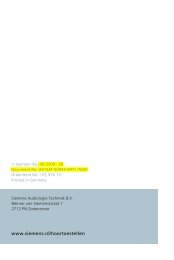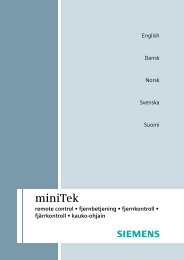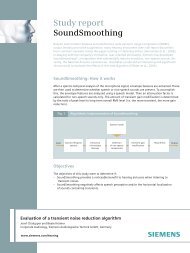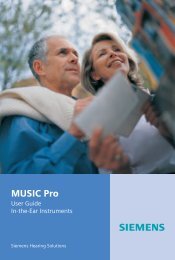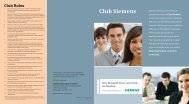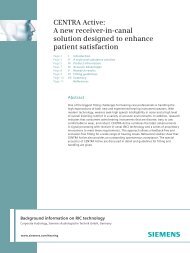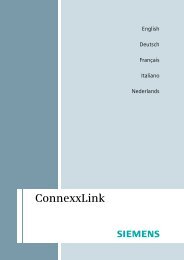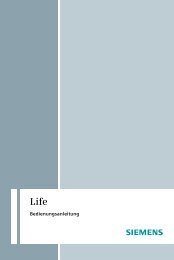BTE User Manual Bil.indd - Siemens Hearing Instruments
BTE User Manual Bil.indd - Siemens Hearing Instruments
BTE User Manual Bil.indd - Siemens Hearing Instruments
Create successful ePaper yourself
Turn your PDF publications into a flip-book with our unique Google optimized e-Paper software.
SoundLearning ® feature (if applicable)<br />
SoundLearning allows all the functionality of the learning<br />
volume control preference feature above and also retains your<br />
sound quality preferences independently for loud and soft<br />
sounds. For more information about this feature, speak to<br />
your Audiologist or <strong>Hearing</strong> Care Provider.<br />
Changing the program<br />
Your <strong>Siemens</strong> hearing instrument may have up to 5<br />
memories, also called hearing programs. Each program<br />
is different and designed to help you hear better in specific<br />
listening situations. Four of the five programs are selected<br />
with the program button of your hearing instrument. The<br />
fifth memory is activated automatically when an audio shoe<br />
is attached to the hearing instrument (refer to the “Audio<br />
Input” section, page 23). For <strong>Siemens</strong> Explorer ® and Motion ® ,<br />
when an audio shoe is attached all 5 programs can be<br />
accessed via the program button.<br />
When initially turned on (after the battery compartment door<br />
is closed), the microphone is ON and ready for general use.<br />
The default is Program 1. Your Audiologist or <strong>Hearing</strong> Care<br />
Provider will provide you with the number of programs most<br />
appropriate for your needs. Each time you press the program<br />
button on the instrument, the instrument changes to the next<br />
program. The program change may be confirmed by alerting<br />
tones or beeps that correlate to the program you are in. That<br />
means if you select Program 3, then the hearing instrument<br />
beeps 3 times (Fig. 14).<br />
Via push button<br />
• Press the push button to<br />
switch to the next program.<br />
Your Audiologist or <strong>Hearing</strong> Care Provider may list your<br />
personal programs on the feature card (Fig. 15).<br />
Programs<br />
HEARING<br />
INSTRUMENT<br />
Volume control<br />
Learning volume control<br />
Program button<br />
Directional microphone<br />
Telecoil<br />
AutoPhone ®<br />
Audio input<br />
Battery compartment door lock<br />
ePocket ® remote control<br />
The optional remote control can also be used to change<br />
the program.<br />
20 OPERATING YOUR HEARING INSTRUMENT-OPTIONAL FEATURES OPERATING YOUR HEARING INSTRUMENT-OPTIONAL FEATURES 21<br />
Use the<br />
type of<br />
battery<br />
shown<br />
below<br />
Microphones<br />
Volume control<br />
wheel<br />
Battery<br />
compartment<br />
door<br />
OPTIONAL FEATURES<br />
Fig. 14: Changing the Program<br />
Via remote control<br />
• Refer to the remote control user guide.<br />
Earhook<br />
Audio<br />
input<br />
PROGRAMS<br />
Program number Listening environment<br />
1<br />
2<br />
3<br />
4<br />
Refer to the <strong>BTE</strong> <strong>User</strong> <strong>Manual</strong> for information on<br />
Optional Features and Programmable Features.<br />
FEATURE<br />
CARD<br />
PROGRAMMABLE<br />
FEATURES<br />
e2e wireless ®<br />
Push button on/off<br />
Power on delay<br />
Low battery indicator<br />
Volume control<br />
alert tones<br />
Program change<br />
alert tones<br />
Fig. 15: FEATURE CARD<br />
Program information section highlighted