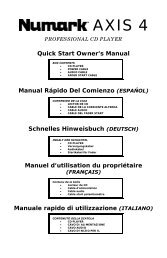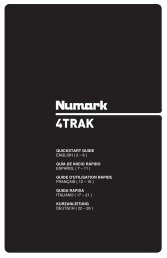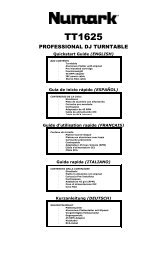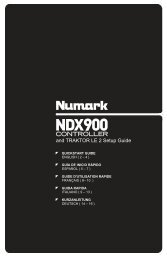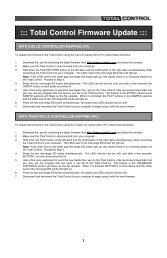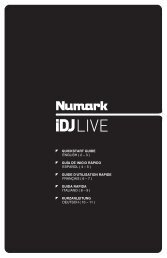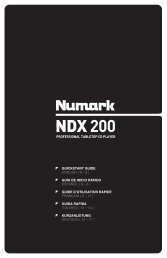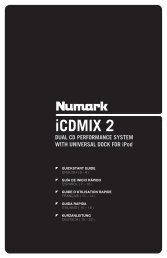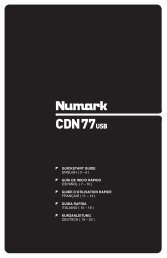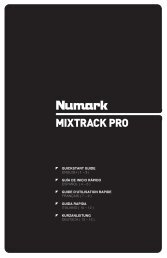NS7 Reference Manual - v1.1 - Numark
NS7 Reference Manual - v1.1 - Numark
NS7 Reference Manual - v1.1 - Numark
You also want an ePaper? Increase the reach of your titles
YUMPU automatically turns print PDFs into web optimized ePapers that Google loves.
REAR PANEL OVERVIEW<br />
2 4 6<br />
1 3<br />
5<br />
1. USB – This USB connection sends and receives audio and control information from a connected computer. Refer to the USB<br />
OPERATION section for more information.<br />
2. MASTER OUTPUT (BALANCED) – Connect this low-impedance XLR output to a PA system or powered monitors. The level of<br />
this output is controlled with the MASTER knob on the top panel.<br />
3. MASTER OUTPUT (RCA) – Use standard RCA cables to connect this output to a speaker or amplifier system. The level of this<br />
output is controlled by the MASTER knob on the top panel.<br />
4. BOOTH OUTPUT (RCA) – Use standard RCA cables to connect this output to a booth monitoring system. The level of this output<br />
is controlled by the BOOTH knob on the top panel.<br />
5. POWER IN – Use the included power cable to connect <strong>NS7</strong> to a power outlet. While the power is switched off, plug the cable into<br />
<strong>NS7</strong> first, then plug the cable into a power outlet.<br />
6. POWER SWITCH – Turns <strong>NS7</strong> on and off. Turn on <strong>NS7</strong> after all input devices have been connected and before you turn on<br />
amplifiers. Turn off amplifiers before you turn off <strong>NS7</strong>.<br />
FRONT PANEL OVERVIEW<br />
1<br />
2 4 6 8 10 12<br />
3 5 7 9 7 11<br />
1. MIC INPUT – Connect a 1/4” microphone to this input.<br />
2. AUX INPUT (RCA) – Use standard RCA cables to connect a line-level device, such as a CD player, sampler or audio interface, to<br />
this input.<br />
3. MIC / AUX SWITCH – Activates or deactivates the MIC INPUT and AUX INPUT. For best signal-to-noise performance, turn this<br />
switch off when not in use.<br />
4. MIC / AUX GAIN – Adjusts the pre-fader, pre-EQ audio level of the MIC INPUT and AUX INPUT.<br />
5. MIC / AUX BASS – Adjusts the low (bass) frequencies of the MIC INPUT and AUX INPUT.<br />
6. MIC / AUX TREBLE – Adjusts the high (treble) frequencies of the MIC INPUT and AUX INPUT.<br />
7. FADER START – Enables or disables Fader Start on the corresponding side of the crossfader. When Fader Start is enabled on<br />
one side, moving the CROSSFADER toward that side will cause that channel to start playing. Moving the CROSSFADER away<br />
from that side will cause that channel to stop, and the audio will return to the beginning of the track.<br />
8. MOTOR TORQUE – Flip this switch to adjust the torque of the PLATTERS. At the high setting, the PLATTERS will have the<br />
heavier, stronger feel of “modern” turntables. At the lower setting, they are lighter and more graceful – the feel of a “classic”<br />
turntable.<br />
9. CROSSFADER (XFADER) CONTOUR – Adjusts the slope of the crossfader curve. Turn the knob to the left for a smooth fade<br />
(mixing) or to the right for a sharp cut (scratching).<br />
10. CROSSFADER (XFADER) REVERSE – Reverses the assignment of Channels 1 and 2 on the CROSSFADER. (An LED on the<br />
top panel labeled “XFADER REVERSE” will illuminate when activated.)<br />
11. HEADPHONES – Connect your 1/4” or 1/8” headphones to this output for cueing and mix monitoring.<br />
12. HEADPHONE VOLUME – Adjusts the level of the headphone audio.<br />
5