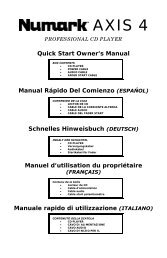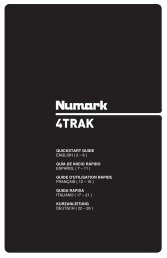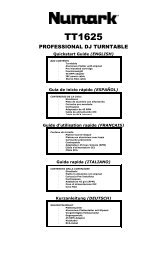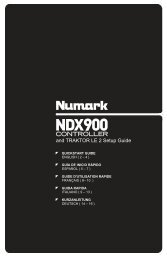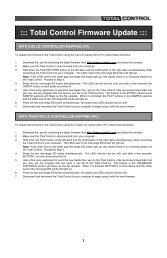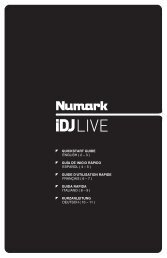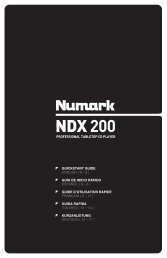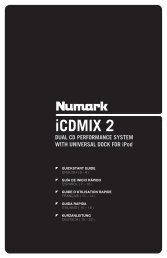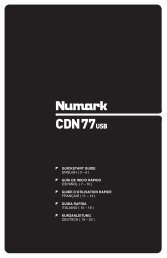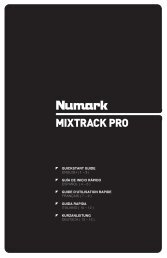NS7 Reference Manual - v1.1 - Numark
NS7 Reference Manual - v1.1 - Numark
NS7 Reference Manual - v1.1 - Numark
You also want an ePaper? Increase the reach of your titles
YUMPU automatically turns print PDFs into web optimized ePapers that Google loves.
TROUBLESHOOTING<br />
PROBLEM CAUSE SOLUTION<br />
I'm seeing a “Hardware Disconnected”<br />
message in the software.<br />
I’m experiencing some audio dropouts or<br />
slow response.<br />
Software closes or freezes as soon as it<br />
opens.<br />
I’m having problems scanning or<br />
searching through my iTunes library.<br />
I’m hearing a weird noise when I start<br />
playback if the <strong>NS7</strong>’s PLATTER is<br />
stopped.<br />
I'm experiencing software problems when<br />
running my finger along the <strong>NS7</strong>'s STRIP<br />
SEARCH.<br />
The auto-BPM reading for a track is<br />
incorrect.<br />
The USB cable is not properly connected<br />
to your computer or <strong>NS7</strong>.<br />
The software was opened before <strong>NS7</strong> was<br />
connected.<br />
<strong>NS7</strong> not powered on.<br />
Other programs are draining your<br />
computer’s CPU.<br />
iTunes 8.0.2 (and higher) is interfering with<br />
how the software scans its libraries.<br />
The PLATTER’s start time is too high.<br />
The STRIP SEARCH sensor isn't meant to<br />
receive information in a “continuous”<br />
fashion (i.e., running your finger across it).<br />
The software’s BPM Range is not properly<br />
set for your track's tempo. (The BPM<br />
Range is restricting what BPMs are<br />
allowed.)<br />
Your track's rhythm is very syncopated or<br />
has bass drum or snare drum hits in odd<br />
places, causing a BPM miscalculation.<br />
For more information, visit:<br />
http://www.numark.com/ns7<br />
http://www.serato.com/itch<br />
30<br />
Make sure both USB connections are<br />
secure.<br />
Close the software and reopen after<br />
properly connecting and powering on<br />
<strong>NS7</strong>.<br />
Close any unnecessary programs and<br />
turn off your computer’s wireless card (or<br />
disconnect from the internet).<br />
Disable anti-virus software or other<br />
programs that regularly scan your<br />
computer or regularly search for an<br />
internet connection.<br />
Change the buffer size settings in the<br />
software (see "USB Buffer Size" on Page<br />
12). At a larger buffer size, you should no<br />
longer experience audio dropouts, but<br />
there may be a slight delay when the<br />
software responds to the hardware<br />
(latency). At a lower buffer size, your<br />
computer will respond more quickly (less<br />
latency), but your computer needs to be<br />
fast enough to prevent audio dropouts or<br />
other issues. Experiment to find the<br />
optimal settings for your computer.<br />
Downgrade your version of iTunes at<br />
http://www.oldapps.com/itunes.htm.<br />
Decrease the PLATTER’s start time by<br />
adjusting the START TIME knob. (See<br />
"PLAYBACK CONTROLS" on Page 7.)<br />
Only use the STRIP SEARCH as if you<br />
were dropping a needle on a record –<br />
touch it at only one point at a time. To<br />
scroll/scrub through the track, spin the<br />
PLATTER instead.<br />
With the <strong>NS7</strong> disconnected, set the<br />
software's BPM Range to an appropriate<br />
range that will allow the BPMs you want,<br />
then rebuild the overview for that track.<br />
(See "Auto-BPM" on Page 10.)<br />
<strong>Manual</strong>ly tap a tempo for the track by<br />
pressing the Deck’s TAP button (on the<br />
<strong>NS7</strong>) in time with the track.