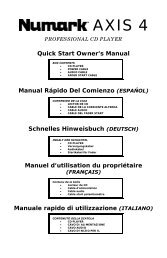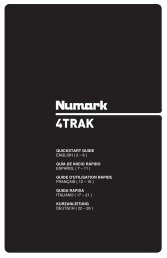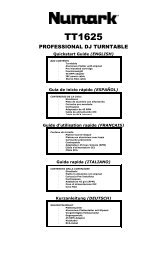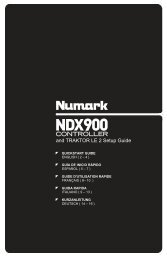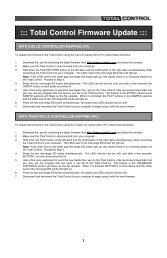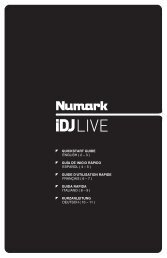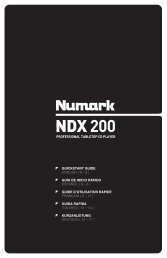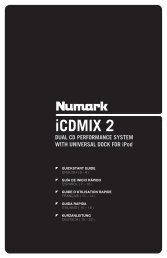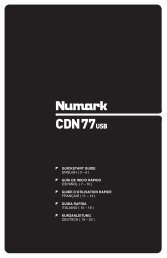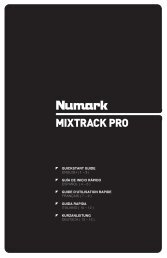NS7 Reference Manual - v1.1 - Numark
NS7 Reference Manual - v1.1 - Numark
NS7 Reference Manual - v1.1 - Numark
Create successful ePaper yourself
Turn your PDF publications into a flip-book with our unique Google optimized e-Paper software.
LOOPING<br />
Use the <strong>NS7</strong>’s LOOP CONTROLS area to create loops in your tracks. The bottom four LOOP CONTROL buttons have two modes. In<br />
<strong>Manual</strong> Mode, the MODE button is lit red, and the four buttons are IN, OUT, SELECT, and RELOOP. In Autoloop Mode, the MODE<br />
button is lit white, and the four buttons can create 1-, 2-, 4-, and 8-beat loops. This section will help you understand the two modes and<br />
how to use the controls.<br />
Setting a Loop<br />
In <strong>Manual</strong> Mode, pressing the IN button will set the beginning<br />
of your loop – the “Loop In” point. Pressing the OUT button<br />
will set the endpoint of the loop – the “Loop Out” point and<br />
begin playing the loop from the beginning. (To cancel a loop<br />
after pressing LOOP IN, press SELECT, which will toggle out<br />
of that loop without completing it.) Loops are highlighted<br />
green sections in the Main Waveform display in the software.<br />
Autolooping<br />
In Autoloop Mode, pressing the 1, 2, 4 or 8 button will set a 1-, 2-, 4-, or 8-beat loop (respectively). Each loop you set in this fashion will<br />
start from the Audio Pointer’s location when the button is pressed, and that button will light up white. Pressing the button again will exit<br />
the loop and delete it.<br />
Note: Due to the way the software analyzes beats per minute (BPM), the length of 1-, 2-, 4-, and 8-beat loops will vary between tracks<br />
with different BPM readings.<br />
Turning a Loop On or Off<br />
Press SELECT to toggle through the loops in the track. Turn a select loop on or off with the LOOP CONTROL ON / OFF button. If the<br />
Deck is already looping when you turn it off, it will exit the loop as playback continues. If the Deck is not looping, the currently selected<br />
loop will be enabled (once the Audio Pointer enters the loop region).<br />
Editing a Loop<br />
Press SELECT to toggle through the loops in that track. When you have selected the one you want, you can edit it a number of ways:<br />
<strong>Manual</strong>ly Edit: While in a loop, you can press the IN or OUT buttons to enable you to move the “Loop In” or “Loop Out” points<br />
(respectively) using the PLATTER. When you are done editing, press the same button again. (If the PLATTER’s motor is on,<br />
the PLATTER’s normal rotation will move your “Loop In” or “Loop Out” points. For better control, we recommend activating the<br />
SCRATCH OFF button so the PLATTER’s motor is off.)<br />
Tip: As you are adjusting your loop point with the PLATTER, a lit LED will “wrap around” on the <strong>NS7</strong>’s BPM METER. It will<br />
rest on the white center LED whenever the loop’s length has been doubled or halved exactly. This feature will only work<br />
properly if there is a BPM entered for that track.<br />
Reloop: Press the RELOOP button to jump to the start of the selected loop and enable it. If the deck is already looping when<br />
you press it, the Audio Pointer will jump to the start of the loop and continue. If no loop is set, nothing will happen.<br />
Halve / Double: Press the 1/2 X button to halve the length of the selected loop, or press the 2 X button to double its length.<br />
The green highlighted region in the Main Waveform view will update to show the change.<br />
Shifting: Press the SHIFT LEFT button to shift the selected loop region to the left, or press SHIFT RIGHT to move it to the<br />
right. It will move the loop region the same distance as the length of the loop itself. The loop region will remain unchanged.<br />
Locking or Deleting a Loop<br />
Next to the number of the selected loop on each deck, there are two icons: a “lock” and an “X.” Clicking the “lock” icon<br />
with your mouse will prevent you from editing or deleting the currently selected loop. Clicking the “X” icon will delete<br />
the currently selected loop.<br />
BLEEP / REVERSE<br />
The <strong>NS7</strong>’s BLEEP / REVERSE switch reverses a track’s audio playback in two different ways:<br />
When the switch is in the REVERSE position, the playback of the track will be reversed. (This will be visible in the Main<br />
Waveform display.) Returning the switch to its center (deactivated) position will resume normal playback from wherever the<br />
Audio Pointer stops.<br />
When you hold the switch in the BLEEP position, the playback of the track will be reversed. Returning the switch to its center<br />
(deactivated) position will resume normal playback from where it would have been if you had never engaged the switch (as if<br />
the track had been playing forward the whole time). Using the BLEEP function will not affect the Audio Pointer in the Main<br />
Waveform display; normal playback will resume wherever the Audio Pointer is in the track, as shown in the software.<br />
23