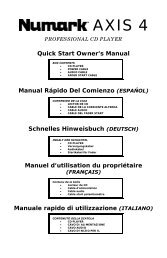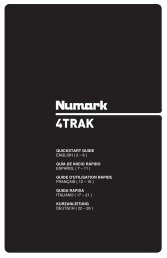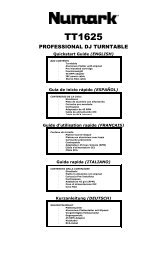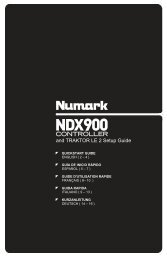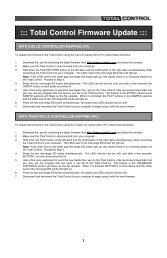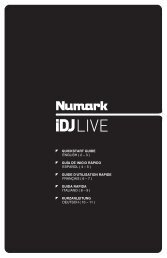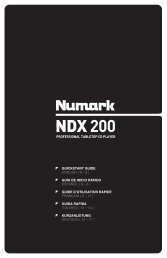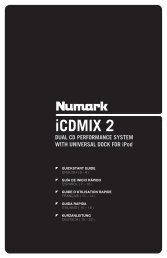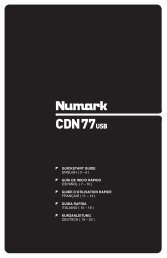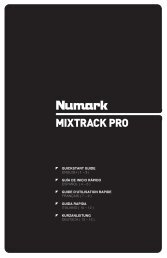NS7 Reference Manual - v1.1 - Numark
NS7 Reference Manual - v1.1 - Numark
NS7 Reference Manual - v1.1 - Numark
Create successful ePaper yourself
Turn your PDF publications into a flip-book with our unique Google optimized e-Paper software.
DROPPING A TRACK IN<br />
The <strong>NS7</strong>’s PLATTERS are touch-sensitive. When a PLATTER’s motor is off, that PLATTER is in Nudge Mode (the SCRATCH OFF<br />
button should also be lit). In Nudge Mode, moving the PLATTER backwards or forwards will temporarily bend the speed of the track<br />
faster or slower (respectively). This is for when you have two tracks mixed together but they are not quite in time. By “nudging” the<br />
platter back and forth you can ensure that the beats are aligned.<br />
When opening the software, though, the PLATTERS will be in Scratch Mode by default (the SCRATCH OFF button will be off). In<br />
Scratch Mode, touching and holding the platter will stop playback just like with a record. Moving the platter will scratch backwards and<br />
forwards through the track as if you were using actual vinyl. You can also “nudge” while in Scratch Mode by turning the aluminum<br />
platter itself without touching the black top (the imitation vinyl). You do this by using the edges (similar to using the rails on a turntable<br />
to get tracks in time).<br />
Tips:<br />
You can use the PITCH BEND buttons to temporarily jog the tempo of the track, which is just like nudging the PLATTER.<br />
These will work whether the PLATTER is in Nudge Mode or Scratch Mode.<br />
Use the Temporary Cue functions to start from a Temporary Cue Point repeatedly. You can drop the track in a few times until<br />
you get it right.<br />
Beat-Matching Display<br />
This view shows the position of beats within the track. When the peaks<br />
shown in this window are aligned, the two tracks’ beats are matched.<br />
You can easily tempo- and beat-match your two tracks by using the<br />
Tempo- and Beat-Matching Displays together.<br />
Example:<br />
1. As a track is playing in Deck A (the left deck), load and play a<br />
track in Deck B (the right deck). After a few seconds, blue<br />
peaks will appear in the Tempo-Matching Display (representing<br />
the tempo of Deck B’s track) below a set of orange peaks (the<br />
tempo of Deck A’s track).<br />
2. Adjust the pitch of Deck B’s track using the PITCH FADER until<br />
the blue peaks are aligned with the orange peaks in the Tempo-Matching Display. Once they are aligned, the two<br />
tracks have the same tempo.<br />
3. Next, align the markers in the Beat-Matching Display using the PLATTERS in Nudge Mode. It is helpful to watch the<br />
colors passing by in the Main Waveform Display (remember that a kick or bass drum will likely be red in color, and a<br />
snare drum will likely be green or blue). This technique may speed up the process of beat-matching.<br />
ADVANCED FEATURES<br />
MIC & AUX MIXING<br />
The <strong>NS7</strong> features a microphone input and an auxiliary line input. The volume and<br />
equalization of these two inputs is controlled by the <strong>NS7</strong> and each can be assigned either to<br />
the whole Program Mix or either side of the CROSSFADER. To do this, click the Mic / Aux<br />
button to display the drop-down menu and select where the MIC / AUX audio signal will be<br />
sent:<br />
Mix: The signal will be sent directly to the Program Mix. You can control the signal<br />
with the <strong>NS7</strong>’s MASTER VOLUME knob and the MIC / AUX controls on the Front<br />
Panel.<br />
X-F A: The signal will be sent to Crossfader Channel A (the left channel). You can<br />
control the MIC / AUX signal with the <strong>NS7</strong>’s MASTER VOLUME knob, the<br />
CROSSFADER and its related controls, and the MIC / AUX controls on the Front<br />
Panel.<br />
X-F B: The signal will be sent to Crossfader Channel B (the right channel). You can control the MIC / AUX signal with the<br />
<strong>NS7</strong>’s MASTER VOLUME knob, the CROSSFADER and its related controls, and the MIC / AUX controls on the Front Panel.<br />
Mute: The MIC / AUX signal will be muted.<br />
The gain knob next to the MIC and AUX inputs on the <strong>NS7</strong> control the gain before the signal is sent to ITCH for mixing. You can also<br />
give this signal an extra boost by increasing the Mix Overdrive setting in the Mixer tab of the Setup screen. (See MIXER in the<br />
SOFTWARE SETUP section for more information.)<br />
21